4 time-saving tips and tricks for iOS 8 you probably missed
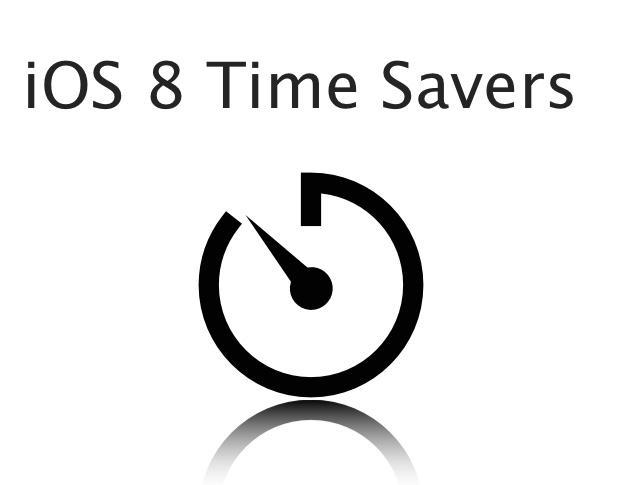
In iOS 8, Apple made things easier and more efficient. Tasks that used to take many steps now only take a few or are completely automated. Here are four of the best time-saving tips and tricks in iOS 8 -- you'll wonder how you ever used iOS without it.
1. See all photos in an iMessage
When someone sends you a photo in Messages (either through SMS or iMessage), you incessantly have to scroll back through your history to find a photo sent months or even years ago.
With iOS 8, Apple has made finding photos sent via the Messages application a bit easier. Whenever a new message with a photo attachment comes in, it's automatically indexed and will appear in the Details section of the message detail view.
To view a listing of photos sent from a particular contact, simply follow these steps:
Open the Messages app on your iOS device
Select a message thread to view
In the top right corner of the screen, select Details
Scroll to the Attachments section (Figure A)
Figure A
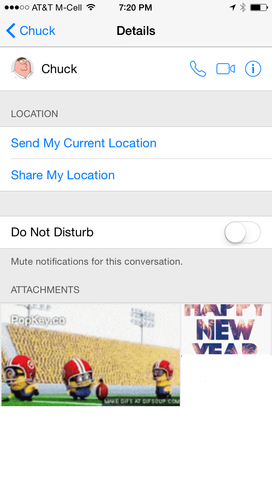
Viewing all photos in a message thread works with both one-to-one and group messages.
In this section, Apple automatically organizes all of the photos received during this thread, and you can immediately view the photos here simply by tapping on them. If a message containing a photo is deleted, then the photo will also be removed from this section, because these photos are stored with the messages and not in your device's Photo library.
2. Automatically delete old messages
Here's another great way to save time in Messages. How much time have you spent deleting old messages from your device in order to save space? Well, using a new feature of iOS 8, you can have your messages automatically cleaned up.
To have iOS automatically remove your old messages after a certain amount of time has passed, perform the following steps:
Open Settings | Messages
Scroll down to the Message History section and select Keep Messages (Figure B)
Figure B
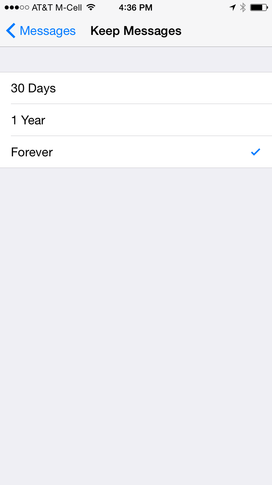
Have iOS 8 automatically clean up your messages using one of the options here.
In this view, you can select to keep messages for 30 Days, 1 Year, or Forever. Once messages have reached the time limit that you've set, they'll automatically and permanently be removed from your device.
3. See original photo while editing it
The Photos application in iOS 8 brought about a new way to edit photos while you're on the go. You no longer have to enter a separate application to change advanced things like contrast, color, temperature, and more.
While editing a photo in iOS 8's Photos app, however, you may have been wondering how you can view the original photo to see the difference between the old version and the current, edited version of the photo. Well, it's easier than you thought.
From the editing mode (Figure C), simply tap and hold on the photo. While you're holding down your finger on the photo, the original photo will be shown. As soon as you release your finger, the edited photo will be displayed again.
Figure C

Editing photos is now much faster since you can see the difference between the original version and the edited version.
4. Add profile pictures to your contacts from Twitter and Facebook
Having photos for all of your contacts means that it's easier to find contacts when you're in a hurry. Plus, the contacts section of your device just looks better with photos. Another benefit of contact photos is that they're shown when you receive a call, so you can instantly recognize who's calling you.
Sure, you could go around, snapping selfies with each of your contacts to get their photos, but there's a better option -- simply grab photos from Twitter and Facebook.
Here's how:
Open Settings | Twitter (or Facebook)
Sign into your account
Select Update Contacts (Figure D)
Figure D
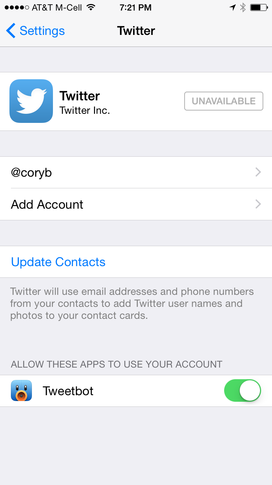
iOS 8 can automatically retrieve contact photos from Twitter and Facebook and update your contact cards.
iOS 8 uses email addresses, phone numbers, and Twitter / Facebook user names to automatically update your contacts with photos. Once this has finished, you'll notice that your contacts will have updated profile photos based on their Facebook and Twitter profiles.
What other tips have you discovered for iOS 8? Share them in the discussion thread below.

