Change Chromebook sync options for a better cross-device experience
I use various incarnations of Chrome across multiple devices:
On my Ubuntu Linux desktop
On all of my Chromebooks
On Android
All of these devices are logged into my Google account, which means one thing--they always remain in sync. With this feature, I can keep bookmarks, extensions, settings, and other niceties in sync across all of my logged in devices (and Chrome browsers).
Of late, however, I've noticed a bit of a drawback to the feature. After constantly coming up against auto-play video on my desktop, I'd had enough. So I went to Settings | Advanced settings | Content settings | Plug-ins and set the feature to Click to Play:
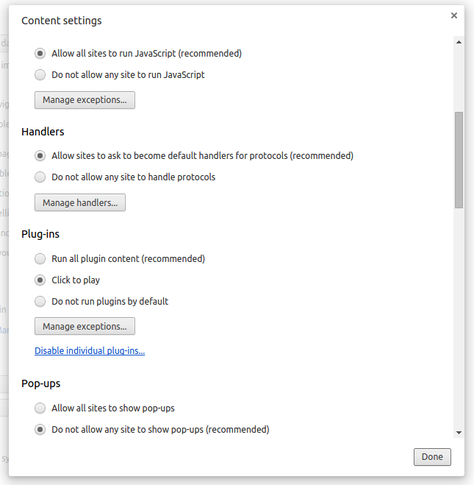
Setting plug-ins to Click to play on Chrome.
Image: Jack Wallen
When I now go to a web site, video and audio content no longer automatically plays (I have to click it to play it). This is where the problem came into play. Once that setting synced with my Chromebooks, I discovered Google Drive no longer worked properly (this issue has since been fixed). Considering I used Google Drive extensively on the Chromebook, and the issue didn't effect Chrome on my desktop, I had to figure out a work around. This issue also presented itself when I would install an extension on one device and the same extension would show up on another. That's all fine and good, but there are certain extensions I have on desktop Chrome that I do not need on my Chromebook (or worse, an extension doesn't function properly on all devices).
The solution is quite simple--change the sync settings on the Chromebook. If you click on Settings | People | Advanced sync settings a new window will appear:
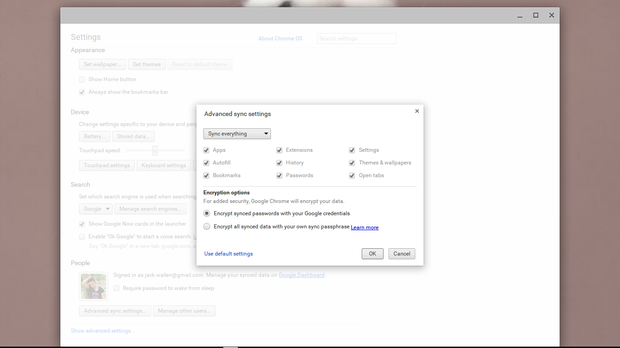
The Advanced sync settings on Chrome OS.
Image: Jack Wallen
From the drop-down, choose Choose what to sync and then deselect Settings and Extensions. This will ensure that what you install on other Chrome instances will not affect your Chromebook. If you'd prefer to not sync other items, feel free to deselect any/all that you choose.
NOTE: On the desktop version of the Chrome browser, the Advanced sync settings is found in Settings | Sign in | Advanced sync settings. For Chrome on Android, open Chrome and go to Settings | email address | email address (Where email address is the Google email address associated with the device) and then turn Sync everything off and select what you want to sync.
Do remember, if you have multiple Chromebooks, you'll need to deselect these options on each Chrome OS-powered device.
Although the driving issue for this configuration has been resolved (Drive not working properly), there are still reasons I prefer to manually select what items are synced between my Chrome instances and devices. I especially prefer to not have extensions in sync because I use them on a case-by-case instance.
Do you prefer to leave all of your Google device in perfect harmony? Or do you hand pick what gets synced?
See also:


