Convert your scribbles to text with Google's Handwriting Input app
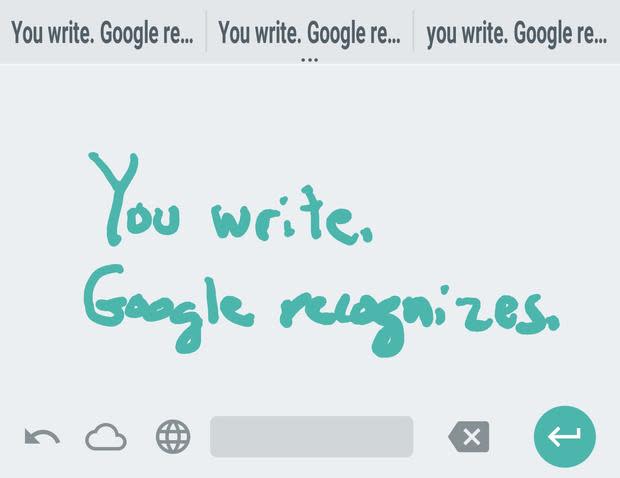
Install the Google Handwriting Input app on your Android device to handwrite characters, and the app will recognize it and convert it to text. The app acts as an added keyboard. Select it instead of your default keyboard in your "Language and Input" settings (Figure A).
Figure A
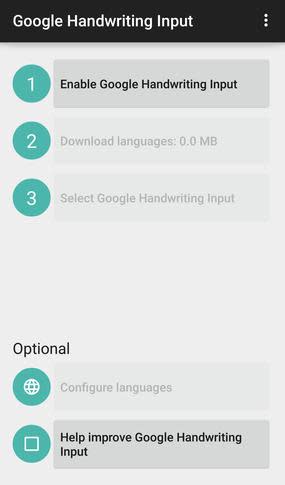
Install and configure the Handwriting Input app as an additional keyboard on your Android device.
No big deal... it's just a handwriting recognition app, right?
We've had handwriting recognition for decades. Palm devices recognized simplified character input with a stylus, and Apple's Newton MessagePad recognized handwriting in the early 1990s. But you had to write clearly for the Newton to recognize words accurately, and you had to learn stylized characters for Palm OS. (Remember Graffiti?)
Unlike these early systems, Google's Handwriting Input app recognizes barely legible writing scrawled in multiple lines of text. You don't need to adapt your writing style or write clearly.
The following three techniques may be helpful to know when you write.
Write long words in segments. For example, you can write "hand," pause while the system converts it to text, and then write "writing." The system should recognize the two items as one word--"handwriting."
Use the spacebar to split words. Write "hand," pause, press the spacebar, then write "writing" to produce two words: "hand writing."
Adjust the recognition speed to match your writing speed. Long-press the globe icon to access settings for the Google Handwriting Input, then slide the "auto selection" setting for a shorter (or longer) delay between writing and recognition.
A long-press works on two of the other keys, as well. Long-press on the spacebar to access additional keyboards--or long-press on the green colored key in the lower right to switch from text recognition to emoji recognition. In emoji mode, you draw a shape and the app attempts to find emoji that most closely resemble your drawing. The three closest matches display above the text input area (Figure B).
Figure B
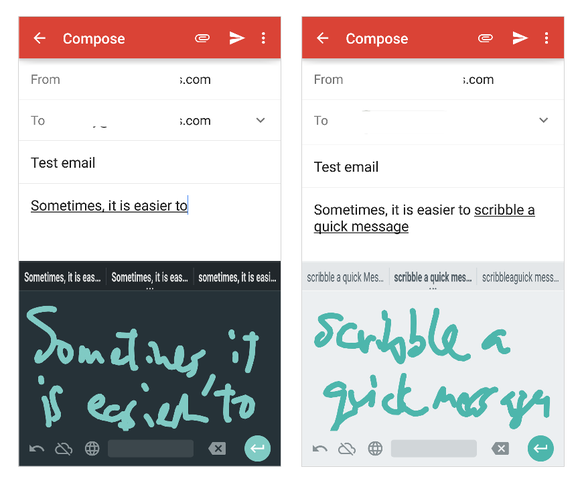
The Handwriting app provides both a light and dark theme setting.
Google reduced the keyboard to 6 action keys and a text input area. The cloud icon allows (or disallows) Google to use your writing to improve their handwriting recognition. The backspace button removes the character by the cursor location. And the back, or undo, symbol allows access to recently written notes.
The action button in the lower right of the keyboard changes in some apps. For example, in Chrome, the button shows an arrow: enter text, then press the arrow to search or visit a web address. In Google Docs, the button changes to act as an enter (or return) key: tap it to start a new paragraph.
Most importantly, the Google Handwriting Input app works with 82 languages. For many people, voice and handwritten input may be more familiar than existing desktop keyboards. Recognition of written characters in some languages, such as Chinese, Hindi, Japanese, or Korean, may be easier to use than entry methods devised for traditional keyboards.
The next billion people to come online will likely do so with an Android phone. As Android grows to be the most widely used operating system on the planet, the Google Handwriting Input app signals that Google is serious about making Android work for everyone.
Will you utilize the Handwriting Input app, or do you have a favorite Android keyboard that you can't do without? Let us know in the discussion thread below.


