Get Dropbox integration with the ChromeOS file manager
Yes, you can open up your Dropbox account in a web browser and manage your files and folders. But that isn't nearly as efficient as having the ability to interact with Dropbox from within a file manager. Up until now, with ChromeOS, that wasn't possible. But thanks to developer Yoichiro Tanaka, Dropbox integration is here.
The one caveat to the app Tanaka has created is that it does not allow you to pin files or folders as shortcuts within the left navigation of the ChromeOS file manager. Google has come out to say they will be adding this ability in the future ─ so pinning Dropbox files/folders as shortcuts will be as simple as a two-finger tap on a folder and selecting Create Shortcut:
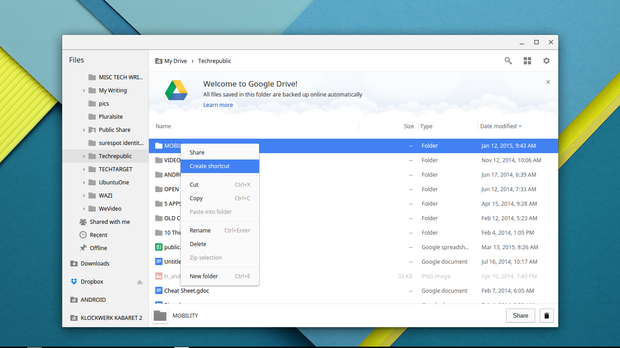
Adding a shortcut to the ChromeOS file manager
Image: Jack Wallen
chromedropboxa.png

Now, how do you add Dropbox support to the ChromeOS file manager? It's actually quite simple. Here are the steps:
From within Chrome (on your Chromebook), visit the Web Store page for the File System for Dropbox app
Click the Add To Chrome button
When prompted, click the Add button
Allow the installation to complete
Click the ChromeOS menu button and search for the Dropbox entry. Click the launcher and then, when the app launches, click the Mount button:
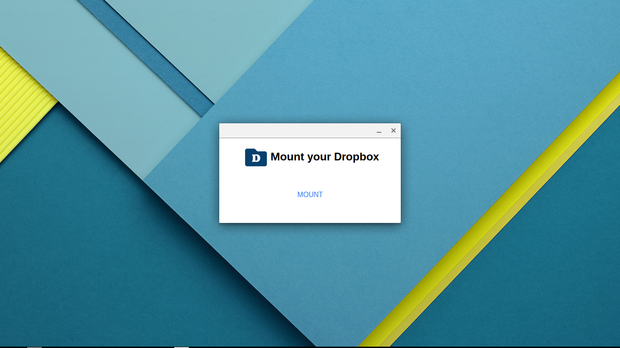
Mounting your Dropbox account to your ChromeOS File Manager
Image: Jack Wallen
chromedropboxb.png

Once you click the Mount button, you will be asked to enter the authentication credentials for your Dropbox account. Upon successful authentication with your account, you should see an entry for Dropbox in the File Manager:
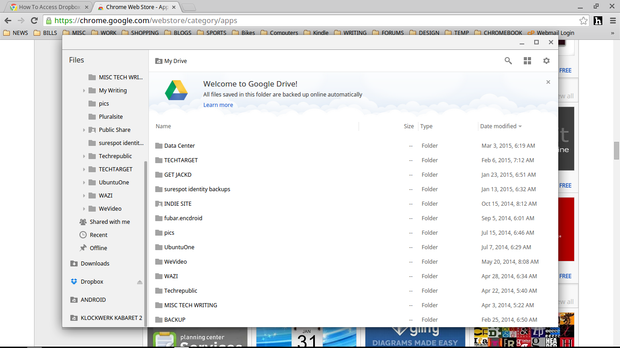
Dropbox listed in the ChromeOS file manager
Image: Jack Wallen
chromedropboxc.png

You can now drag and drop files to and from your Dropbox account and even directly open ChromeOS supported files. You may find a slight lag when opening files from within the Dropbox folder ─ but the lag isn't bad enough to prevent this integration from being incredibly handy.
You've just added even more storage space and third-party support to your Chromebook. And considering it's Dropbox ─ that's quite an addition.
If you've been waiting for the likes of Dropbox support to find its way into ChromeOS, wait no longer. With just a few quick steps, you'll be enjoying a connected Dropbox account within the ChromeOS file manager.
Another big step forward to one of the fastest growing platforms on the planet.
See also:

