Easily add files from Dropbox to Gmail with this handy extension
Sometimes we just need to remove a few steps from the daily routine to make our lives a bit more efficient. If you happen to send a lot of email ─ and said email tends to include attachments from Gmail, you probably get tired of constantly navigating to the Dropbox folder. Well, thanks to the good people at Dropbox, there's a new extension available for chrome (Dropbox for Gmail) that makes this process a bit more efficient. This extension is still in beta, but it works and works well.
What's really nice about this extension is you don't need to have Dropbox installed on the machine. Instead of navigating through a local Dropbox folder, it connects to your Dropbox account. This functionality makes Dropbox for Gmail ideal for Chromebooks (where space is a premium).
Here's the catch ─ it only works with Gmail. This functionality has yet to find its way into Inbox. With that said, if you're a Gmail and Dropbox user, this extension is for you. It's easy to install, easy to use, and removes a few clicks from one of your daily routines. Let's install this handy extension and see how it works.
Installation
This extension will work on the standard Chrome browser (regardless of platform). Unfortunately, this is no version for either Android or IOS ─ so you're relegated to Chromebooks and laptops with this extension.
As with all Chrome extensions, the installation is quite simple. Before you do this, open up Dropbox and log into your account. Once you've done that, follow these steps:
From within Chrome, click on the extension link
Click Add To Chrome
From the popup, click Add
That's it. Now open up Gmail.com from within Chrome and compose a message. You should now see a new icon in the Compose window (Figure A).

Figure A - The Dropbox for Gmail extension is ready to use.
Image: Jack Wallen
Usage
When you compose an email, and need to add a file from dropbox, click the Dropbox for Gmail icon (from within the Gmail compose window) and a Dropbox popup window will appear where you can navigate your Dropbox folder for the file to be attached (Figure B).
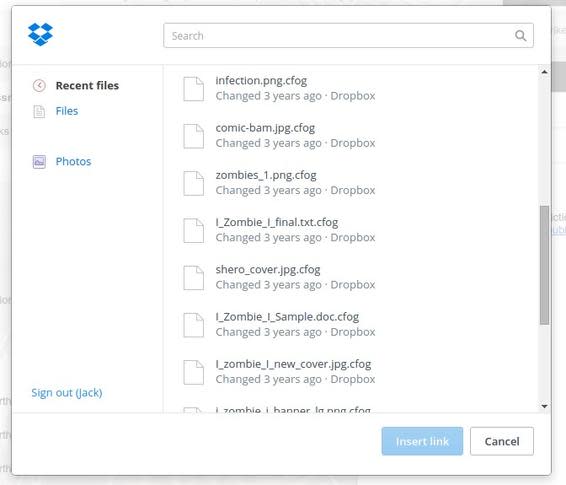
Figure B - Locating your Dropbox files to add as attachments has never been easier in Gmail.
Image: Jack Wallen
The Dropbox for Gmail extension doesn't interfere with your ability to add attachments from outside of your Dropbox folder. For that, you need to use the standard Gmail attachment button.
If you're looking for the fastest way to attach files in outgoing Gmail, from your Dropbox account ─ Dropbox for Gmail is it. Whether you're using Chrome on Windows, Mac, Linux, or ChromeOS ─ this extension has you covered.
Which form of Google Mail do you use? Gmail or Inbox? Would you like to see the functionality of such extension as Dropbox for Gmail extended into Inbox?
See also:


