Home is where you want to work in Windows 10's File Explorer

As I've advocated for years, the Recent places feature in Windows/File Explorer is one of the greatest file management features to ever be invented. Ok, well, maybe that was a little dramatic, but the fact still remains that this feature alone can make it extremely easy to keep track of the files and folders that you work with on a regular basis.
In the Windows 10 Technical Preview, and presumably the final version, File Explorer sports an enhanced version of the Recent places feature called Home. In previous versions of Windows, the Recent places feature only contained folders, but the new incarnation contains two sections titled Frequent folders and Recent files, which makes it even more helpful in keeping track of your important files and folders.
To ensure that you don't miss this new feature, Microsoft put it right at the top of the tree view in File Explorer (Figure A), and it's the default landing page each time you launch File Explorer.
Figure A

To make sure that you don't miss it, the new Home feature is the landing page for File Explorer.
To make using the Home feature even more ubiquitous, you'll discover that it's also available in the Open and Save dialog boxes of most applications running in Windows 10 (Figure B).
Figure B
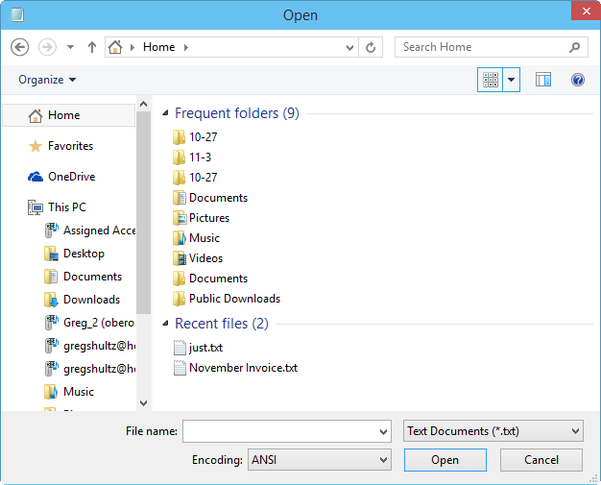
You'll also find the Home feature the Open and Save dialog boxes of most applications running in Windows 10.
In this article, I'll take a closer look at the Home feature.
Note: Keep in mind that with the Technical Preview, we're still early in the game, so to speak, so it is possible that as Windows 10 evolves, so will File Explorer and the Home feature.
Frequent folders
In the Frequent folders section of the Home feature, you'll find a list of all of the folders that you've accessed recently. And best of all, you don't have to do anything to update or maintain this list. As you use your system normally, the operating system keeps tabs on what folders you're using and will add them to the Frequent folders section.
Then, at a later date, when you need to return to some of those folders, you don't have to navigate all over your hard disk to find them. Instead, you can quickly and easily find them in the Frequent folders section.
Not only are the folders easy to locate, but you can carry out any file/folder management operation that you need perform. For example, you can rename the folder, delete it, move it, and even copy files to it.
Recent files
While the Frequent folders section of the Home feature is a valuable tool, chances are that you'll primarily be working with files. As such, you'll be visiting the Recent files section of the Home feature. Again, you don't have to do anything to update or maintain this list. As you open and close files, the operating system keeps tabs on those files and will add them to the Recent files section.
Other thoughts
As you experiment with the Home feature, you'll discover that there currently isn't a way to remove items from the lists like there is in Windows 8.x's Recent places (where you simply right-click on the Recent places folder and select the Clear recent items command from the context menu). However, my bet is that we'll see the Clear/Remove method in a future update.
In the first build of the Windows 10 Technical Preview (9841), in addition to the Frequent folders and Recent files section, there was a Favorites section. This section worked exactly the same as in previous versions of Windows/File Explorer. I'm not sure why, but Favorites was removed in Build 9860. Honestly, I thought that having a Favorites section in the Home feature was a perfect fit. Again, we'll just have to wait and see what the next build brings.
What your take?
What do you think about the Home feature being the default landing page for File Explorer in Windows 10? Are you likely to use the Frequent folders and Recent files method for your file management needs in Windows 10? Share your opinion in the discussion thread below.

