Let Moto Assist give you a helping hand
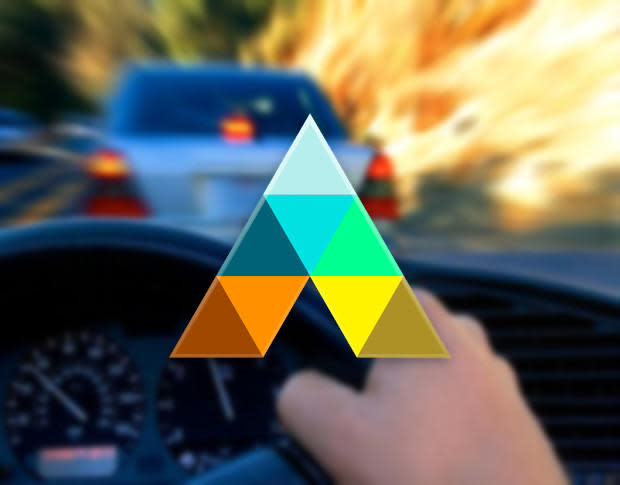
You've got that brand new Motorola Droid Turbo in your hands and have happily declared it the best phone you've ever used. During the initial setup, you saw the Moto Assist and dismissed it as yet another piece of useless bloatware.
But is it?
Moto Assist is actually quite handy. With it, your phone will smartly adapt to your situation -- driving, sleeping, business meetings, and more. But if you dismissed that tool during setup, how can you get it back and set it up? Easy. Let me help you.
From within Settings, locate Moto. Tap it and then tap Get started. You'll walk through a short welcome and then be asked to either tap No, maybe later or Yes, I'm in. Tap the latter and then select the Gmail account information should be sent to, and tap Yes, I'm in one last time.
You should now see the Moto Assist main window (Figure A).
Figure A
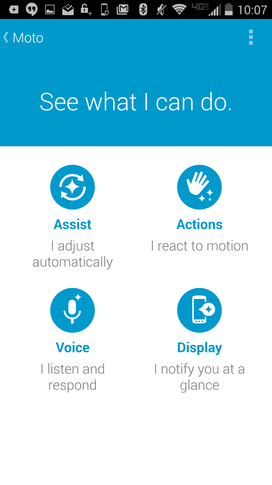
Moto Assist on a Verizon-branded Droid Turbo.
At this point, you can go through each of the sections and fine-tune Moto Assist. For example, you can enable the Talk to me feature so that Moto Assist will read text messages and tell you who is calling when you drive. To enable this, do the following:
From the Moto Assist main window, tap Assist
Tap Driving
Tap Talk to me to enable (Figure B)
Figure B
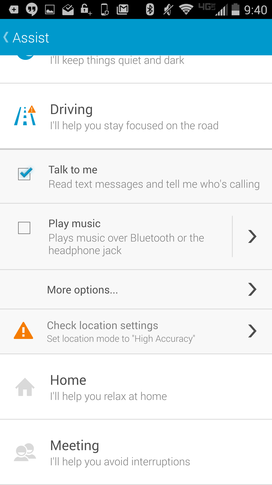
Enabling the Talk to me feature for driving.
When you enable this, you may be be prompted to check your location settings. For the Driving features to work, your device's location settings need to be set to High Accuracy. Tap the warning, tap Mode (Figure C), and then tap High accuracy.
Figure C
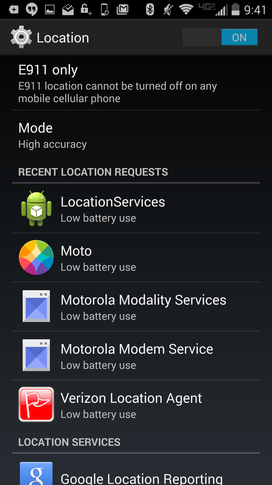
Setting location to High accuracy.
When Moto Assist detects you are driving, you'll hear your Droid read texts and inform you who's calling.
Another setting you might want to enable is Let Moto learn. This allows Moto Assist to learn from your daily habits. To enable this, tap the menu button (top right corner of the Moto Assist main window), and then tap Settings. In the Settings window, tap to enable Let Moto learn. Once enabled, Moto Assist will begin collecting and storing your daily habits and will, eventually, be able to better predict what you're doing and how to react.
You can even select which apps can feed information to the Moto display by tapping (from the Moto Assist main window) Display | Select apps -- so you don't have to wake your phone to see what's going on! You can also opt to enable the More privacy feature which will hide notification details if you're using a lock screen. To enable this feature, tap the check box for More privacy in the Display window (Figure D).
Figure D
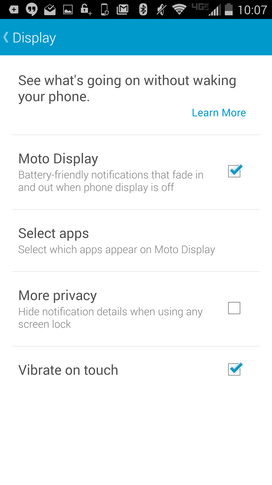
Configuring what you see when the device display is off.
I suggest you go through the rest of the Moto Assist settings to see what all it can do to make your Motorola experience even more user-friendly and powerful.
Do you think features like Moto Assist are helpful or just bloatware? Let us know your thoughts in the discussion thread below.

