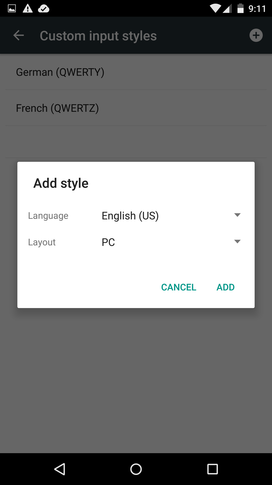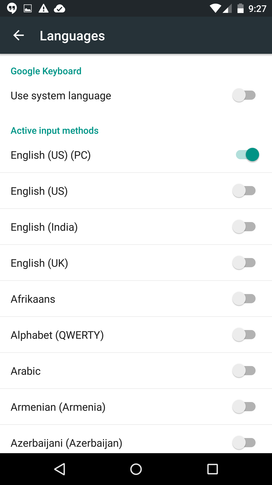Pro tip: Add the numbers row in the Lollipop keyboard for more efficient typing
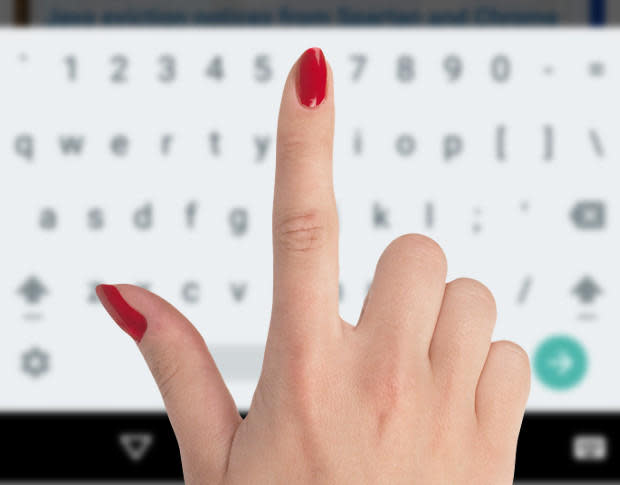
If you're the proud owner of one of the hottest smartphones on the market (the Nexus 6), then you know there are plenty of tricks and hidden features to be found. One such feature is an expanded keyboard that makes typing quite a bit more efficient. Thanks to the size of the Nexus 6, there's enough room that adding an extra row of keys to the keyboard won't negatively affect your screen real estate enough to matter. And the addition of numbers row on the keyboard makes the Nexus 6 experience even better.
Note: This feature is available for most Lollipop devices. Some (such as the LG G3 updated to Lollipop) come with the number row enabled. The directions below are specific to the Nexus 6 (which does not default with the number row enabled). If your device doesn't offer these settings, you can install the Google Keyboard app from the Google Play Store. You'll have to go into Settings | Language & input, enable the Google Keyboard, and then select the Google Keyboard as your default. Once you've done that, you can then walk through the following steps to enable the number row.
So, how do you add this row of keys? It's not as obvious as you might think. In fact, without knowing exactly where to look, you'd probably spend a good amount of time trying to figure this one out. Let me walk you through the process. Here are the steps:
Open up Settings
Tap Language & input
Tap Google Keyboard
Tap Appearance & layouts
Tap Custom input styles
Add a new input style by tapping the plus sign [+]
From the overlay (Figure A), tap your language--I'll select English (US)
Figure AFigure A Tap PC from the Layout drop-down
Tap ADD
When prompted, tap ENABLE
When the Language selection pops up, tap the back arrow
Tap Languages
Disable Use system language and enable English (US) (PC) (Figure B)
Figure BFigure B
That's it. Now, when you open up the keyboard, you should see a dedicated number row along the top (Figure C).
Figure C
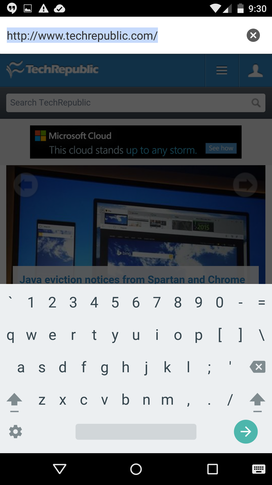
The dedicated number row on a Nexus 6.
If you have a device with enough screen real estate to accommodate the dedicated number row on the keyboard, I highly recommend adding it. Your Android typing will be quite a bit more efficient.
Do you use the default keyboard, or have you found a better option from the Google Play Store? Let us know in the discussion thread below.