Pro tip: Use Google Now to show specific photos
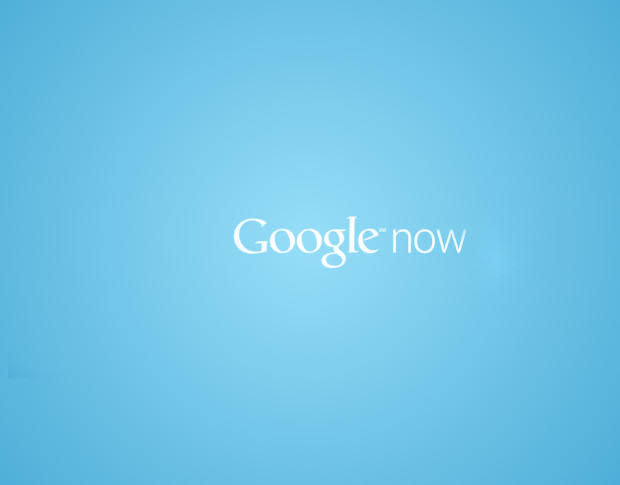
Let me set the stage. You're in a meeting, you've got your Android device setup for Chromecast, and you want to display various collections of photos to illustrate a point. So, you navigate to Photos, locate the collection, and then tap through the gallery. Not only does that process take up time, it makes you look less than prepared and professional.
Let me reset this stage. You're in a meeting, you've got your Android device setup for Chromecast, and you say "Okay Google, show me all of my photos from data center." Google Now automatically brings up all the photos from that collection. Then, with a single tap, you can start a slideshow on Chromecast. No more hunting through your massive array of photos for the collection you want to illustrate. You come off looking smart, professional, and in control.
How do you do this? If you already have Google Now setup and responding to your commands, you're more than halfway there. It's also very important that you know the names of your photo collections in Google Photos. If you want to be able to easily display all photos of, say, your Data Center, you must have those photos organized in ways you can remember (such as by collection or date). Lucky, when you add photos to Google Drive, Google Photos will catch them and sort them according to their folder name. So, if you create a folder on Google Drive called "Data Center," all photos within that folder will be collected in Photos in a collection called Data Center. Simple (though it does take a bit of time for the photos to sync, so you'll want to do this in advance of your presentation).
Once you have all of the photo collections in place, all you need to do is say the magic phrase ("Okay Google, show me all of my photos from data center") and those photos will be displayed on your device (Figure A). Tap the first photo in the collection and (as long as you're connected to the Chromecast device), the photo will appear. You can now swipe through the collection on the device and they'll appear on the Chromecast display.
Figure A
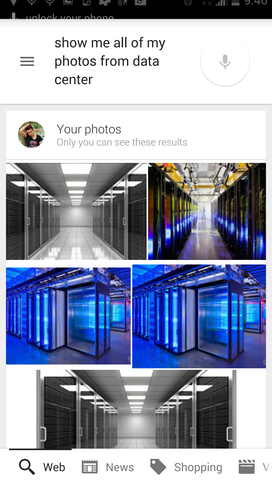
Photos from the Data Center collection on a Verizon-branded Droid Turbo.
As you can see, it's easy to call up image collections with the simple Google Now voice command. The one caveat to this is that Google Now can only display by collection name, not image name or date (unless your collections are named by date).
How often do you use Google Now for such instances -- or does this feature remain unused on your device? Let us know your experience in the discussion thread below.


