Pro tip: Prep your Android for Lollipop

For some, the anticipation of getting Lollipop on an Android device is like a kid waiting for Christmas. There's so much newness to be had -- so many cool features, plus the cool new Material Design take on the interface. While you wait for your carrier and device manufacturer to release the OTA update, what can you do? You can get your smartphone and/or tablet ready for the pending upgrade! Why should you concern yourself with prepping for an upgrade that will probably be flawless? Because you always should be prepared.
With that said, here are some tips for you to take into consideration so that the upgrade from KitKat to Lollipop is as smooth as possible.
1. Backup your data
Google will have your email, documents, and contacts covered. Make sure that your device is set to auto backup to Google. To check that, go to Settings | Backup & reset (Figure A). From there, make sure that Backup my data is enabled and the correct Google account is in use.
Figure A
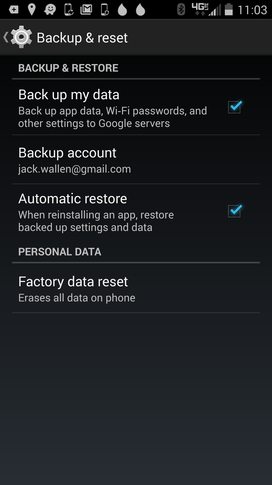
Making sure a Verizon-branded Droid Turbo is being automatically backed up.
Unfortunately, Google can't backup everything. That means there are a number of other bits of data you'll need to take care of. Consider using third-party apps (such as Call Logs Backup & Restore) to get those portions of data that aren't taken care of by Google. Back that data up to either an SD card or purchase a flash drive with a micro USB connector so that all of your data is safe. If you use a third-party home screen launcher (such as Nova Launcher) that includes a backup function, backup your settings.
2. Make space
Unlike previous updates, Lollipop is major. Although the code base for 5 over 4 won't be a significant increase, your phone still needs the space for an upgrade. More importantly is the fact that the new ART runtime will increase the size of applications. To that end, make sure that you have plenty of space on your device. Delete apps you don't use, clear caches and download directories -- everything you can do to gain precious space back. You need to have at least 800 MB of internal storage free before you attempt this upgrade.
3. Update all apps
Admit it, you have some apps set to auto-update and others that require manual updating (that are always left behind). Before this upgrade, make sure each and every app on the device is upgraded. If you're unsure how to update those apps, here's how:
On your device, open the Google Play Store
Right swipe from the left edge of the screen to reveal the sidebar
Tap My apps
Tap UPDATE ALL (Figure B)
Figure B
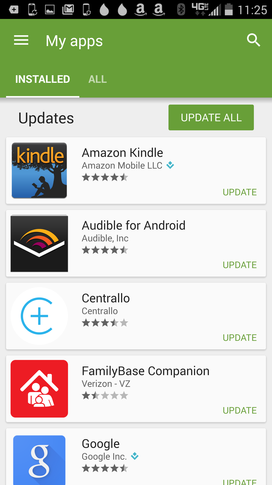
Updating all apps from within the Google Play Store.
4. Unroot
If you've rooted your phone and added a custom ROM (and want to get the stock Lollipop OTA update), you'll have to unroot the device and go back to the stock ROM. Once you've done that, you'll then be able to get the OTA upgrade to Lollipop. If you want to keep your phone unlocked, Lollipop-based ROMs have already started popping up.
Lollipop should starting appearing in the US on various devices soon. When it comes, be prepared for the upgrade so you can enjoy a smooth process. Once the upgrade has completed, be ready to enjoy Android in a completely new way!
Do you plan on upgrading to Android 5.0? If you answer is no, why not?


