Pro tip: Silence the noise with Android Lollipop Interruptions

If you've upgraded to Android Lollipop, you've probably noticed that Silent mode has been removed. Where did it go? It's been changed to Interruptions. This new feature allows you to prioritize audible interruptions to your daily life. This could easily become one of those forgotten about features, but believe it or not, it's incredibly helpful. Say, for example, you go into a meeting and you don't want any interruptions from your smartphone. With Interruptions, you can silence the device for a certain period and, once the period is over, the phone will return to interrupting your day. With this, you'll never have to worry about missing important calls because you forgot to unmute your phone.
How do you use Interruptions? It's quite simple. Let's walk through the process.
Priority
There are three types of priority settings:
Priority: Only features given priority can interrupt
None: No features can interrupt
All: All features can interrupt
If you go to Settings | Sound & notification | Interruptions, you'll see a PRIORITY ONLY section (Figure A). Under this section, you can select from three features and define specific contacts that always have priority:
Calendar events
Incoming calls
New messages
Allowed contacts
Figure A

Setting up Priority on a Verizon-branded Nexus 6.
With the top three, you can either enable or disable. If you enable a feature, that feature will be able to bypass Interruptions when you set it to Priority only. With Allowed contacts, you can set specific contacts as Priority.
From within Interruptions, set the features and contacts you want to give priority. For allowed contacts, you can choose from Anyone, Starred contacts only (or Favorites, depending on the device), and Contacts only. For example, by setting Starred contacts only and then enabling Incoming calls, only contacts from your Favorites will be added to Priority.
Enabling Interruptions
Once you've set up Priority how you want it, you can then enable Interruptions whenever you need it. Say you go into that meeting (the one that must not have any interruptions) and need to make sure nothing interrupts you. Here's how you do this:
Tap your Volume down button until the Interruptions overlay appears (Figure B)
Tap on NONE
Tap For 50 Minutes
Tap the + or - button to raise or lower the time by 5 minute increments
That's it.
Figure B
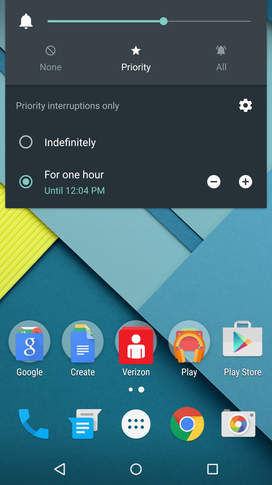
Setting Interruptions for a specific amount of time.
You can also set it to Indefinitely, which will block interruptions until you unset the feature.
If you want to allow Priority interruptions through, do the same as above, only tap Priority in the Interruptions overlay. If you want to allow all interruptions through, tap All.
If you've been concerned that the Silent mode has disappeared from Android, worry not. Interruptions is a much improved (and needed) evolution for the platform. Once you start using Interruptions, you wonder why Google hadn't made this change long ago.
How do you deal with avoiding interruptions during meetings, movies, and the like from your Android device? Share your experience in the discussion thread below.


