How to Restore My Computer to the Windows 10 Desktop
Windows 10 improved upon its predecessors in a number of ways, but it changed a number of things that some users may have grown to rely upon. If you're one of those who miss the My Computer icon on the desktop, we've got a way to bring that old reliable button back.
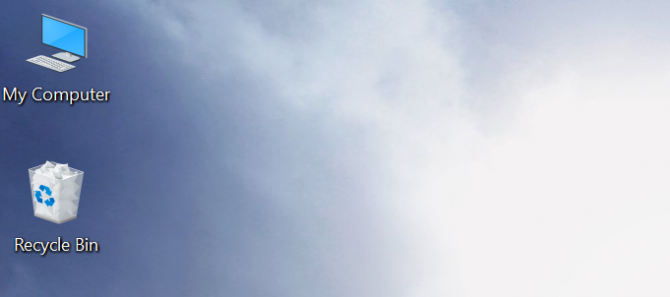
This trick doesn't just make it easier to see the drive-level of your PC, it also allows you to bring other icons back. So rejoice, fans of the Control Panel and Network! Here's how to restore the My Computer icon to the desktop:
1)
Right-click on the desktop and select Personalize.
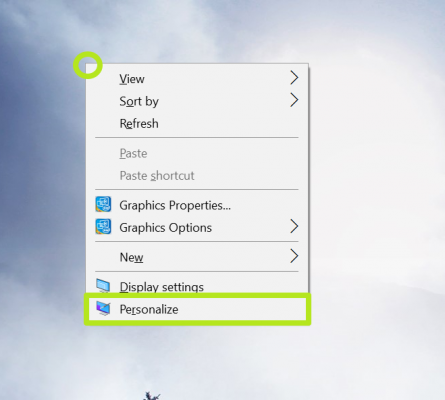
2)
Click Themes.
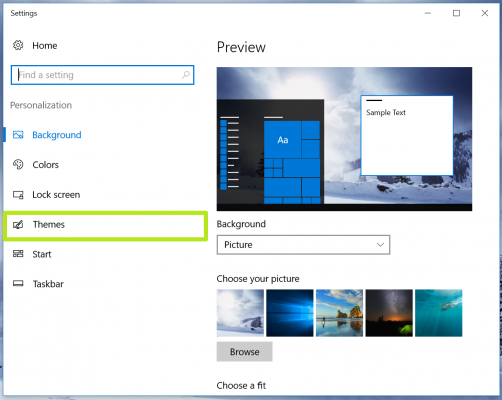
3)
Click "Go to desktop icon settings."
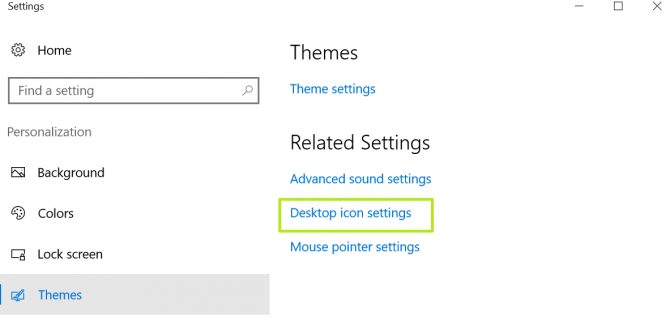
4) Check the box next to Computer. You can also check the boxes for Control Panel, Network and User's Files to bring those to the desktop.
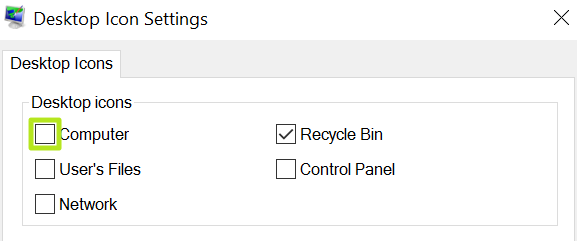
5)
Click Apply.
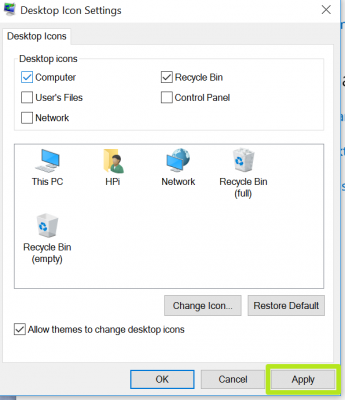
6)
Click OK.
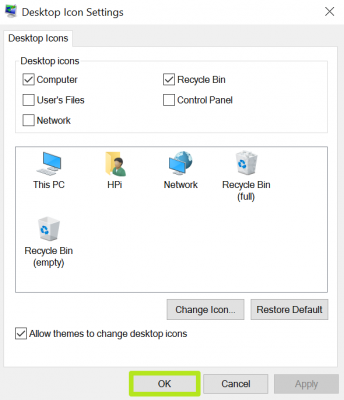
7)
Right-click on This PC.
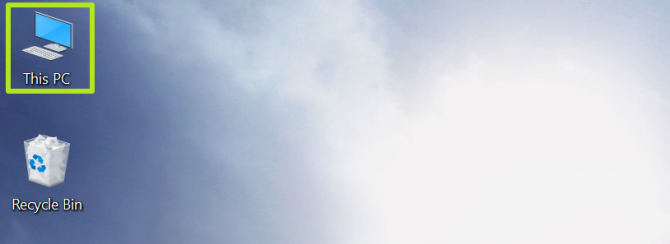
8)
Select Rename.
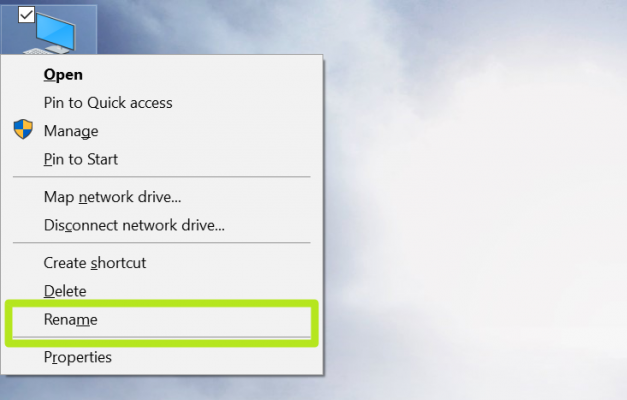
9)
Type "My Computer."

10)
Click Enter.



