How to run Windows 10 Technical Preview on top of Yosemite for free
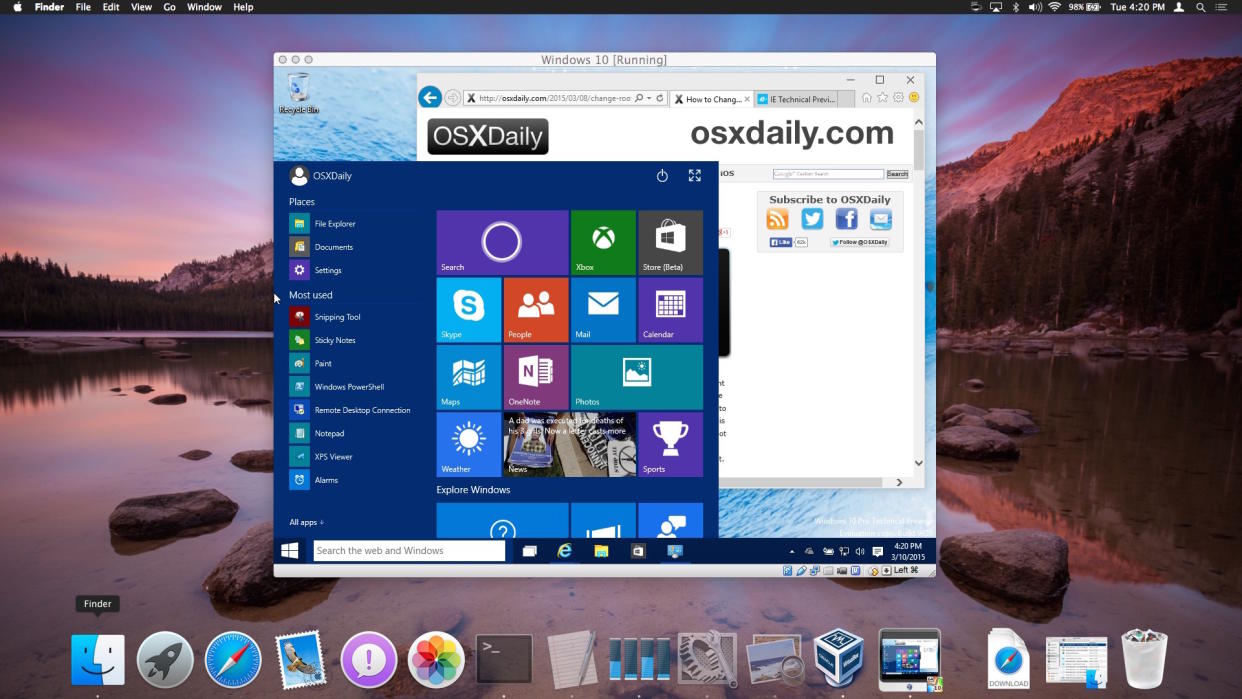
Mac users curious to see how Microsoft’s latest operating system update looks and feels like can run the Windows 10 Technical Preview on their OS X computers right now without purchasing additional software that lets them actually install Windows 10 on top of Yosemite, OS X Daily reveals.
FROM EARLIER: Meet the $399 Android tablet that looks like a Surface Pro and brings Windows-like productivity
The procedure is rather simple, and involves creating a virtual machine on top of your Mac system, which will then run Windows 10 just like any other app. The process is easier than “configuring Boot Camp for a native Windows experience,” the publication says, and should offer a good enough preview to Microsoft’s upcoming operating system. Furthermore, you don’t have to be a Mac power user to actually be able to try out Windows 10 on a Mac, or any other Windows version that is.
In addition to downloading the free Windows 10 ISO from Microsoft, likely after signing up for the Insider program, you also have to download VirtualBox from Oracle, which is also available as a free download.
OS X Daily adds that you need at least 8GB of storage to install Windows 10, and a “reasonably speedy computer with sufficient RAM and CPU.”
The full guide that lets you install Windows 10 Technical Preview on Yosemite with help of VirtualBox is available at this link, complete with handy visuals to help you through every step of the way.
Related stories
This is the Windows 10 news you've been waiting to hear
One more reason to get excited about Windows 10
How Windows 10 plans to fight Apple Pay and Samsung Pay
More from BGR: 10 awesome paid iPhone apps that are all free downloads right now
This article was originally published on BGR.com


