Stay in touch with Microsoft with the Windows Feedback and Insider Hub apps
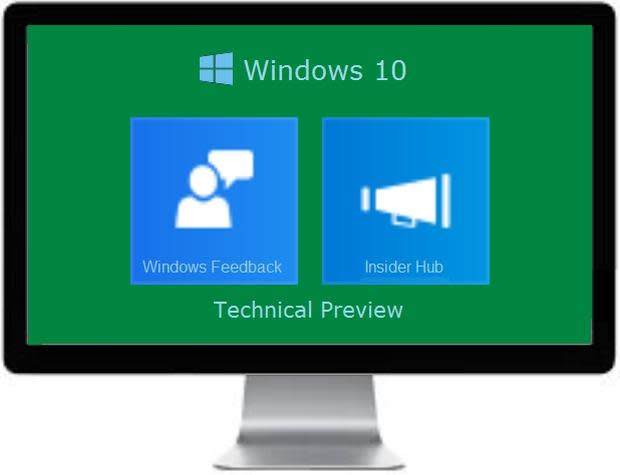
As you know, on November 12, 2014, Microsoft released Build 9879 of the Windows 10 Technical Preview that provides a small host of new features. Since the last build, 9860, was released on October 21, we can see that Microsoft is still holding true to their promise of a three week turnaround between builds, as I discussed in a previous article. Looking at Table A, we can see the actual elapsed time in days.
Table A
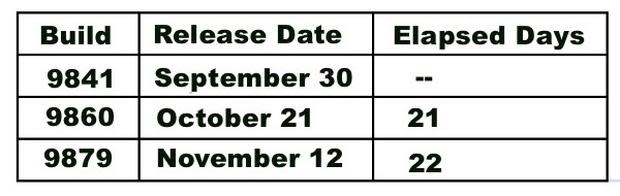
Time between Windows 10 Technical Preview builds.
If they were to continue this schedule, we would expect to see the next build on or about December 3. However, according to a blog post by Gabe Aul, who leads the Data & Fundamentals Team within the Operating Systems Group (OSG) at Microsoft, there won't be any more build releases this year.
"This will be the last new build of the year for Windows Insiders, as we'll be using the time over the holidays to continue making refinements both to the product and to our engineering system that we're using to bring it to you. Keep sending us feedback, and we'll keep working to build Windows 10 into something that you'll love. We'll have something new to share with you early in 2015, and don't forget to check out Insider Hub to stay in touch."
Since Aul mentioned Windows Feedback and Insider Hub, which are both available as Windows Store Apps, I thought I would investigate them in more detail and encourage you to use these apps to stay in touch with Microsoft while we wait for the next build to be released in early 2015. (My guess is January 15, 2015. When do you think the next build will be released?)
Note: Neither the Insider Hub nor the Windows Feedback apps are pinned to the Start Menu by default, so you'll need to find them in the All Apps section and pin them.
Windows Feedback
In a recent article titled "Tell Microsoft your ideas via the Windows Feature Suggestion Box," I explained how you can use the Windows Feature Suggestion Box to provide feedback and make suggestions about features you'd like to see in Windows 10. Well, the same functionality is available in the Windows Feedback app.
When you launch it, you'll discover that the app presents you with some basic categories and then allows you to narrow your focus. From the All Areas column, select an item that represents the feature on which you would like to provide feedback. The app then automatically suggests related items that you have recently used and displays them in the column on the right (Figure A).
Figure A
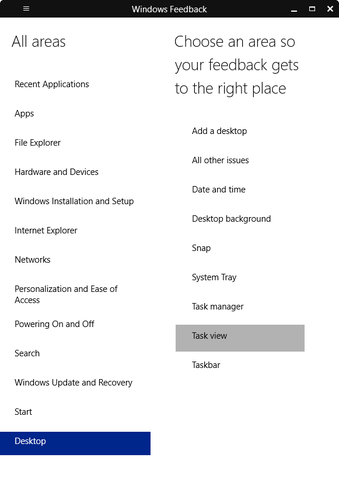
The Windows Feedback app will allow you to easily narrow your focus.
On the next page (Figure B), you'll find that you can search for existing feedback or create a new feedback item. Before you create new feedback, you should search through the existing entries. The reason that I suggest searching first is that Microsoft will be more likely to take a suggestion seriously if a multitude of users express an interest it. In other words, it will more effective for users to select a similar suggestion rather than have thousands of variations of the same suggestion clogging up the pipeline and making the analysis more difficult.
Figure B
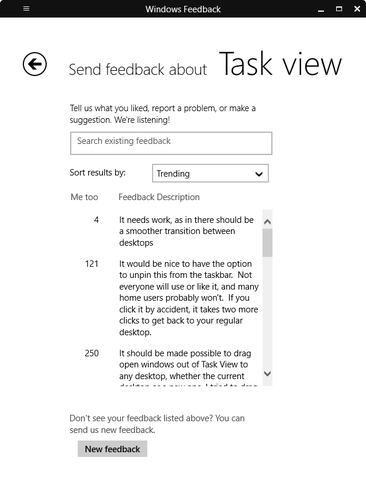
You can search for existing feedback or create a new feedback item.
To look for existing feedback, you can use the search box, select an item from the sort menu, or just scroll through the list. If you find an existing item that represents the feedback that you'd like to make, just click the item. You can then add more detail to the existing comment, plus mark it as a Suggestion or a Problem (Figure C). You can even submit a screenshot along with your feedback. To submit your feedback, just click the Me too! button. When you do, the feedback will be entered into the database, and you'll be thanked for your input.
Figure C

To submit your feedback, just click the Me too! button.
If you don't see anything similar to what you want to report, you can click the New feedback button. You can then add your comment and mark it as a Suggestion or a Problem (Figure D). You can take a screenshot if you think that it will help illustrate your feedback. Just click the Take a Screenshot button, and you'll see a camera icon in the top left of the screen, along with a check mark icon. Click the camera icon to take the screenshot, and then click the check mark icon to insert the screenshot into your form. When you're done, click the Send button. Your feedback will be entered into the database, and you'll be thanked for your input.
Figure D
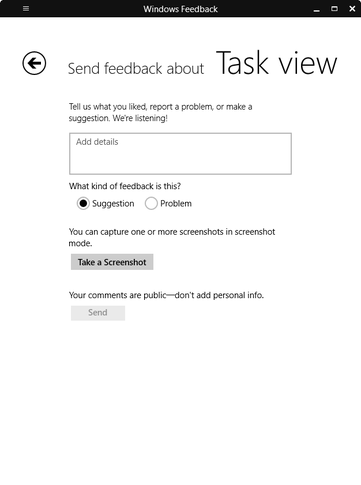
When you click the New feedback button, you'll see a blank form where you can enter your feedback suggestion.
Insider Hub
One of the new features in Build 9879 is an app called Insider Hub (Figure E), which is packed with information on what's happening with the Windows 10 Technical Preview program. According to Gabe Aul:
"The Insider Hub is your one-stop-shop for all the latest news and announcements regarding the Windows Insider Program. There will be times when we will need to communicate something to Windows Insiders that may not necessitate doing a blog post or forum post which we'll push out to the Windows Insider Hub."
Figure E
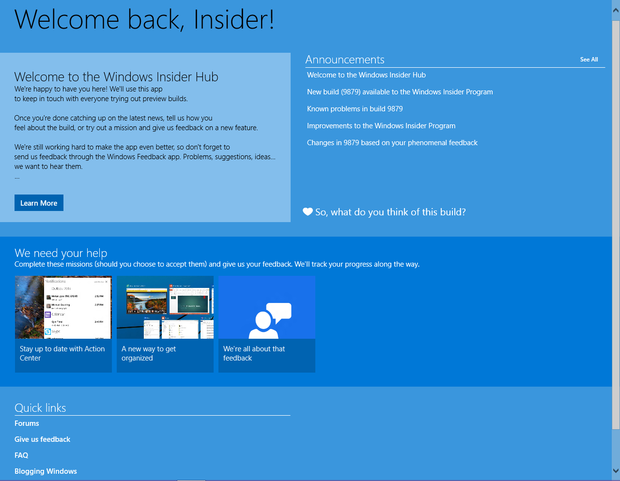
The Insider Hub is your one-stop-shop for all the latest news and announcements.
So, make sure that you launch the Windows Insider app and have a look around. (Keep in mind that you'll need to launch the app once before it will start displaying updated news and announcements.)
In the Announcements section, you'll find news and other helpful information. In the We need your help section, you'll find missions, which are essentially a set of instructions for using a new feature -- you just follow the steps and click the Done button. Doing so will help Microsoft collect feedback. In the Quick Links section, you'll find links to Forums, FAQs, and the Blogging Windows site. The Insider Hub app is definitely a neat way to provide information about Windows 10 from within Windows 10.
What your take?
Have you downloaded Build 9879? What do you think of the new features? Will you use the Windows Feedback and Insider Hub apps? Share your opinion in the discussion thread below.

