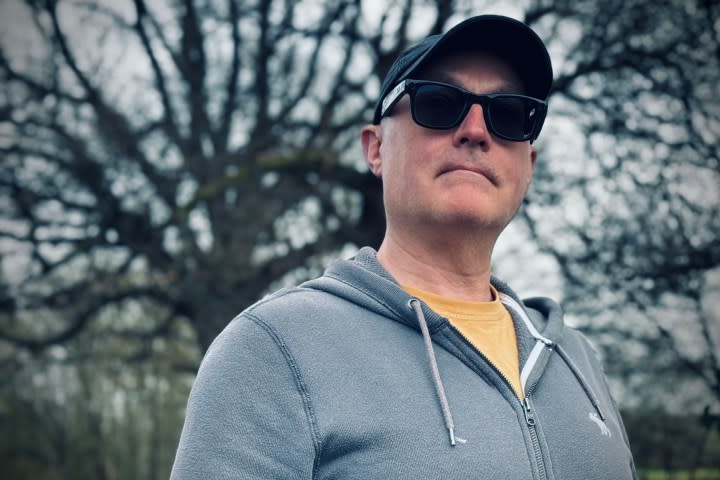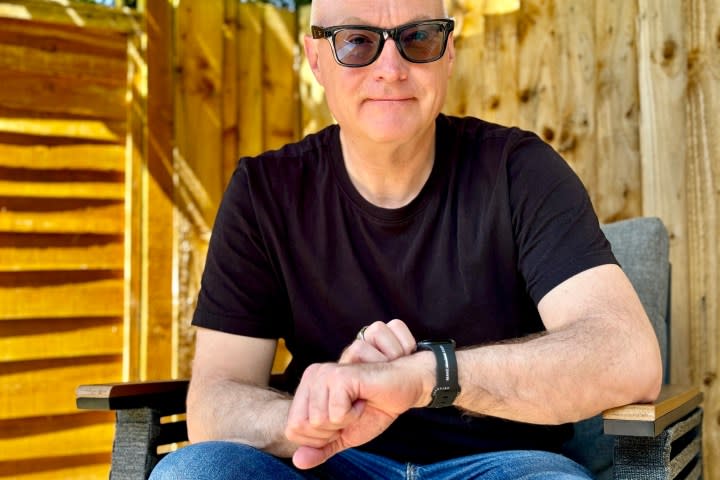The Apple Watch is the best iPhone camera accessory you didn’t know you needed
Smartwatches and cameras rarely go together very well. We’ve seen smart wristwear with cameras fitted in the past, but the combination wasn’t very successful, and few manufacturers even bother today.
However, Apple has got the smartwatch/camera combo exactly right with a special feature on the Apple Watch — and it’s one that doesn’t get talked about often enough. But once you know about it, it has the potential to change the way you use the camera on your phone entirely.
What does it do?
What is the feature? The Apple Watch works as a viewfinder and remote shutter for the camera on your iPhone, so you can use the watch’s screen to see what the phone’s camera sees in real time. You can then take a photo without touching the phone at all or needing another person with you to operate the camera. It’s not the only smartwatch that has such a feature, but it’s the one I’ve found I use the most because it works so well.
Why is it useful? While you can always take selfies with the front camera, the iPhone’s rear cameras take superior photos and have a far more accurate and realistic portrait mode. But to get the best photos possible, you have to hold the camera “backward” and guess how you’re framing the shot, use the timer, and hope for the best. Alternatively, you need another person. Having the Apple Watch on your wrist solves all these problems.
I don’t take many selfies, but there have been times when I’ve needed to take photos of myself for some articles I was writing and didn’t have anyone around to help out. And, really, who wants to ask someone to take potentially dozens of photos as you try to get the pose and expression right? This is how I first came to use this Apple Watch feature extensively and to realize its potential.
How does it work?
The feature is simple and seamless to use. Open the camera app on your phone, then find the camera icon on the Apple Watch’s app menu, tap it, and wait for it to connect. You will see a live view, in color, from your iPhone’s camera on your wrist, along with a few options.
By default, the Apple Watch activates a three-second timer for photos taken using the app, but this can be turned off. You can also switch between the front and rear cameras and activate the flash. Each photo you take can also be seen on the watch, so you know if it’s what you want or not.
When the camera is set to the standard Photo mode, it automatically takes a burst photo of 10 frames, allowing you to pick the best. And if you hold down the shutter button, the app will take a video until you release it. If you switch to video, you can start and stop recording on the watch. I really like the way rotating the Digital Crown changes the zoom from the wide angle to 25x. The Apple Watch’s camera app can also wake the camera up on your phone, so if it locks or you forget to open the camera, just open the app on the Apple Watch to start it again. It’s a true multifunctional tool.
Because it’s a live view (well, almost, as there is a slight delay due to the information traveling over Bluetooth), you can compose your shot in real time without having to worry that the timer is going to suddenly run out. You can check the results on your wrist, then try again as many times as you want — all without feeling like a burden to the person you’ve roped into photographic duty. It’s as freeing as it is immediate and reliable. But there are a few things you need to consider before using it.
The first is that you can’t change camera modes or lenses from the Apple Watch, so you should set it to portrait, video, or photo mode before you move from the iPhone; otherwise, it just takes photos with the main camera. Also, to get the most from it, you will need a tripod and holder for your phone. I’ve been using the excellent Joby GorillaPod Mobile tripod and the GripTight Pro 2 holder for a while, and it’s a versatile, convenient, and lightweight setup.
A simple tool for creativity
Throughout my OuttaFocus columns so far (and into the future), a running theme is to highlight how mobile devices can make you more creative when it comes to photography, and despite it not actually taking photos, the Apple Watch’s camera app still manages to do just that. I first used it in earnest when I shot my iPhone 15 Pro vs. iPhone 14 Pro camera comparison video, which had a short turnaround time, so I needed to work fast.
It saved the day when it came time to take selfies and for those essential ancillary shots of me using the phone, with the Apple Watch feature making it possible to do so in no time and without the need to find a willing photographer. In fact, in some of the photos, you can see I’m wearing two Apple Watches, one for each phone, to make life easier. I’ve used it several times for work since then, too, with the most recent being to shoot photos of me wearing the Ray-Ban Meta smart glasses.
The advantages of using the Apple Watch as a viewfinder are obvious for stills, but it’s perhaps even better if you want to use your iPhone’s video camera for vlogging. It makes it so easy to frame your shots, reduces the amount of time spent editing later, and adds more opportunity to get creative with camera positioning as you can always see what it’ll record. If you have aspirations of being a lifestyle vlogger and want to capture your daily routine on video, using a smartwatch as a viewfinder will make it much easier to get the right shots the first time — and on your own.
A must-have camera accessory
Although I’ve concentrated on the Apple Watch here, and I really like the way the camera app is implemented and works, the same type of feature is available on the Google Pixel Watch 2 if you install the Google Camera app, and also on the Samsung Galaxy Watch 6. Health and fitness tracking on a smartwatch gets the most attention, and the viewfinder feature isn’t talked about anywhere near as much, but it is a genuine benefit for photographers and video makers.
Why? It does something very special by letting you capture photos and video that otherwise may be impossible to get on your own. And once you get started, you quickly start to think about how it can improve or change how you use the camera on your phone. I love that it inspires this way. It genuinely opens up new creative avenues for the solo creator, and for a smartwatch feature, and not a camera feature, I think that’s amazing.