How to make yourself invisible on Facebook

Look, you can admit it. You’re a Facebook stalker. You want to see what everyone else is up to, but you don’t want to show people 487 new pictures of your baby every 12 minutes. You don’t want your high school friends you haven’t seen in 20 years knowing that you just checked in at McDonald’s to score a $0.50 coupon on a Big Mac. You don’t want your grandmother to know that you’re out at club at 3:00 a.m. doing tequila shots with a bunch of people you’ve never met.
It’s OK. We’re not here to judge. In fact, we’re here to help. In just a few simple steps, you can make yourself completely invisible on Facebook and stalk people as much as you’d like without having to worry that they might be stalking you back.
DON’T MISS: How to abandon Android and switch to the iPhone 6s
First things first: let’s find out who can see all of Facebook posts right now. Click the Privacy Shortcuts button in the top-right corner on facebook.com, then click “Who can see my stuff?” This will give you access to a few settings, and you can also view your profile page as someone else would see it.
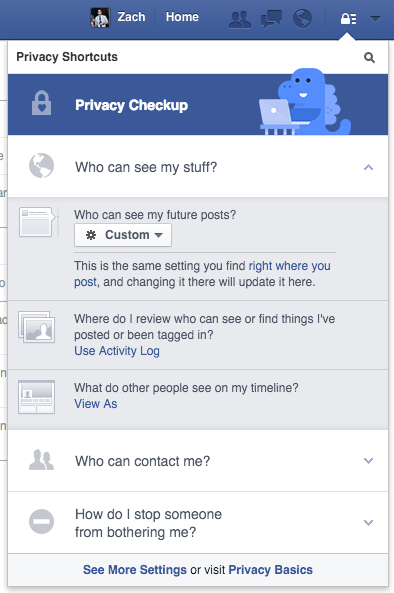
Now that you know the current status of your account and how it’s configured, it’s time to get you where you need to be. Click the Privacy Shortcuts button again and select “See More Settings” at the bottom.
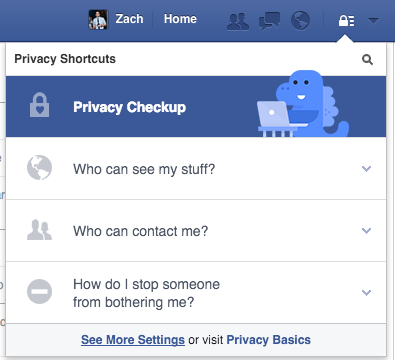
Now click the edit button next to “Who can see your future posts?” and change the setting to “Only Me.”

Next, click the button next to “Limit the audience for posts you’ve shared with friends of friends or Public?” and then click the “Limit old posts” button.
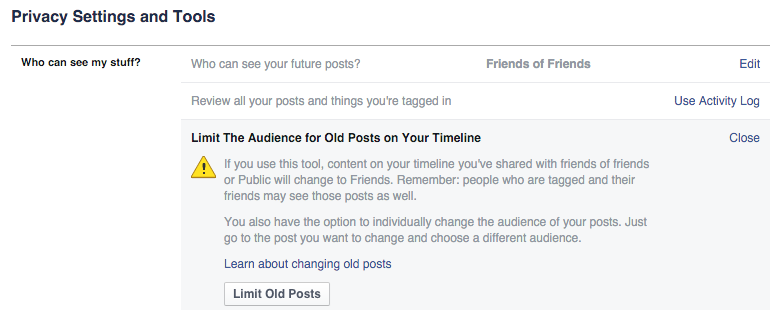
In the “Who can contact me?” section, change “Who can see your friend requests?” to “Friends of friends” and change “Whose messages do I want filtered into my inbox?” from Basic to Strict filtering.

Your “Who can look me up?” section will probably look like this to start:

Change the first two settings to “Friends,” and then uncheck the “Let other search engines link to your timeline” box in last slot.
Next, click “Timeline and Tagging” in the menu bar on the left and set it up as follows:

Image source: Business Insider
Now you’re almost done! Click on “Followers” in the menu on the left and change the setting from “Everyone” to “Friends.”

Lastly, click “Apps” in the menu on the left, and in the “Old versions of Facebook for Mobile” box, change the setting to “Only Me.”
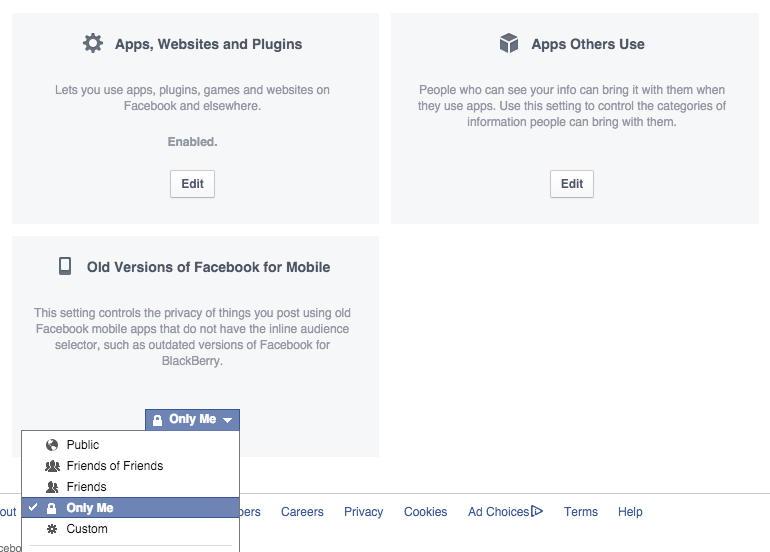
Related stories
Watch John Oliver explain the ultimate way to protect your privacy on Facebook
Facebook is about to get a big update: How to set up a GIF as your profile image
Facebook is working on its creepiest way to track you yet
More from BGR: How someone acquired the Google.com domain name for a single minute
This article was originally published on BGR.com


