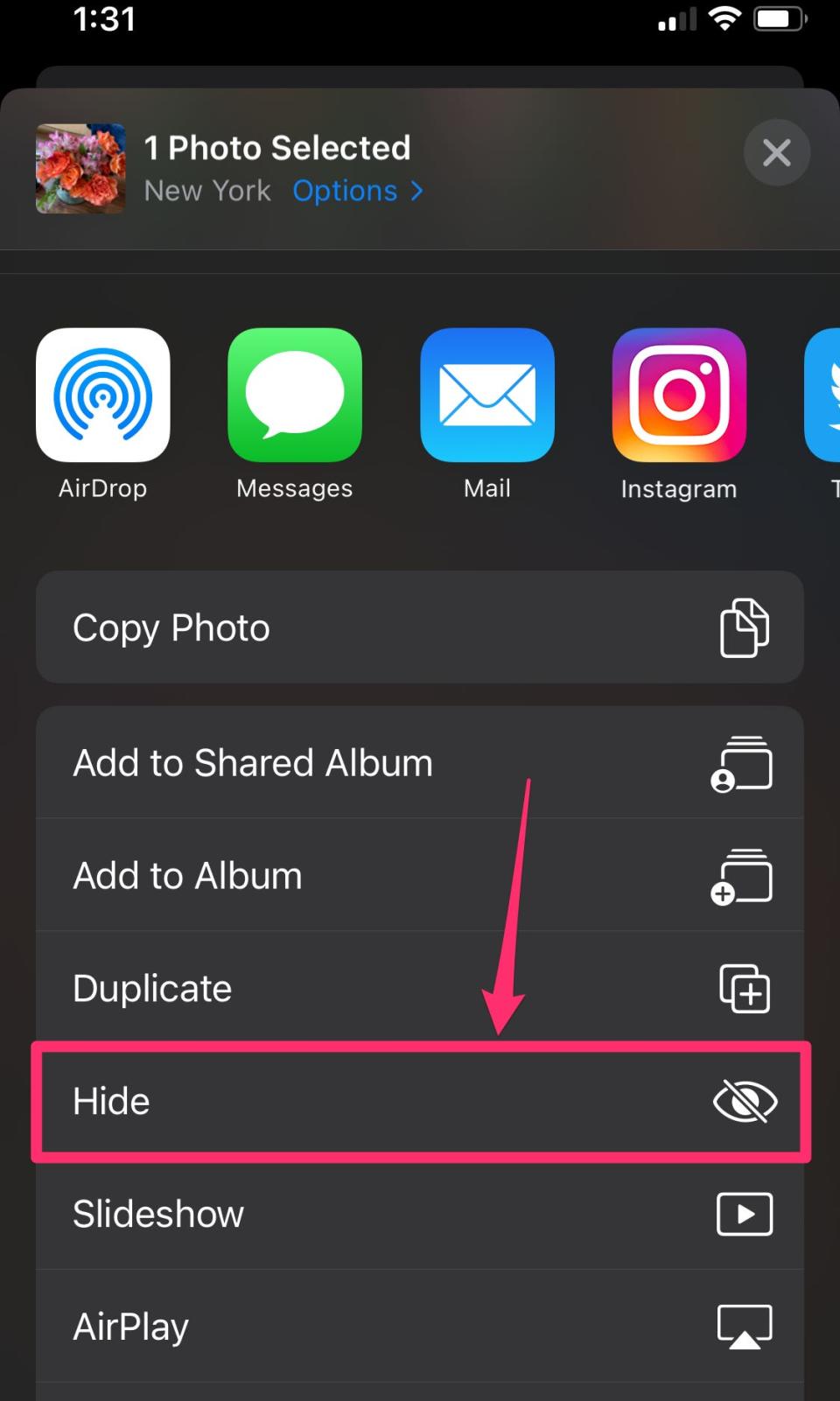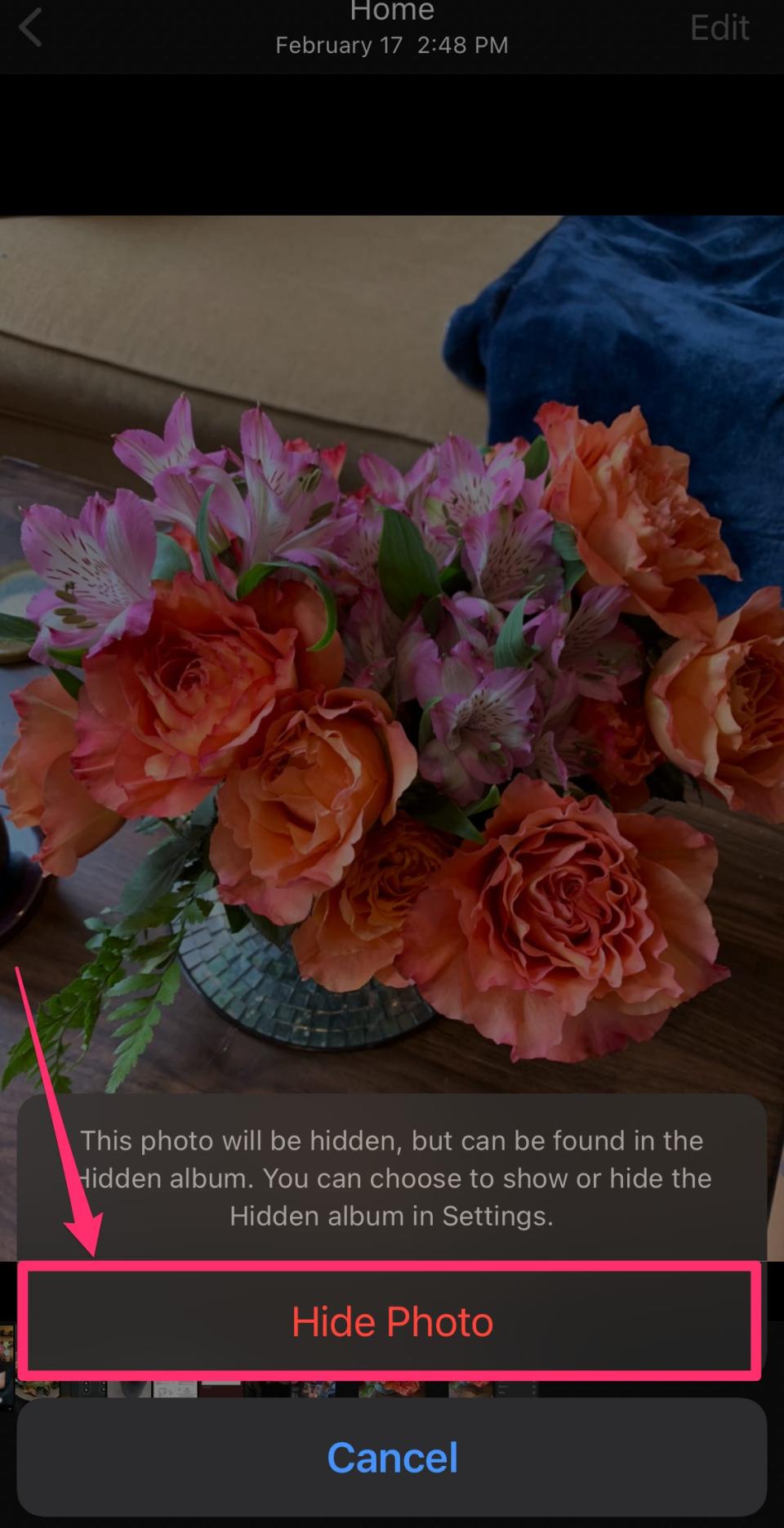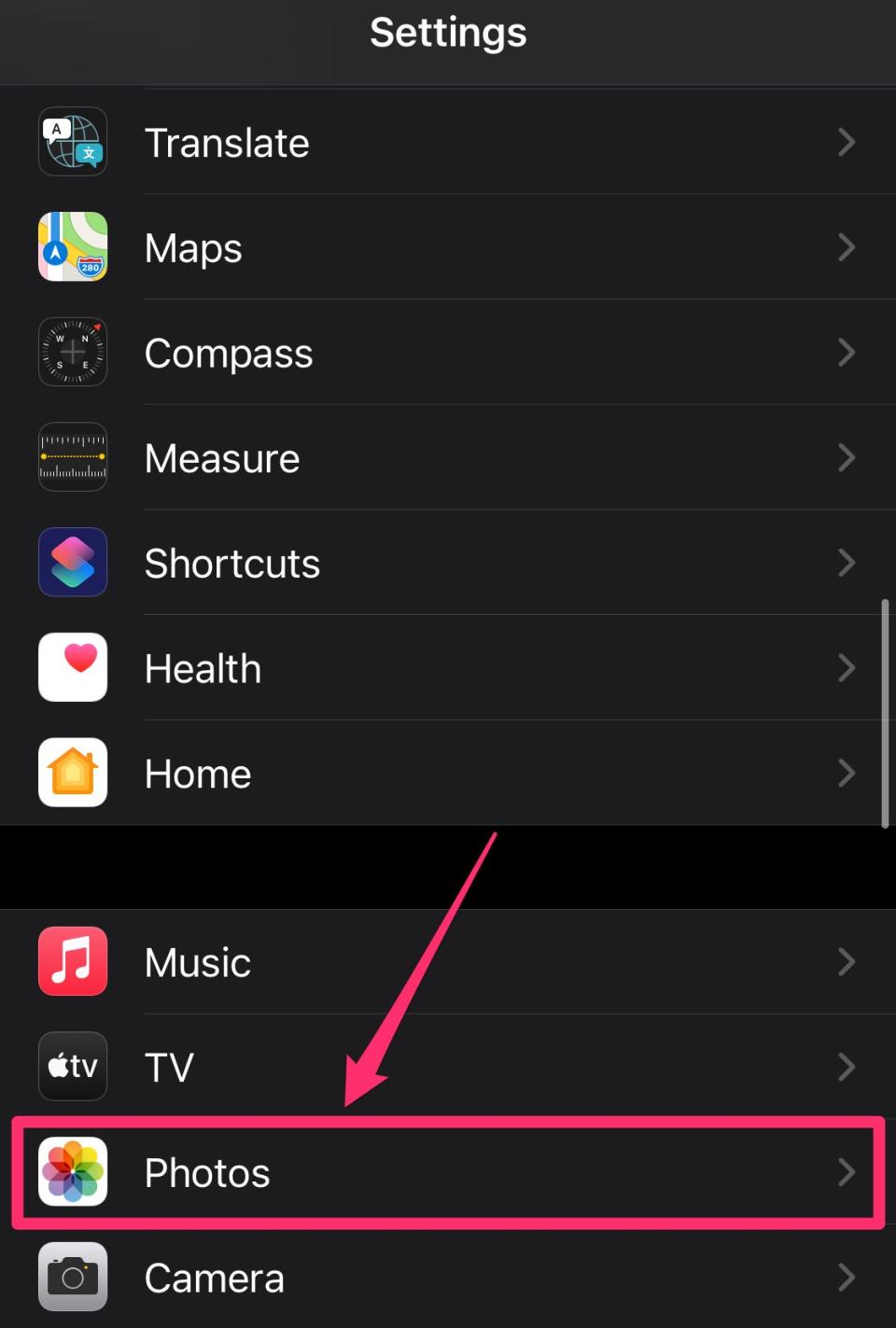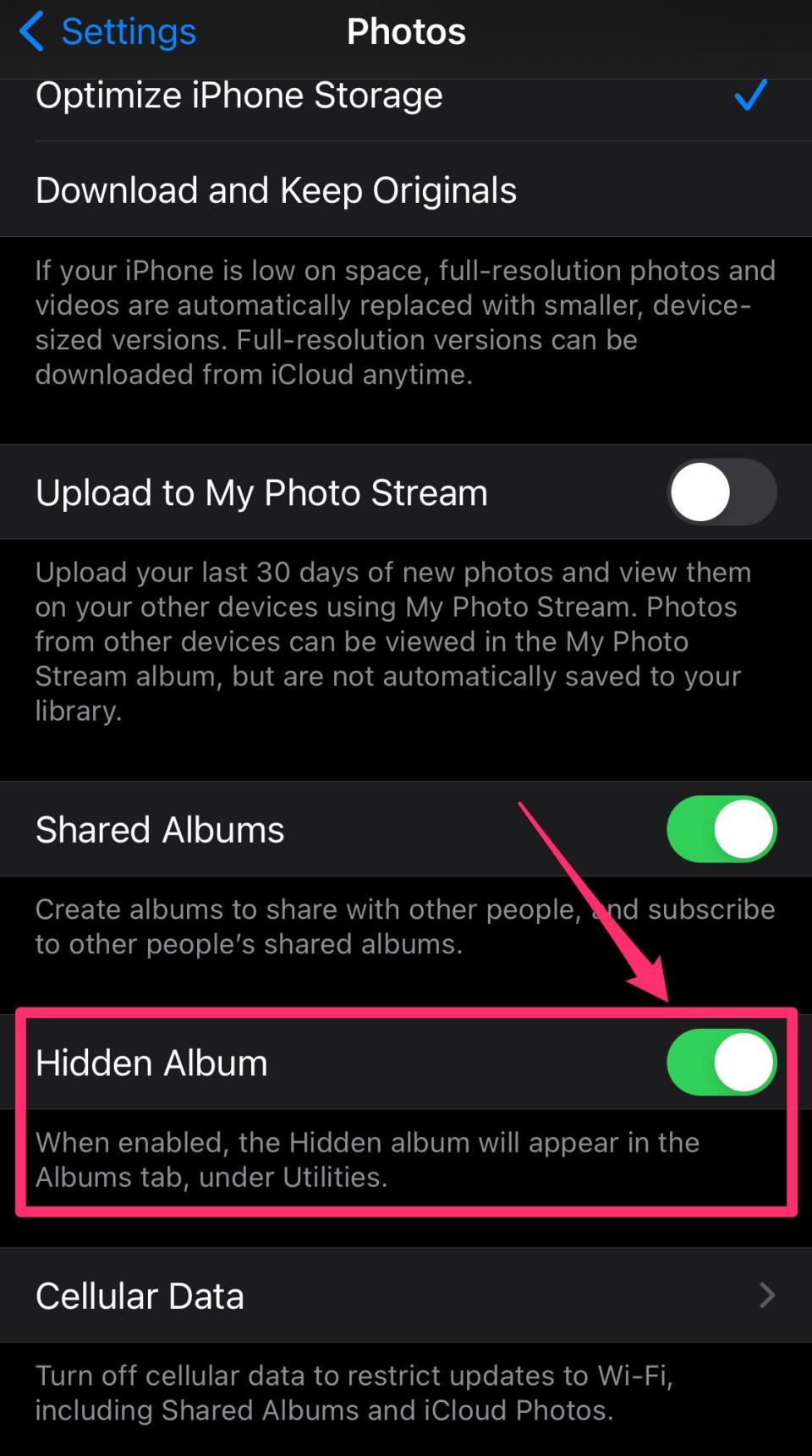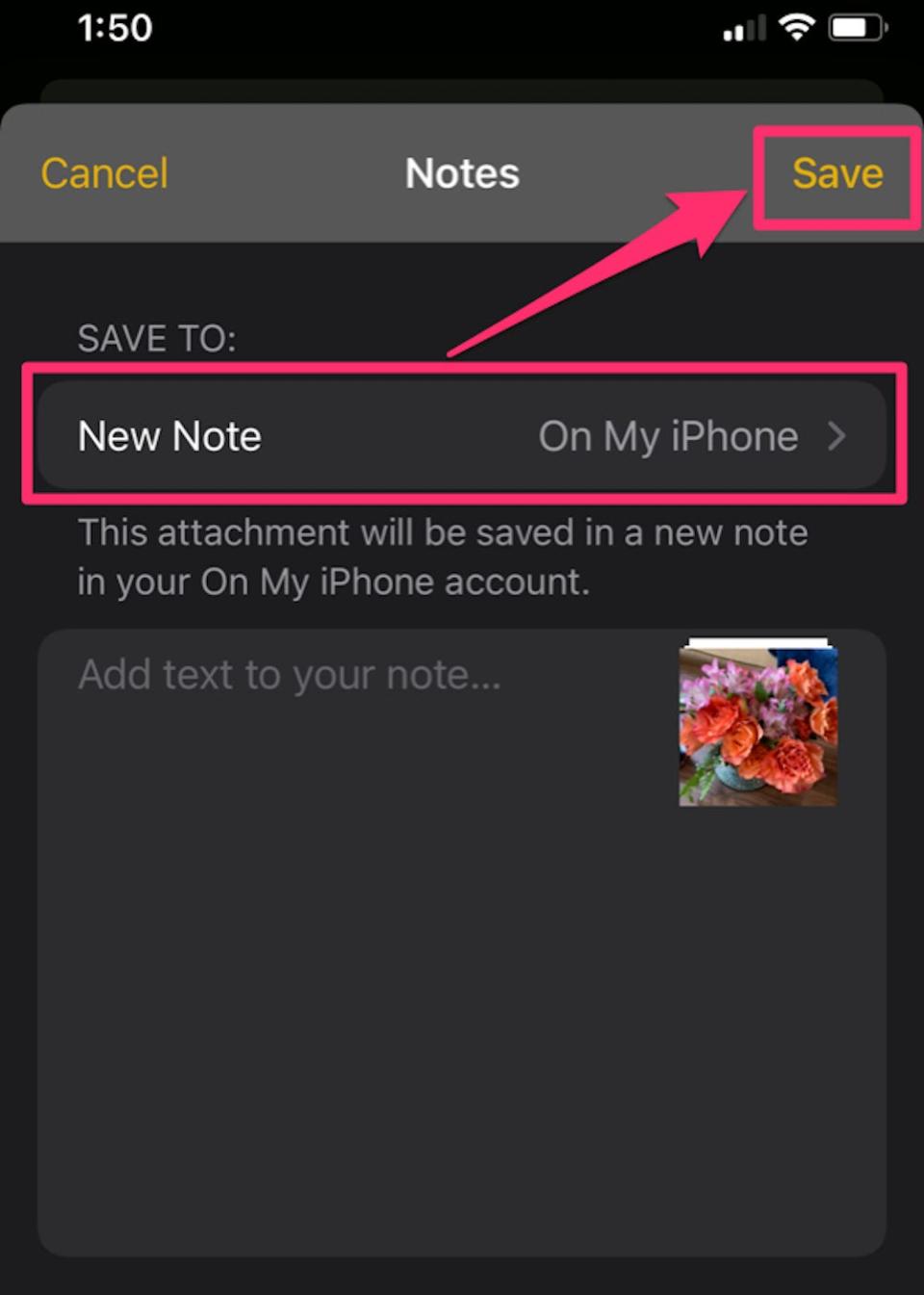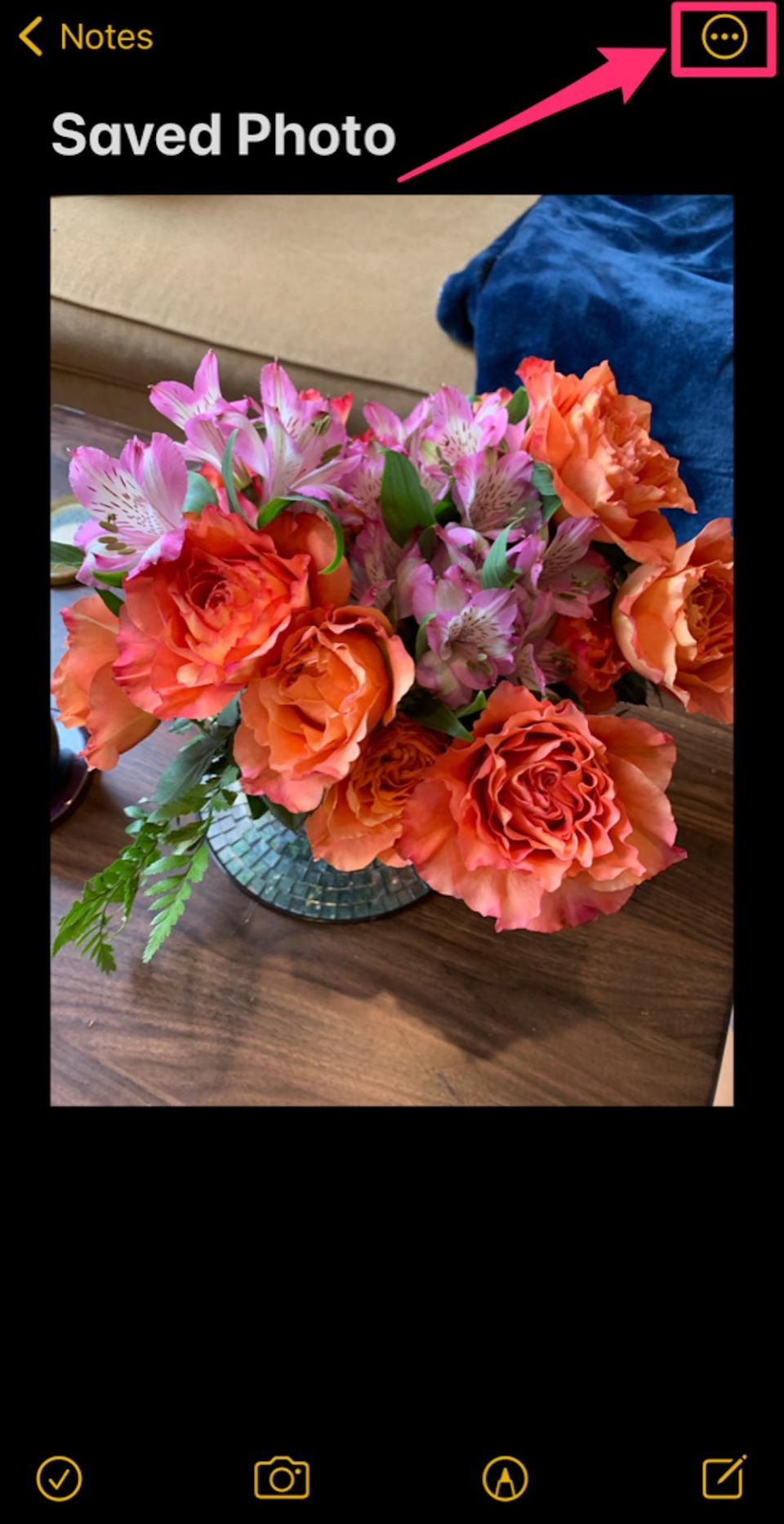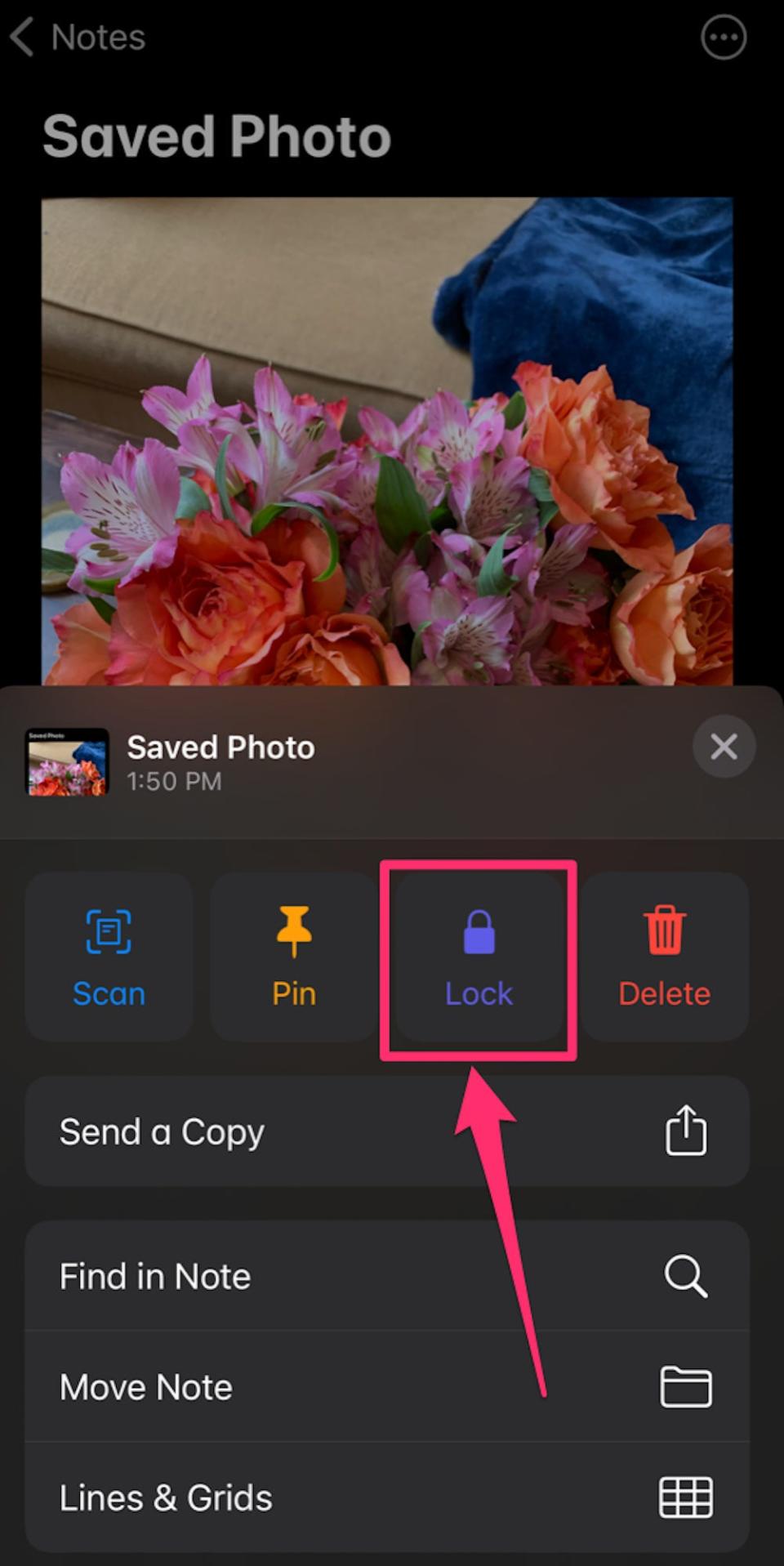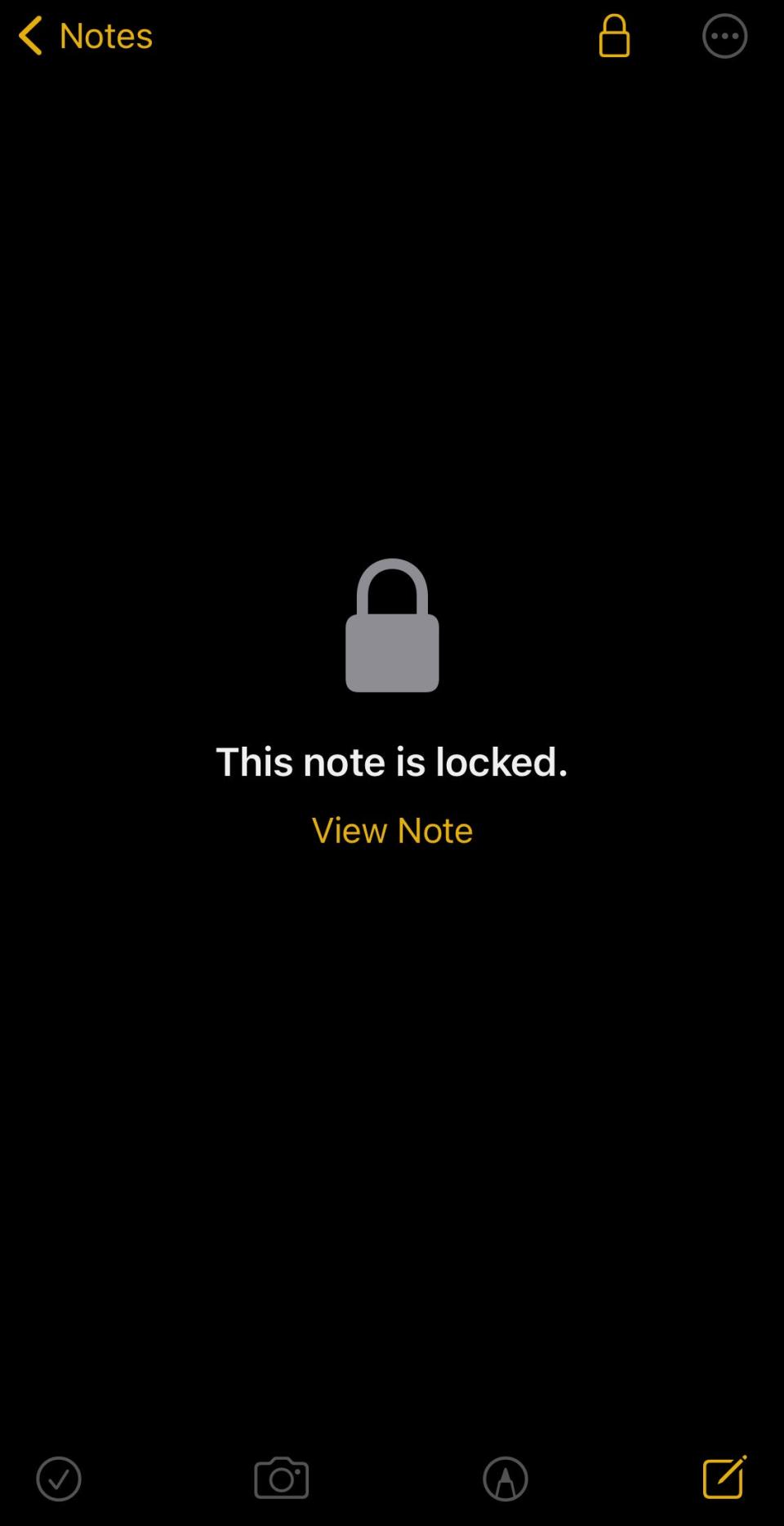3 simple ways to hide and lock private photos or videos on your iPhone
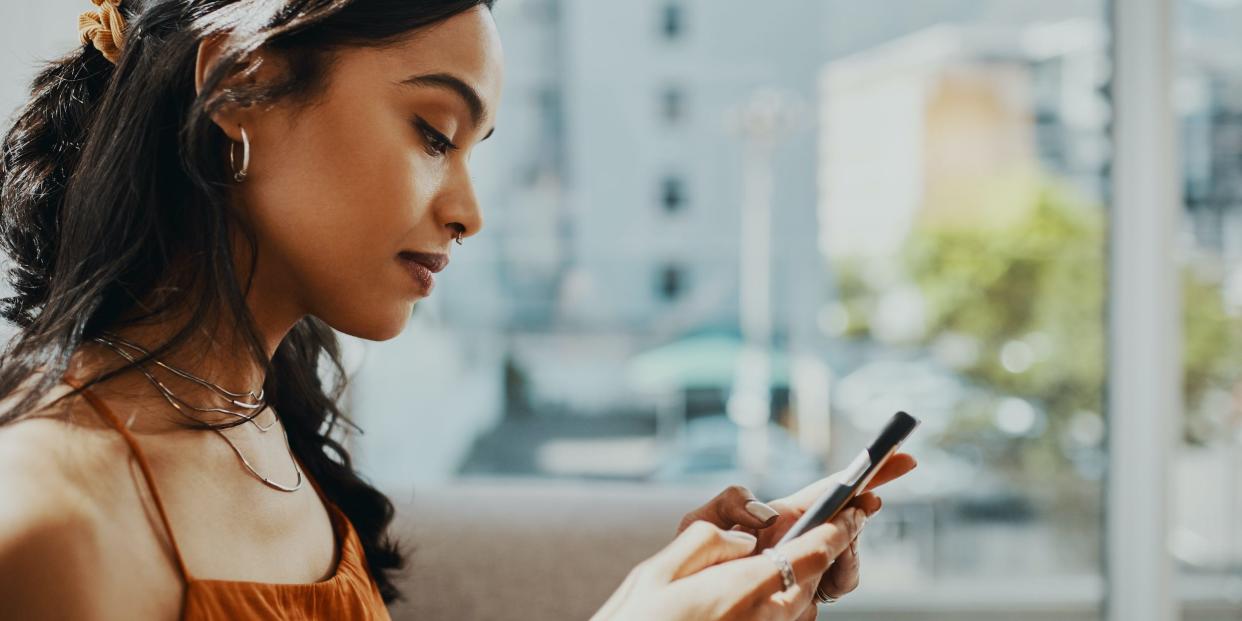
You can hide photos in your iPhone's Photos app by adding them to a hidden album.
With iOS 14, you can also hide that hidden album from the Photos app, so no one can see it.
You can also lock photos in the Notes app, or try to hide photos in your texts.
Whether you're trying to hide a picture of a loved one's birthday gift, or you don't want to see certain old photos, there are a few ways you can hide pictures on your iPhone.
You can create a hidden album in the Photos app, move pictures to password-protected notes in the Notes app, or disguise photos in your text messages. Here's how to do it all.
How to hide photos on iPhone in the Photos app
Your iPhone lets you add selected photos to a hidden album in the Photos app.
Before iOS 14, this album would simply be listed as "Hidden Album" next to all your other albums in Photos, which was not a very inconspicuous solution. But now, you can also go into your Settings app and turn off the Photos app's ability to even display your hidden album.
First, you'll need to choose what photos to hide:
Go to the Photos app and open the image to be hidden, or select multiple images to be hidden.
In the bottom-left corner, tap the "Share" icon, which looks like a box with an arrow sticking up out of it.
Select the "Share" icon. Grace Eliza Goodwin/Insider On the bottom taskbar, scroll down and select the "Hide" option, beside an icon of a crossed-out eye.
Tap "Hide." Grace Eliza Goodwin/Insider Tap "Hide Photo" (or Photos) in the pop-up to confirm.
In the pop-up, select "Hide Photo" again. Grace Eliza Goodwin/Insider
The photos are now removed from your main album and stashed in an album called "Hidden." To access them, go to the "Albums" tab of the Photos app. Then, scroll all the way down until you see "Hidden" listed in the "Utilities" section.
How to hide the hidden album in the Photos app
Once you've moved photos to the hidden album, you can hide the album itself, removing it from the Photos app. Here's how:
Open the Settings app.
Scroll down until you see the "Photos" app listed and select it.
Select the Photos app in the list of apps. Grace Eliza Goodwin/Insider On the Photos page, scroll down and swipe the "Hidden Album" switch to the left, turning it from green to grey.
Slide the "Hidden Album" toggle to the left so it's no longer green. Grace Eliza Goodwin/Insider Now, the hidden album will no longer appear in the "Utilities" section of the Photos app. To unhide the album again, simply return to Settings and switch the "Hidden Album" toggle back on.
How to lock photos on your iPhone in the Notes app
If you'd rather hide your photos outside of the Photos app altogether, you can do so with the Notes app. Here's how:
Open the image to be secured, then tap the "Share" icon.
On the list of apps, scroll to the right until you see the Notes app icon, and tap it. A Notes draft will appear with the image in it - choose a Notes folder to save it to and tap "Save" in the upper-right corner.
Choose a location to save your note and hit "Save." Grace Eliza Goodwin/Insider Open the Notes app, then open the note with the image in it.
Tap the three-dot icon in the top-right corner of the note.
Tap the icon in the upper-right corner. Grace Eliza Goodwin/Insider In the pop-up menu, select "Lock."
Select the "Lock" option. Grace Eliza Goodwin/Insider Then enter a password, verify the password, and create a hint in case you forget the password. Tap "Done" in the upper-right corner. If you've ever locked a note before, Notes will simply ask you to enter the password you've already used for locking notes.
Now a lock will appear in the top-right corner of your note. To lock the note, tap on the lock icon and the note will disappear, with a message that says "This note is locked." Tap "View Note" and enter your password any time you want to view the note. Whenever you're done viewing the note, be sure to tap the lock icon again to seal the lock.
This is how a note will appear when it's locked. Grace Eliza Goodwin/Insider Finally, make sure you delete the original image from the Photos app so that now it only lives locked in the Notes app.
How to hide photos in texts on your iPhone
If you don't want someone finding an image in the Photos app and you think they might look in Notes, send yourself the photo or note via text message, and then delete it from your photos.
Unless someone snoops through your texts, your image will be accessible but hard for others to find.
How to delete messages and conversations on your iPhone, and set them to auto-deleteHow to set up call forwarding on an iPhone through any major phone carrierHow to hide messages and message notifications on your iPhone, so only you can read themHow to stop robocalls and other spam calls from reaching your iPhone
Read the original article on Business Insider