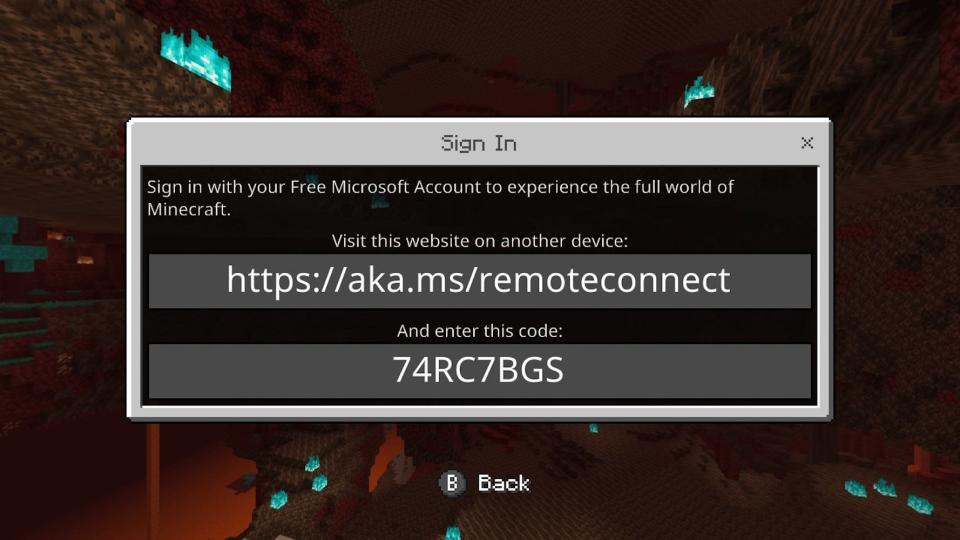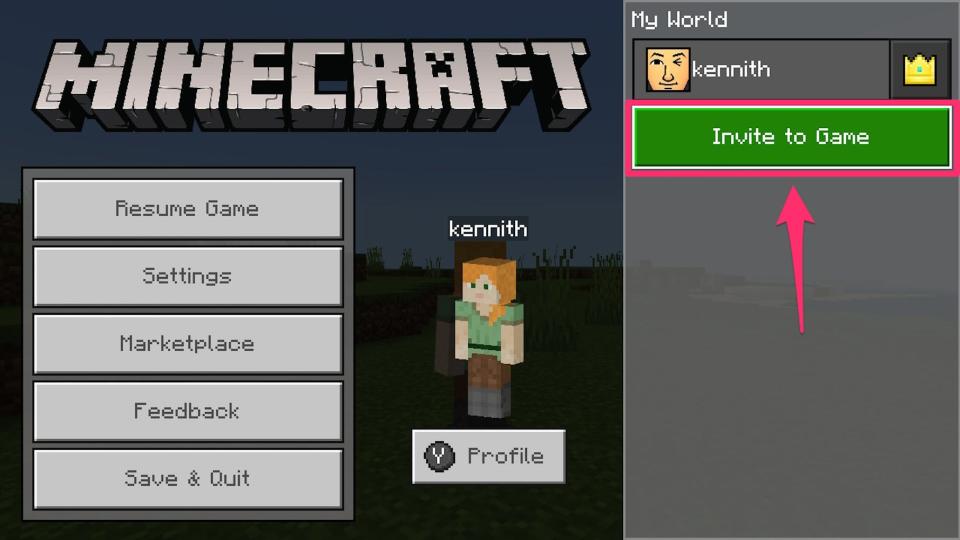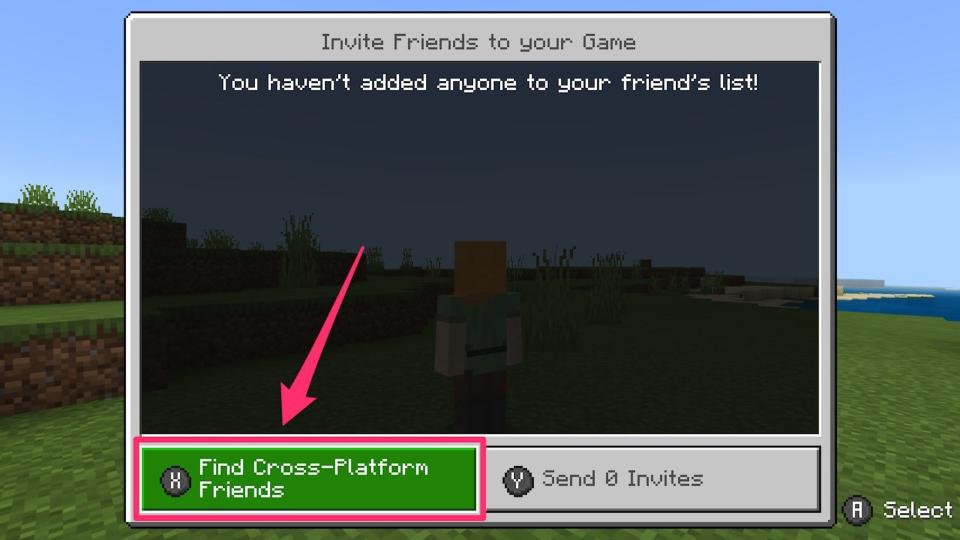How to add friends in 'Minecraft' so you can build and explore your digital world together

- Oops!Something went wrong.Please try again later.
You can add friends in "Minecraft: Bedrock Edition" through their Microsoft account's gamer tag.
"Bedrock Edition" lets you play with anyone who owns the game, no matter what system they play on.
Once you add a friend, you can invite them to share a "Minecraft" world with you.
"Minecraft" is a sandbox game tailor-made to play with friends.
When playing with friends, you can collaborate on a big building project, roleplay epic storylines, or simply show off your character's custom skin.
Luckily, if you're playing "Minecraft: Bedrock Edition" on your PC, or any version on your phone or gaming console, adding friends is easy. And once you've added a friend, you can play with them no matter what system they use.
Here's how you can add friends across platforms and invite them to explore "Minecraft" together.
How to add friends in 'Minecraft' and invite them to your world
If you haven't already, create a free Microsoft account - Xbox users will have an account automatically. Your Microsoft account is required for crossplay. If you're on a console, you'll also need an online subscription like Xbox Live or Nintendo Switch Online.
Have another device handy, like a phone or computer, so you can link your Microsoft account easily when the code is sent. Emma Witman/Insider After you've created your Microsoft account, launch "Minecraft" and click "Sign in with a Microsoft account." Follow the instructions to sign in and link your Microsoft account to the game.
Choose an existing world or create a new one and launch your game. Once you've loaded into the world, open the in-game settings menu.
Navigate to the far-right and select "Invite to Game."
Select "Invite to Game." Emma Witman/Insider On the next screen, select the option to "Find Cross-Platform Friends."
Select "Invite Cross-Platform Friends" - the appearance of this screen will differ slightly depending on what console you're using. Emma Witman/Insider Find your friend using their Minecraft ID or gamertag, then select "Add Friend." You can also use this screen to block or report them, if you've had a bad experience. You can also use the Xbox One app to add friends regardless of platform, if typing complex gamer tags on your console controller isn't ideal.
Once you've found the right person, select "Add Friend." Emma Witman/Insider Check the box to select the friend, and click "Send 1 Invite."
Now, all you have to do is sit back and wait for your friend to accept the invite, and in no time, they'll be plopped into your "Minecraft'' world. And from now on, when they're online, they'll appear under "Online Friends."
Quick tip: Note that some content is locked to a specific system - for example, only Nintendo Switch players can use the exclusive Nintendo-made Mario items. If your world is using these, you'll only be able to play with friends who have the same system.
How to change game modes in 'Minecraft' at any time in both the 'Java' and 'Bedrock' versions'Minecraft Java' vs. 'Bedrock:' A full breakdown of Minecraft's two major versions and which one you should buyHow to find diamonds in 'Minecraft' quickly and mine them without dyingHow to install 'Minecraft' mods and resource packs to completely reinvent your game
Read the original article on Business Insider