How to add a timer to your Google Slides presentation by inserting a video

STEFANY LUNA DE LINZY/Shutterstock
You can easily add a timer to your Google Slides presentations, to help you keep track of how long you're taking during a presentation.
However, Google Slides has no built in timer function, which means the best way to do it is to add a YouTube video with a timer to each slide.
Time can be vital when you're giving an important presentation at work. Spend too much time on one slide and you could end up running too long and losing your audience, or go too fast and risk leaving people confused.
Adding a countdown timer to your Google Slides presentation can help you avoid those missteps and stay on track.
Here's how to set it up.
Check out the products mentioned in this article:
Lenovo IdeaPad 130 (From $299.99 at Best Buy)
MacBook Pro (From $1,299.99 at Best Buy)
How to add a timer to Google Slides
1. Go to slides.google.com on your PC or Mac computer and create or open a presentation.
2. Select the slide you want to add a timer to in the left sidebar.
3. In the top toolbar, select "Insert" and then "Video."

Devon Delfino/Business Insider
4. Search for "five-minute timer," or whatever length timer you desire. If you already have a URL handy, paste it into the search bar and click the video thumbnail when it appears.
5. Alternatively, you can also open a new tab, find a specific timer video on YouTube, and copy and paste that video's URL. You can also use a video from your Google Drive.
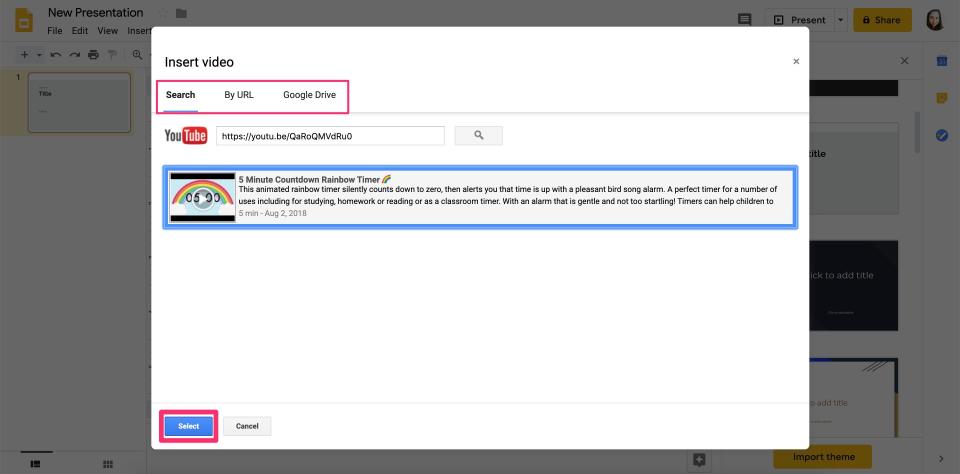
Devon Delfino/Business Insider
6. Click "Select."
7. Resize and reposition the video as desired.
Repeat this process for as many slides as you need. Remember, though, that the video on your slide will be visible to everyone you're giving the presentation to as well.
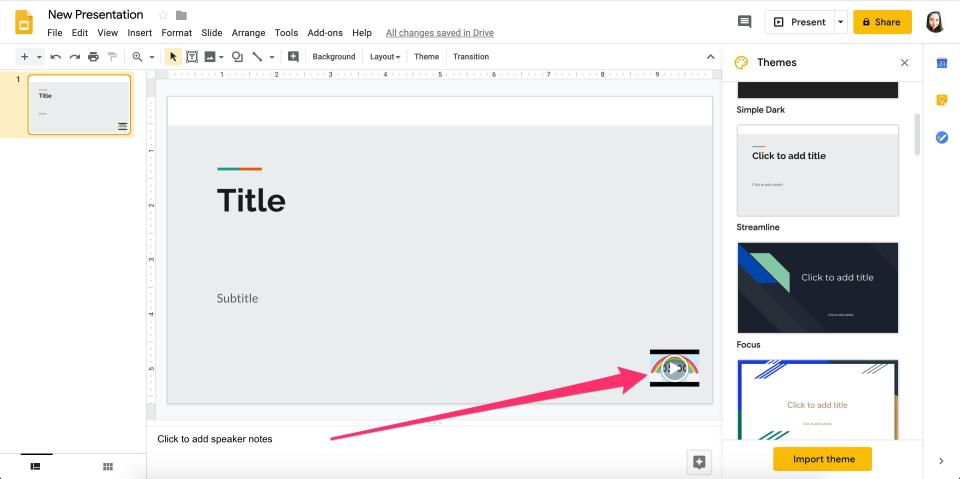
Devon Delfino/Business Insider
When you give your presentation, you'll need to click the video to start your countdown timer. Or, you can set it to autoplay when the slide appears in your presentation:
1. Right-click the video and select "Format options."

Isabella Paoletto/Business Insider
2. In the side menu that appears, click "Video playback."
3. Check the box that's labeled "Autoplay when presenting."
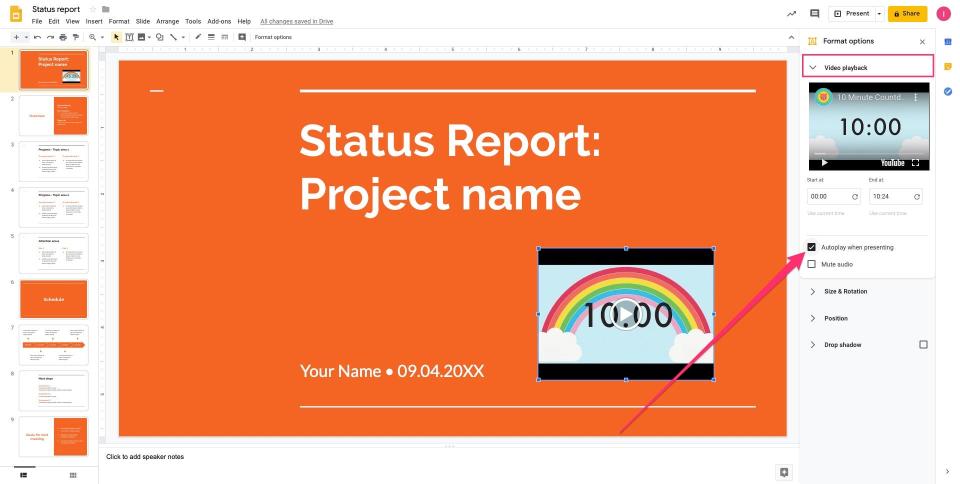
Isabella Paoletto/Business Insider
Related coverage from How To Do Everything: Tech:
How to change the background on your Google Slides presentation
How to hide specific slides in Google Slides so they won't show up during a presentation
How to print Google Slides from your preferred browser on a computer
How to add a GIF to Google Slides using a URL
How to change the text color in Google Slides on your computer or mobile device
Read the original article on Business Insider

