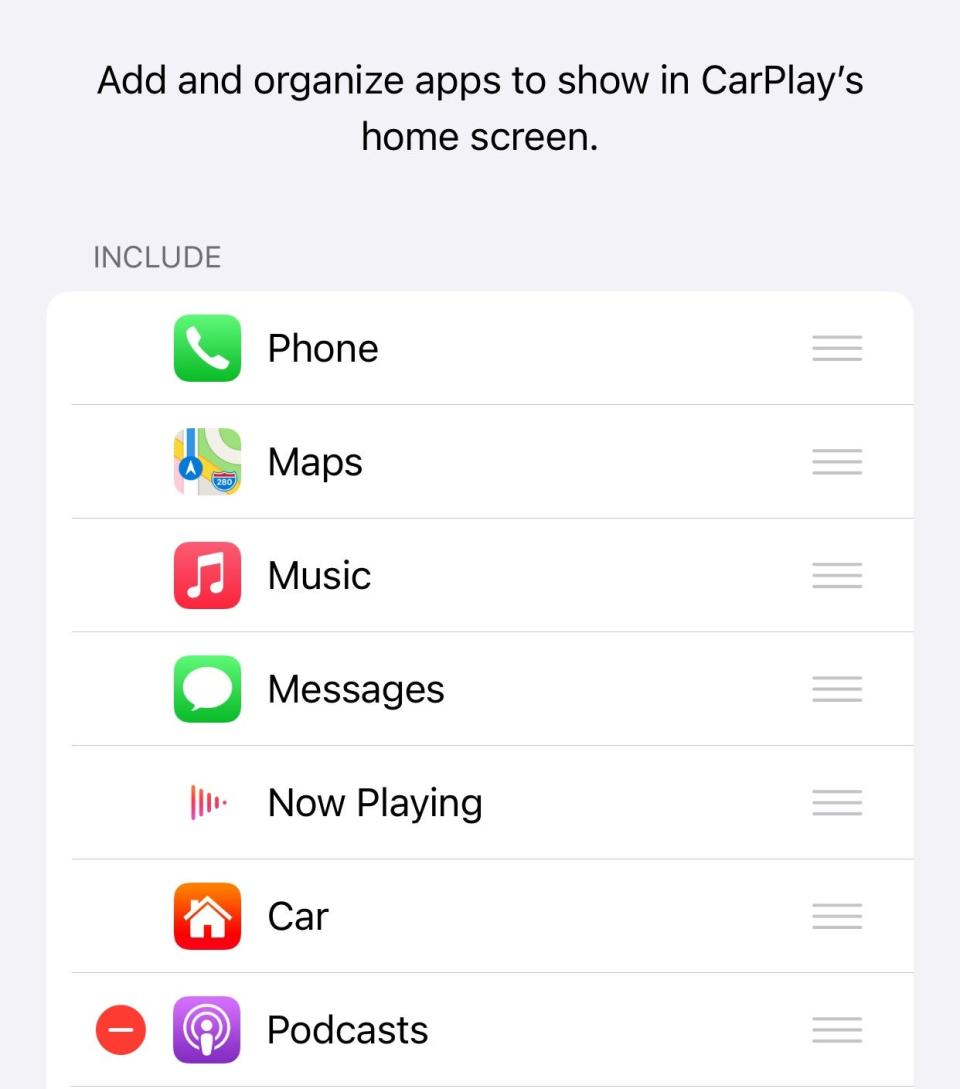How to use Apple CarPlay and use your iPhone apps hands-free while driving

To use Apple CarPlay, your car must support the feature and your iPhone needs to be running iOS 7.1 or higher.
CarPlay is a custom iOS interface that presents important apps and information from your iPhone on the car's touchscreen.
Once connected, you can run apps that are optimized for CarPlay on your car's screen, navigate, make calls, use Siri, and more.
While your iPhone adds a lot of convenience to your daily drive thanks to its music and podcast access, voice calls, navigation, and more, it's also unsafe (and possibly illegal) to fiddle with your phone while driving.
Apple offers a safer alternative: Apple CarPlay. The custom interface puts the most important iPhone features on a display in your car, accessible using your car's infotainment controls and your voice with Siri.
Quick tip: Because iOS 12 includes major improvements, you'll have a better CarPlay experience with it and later versions of iOS.
Apple CarPlay is built into every iPhone running iOS 7.1 or later. To take advantage of CarPlay, though, you need a car that supports CarPlay - the infotainment screen needs to work with CarPlay, or you need to add a CarPlay-compatible display to your vehicle.
Quick tip: There are about 600 cars with CarPlay. To see if a particular model is compatible, you can check Apple's complete list of CarPlay-equipped cars.
How to use Apple CarPlay
CarPlay should start automatically when you connect your phone to the car via USB.
If it doesn't, tap the CarPlay icon on your car's infotainment screen. The first time you do this, you might need to unlock your phone and allow your iPhone to connect to CarPlay when locked.
The CarPlay screen starts on the Home screen, which displays your most recently used apps in a column on the left as well as the map and audio control.

To see more apps, you can tap the view icon at the very bottom left or simply swipe to the left. Keep swiping to browse through all the CarPlay-compatible apps on your phone. To start a specific app, just tap it.

How to set up CarPlay
There's very little preparation needed to start using CarPlay - for the most part, you simply plug in your phone. Here's what you need to do:
Quick tip: After this initial setup, your car and phone should start CarPlay automatically in the future.
How to use Siri in CarPlay
As you might expect, you can give CarPlay voice commands using Siri. This works pretty much the way you would expect - Siri will respond to almost any command you would ordinarily give the voice assistant directly to your iPhone.
To activate Siri, press and hold the voice-command button on your car's steering wheel, then give Siri your command or question.
Quick tip: If you prefer, you can tap and hold the CarPlay Home button on the infotainment screen.
Siri should be able to do anything you would normally ask. Some examples:
"Call [name of the person in your contact list]"
"Text [name of contact] that I'm almost home."
"Play [name of artist]"
"Navigate home."
How to customize your CarPlay display
Apple doesn't give you a lot of ways to customize your CarPlay display, but you can easily rearrange the app icons, moving the ones you use most frequently to the first page, for example, and the ones you use less often to the back pages. You do this on your iPhone:
Start the Settings app.
Tap "General," then "CarPlay."
In the My Car section, tap the entry for your car.
At the top of the Car page, tap "Customize."
Now you can tap and drag apps up or down the list using the grab bars on the right side of the screen.
You can move apps up or down the list or remove them from CarPlay completely. Dave Johnson/insider Quick tip: If you don't want an app to appear in CarPlay at all, tap the red circle on the left and then type "Remove." This doesn't delete the app from your iPhone - it removes it from the CarPlay display. You can always get it back from the More Apps section at the bottom of the page.
How to add Waze to CarPlay and set the navigation app as your default for drivingHow to add Google Maps to CarPlay to safely navigate with the app while drivingHow to turn off CarPlay on your iPhone in 2 different waysWhat is Android Auto? Here's what you need to know about the smart driving platform
Read the original article on Business Insider