How to block or unblock someone on Instagram, using either the mobile app or desktop website

Thomas White/Reuters
You can block or unblock someone on Instagram with just a few clicks or taps on a desktop computer or mobile device.
When you block someone on Instagram it means they are unable to see your posts, stories, message you, or follow you.
When you unblock someone on Instagram, they will be able to do all of these things once again.
Instagram is a great place to share photos with your friends and family. But if you find yourself the target of harassment or trolling, the blocking feature can come in handy.
Instagram does not give users any sort of notification that they've been blocked or unblocked.
When you block a user, you are prohibiting them from messaging or following you and seeing your posts or stories. To block someone, you'll need to go to their profile page, tap or click the three dots to the right of their name, and select "Block."
If you ever change your mind, however, unblocking someone on Instagram is just as easy — and only takes a few minutes.
The process to unblock people on Instagram through your desktop, or an iPhone or Android phone, is different for each platform, but both are easy. Here's how to do it.
Check out the products mentioned in this article:
iPhone Xs (From $999.99 at Best Buy)
Google Pixel 3 (From $699.99 at Best Buy)
How to block someone on Instagram using a mobile device
1. Open the Instagram app on your iPhone or Android.
2. Go to the profile of the person you're looking to block, either by searching for their account, scrolling through your followers list, or tapping the name of an account that appears on your timeline.
3. Tap the three dots at the top-right corner of the user's profile page.
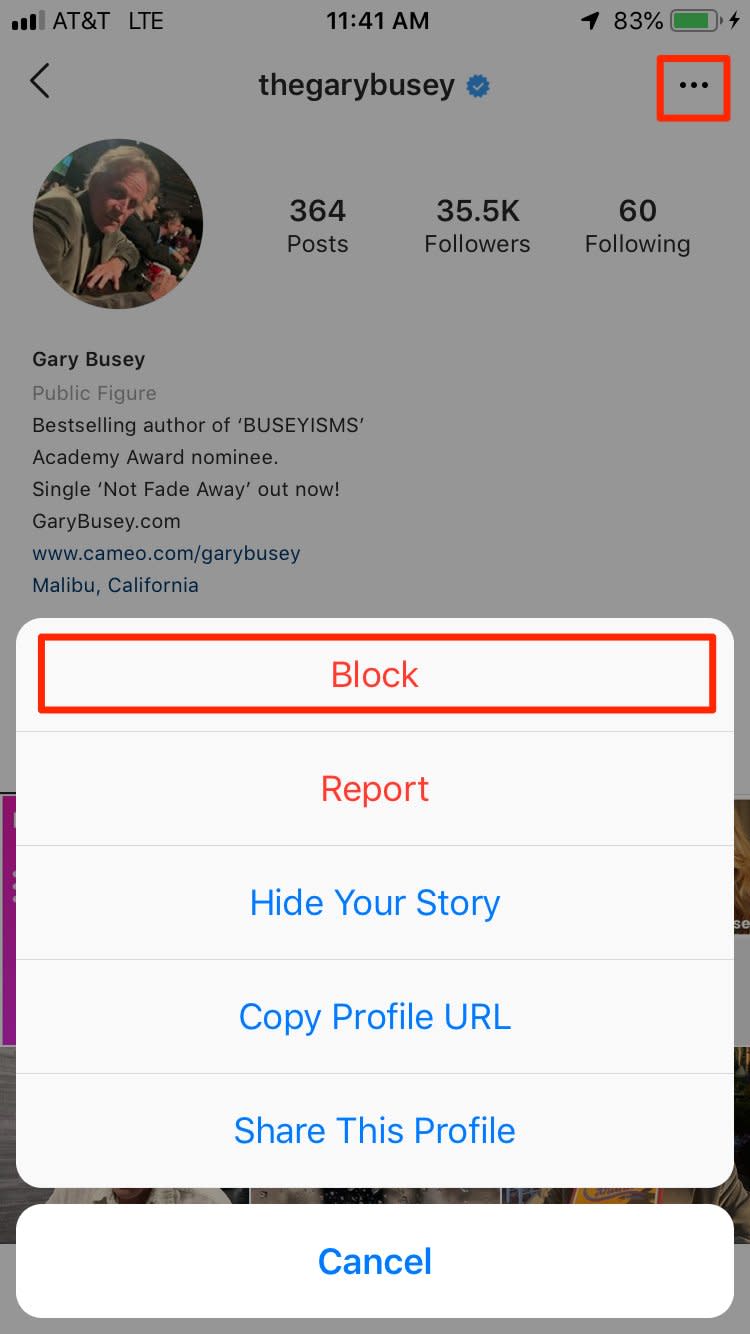
Instagram; Business Insider
4. Tap "Block" from the menu that appears to block the user.
How to unblock someone on Instagram using a mobile device
1. Launch Instagram from your phone's homescreen — shown here on an iPhone.
2. From the homepage of your Instagram newsfeed, find your profile — the icon located on the far right on the bottom menu (looks like your profile picture).
3. In the top-right corner, find the icon resembling three lines. Tap to access the profile menu.
4. At the bottom of the profile menu, find "Settings" — the icon resembling a gear.
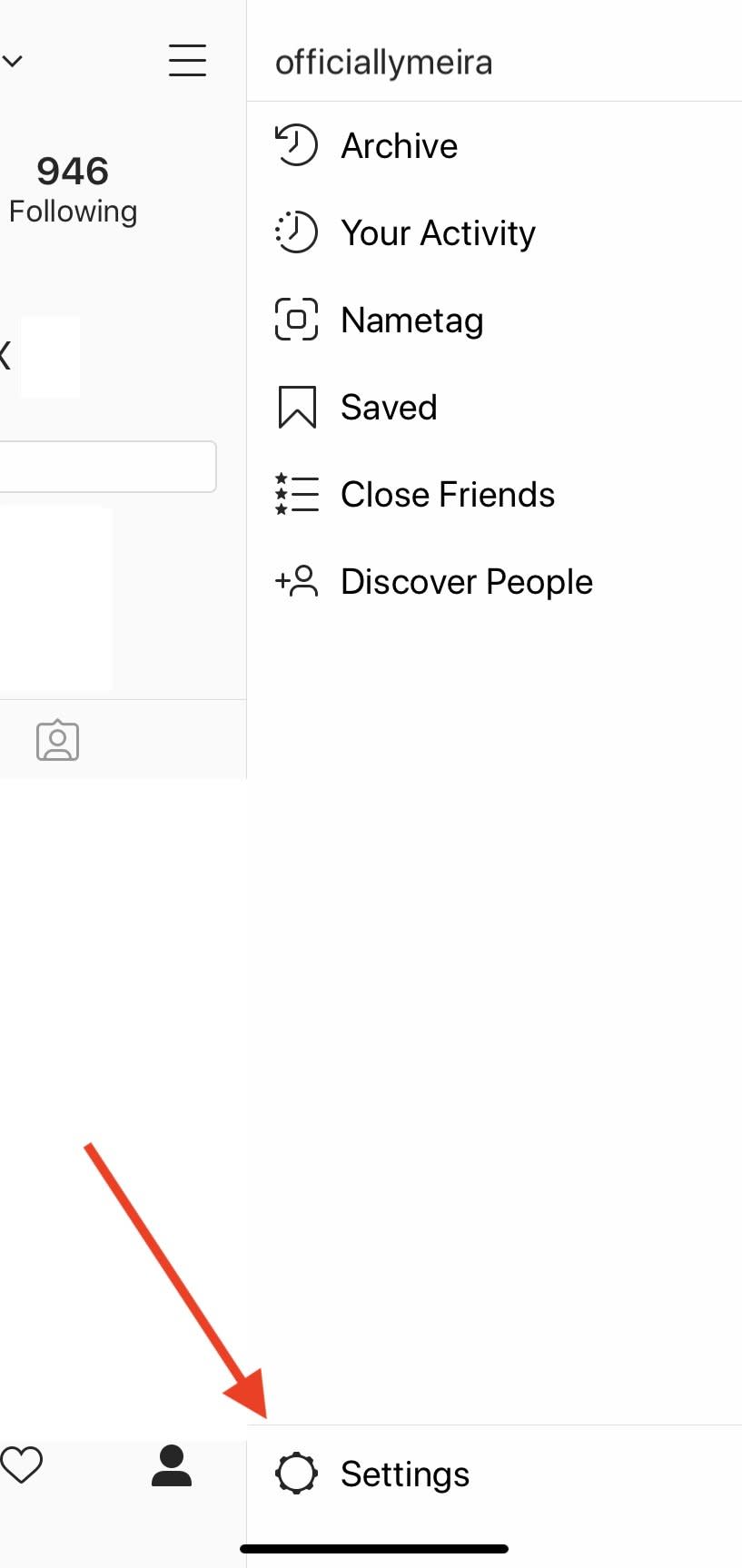
Meira Gebel/Business Insider
5. Under Settings, tap on "Privacy" — the icon that looks like a lock.
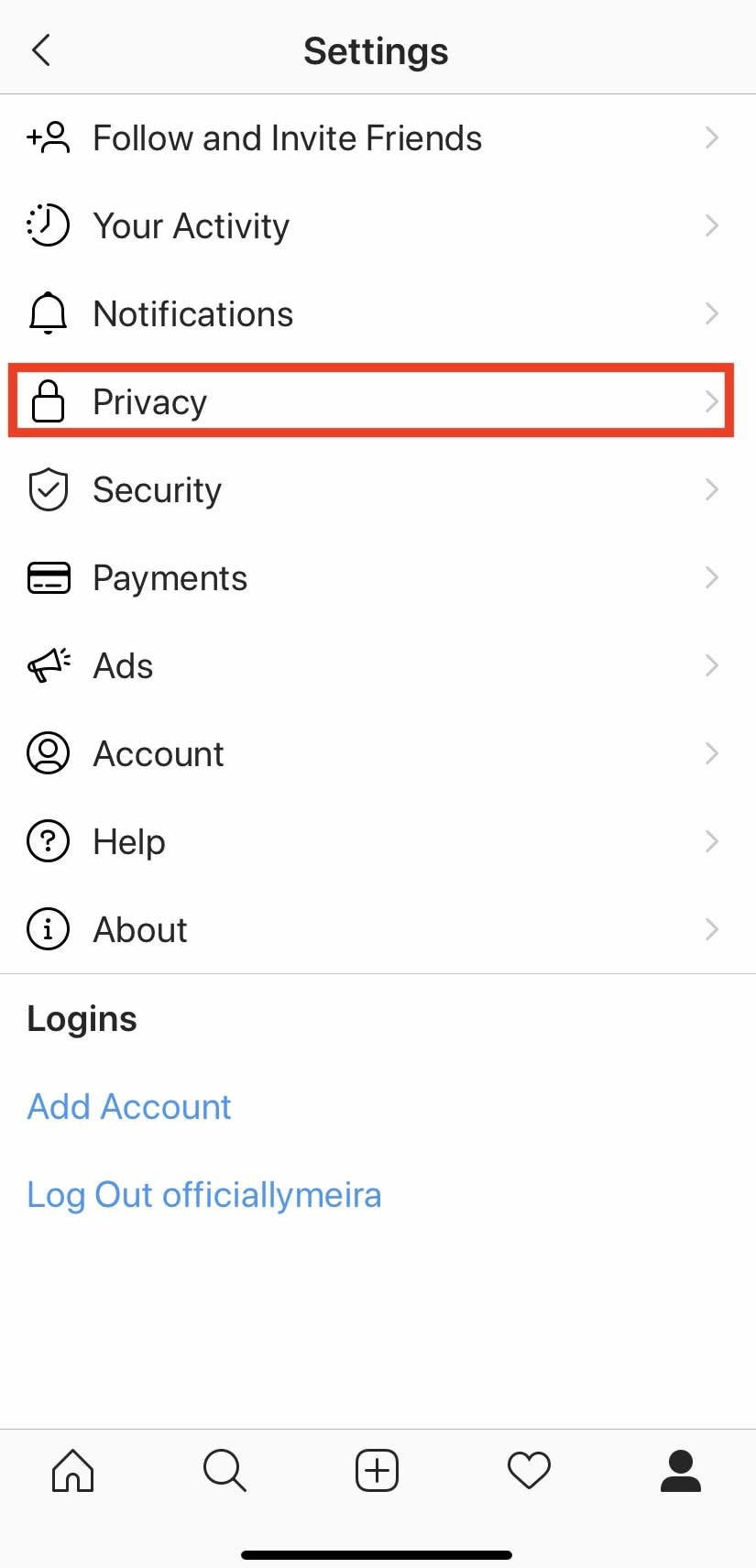
Meira Gebel/Business Insider
6. Under the sub-menu "Connections," tap "Blocked Accounts."
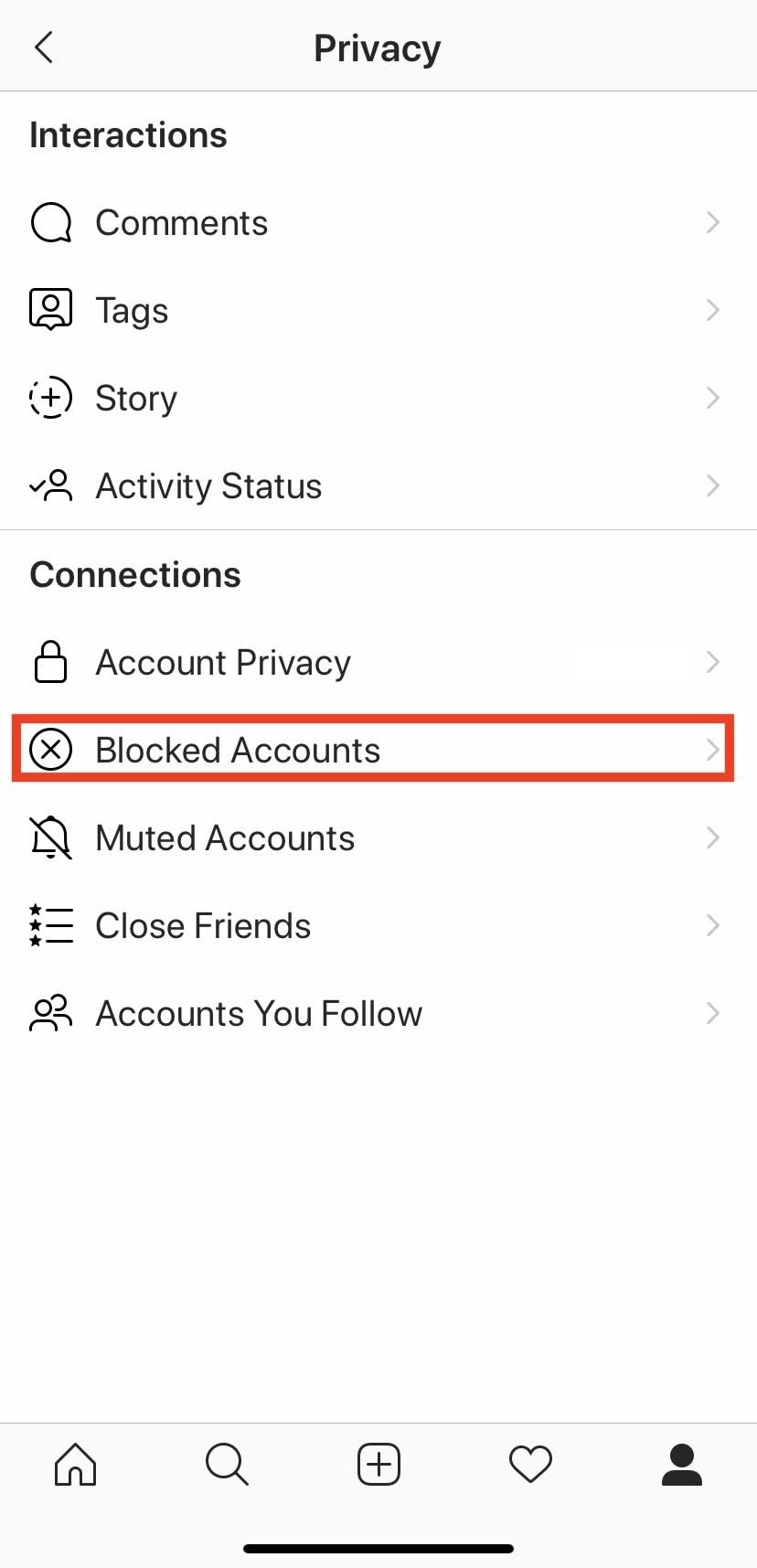
Meira Gebel/Business Insider
7. Under "Blocked Accounts" find the user you wish to unblock and tap. This will take you to their profile page.
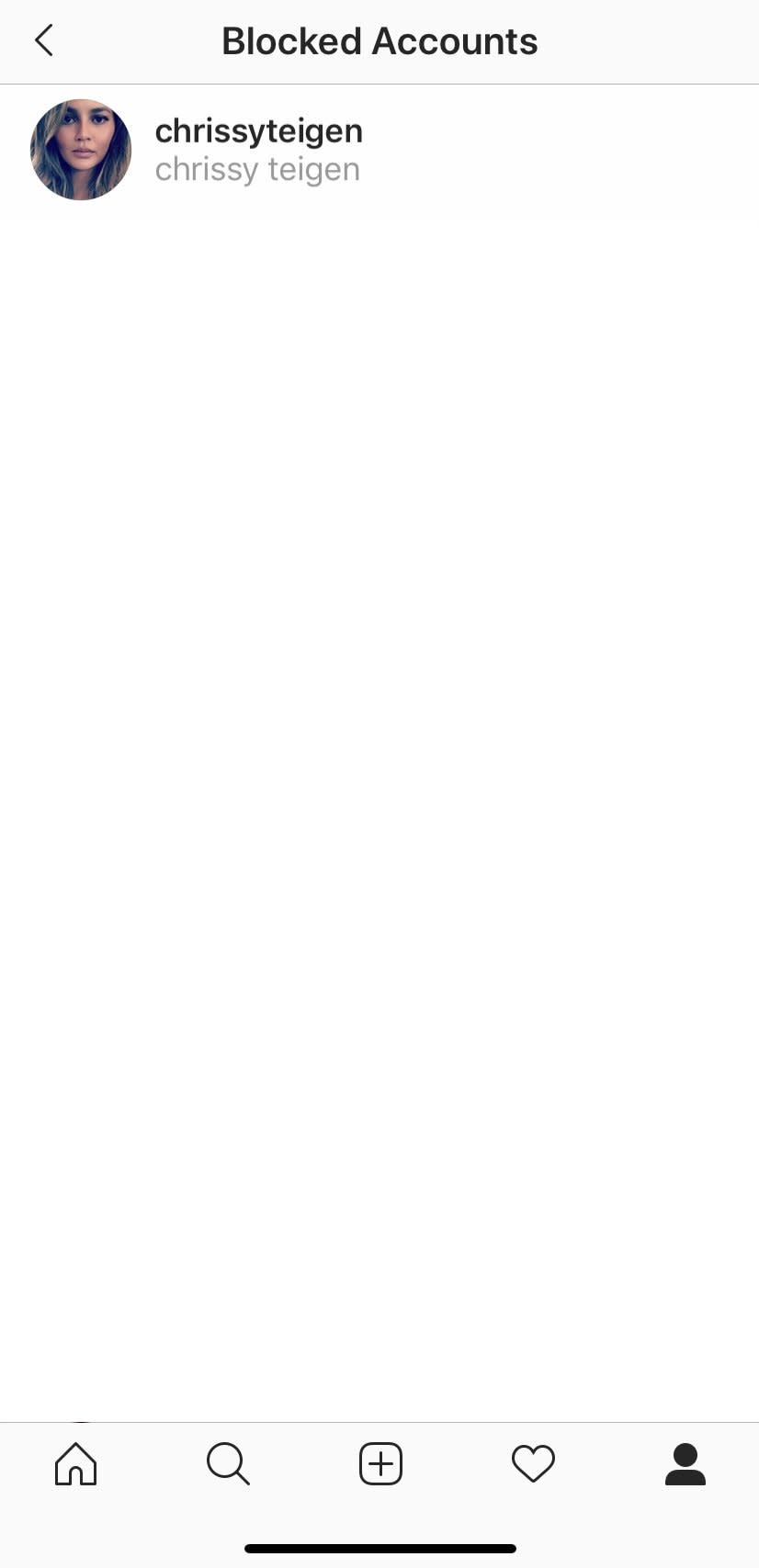
Dave Johnson/Business Insider
8. Under the user's profile bio, tap "Unblock."
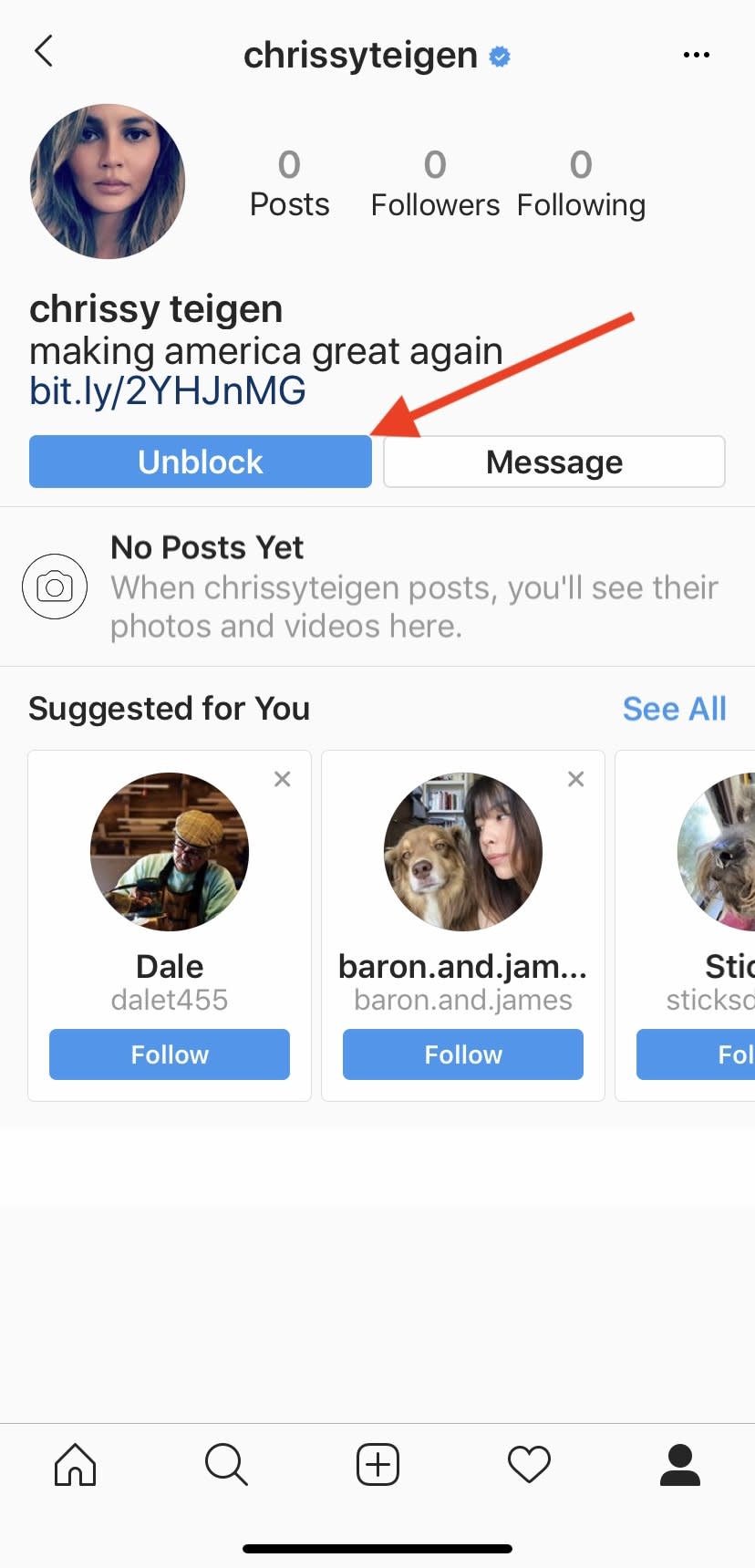
Meira Gebel/Business Insider
9. A pop-up menu will ask if you want to unblock the users. If so, tap "Unblock" — this will allow the user to once again view your profile, follow your account, message you, and like your posts if your profile is public.
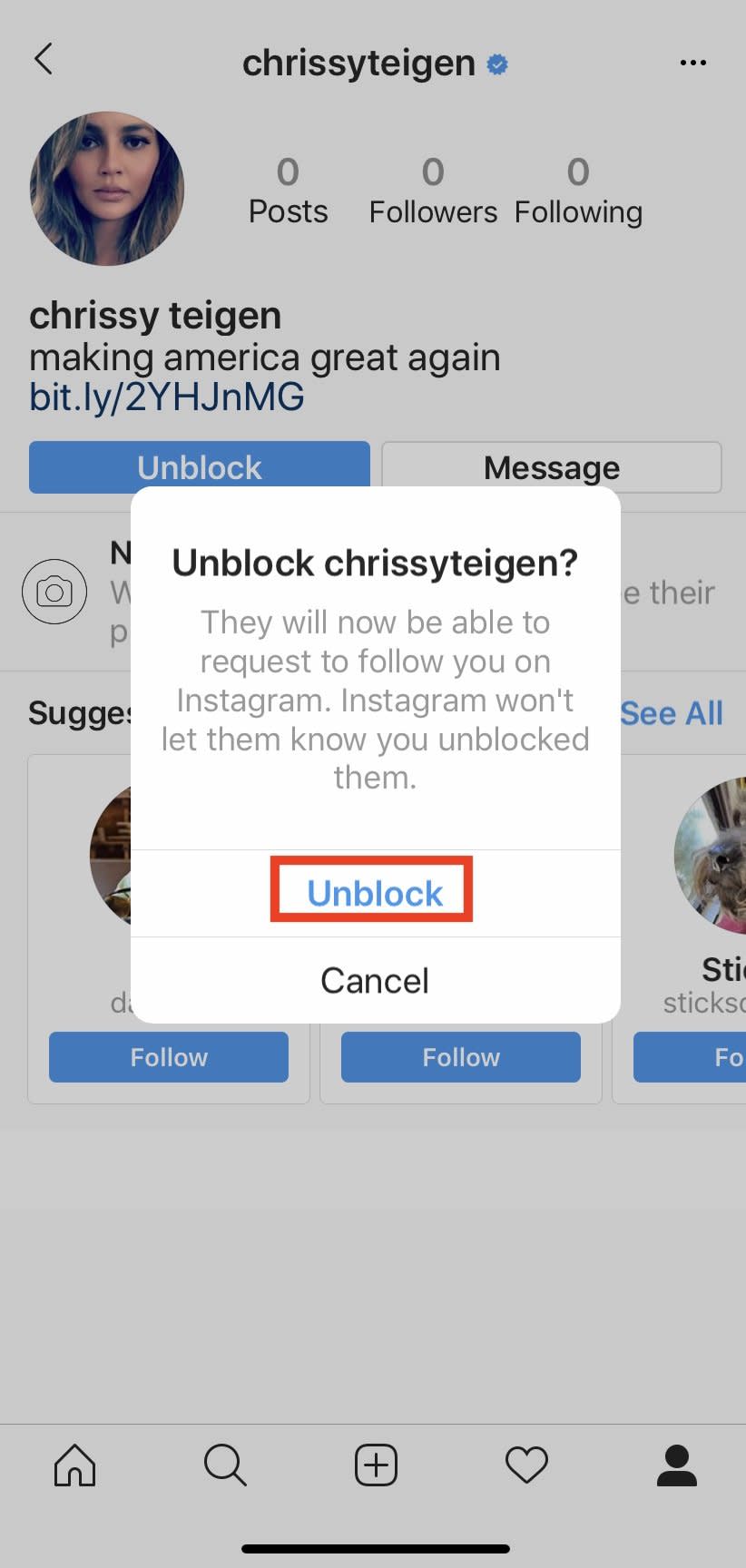
Meira Gebel/Business Insider
How to block someone on Instagram using a desktop computer
1. Go to http://www.instagram.com.
2. Sign into your account if you aren't already signed in.
3. Find the profile of the account you want to block.
4. Click the three-dot menu near the top-right of the page, to the right of the user's Instagram handle.
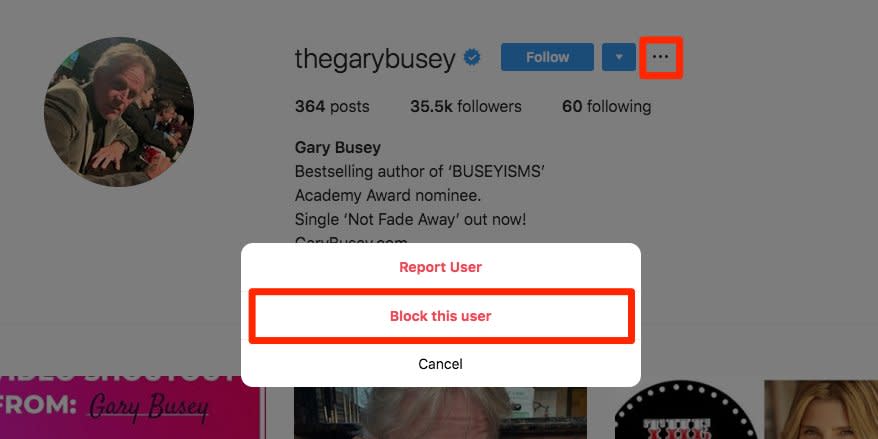
Instagram; Business Insider
5. Click "Block this user" from the menu that appears.
How to unblock someone on Instagram using a desktop computer
1. Navigate to http://www.instagram.com and sign in if necessary.
2. Enter the user's Instagram handle into the search bar at the top of the page or click their page . This will take you to their page.
3. Right next to the user's handle, click the "Unblock" button to see their posts and follow them, or vice versa.
Related coverage from How To Do Everything: Tech:
How to delete your Instagram account on an iPhone, or temporarily disable it
How to post on Instagram from your phone or a Mac computer
How to make your Instagram private and hide your account from everyone except the followers you approve
How to get your account verified on Instagram using the mobile app
NOW WATCH: 5 things wrong with Apple's lightning cable

