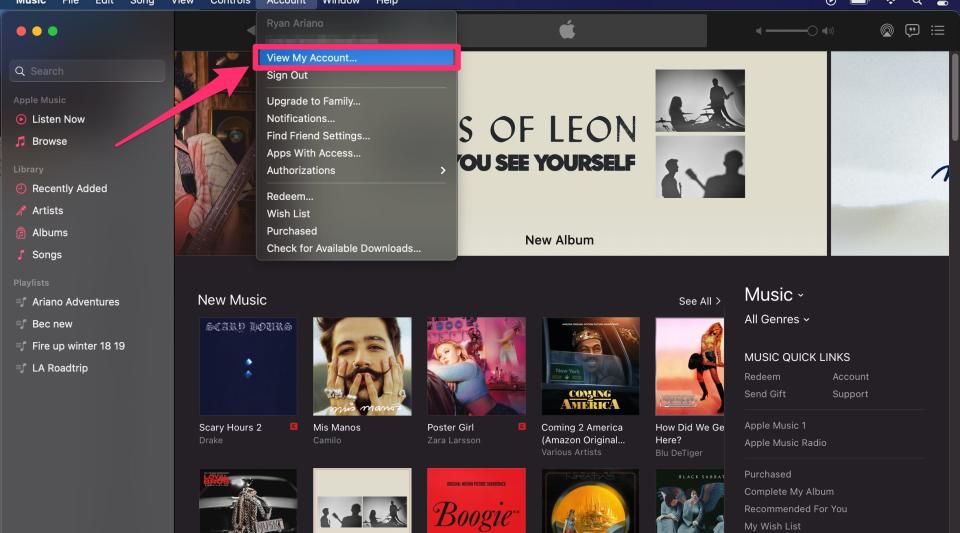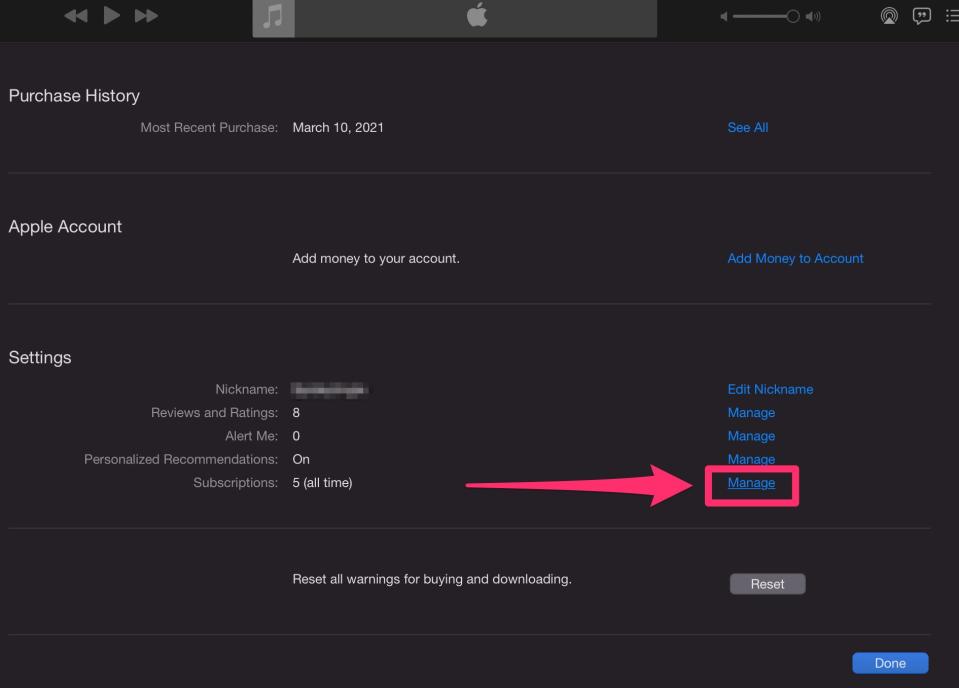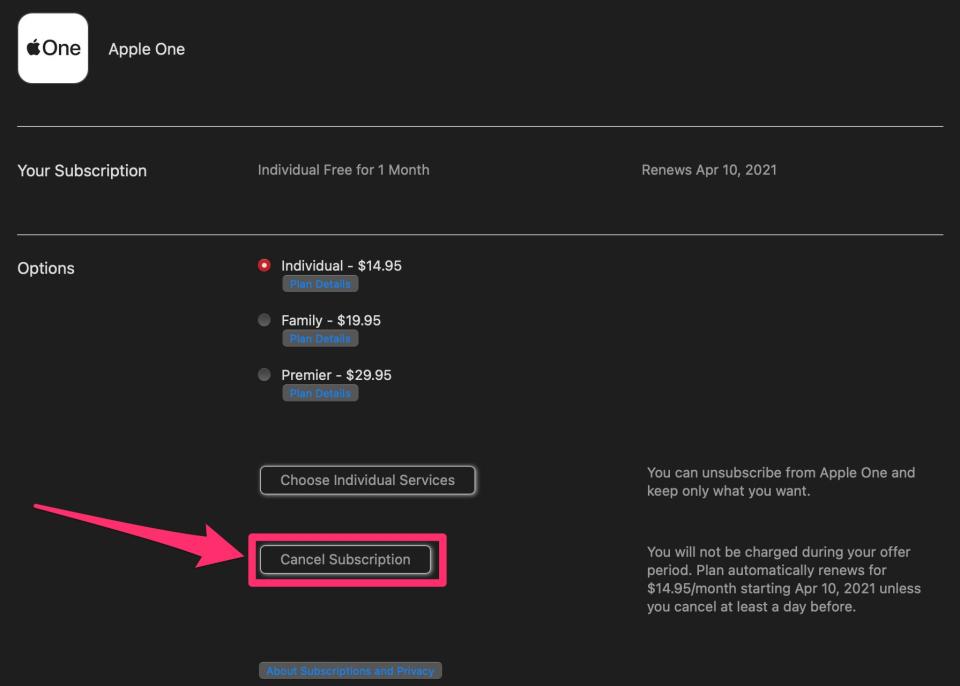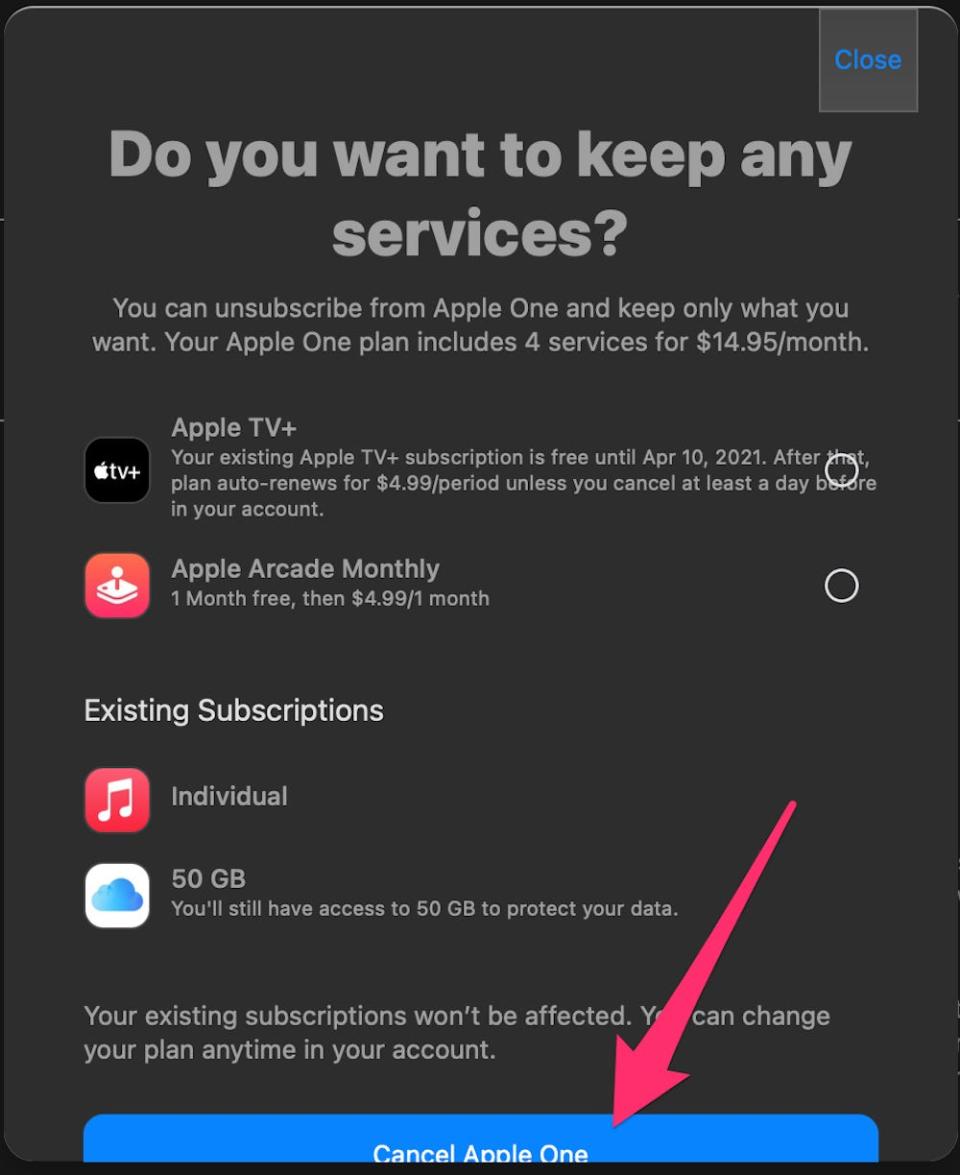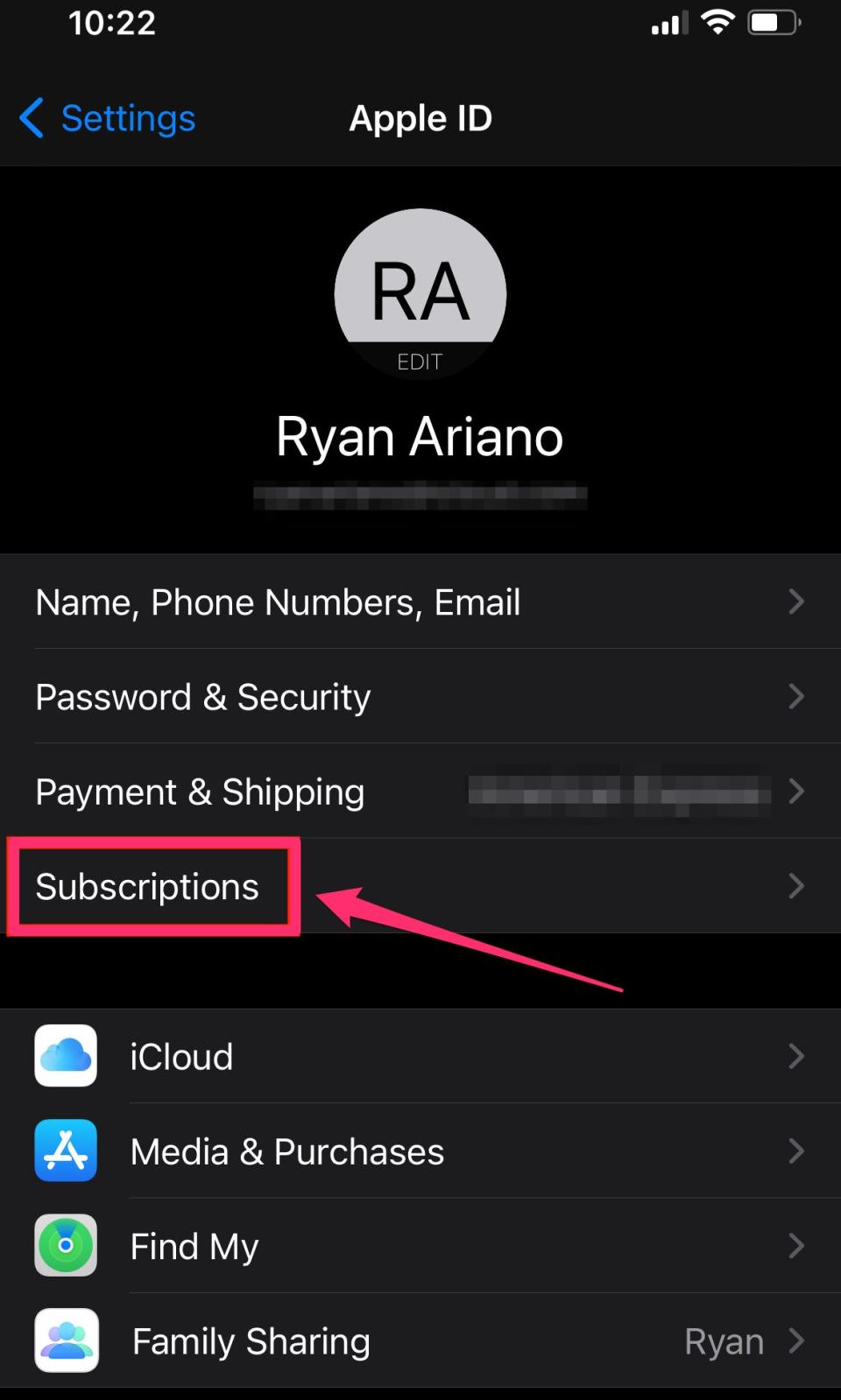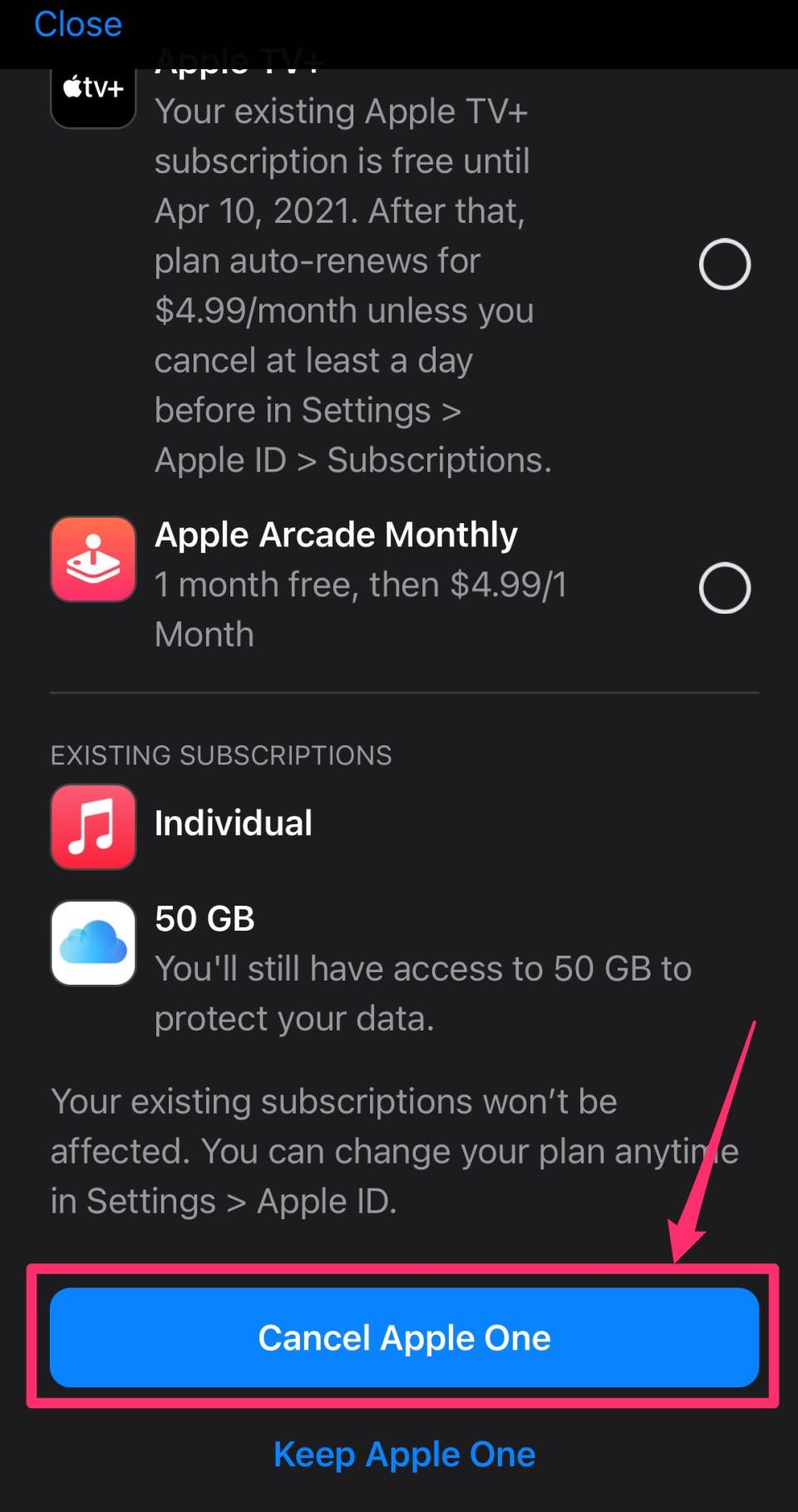How to cancel an Apple One subscription once you're done with the bundled subscription service

You can cancel an Apple One subscription through your Apple ID's "Subscriptions" page.
When you cancel Apple One, you can choose whether to cancel everything or keep certain subscriptions.
Apple One can be cancelled from your Mac, iPhone, or iPad - you just need to be logged into your Apple ID.
The Apple One bundle can combine up to six of its services into one subscription, and give you a discounted price on all of them. This allows you to subscribe to Apple Music, Apple TV Plus, Apple Arcade, and iCloud, plus you can get Apple News Plus and Apple Fitness Plus with the Premier plan. Apple also offers a free month to try the bundle.
If you want to cancel Apple One during the free trial, or after the full subscription has begun, you need to know how. Fortunately, you can cancel through any device that lets you access your Apple ID Subscriptions page.
How to cancel Apple One on a Mac
Note that to cancel Apple One on a Mac like this, you'll first need to connect your Mac and Apple ID.
Open the Music app by clicking on the music note icon in your dock, or by searching for it.
Click on "Account" at the top of the screen, and click "View My Account..." in the drop-down.
Under "Account," click "View my Account..." Ryan Ariano/Insider On the Account screen, scroll down toward the bottom where you'll see "Subscriptions" in the "Settings" section.
Click "Manage" next to "Subscriptions."
Clicking on "Manage" allows you to view your subscriptions. Ryan Ariano/Insider Click on "Edit" next to Apple One.
On the Edit screen, click on "Cancel Subscription."
On the Edit screen, click on "Cancel Subscription" to move to the cancel confirmation screen. Ryan Ariano/Insider When you do, you'll get the option to keep some services. If you want to keep one or more subscriptions, pick them from the list.
When you're done, click "Cancel Apple One" at the bottom to confirm your cancellation.
If you want to cancel all services, click "Cancel Apple One." Ryan Ariano/Insider
How to cancel Apple One on an iPhone or iPad
Open the Settings app on your device, then tap on your name and Apple ID at the top of the Settings page.
Select "Subscriptions."
By tapping on "Subscriptions," you can access all the subscriptions on your account, including Apple One. Ryan Ariano/Insider Tap "Apple One."
Tap on "Cancel Apple One" at the bottom of the screen.
Tapping on "Cancel Apple One" takes you to the cancellation confirmation. Ryan Ariano/Insider You can choose if you want to keep any of the services bundled in Apple One. If you want to keep one or more subscriptions, pick them from the list.
To cancel all services, select "Cancel Apple One."
You can either keep parts of Apple One or cancel all the services. Ryan Ariano/Insider
How to sign up for Apple One, Apple's bundled subscription service for music, TV, and moreWhat is Apple One? Here's what you need to know about Apple's subscription service bundle'Why is Apple Music not playing?': 4 ways to fix your Apple Music app if it won't play musicHow to listen to audio news stories on your iPhone's Apple News+ service
Read the original article on Business Insider