How to cancel Apple TV+ because you probably have too many streaming services
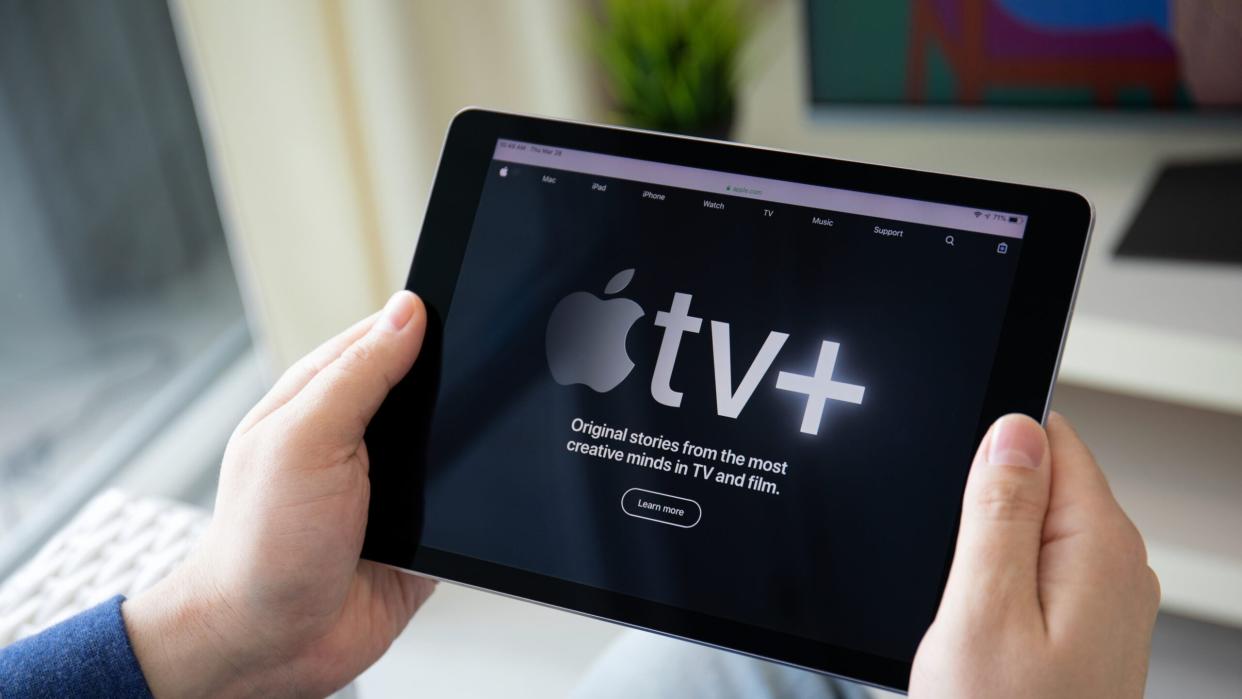
The average American subscribes to four streaming services. Maybe you're starting to feel overwhelmed by all of your streaming options. What about that free trial Apple TV subscription you signed up for to binge-watch Hijack but forgot to cancel before the fee hit? You're not alone in forgetting to cancel a free trial subscription. Many people fall into the same trap and end up paying for services they no longer use or need. If you're looking to cut down on streaming fees and want to kick one to the curb, cancelling Apple TV+ is simple (thankfully).
What's the difference between Apple TV and Apple TV+?
Apple offers two different services for streaming content. Apple TV is a media player device that lets you stream content from various sources onto your large-screen TV. Apple TV+ is a subscription-based streaming service that provides Apple-produced original content, professional sports, and a back catalog of films and TV shows. The service is available via an app on your phone, iPad, computer, and smart TV. However, you do need a subscription to use the media player. So if you're wondering how do I cancel Apple TV, make sure not to confuse the subscription with the device itself.

[Related: How to choose a smart TV]
How to cancel Apple TV+ subscription
You can disconnect the media player device from your television and remove it from your Apple account to cancel Apple TV. However, to cancel your Apple TV+ membership, you can easily achieve that with just a few clicks. If your Apple TV player and remote are not donateable or resellable, remember to take them to a collection point for electronic recycling.
[Related: Best remotes for Apple TV]
Cancelling Apple TV+ membership from the media player
1. Open Settings on the Apple TV.
2. Go to Users and Accounts > [account name] Subscriptions and select a subscription.
3. Follow the onscreen instructions to change or cancel your subscription.
How to cancel Apple TV+ from an internet browser
Following these steps will successfully cancel your Apple TV+ subscription through an internet browser.
1. Open a web browser. Go to tv.apple.com and click the blue Sign In button.
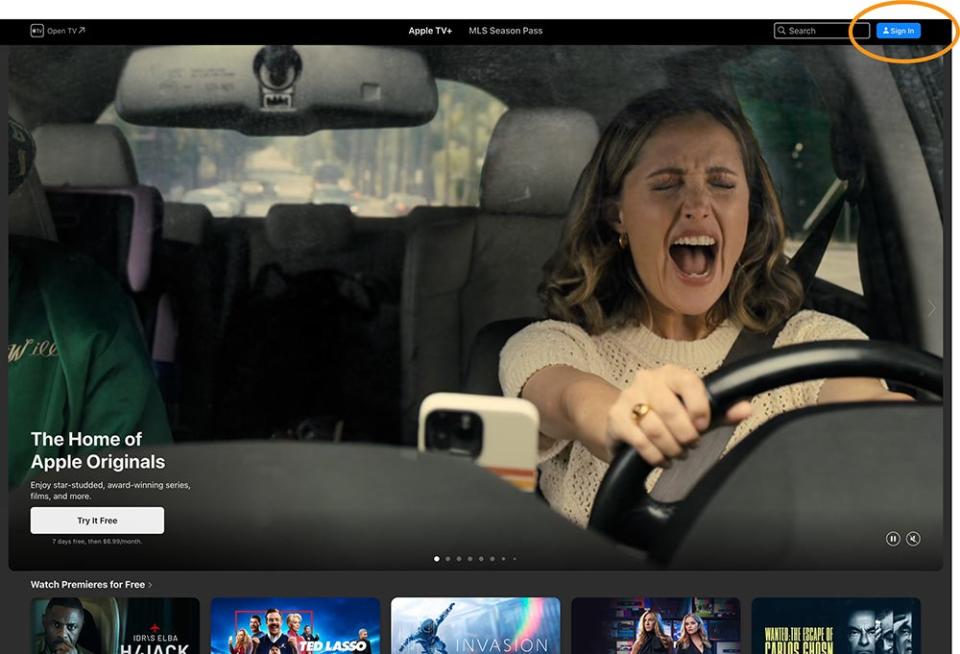
2. Sign in with your Apple ID and password.
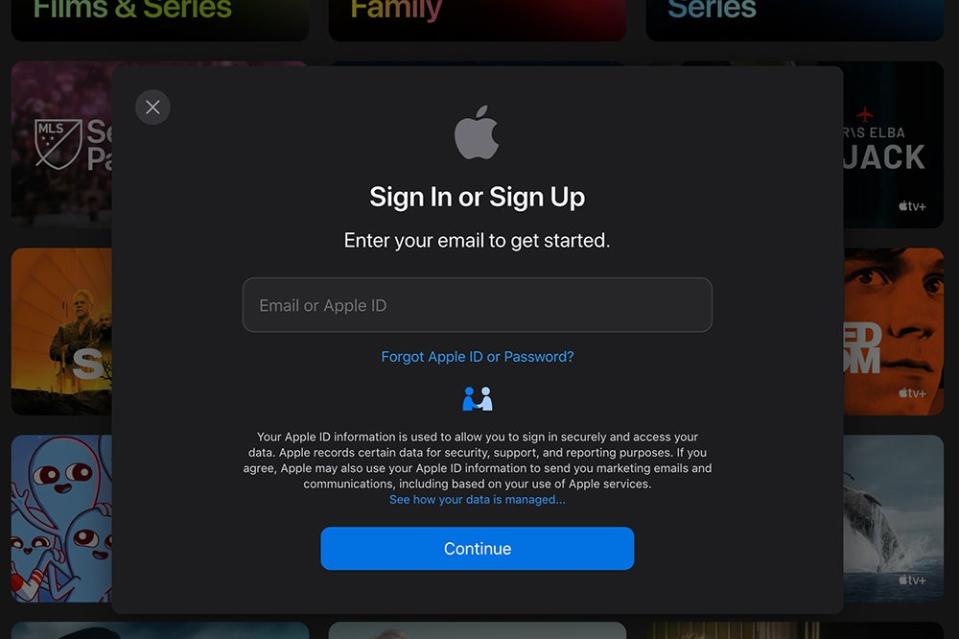
3. Navigate to the Settings in the upper right corner of the screen.
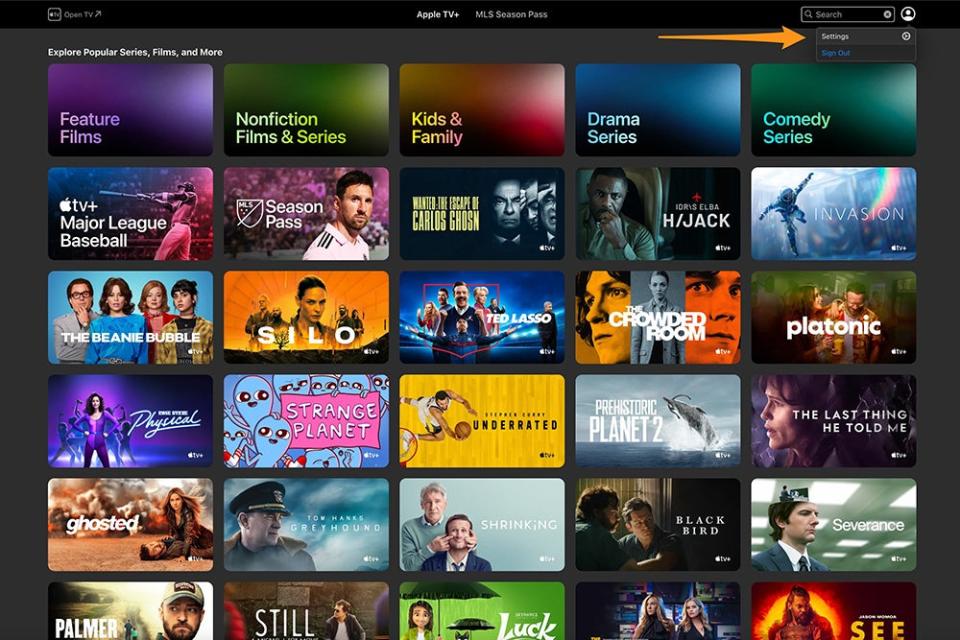
4. Click on Manage in the subscriptions section.
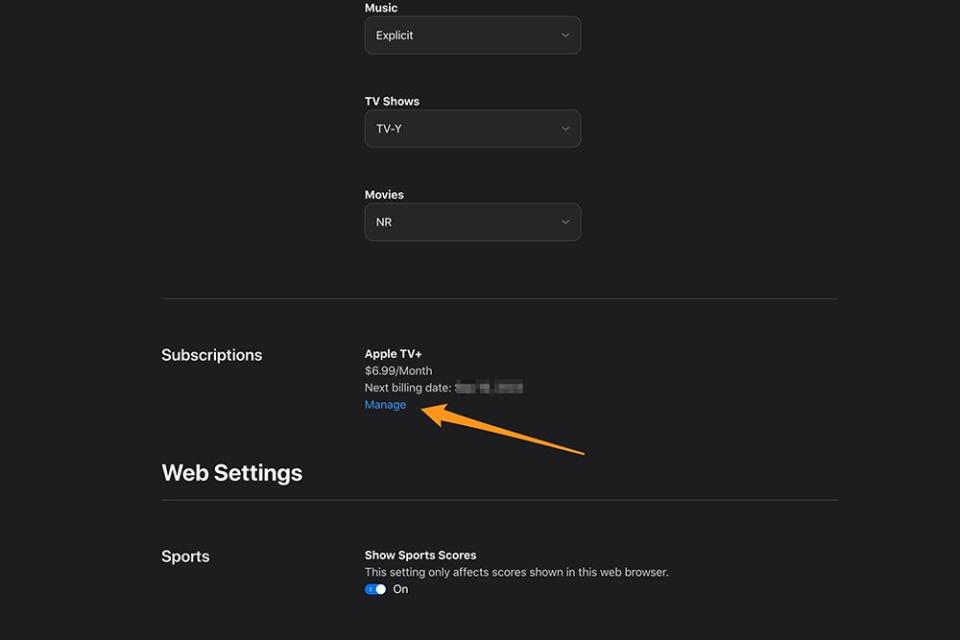
5. Find the Apple TV+ subscription and select Cancel Subscription.
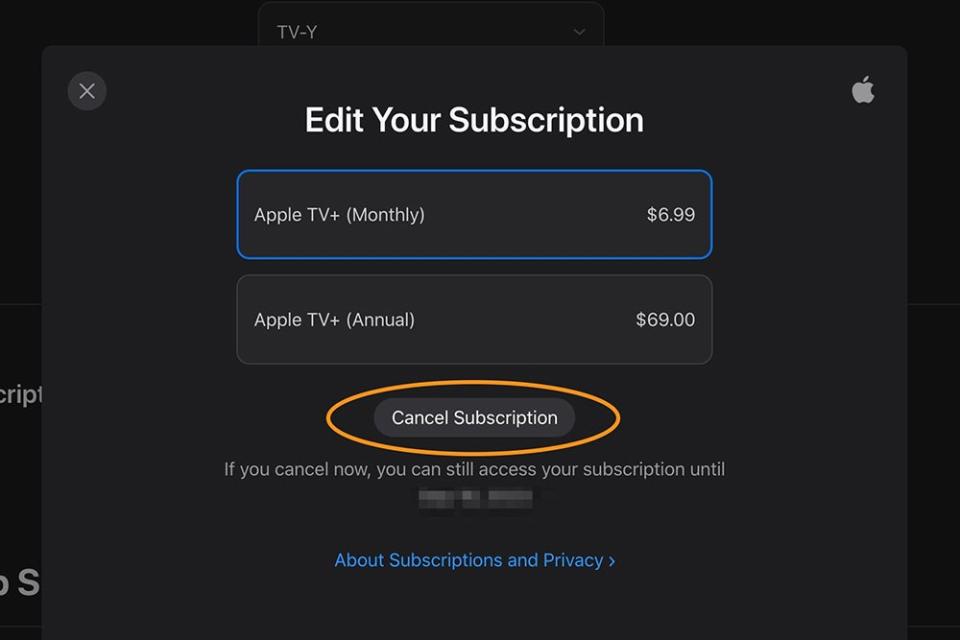
6. Click Cancel Subscription to confirm.
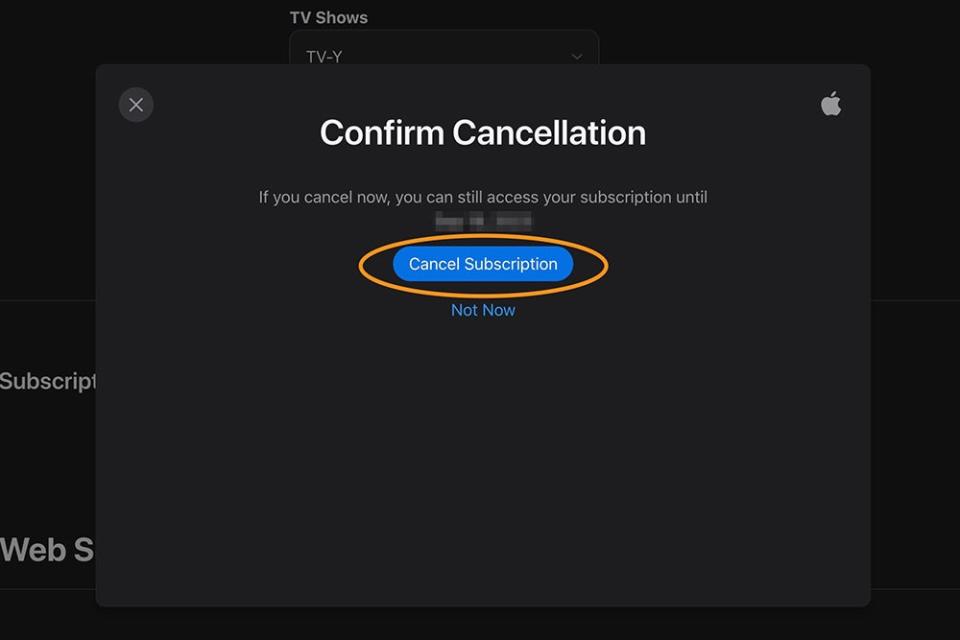
How to cancel Apple TV+ on iPhone, iPad, and iPod Touch
1. Open the Settings app on your device, then tap on your Apple ID at the top of the screen.
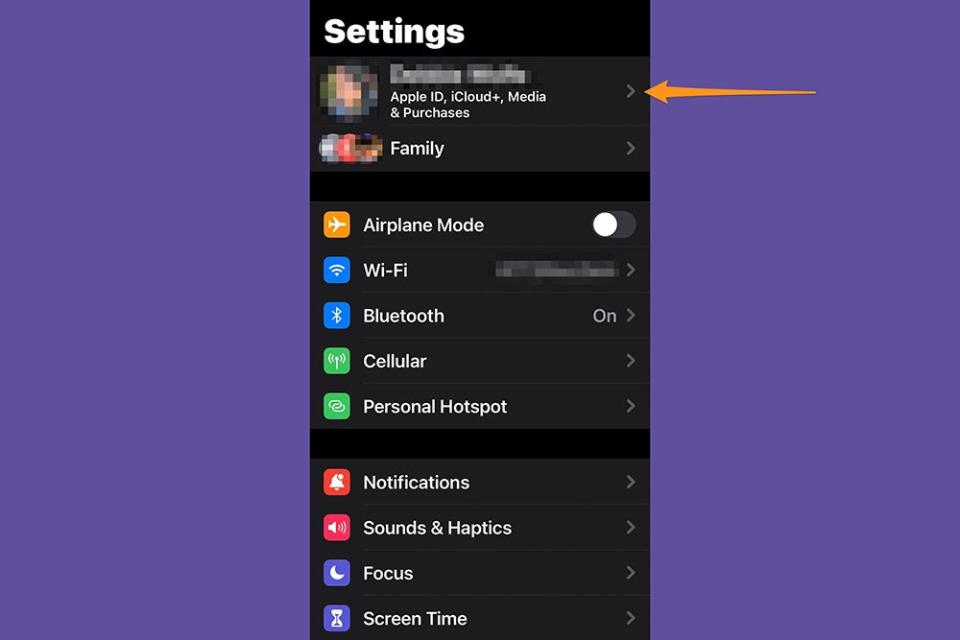
2. Select Media & Purchases, then View Account.
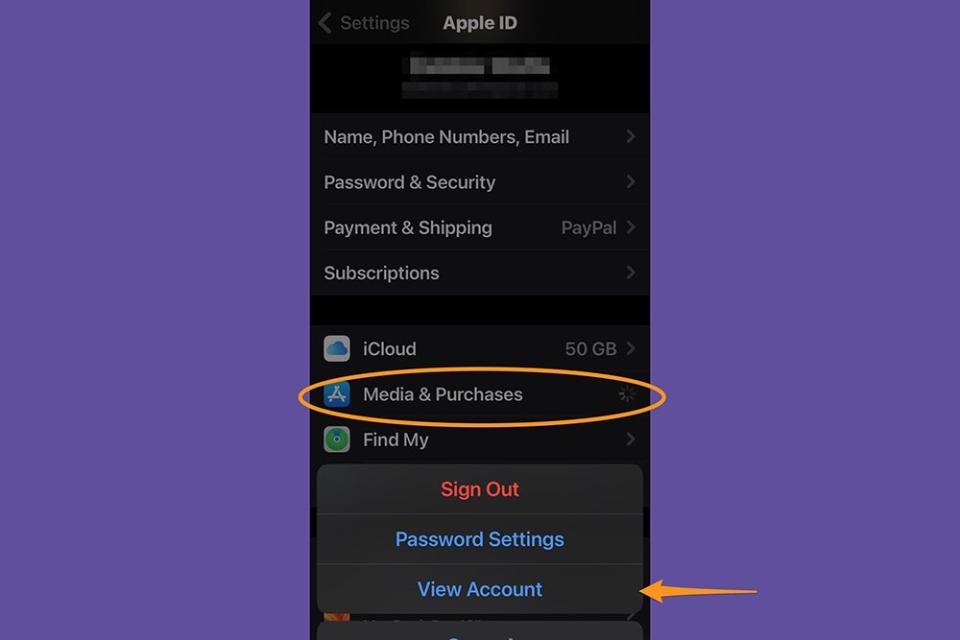
3. Find Subscription tab and tap on it.
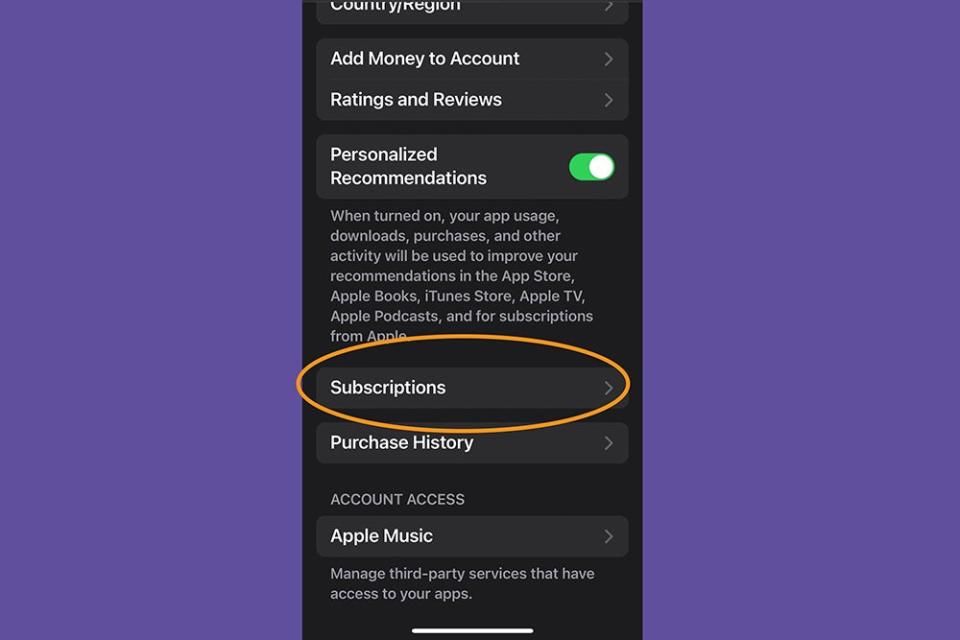
4. Select Apple TV+ tab to access the subscription information.
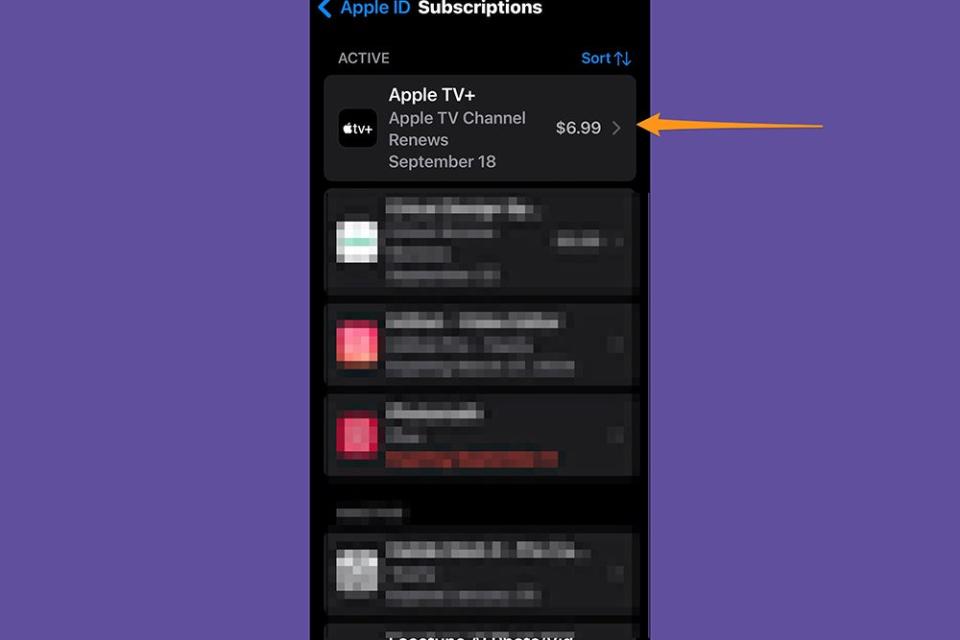
5. Select the red Cancel Subscription tab.
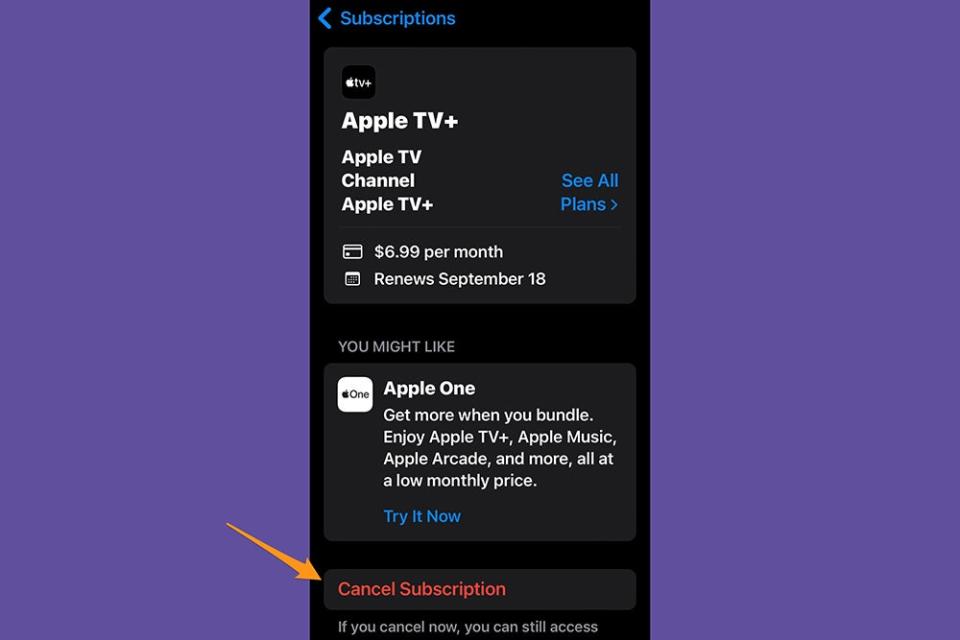
6. Confirm the cancellation.
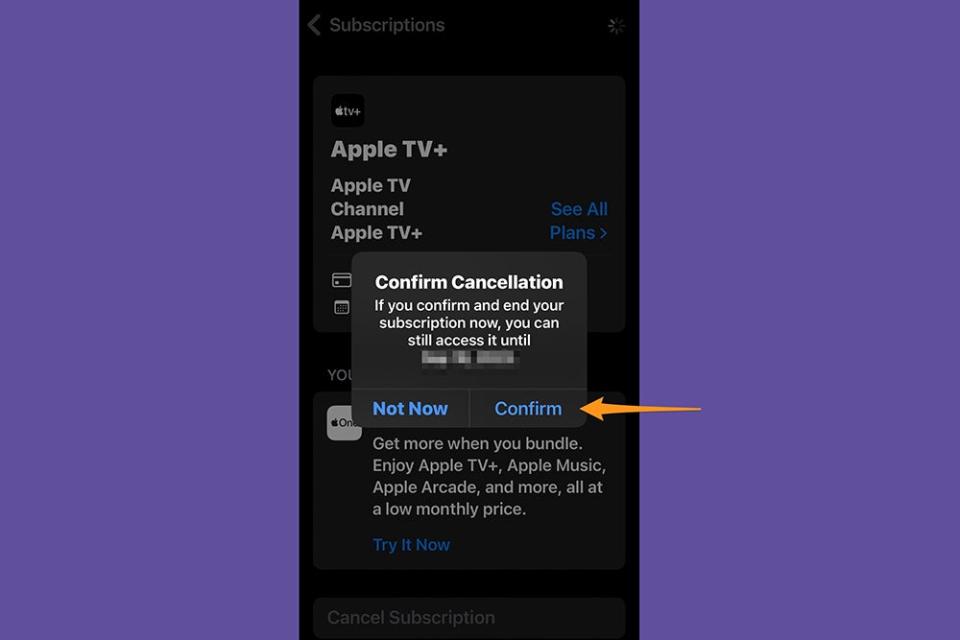
[Related: Apple TV 4K review]
Alternatively, you can cancel your subscription in the app.
1. Open the Apple TV app and click on your profile in the upper right corner.
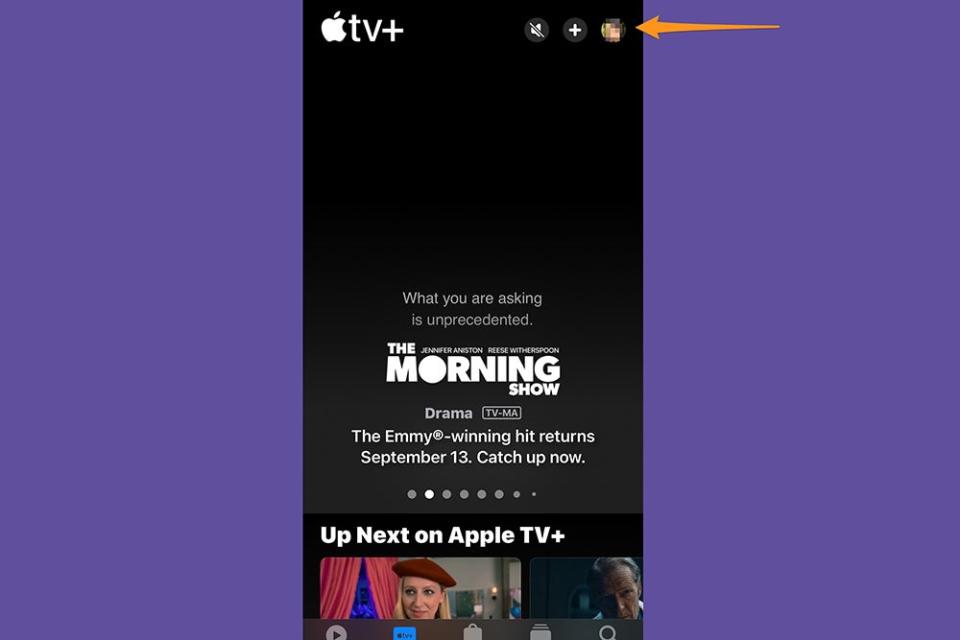
2. Click on your Apple ID tab.
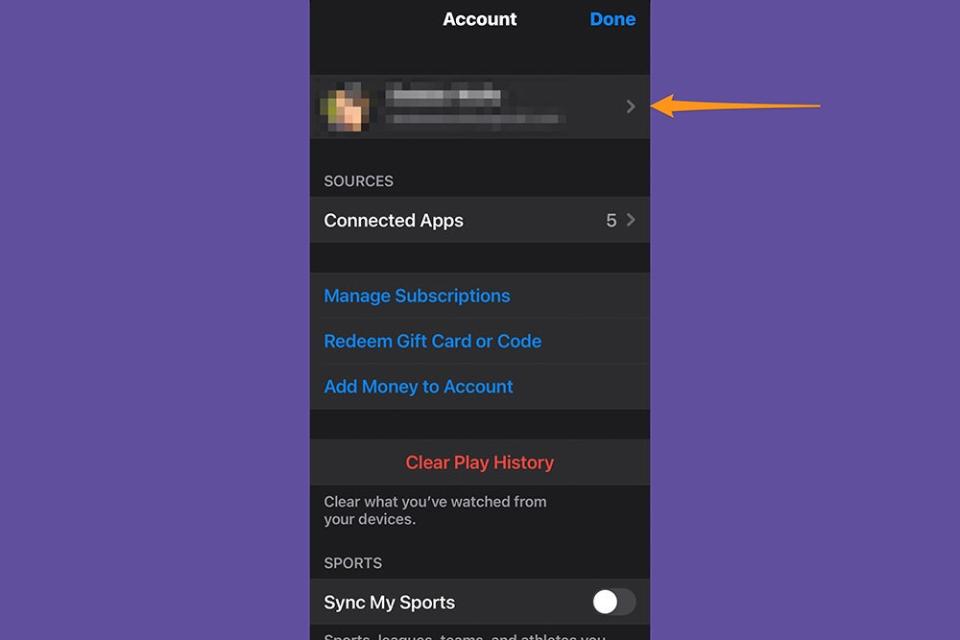
Follow the instructions from Step 3 and beyond on how to cancel a subscription on iPhone.
[Related: Best 4k TVs]
FAQs
Q. Can I cancel Apple TV before the free trial ends?
Yes, you can cancel your Apple TV+ subscription before the free trial ends. By doing so, you will not be charged for any subscription fees once the trial period is over. However, you'll no longer have access to the content your Apple TV+ subscription offers.
Q. Do I need to cancel the Apple TV+ if I get an Apple One?
No, you do not need to cancel your Apple TV+ subscription if you get an Apple One subscription. Apple One includes Apple TV+ as one of its services, so your Apple TV+ subscription will be automatically included in your Apple One bundle.
Q. Can I cancel Apple TV+ at any time?
Yes, you can cancel your Apple TV subscription at any time. There are no specific restrictions or limitations on when you can cancel.
Q. Why can't I cancel a subscription on my iPhone?
You may not be unable to cancel a subscription on your iPhone if you are not signed in with the Apple ID used to purchase the subscription. Make sure you are using the correct Apple ID, and try again. If you continue to experience difficulties, contact Apple Support for assistance.
Q. How can I find all my Apple subscriptions?
To find all your Apple subscriptions:
1. Go to the Settings app on your iPhone and tap on your name at the top.
2. Select Subscriptions, and you will see a list of all the subscriptions associated with your Apple ID.
3. If you have multiple Apple IDs, check under each one to find all your subscriptions.
Q. Will I lose my purchased movies if I cancel Apple TV+?
You will not lose your purchased movies if you cancel Apple TV+. Your purchased movies are tied to your Apple ID and can be accessed through the Purchased section of the iTunes or Apple TV app. Even if you cancel your subscription, you will still have access to the movies you have purchased.
Q. If I change my mind about cancelling Apple TV+, can I reactivate it?
If you change your mind about cancelling Apple TV+, you can reactivate it. Sign back into your Apple ID and resubscribe to Apple TV+. Your previous settings and preferences will be saved.

