How to cancel your Google Play Music subscription on a computer or Android phone
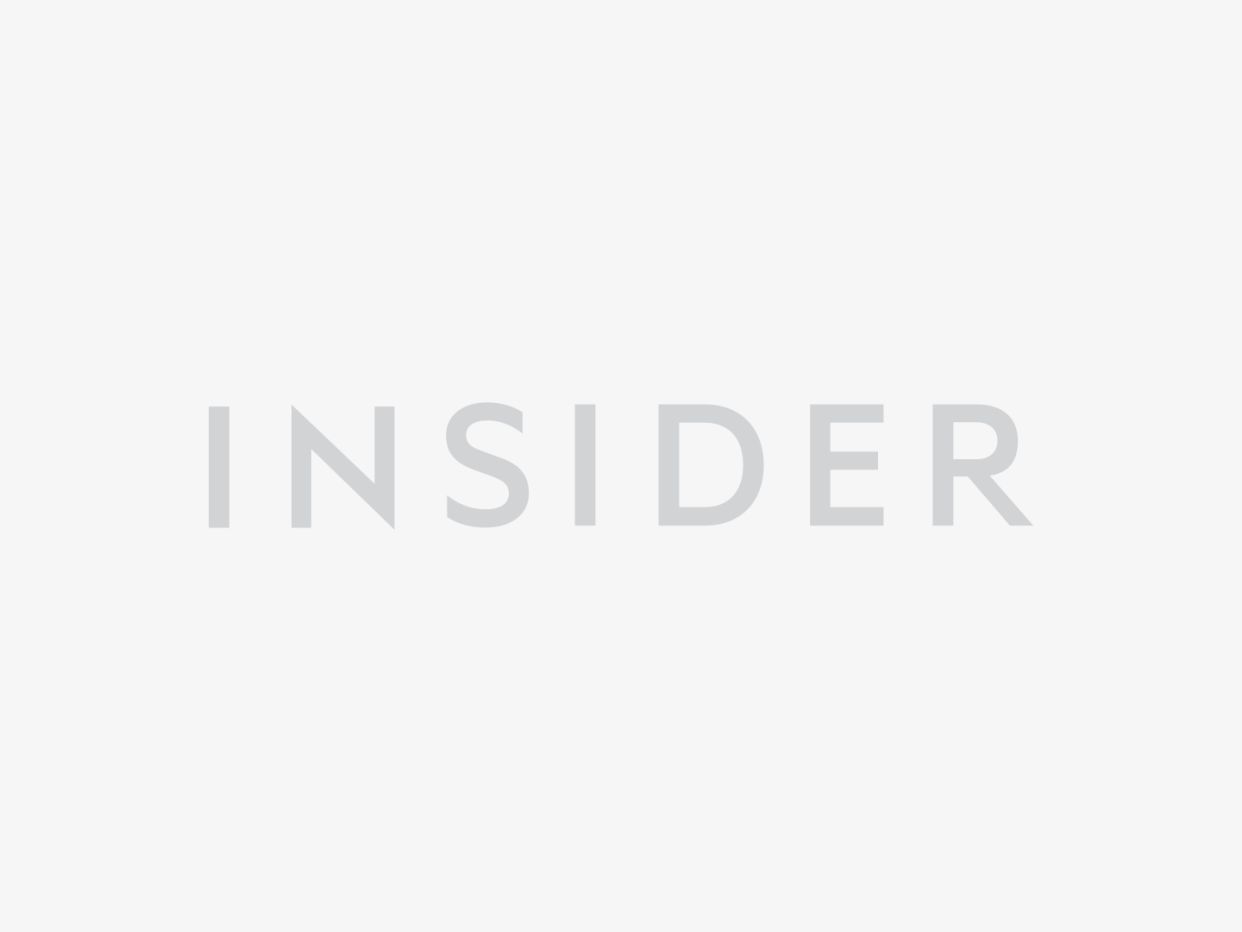
Skye Gould / Business Insider
You can cancel Google Play Music if you no longer want to use the streaming service.
With a Google Play Music subscription, users can listen to millions of songs without advertisements, starting at $9.99 a month — and there's also a 30-day free trial.
To cancel a Google Play Music subscription or free trial, you can use a computer or an Android device.
Google Play Music offers users a subscription model, where you can listen to millions of songs, stream live radio, create your own playlists, and store your own music — starting at $9.99 per month.
Google Play Music also offers a 30-day free subscription, where you can test out the service and compare it to others, like Spotify or Apple Music.
If you want to cancel your Google Play Music subscription before your trial period is over for good, follow the steps below.
Check out the products mentioned in this article:
Google Pixel 4 (From $799.99 at Best Buy)
How to cancel Google Play Music using the Android app
1. Open the Google Play Music app. (Note: You can only cancel a Google Play Music subscription on a mobile device if it's an Android).
2. Tap the menu icon in the top left-hand corner (the three horizontal lines).
3. Scroll down the menu and select Settings.
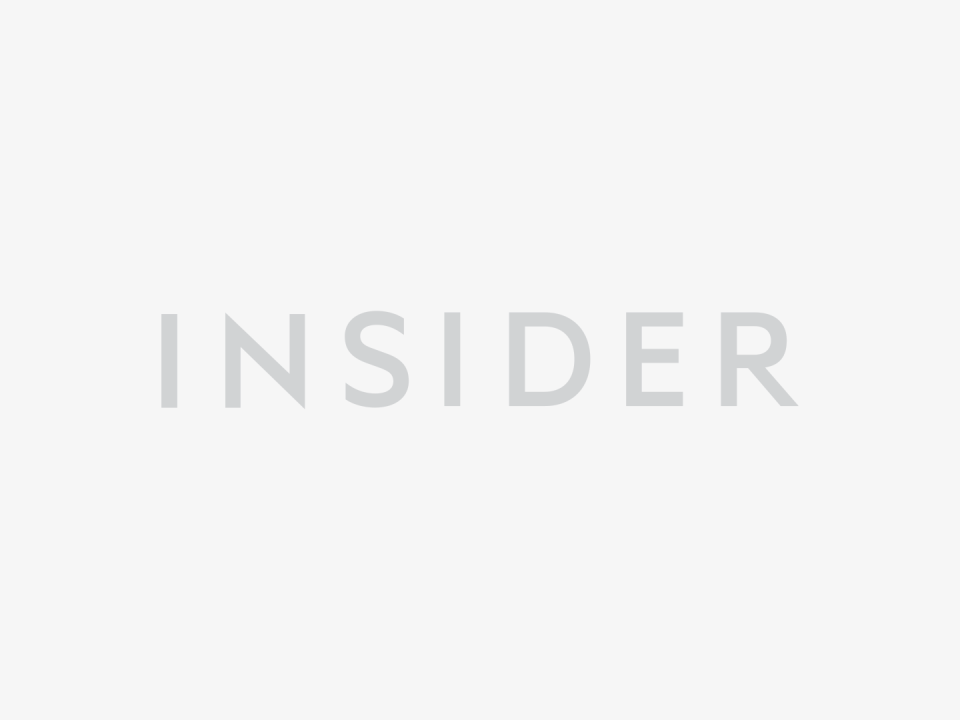
Asian Geek Squad/YouTube
4. Select Cancel Subscription.
5. Next, select a reason why you are choosing to cancel your Google Play Music subscription, and tap Continue.
6. Select Manage Subscription, and then Cancel Subscription.
7. To finish, tap Cancel Subscription once more. On the pop-up, you will see the exact date your subscription will be canceled (at the end of your billing period). You will then receive a confirmation email.
How to cancel Google Play Music using a computer
1. Open your preferred browser and go to Google Play Music.
2. In the right-hand corner of the screen, tap the Settings menu (resembling a gear icon).
3. In the drop-down menu, select My account.
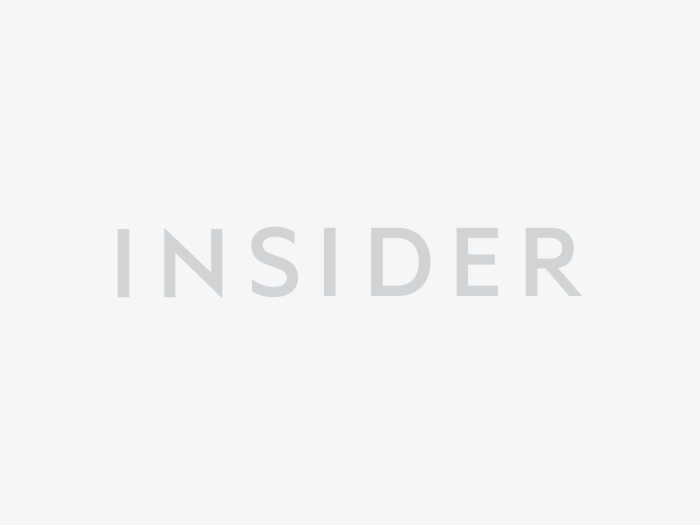
Asian Geek Squad/YouTube
4. Scroll down to view your Order History. Scroll to find your Google Music subscription, and tap the three dots to the right.
5. Select Cancel Subscription.
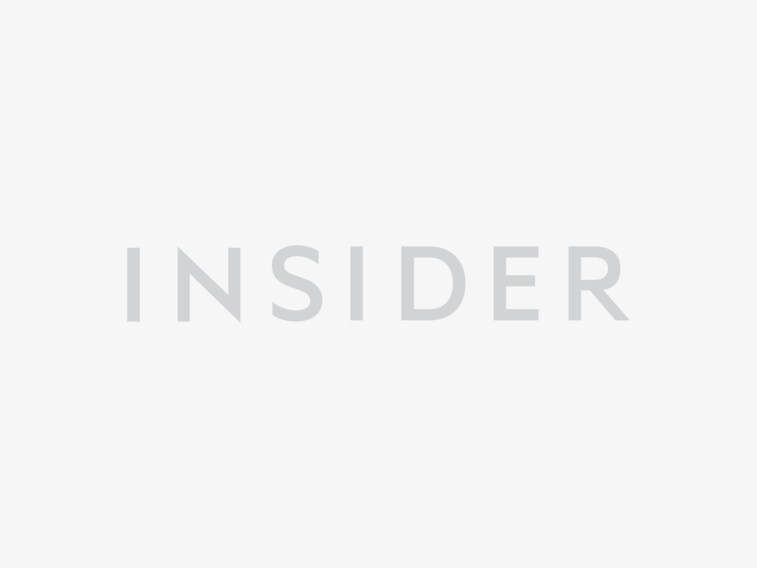
Asian Geek Squad/YouTube
6. In the pop-up menu, select Cancel Subscription again.
7. You will then receive a confirmation email notifying you of the last day you can use your subscription within the billing period.
Related coverage from How To Do Everything: Tech:
How to download music from Google Play Music on your iPhone, Android, or computer
How to set up any Google Home, Google's versatile smart speaker, in just a few minutes
How to use and customize Google Assistant on your phone or Google Home
'What is a Google verification code?': A guide to Google's verification codes, and when you'll need to use them
'What is Google Chromecast?': How to use Google's smart device for TVs and monitors
Read the original article on Insider

