How to change the keyboard on your Android device, and get new keyboards
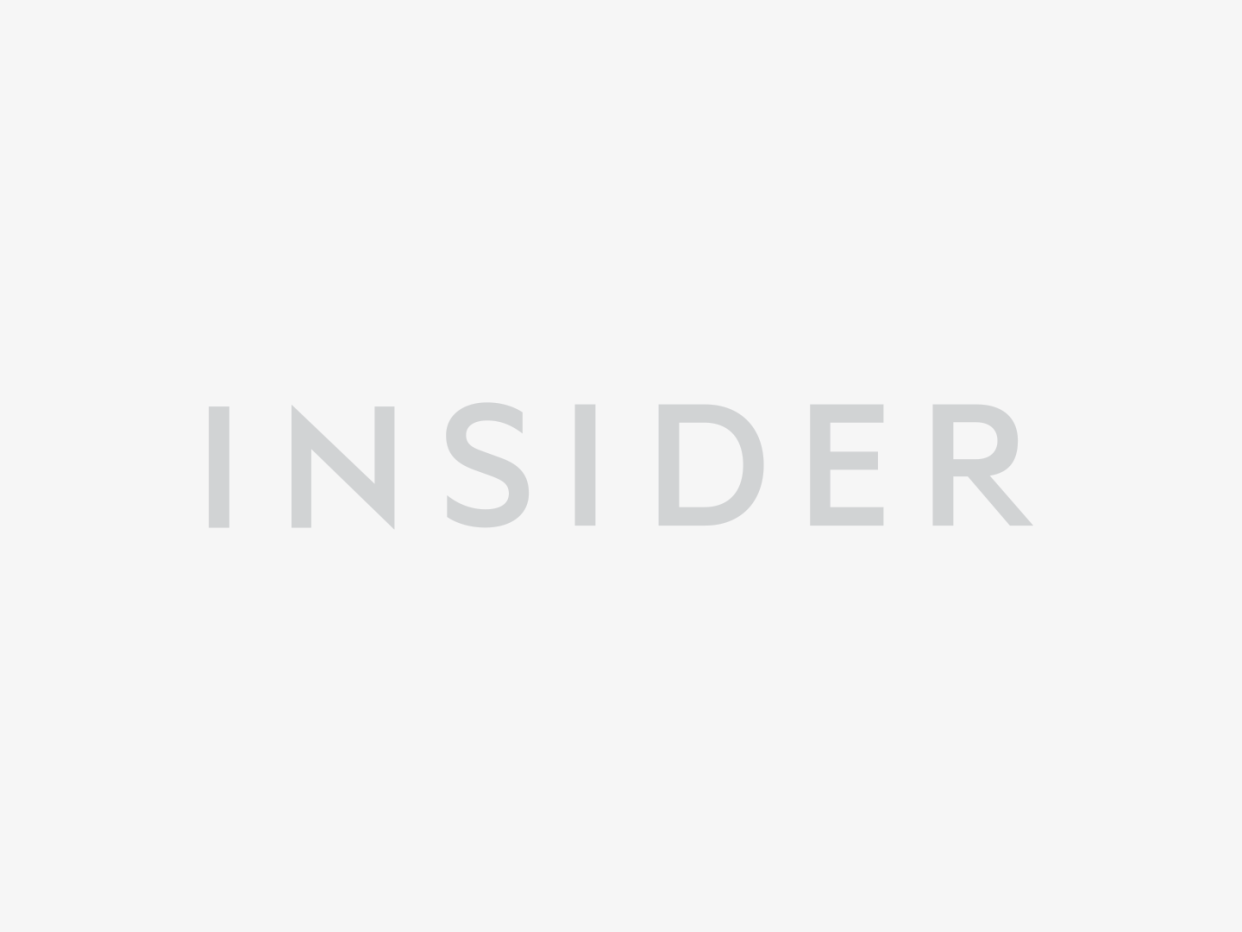
Eduardo Munoz/Reuters
You can change the default keyboard on your Android phone or tablet through the Settings app.
To get new keyboards, you'll need to download them from the Google Play Store.
Android mobile devices are highly customizable, and you can change between keyboards with just a few taps.
Say what you will about the iPhone vs. Android debate, but it can't be denied that the high customizability of Android devices is a big part of what makes them appealing.
You can customize just about anything on an Android phone or tablet — even the device's on-screen keyboard.
Read on to learn how to change your keyboard on an Android device.
Check out the products mentioned in this article:
Samsung Galaxy S10 (From $899.99 at Best Buy)
How to change your keyboard on Android
1. Tap on the Google Play Store app to open it. Search "keyboard" or a related search term, and select the keyboard app you want by tapping on it.
2. Once you've made your decision about which keyboard app you want, tap "Install."
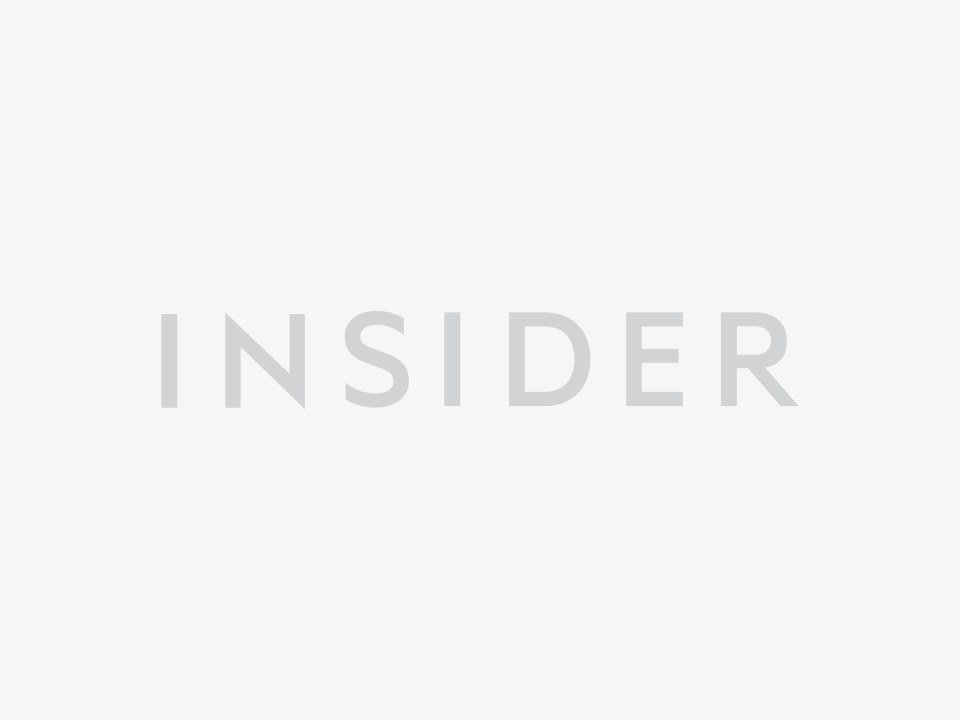
Chrissy Montelli/Business Insider
3. Once the download is complete, tap "Open" to open your new keyboard app. Follow its prompts, if there are any, to complete installation.
4. Open your Android mobile device's Settings app. If you're not sure where to find it, swipe up on your Home screen and browse the app menu until you find "Settings," represented by an icon that resembles a gear.
5. In the Settings menu, tap on "General management."
6. Tap "Language and input."
7. Tap "Default keyboard."
8. Tap on the name of the keyboard app you want to use.
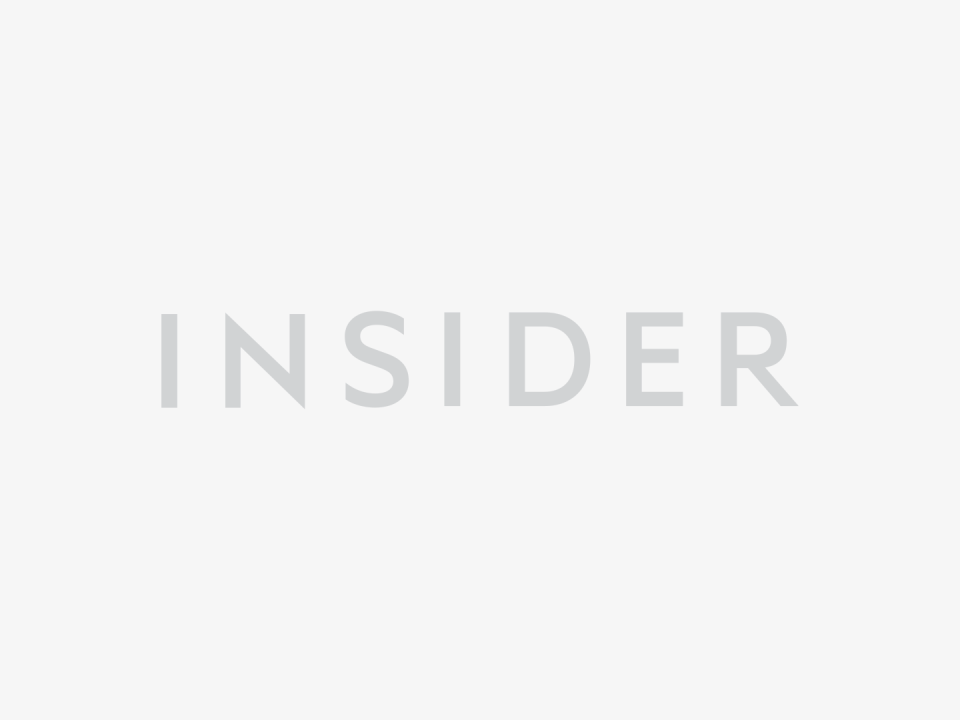
Chrissy Montelli/Business Insider
That's all there is to it. If you want to do a test run of your new keyboard, open up one of your messaging apps and say hello to a friend or two!
Related coverage from How To Do Everything: Tech:
How to clear your Google search history on your Android phone or tablet
How to download movies from Google Play on your Android, iPhone, or iPad
How to remove a credit card from Google Play on your Android phone
How to turn on and customize Do Not Disturb settings on your Android phone
How to save battery on your Samsung Galaxy S10 in 4 simple ways
Read the original article on Insider

