How to change the language on your Steam gaming app using your computer or mobile device
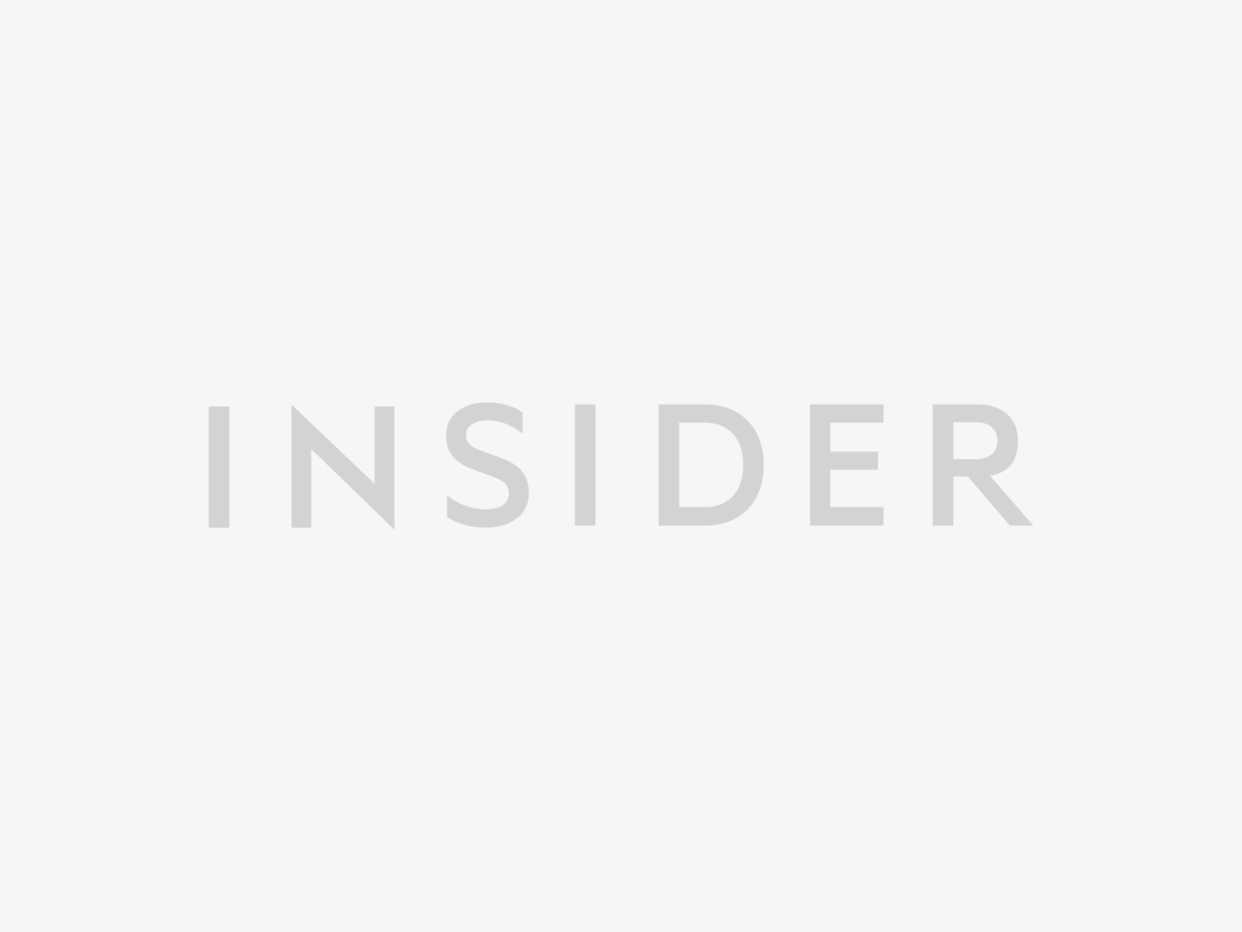
Hollis Johnson/Business Insider
You can change your Steam language after you install the gaming service's application on your computer or mobile device.
If you change the language you use on Steam, various features will be displayed in the corresponding language.
Steam is a popular digital distribution platform that reinvented how PC gaming is experienced.
With one of the largest digital libraries for PC gaming as well as a reasonable pool of digital media, Steam offers a lot of room for gamers to enjoy their gaming experience the way they choose to.
Steam also gives users the freedom to change the language the application will display, even after installing the app.
Check out the products mentioned in this article:
Steam Gift Card (From $20 at Best Buy)
Lenovo IdeaPad 130 (From $299.99 at Best Buy)
How to change the language on Steam using your computer
1. Launch the Steam application and log into your Steam account.
2. Once the Steam application has launched, click on "Steam" and a drop-down menu will appear.
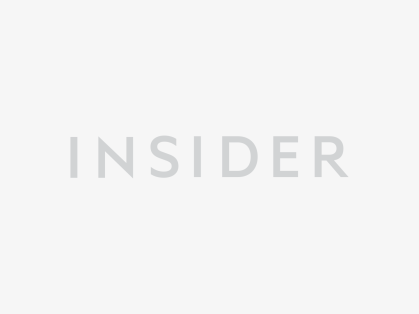
Taylor Lyles/Business Insider
3. Then head to "Settings," or if you own a Mac, click "Preferences."
4. Next, head over and click "Interface."
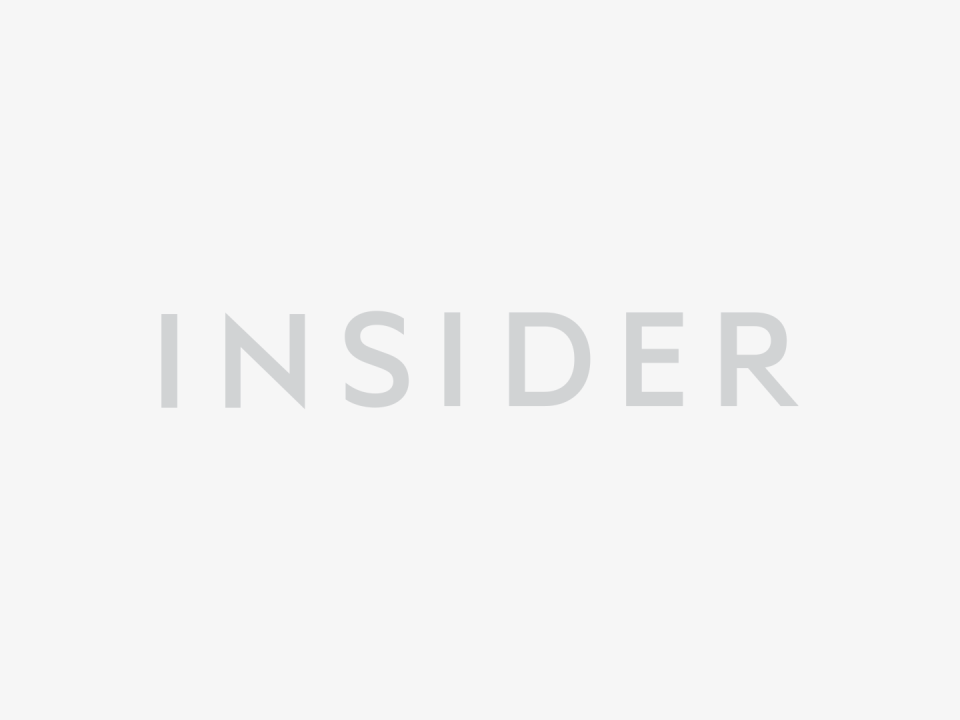
Taylor Lyles/Business Insider
5. Once the drop-down menu has appeared, select the language you wish to use.
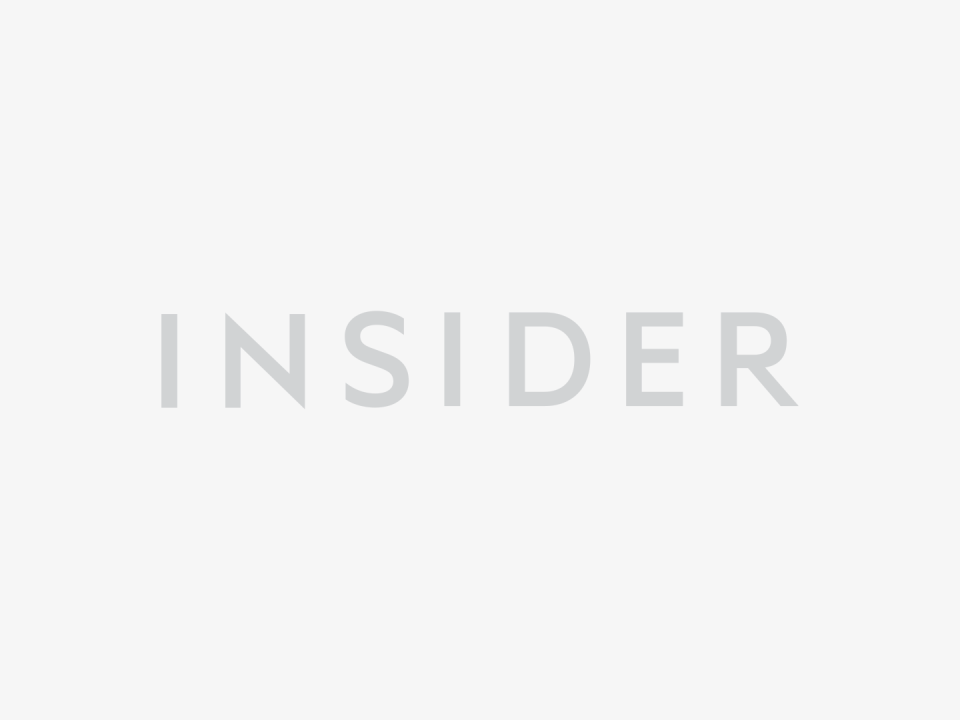
Taylor Lyles/Business Insider
6. Once you confirm the language click "OK," which is found on the bottom-right hand side of the page. Steam will require you to restart the application in order for the new language to be applied to the Steam client.
7. Once you restart the Steam application, you will be able to use the new language on Steam.
How to change the language on Steam using your mobile device
1. Launch the Steam app on your Android or iPhone, or download the app. Then, login to your Steam account.
2. Click on the menu button and a sidebar will appear, click on "Account Details."
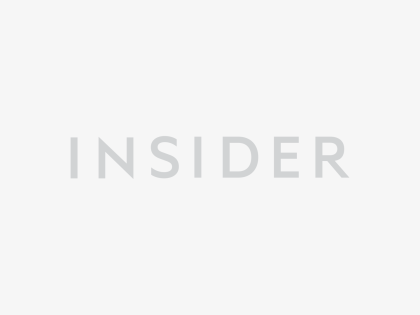
Taylor Lyles/Business Insider
3. Once you are in the "Account Details," click on "Language Preferences" and choose which language you want to use.
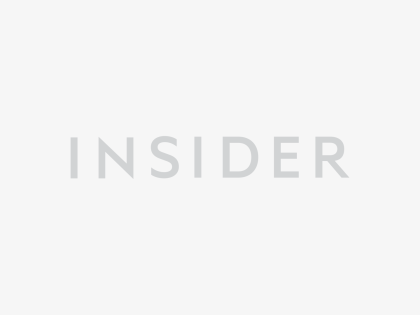
Taylor Lyles/Business Insider
Once you finish all those steps, you officially can use the new language on Steam. However, if you have games installed, you may need to download separate files for a language (if available) before you can play in that specific language.
Related coverage from How To Do Everything: Tech:
How to download Steam on your PC or Mac, and gain access to the internet's largest collection of games
How to uninstall Steam games to save space on your computer, and reinstall them later
How to appear offline on Steam in 2 simple steps, so others can't see that you're playing online
How to delete your Steam account permanently, which will erase all of your games and account information
How to set up a Steam Link device to play nearly any computer game on your TV
Read the original article on Insider

