How to change the voice on your iPhone for Siri or VoiceOver

Wachiwit/Shutterstock
You can easily change the voice that your iPhone uses to speak to you with different features.
Whether it's for your iPhone's VoiceOver voice, or Siri's voice, choosing your preferred accent and gender for a speaking voice is easy.
Don't like the tone your iPhone uses with you? Good news, you can change it. And while I hate to over-anthropomorphize technology, there is something endearing about personalizing the voice your iPhone uses to communicate with you.
If you're ready to veer from the factory setting standard American female voice your iPhone uses to chat with you, there's a simple way to make voice modifications.
Here's how, starting with VoiceOver:
Check out the products mentioned in this article:
iPhone 11 (From $699.99 at Best Buy)
How to change the voice on your iPhone for VoiceOver
1. Open the Settings app.
2. Go to "Accessibility." The blue icon displays a person inside a circle.
3. Tap "VoiceOver" at the top, under the "Vision" category.
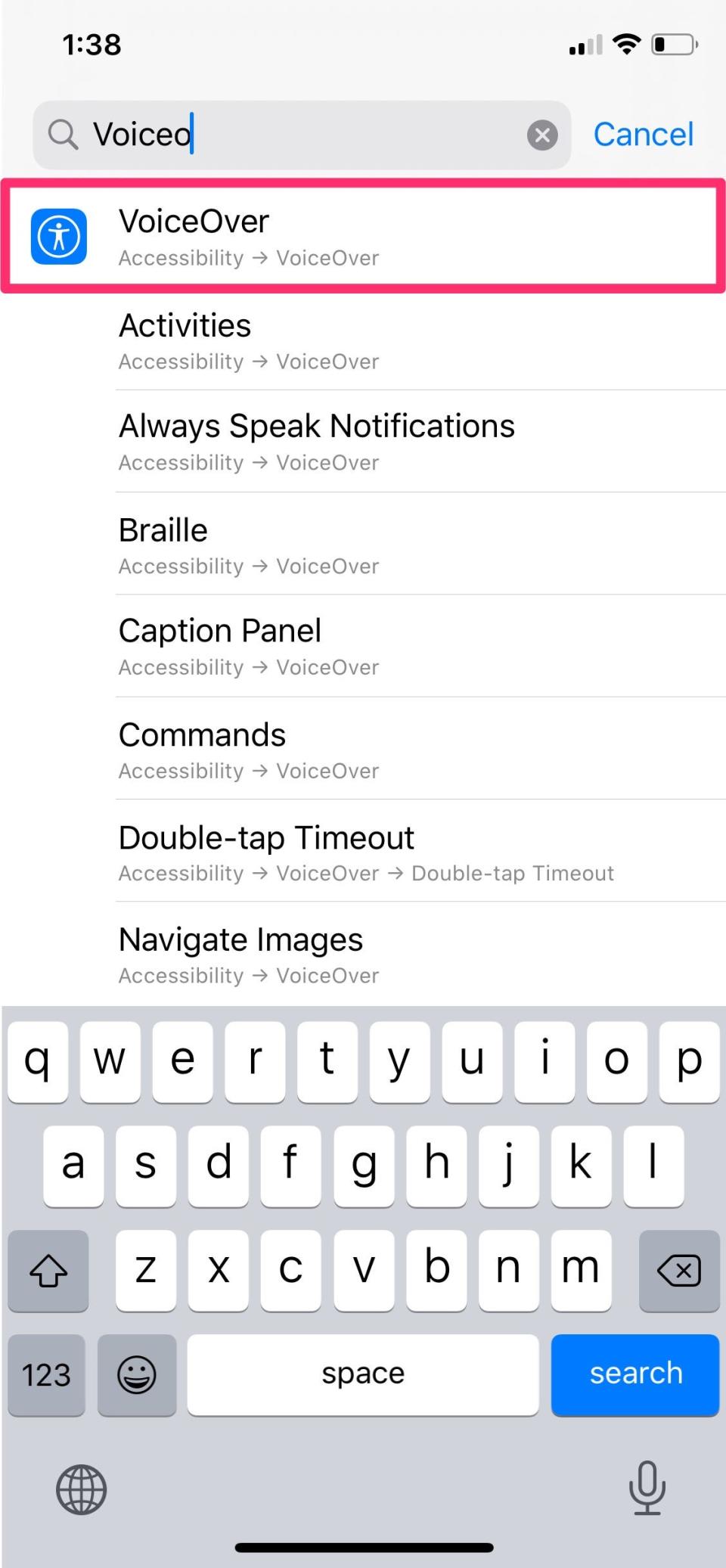
Emma Witman/Business Insider
4. Tap "Speech."
5. The default voice on your iPhone's factory setting is female voice "Samantha." Tap "Voice," at the top to pull up other VoiceOver voice options.

Emma Witman/Business Insider
6. You can download a voice by tapping the cloud icon, or use a pre-downloaded one, including "Karen" with an Australian accent, or "Moira" with an Irish accent.
7. Make sure a blue checkmark is by the voice that you'd like to use from now on.
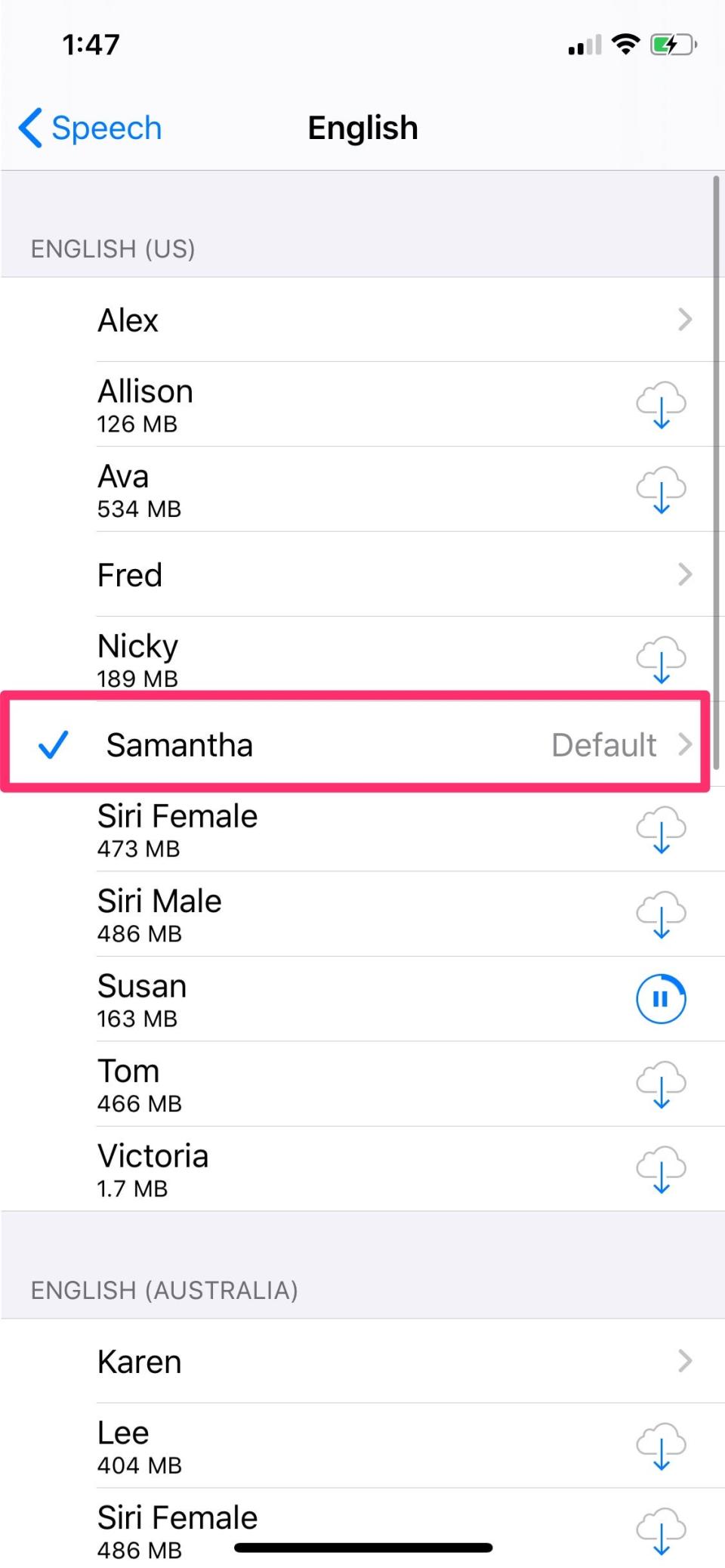
Emma Witman/Business Insider
How to change the voice on your iPhone for Siri
1. Open the Settings app.
2. Scroll to and open the "Siri & Search" tab.
3. Under the "Ask Siri" heading is a "Siri Voice" category. Open the tab.

Emma Witman/Business Insider
4. Choose your preferred new Siri voice based on accent and gender.

Emma Witman/Business Insider
Related coverage from How To Do Everything: Tech:
You can't make Google Chrome the default browser on your iPhone, but here's how you can more easily access Chrome
How to update Snapchat on your iPhone in the App Store, if it isn't updating automatically
How to cancel your Amazon Music subscription on your iPhone using a web browser
How to make a picture fit as a wallpaper on your iPhone
How to do fractions on your iPhone calculator in 2 basic ways
Read the original article on Insider

