How to change your YouTube profile picture through the website or mobile app
You can change your YouTube profile picture through YouTube's desktop website or mobile app.
Before you save your new profile picture, you'll have the chance to crop it.
When you change your YouTube profile picture, you'll also be changing the profile picture of the Google account linked to it.
Visit Business Insider's Tech Reference library for more stories.
Your YouTube channel's profile picture is one of the easiest ways for people to identify you. Unfortunately, changing that picture can be something of a convoluted process.
It also needs to be noted that when you update your YouTube profile picture, if your channel is linked to a Google account, that Google account's profile picture will change too.
You can change your YouTube profile picture through the desktop website or mobile app. Here's how.
How to change your YouTube profile picture on the website
1. Go to youtube.com and log into your account, if necessary.
2. Click your current profile icon in the top-right corner of the screen and select "Settings."
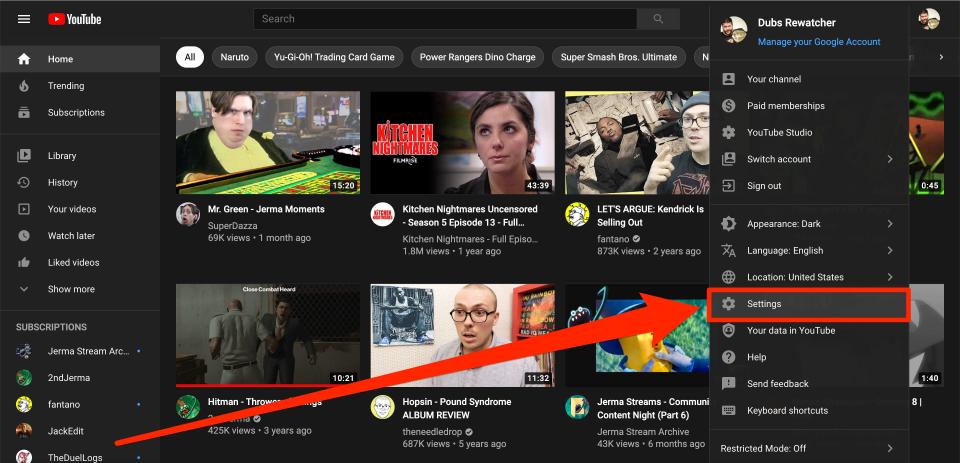
3. Click your profile picture, located towards the center of the screen next to "Your Channel." This will bring you to your Channel page.
4. Click your profile picture, now next to your channel's name, one more time.
5. Now on your "Channel customization" page, you'll be offered several ways to personalize your account. Under the "Profile picture" section, next to your current icon, click "Change."
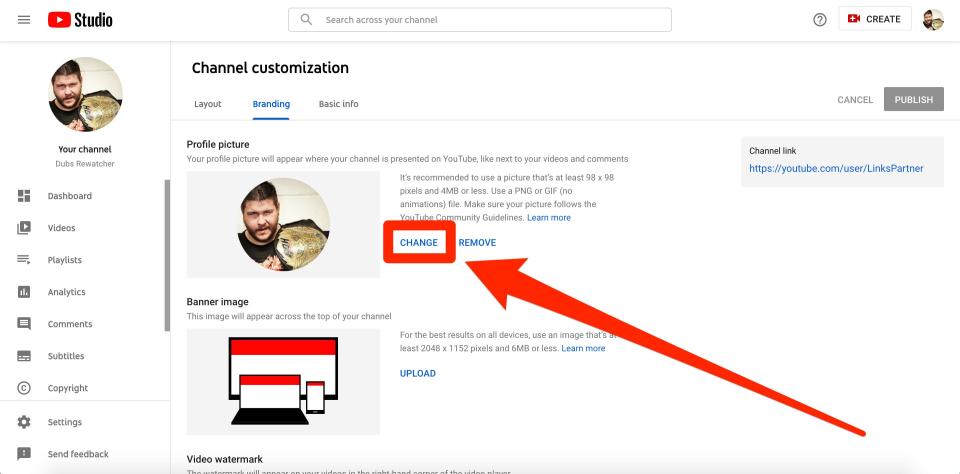
6. Pick as photo from your computer. Note that if it's too big, it might not be accepted — YouTube recommends keeping it under 4MB. Once you pick it, crop it however you like.
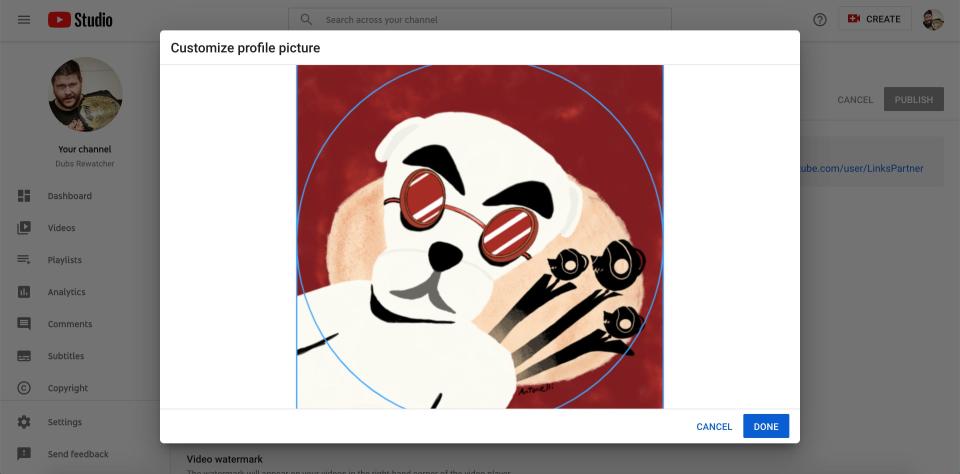
7. Click "Publish" in the top-right.
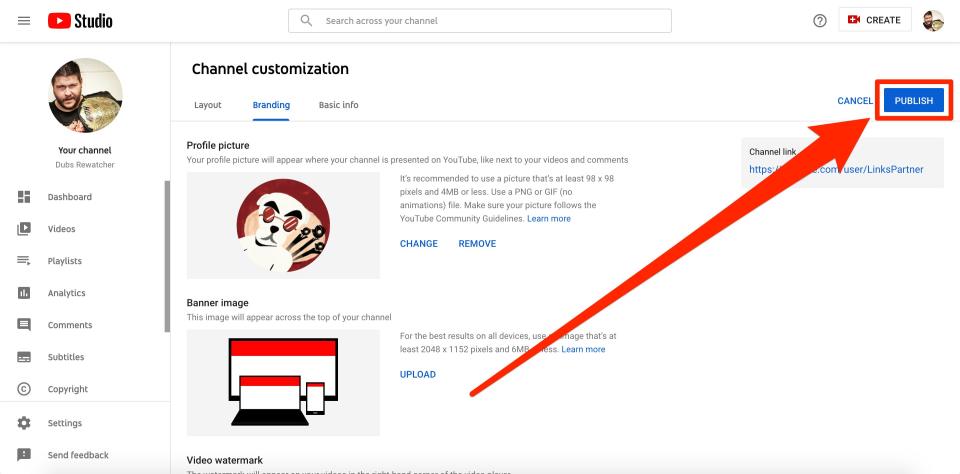
Once you make changes to your photo, keep in mind that it may take a few minutes for the system to update.
How to change your YouTube profile picture in the mobile app
You can set a new profile picture through the YouTube mobile app, too.
1. Open the YouTube or YouTube Studio app and tap your profile photo in the top-right corner of the screen.
2. Select "Manage your Google Account." This will open your Google account settings.
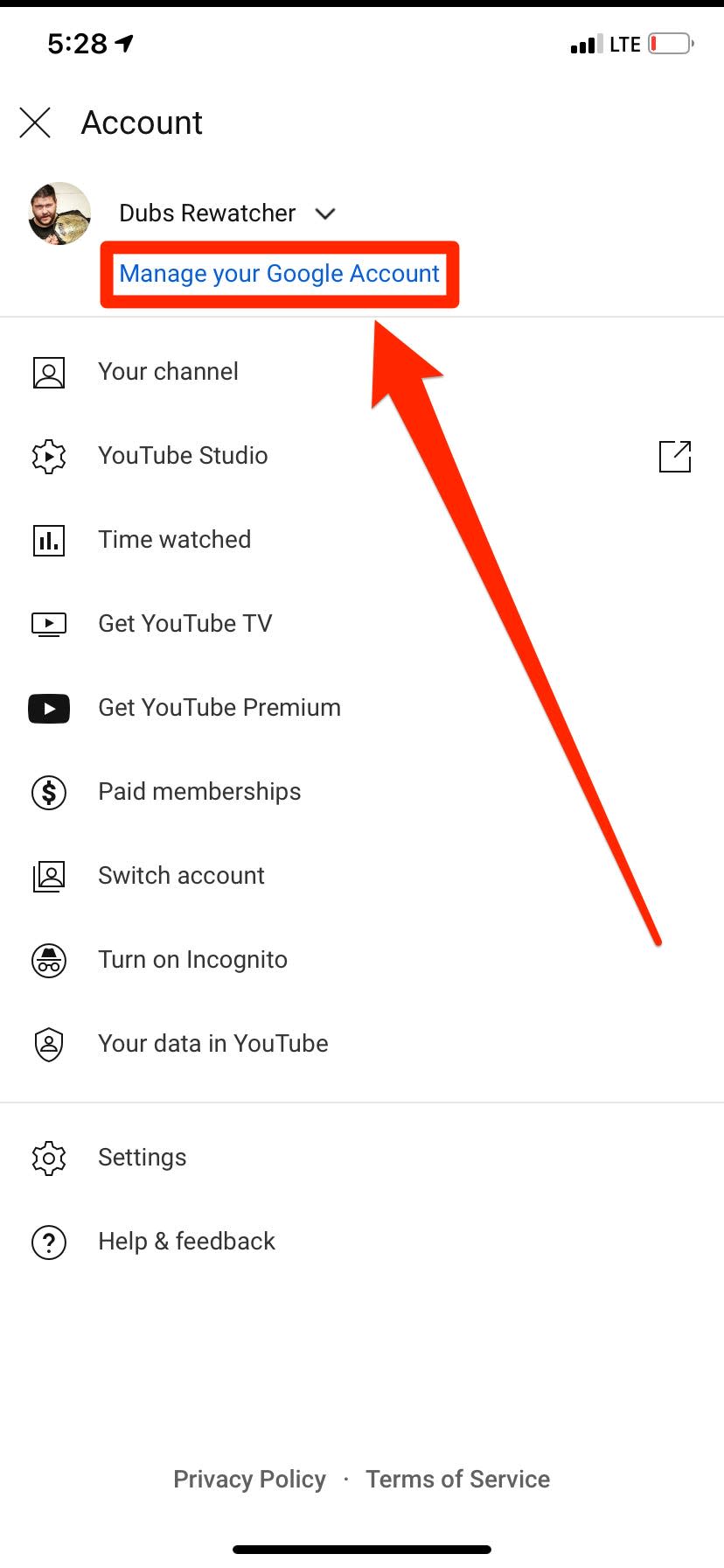
3. Tap on your current profile picture, which will either be at the very top of the screen. If you're asked whether you'd like to remove or change the current picture, select "Change." If you're just given a small pop-up saying what your profile picture is, select "Set Profile Photo."
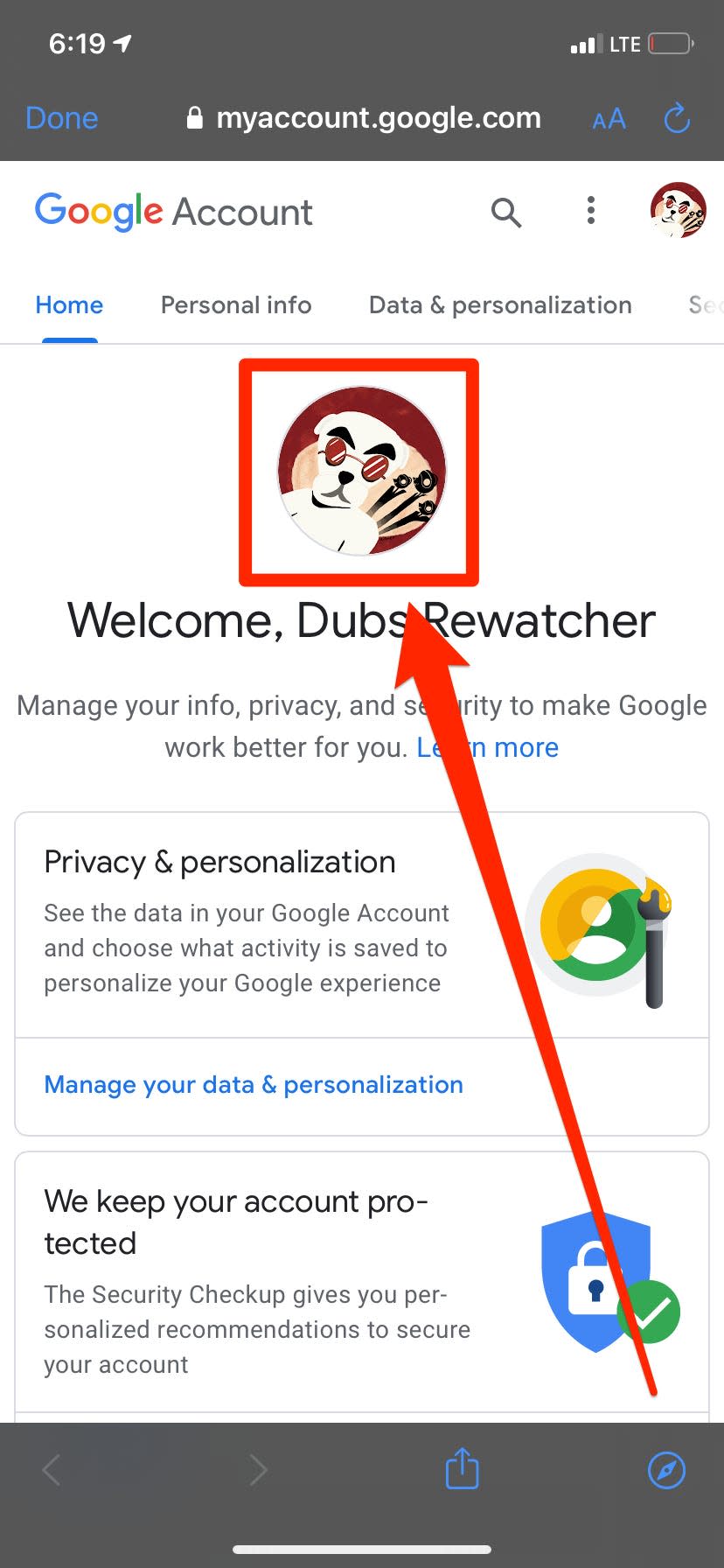
4. Pick your new profile picture, either from your phone's camera roll, Google's collection of your photos, or by taking a new one.
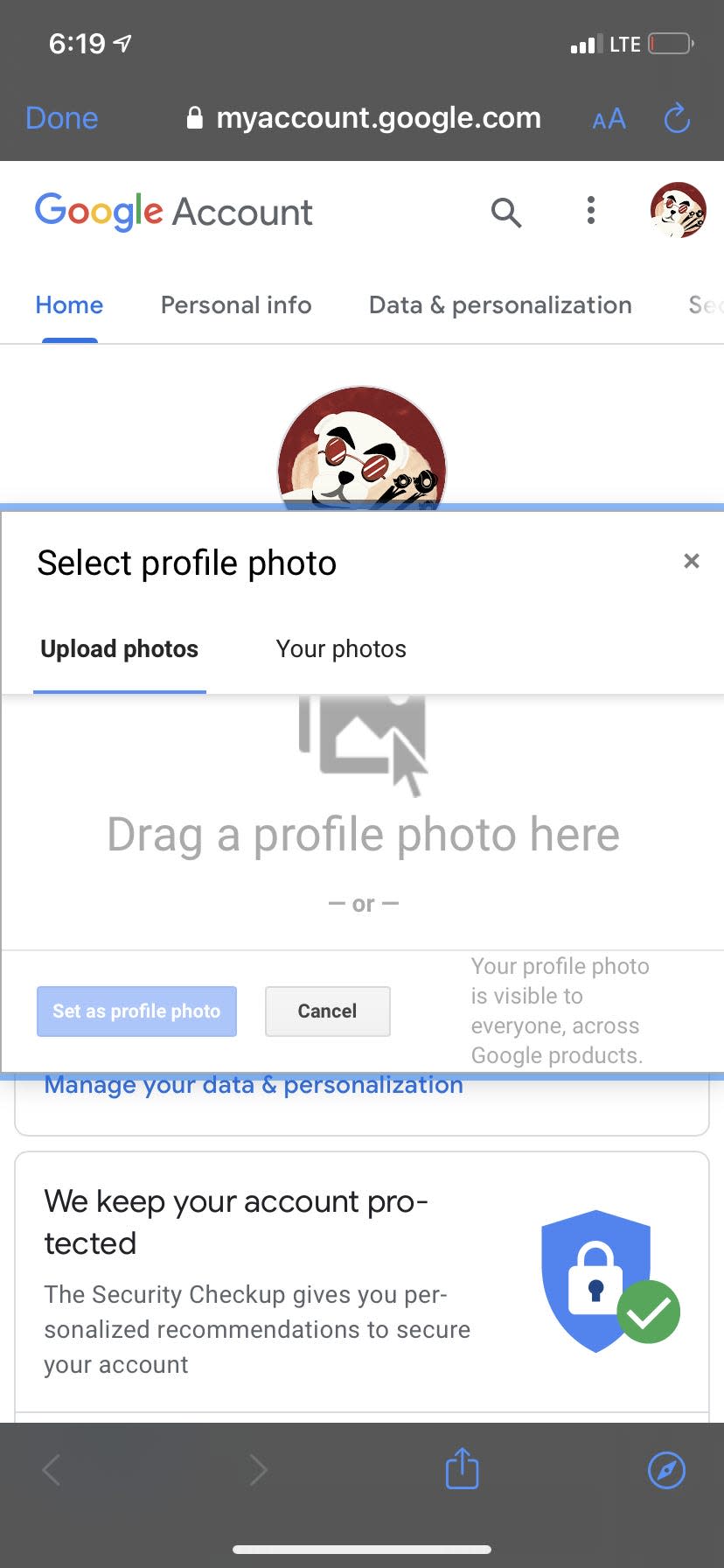
5. Crop the photo as you'd like, and then save it. Your YouTube profile picture will be changed.
Related coverage from Tech Reference:
How to delete your own YouTube videos on a computer or mobile device
How to upload a video to YouTube and customize its settings on desktop and mobile
How to temporarily hide or permanently delete your YouTube account, and erase any trace of yourself from the site
How to play YouTube videos in the background on your iPhone without having to keep the app open
How to create a YouTube playlist, add or remove videos, and set its privacy settings
Read the original article on Business Insider

