How to check the traffic around you on Google Maps in 2 ways, so that you know which routes to avoid
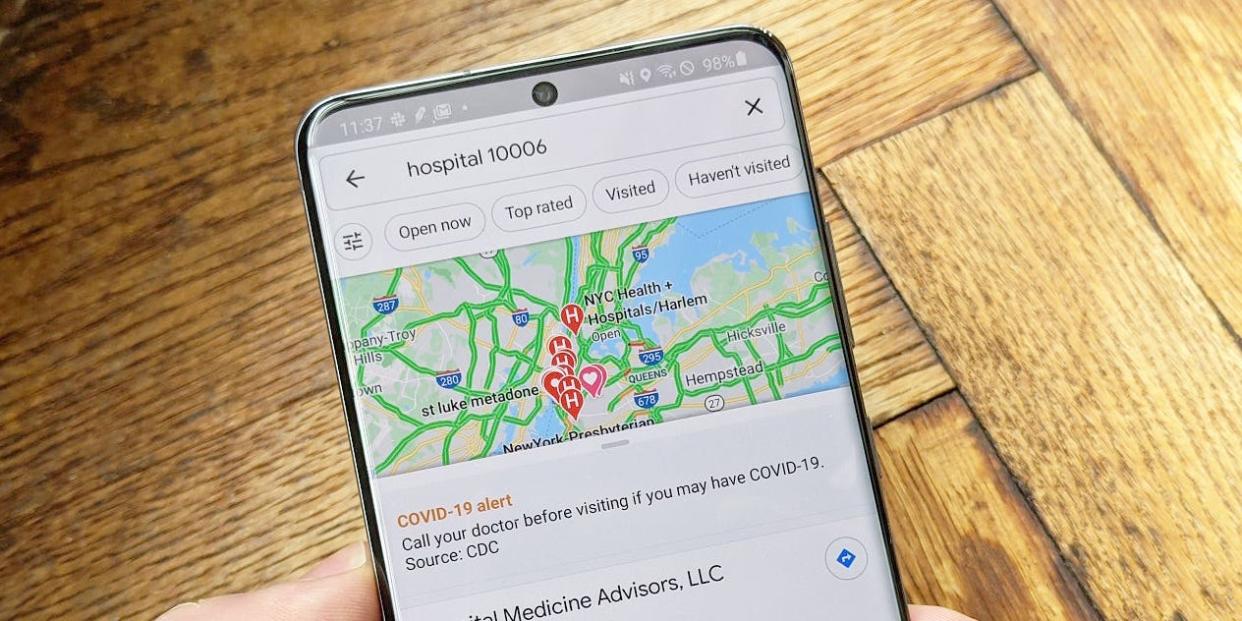
Antonio Villas-Boas/Business Insider
To check traffic on Google Maps, you can turn on the traffic overlay.
Not all streets or locales on Google Maps have traffic data, so this overlay might not work everywhere.
When you map out directions via car, you'll automatically see the traffic levels along that route.
Visit Business Insider's Tech Reference library for more stories.
Google Maps is one of the most popular apps in the world, and for good reason — it works very well.
Not every feature is equally easy to find, though. Google Maps lets you see the traffic levels around you, for example, but this feature is somewhat hidden.
In many cities, Google will display current traffic levels with a color-coded system — green represents light traffic, yellow is moderate, orange is heavy, and red is severe levels of traffic.
While you'll see the traffic along a planned route automatically when you plan a trip via car to a specific destination, that color coding doesn't extend to streets not on your route. But there's an "overlay" available in Google Maps in which you can see these traffic levels everywhere.
How to check traffic on the Google Maps mobile app
1. Start the Google Maps app on your phone.
2. Tap the Overlay icon. It's shaped like a stack of squares and can be found near the top-right of the map, under the quick links.
3. In the Map Details section of the pop-up, tap "Traffic."
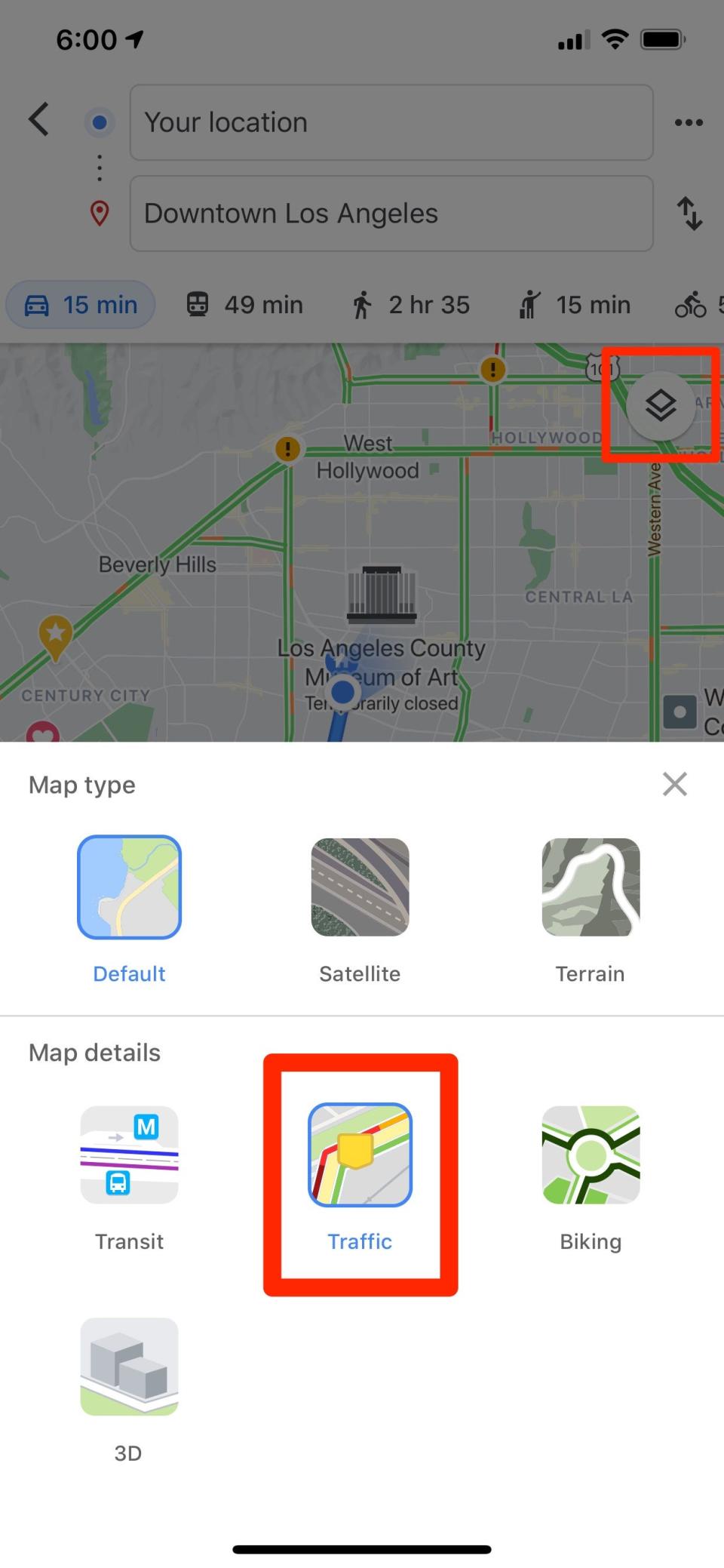
Dave Johnson/Business Insider
The traffic overlay will appear; any roads that have traffic information will appear color-coded in green, yellow, orange and red to indicate increasing levels of traffic. If you don't see anything, traffic data isn't available, or your internet connection might not be fast enough.
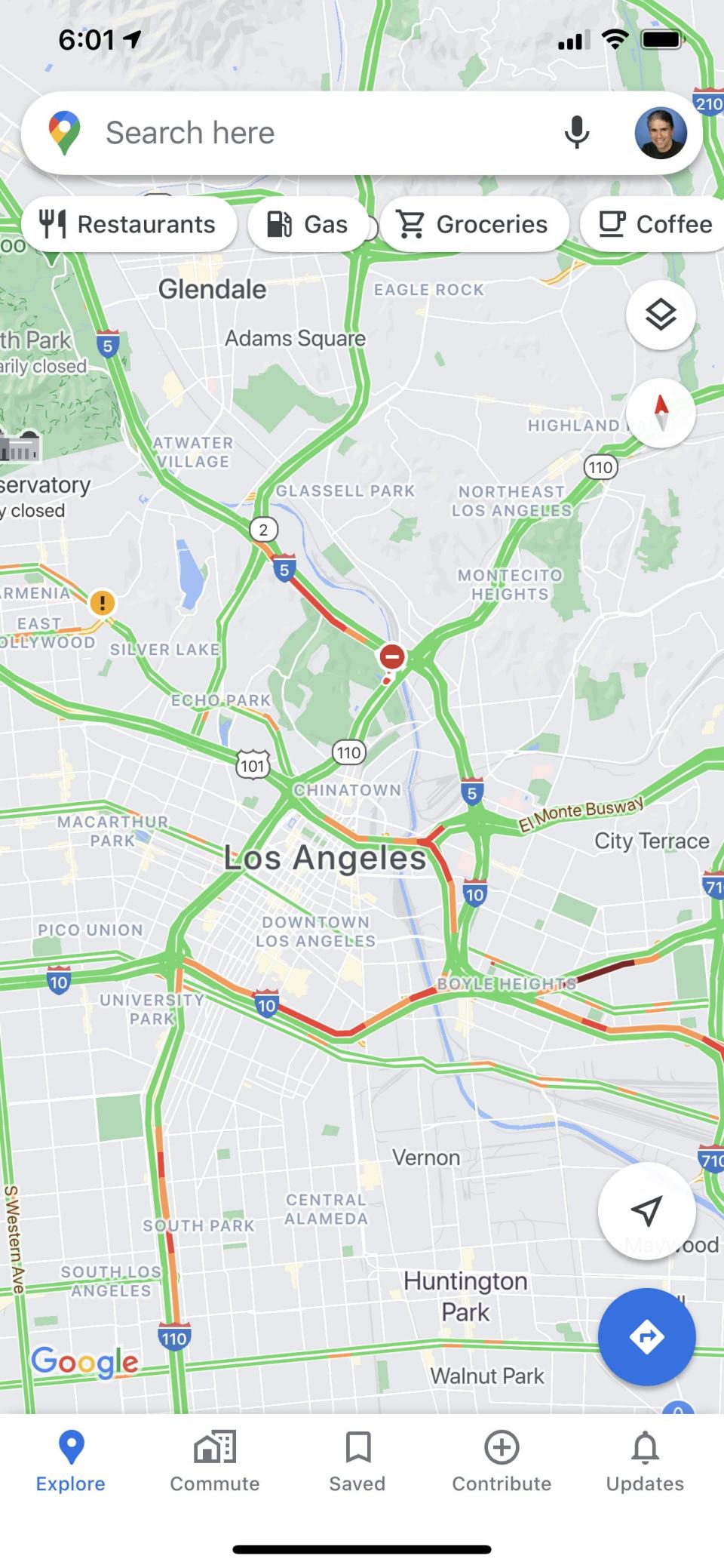
Dave Johnson/Business Insider
How to check traffic on Google Maps in a web browser
1. In a web browser, open Google Maps.
2. Click the hamburger menu (the three lines at the top-left of the screen) to see the menu.
3. Click "Traffic."
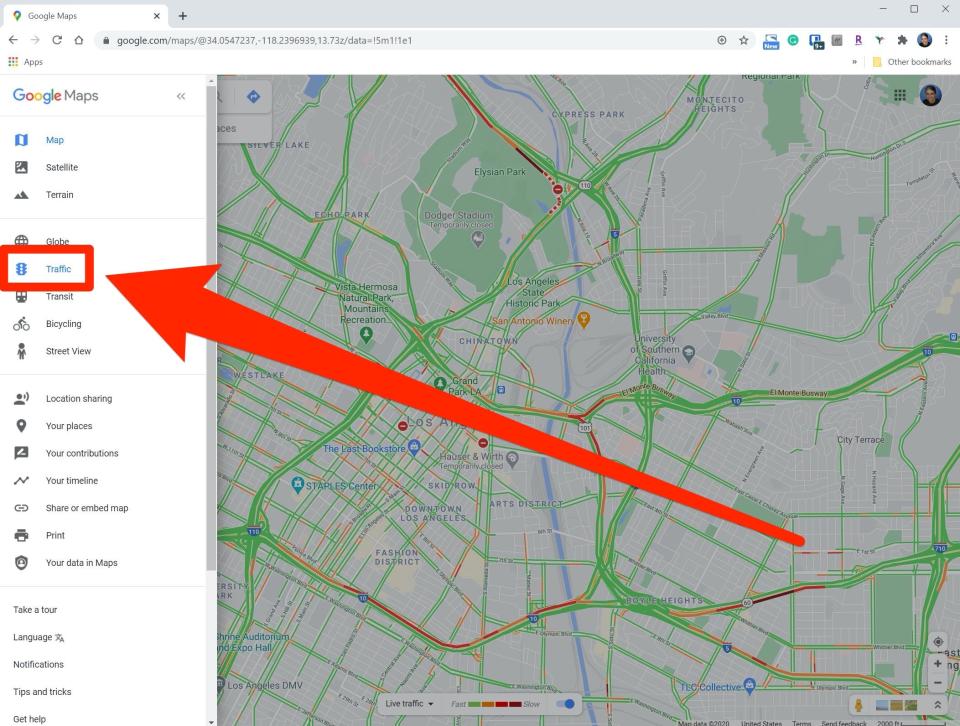
Dave Johnson/Business Insider
The traffic overlay will appear; any roads that have traffic information will appear color-coded in green, yellow, orange, and red to indicate increasing levels of traffic. If you don't see anything, traffic data isn't available.
Related coverage from Tech Reference:
How to change the currency on Google Maps for accurate regional prices
How to get Google Maps to talk by enabling talk navigation on your mobile device
'Why is my Google Maps app not working?': 4 ways to fix Google Maps when you can't navigate with the app
How to avoid highways on Google Maps for your directions on desktop or mobile
How to create a map in Google Maps using My Maps, to save and share it for custom routes or directions
Read the original article on Business Insider
