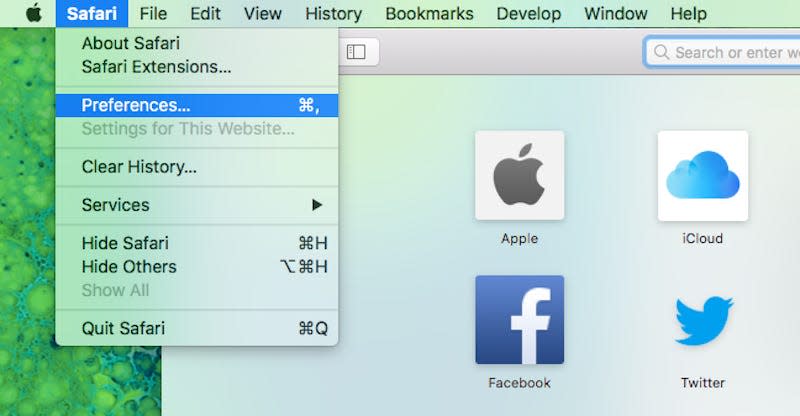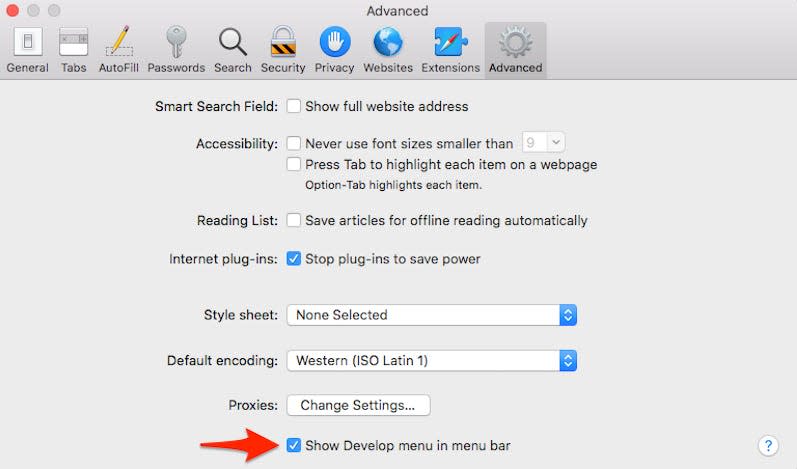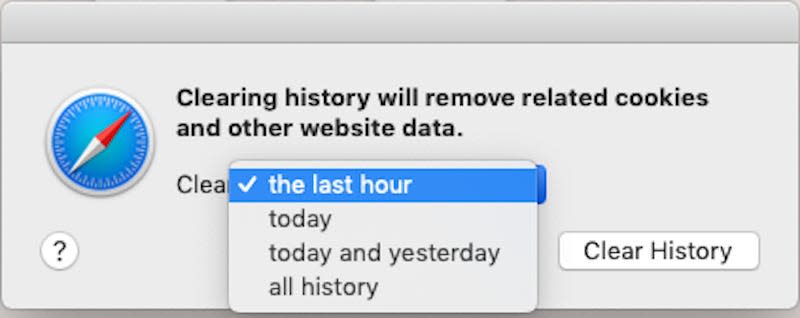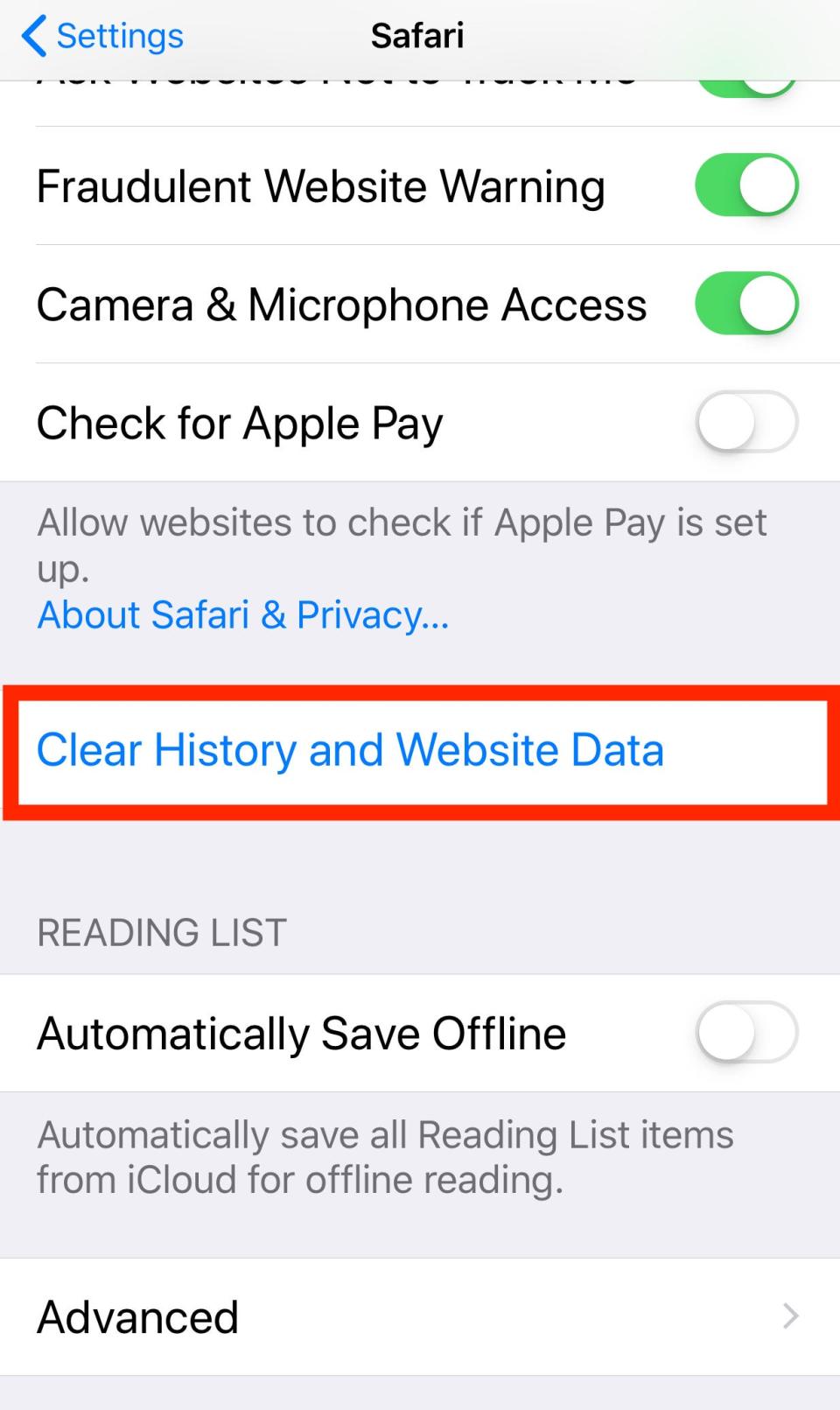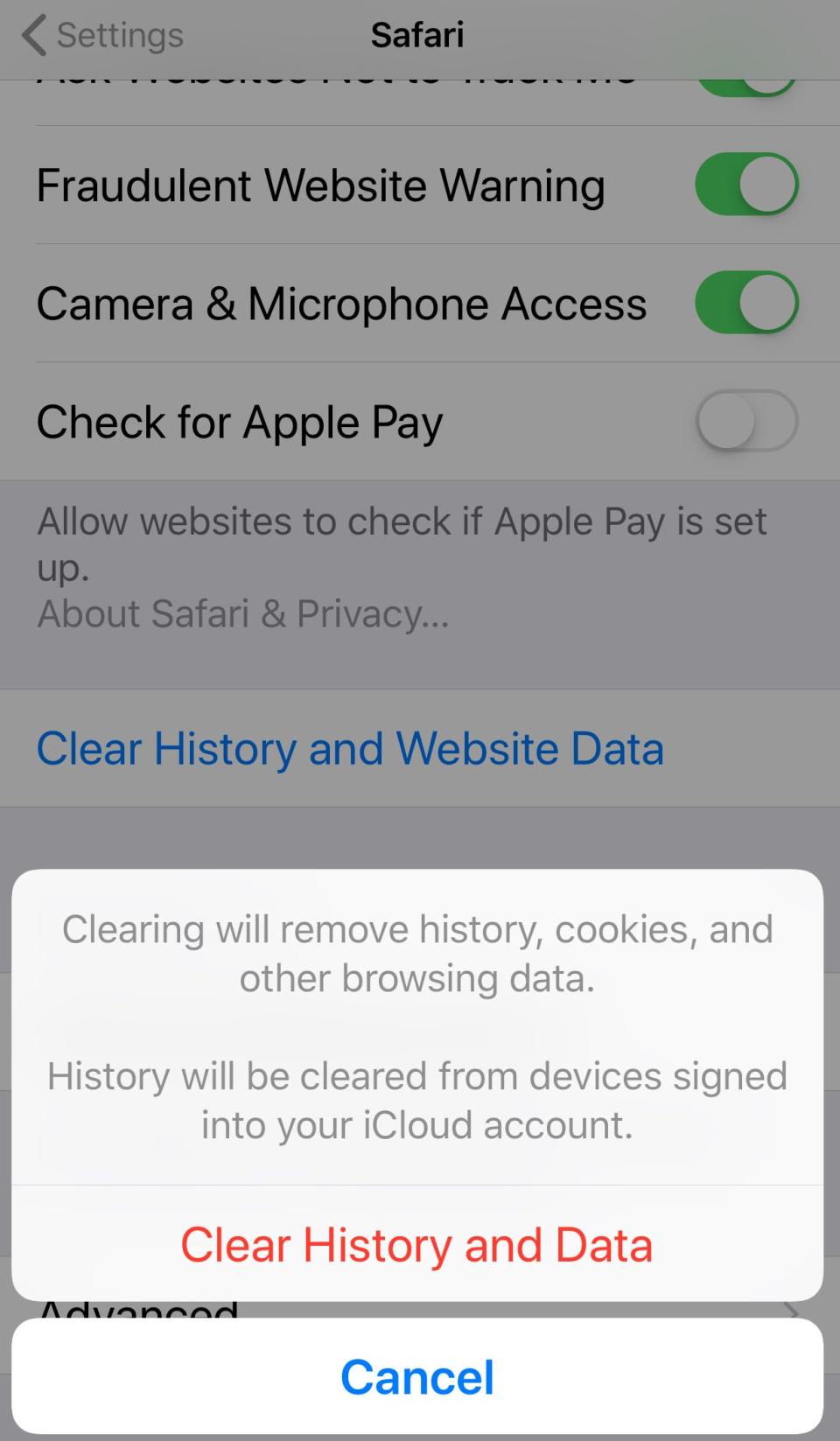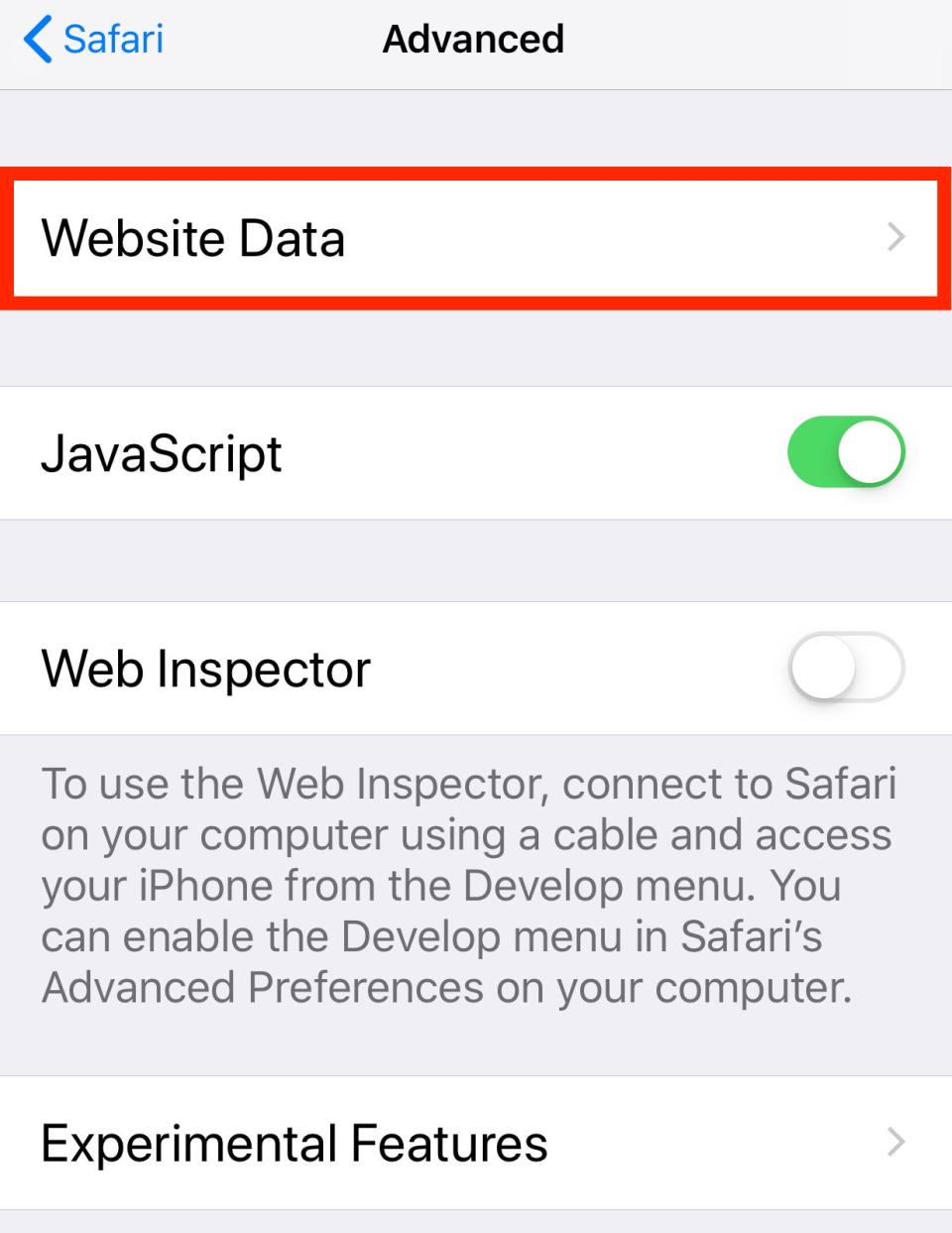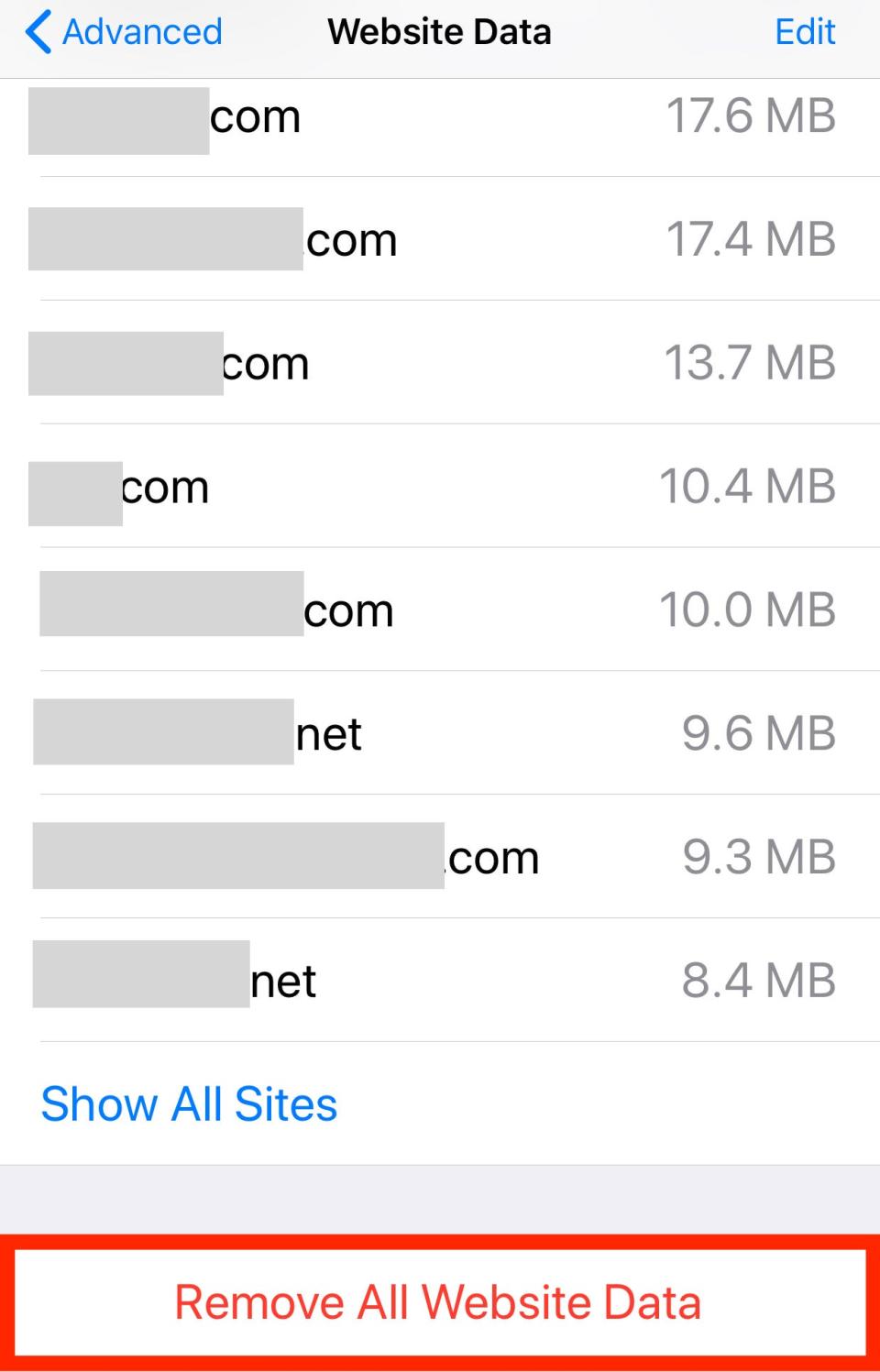How to clear your cache on Safari on a Mac, iPhone, or iPad to make it run faster

You can clear your cache on Safari in just a few steps on a Mac, iPhone, or iPad.
When you clear cache on Safari, it can free up storage space and help your system run faster.
In addition to cache, you may also want to clear cookies and browsing history on Safari.
A cache is a store of data. When you visit a website on your Mac, iPhone, or iPad, the Safari browser keeps a snapshot of the pages you view.
If you go back to that website, Safari loads the cached page in an instant, instead of taking the time to retrieve the page from the internet again.
But an overloaded cache can take up storage space and cause your device to run inefficiently - and it could use a periodic clearing.
Quick tip: Along with cache, clearing cookies and browsing history on Safari may help resolve performance issues.
Here's what you need to know to clear your cache on Safari, as well as your cookies and browsing history.
How to clear cache on Safari on a Mac
Click on the "Safari" tab at the top left of your screen and choose "Preferences..." from the dropdown menu.
Navigate to the Preferences section. Laura McCamy/Business Insider Click the "Advanced" tab of the menu that pops up.
At the end of the tab, select the "Show Develop menu in menu bar" box and close the Preferences menu.
Make sure this box is checked. Laura McCamy/Business Insider Click the "Develop" tab from the Safari menu at the top of the page.
Click "Empty Caches" from the dropdown menu.
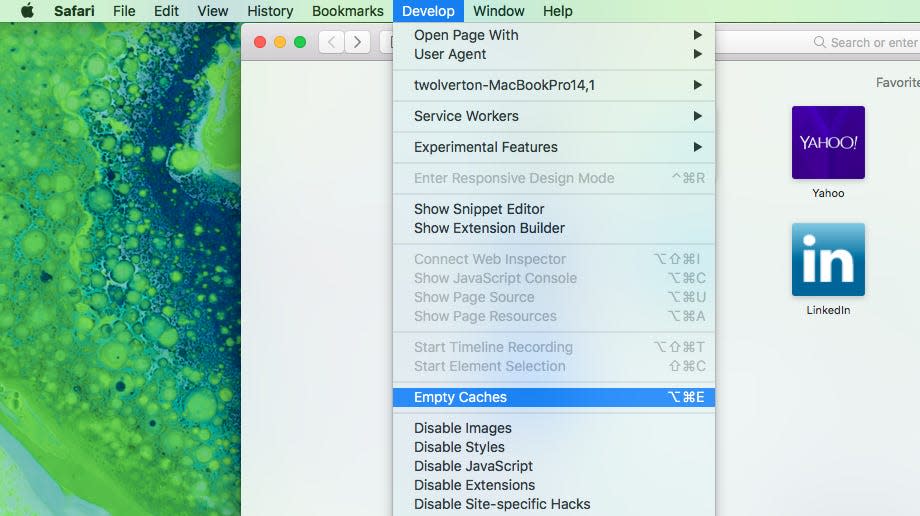
How to clear history on Safari on a Mac
You may also want to clear your browsing history in addition to emptying your cache. Here's how to do that.
Choose the "History" tab at the top of your screen.
Find History on the top of your screen. Will Fischer/Insider At the very bottom of the dropdown menu, choose "Clear History..."
A box pops up with a choice to clear the last hour, today, today and yesterday, or all history. Choose your time frame and click the "Clear History" button.
You can always come back and clear more history later. Laura McCamy/Business Insider
How to clear Safari cache and history on iPhone or iPad
To clear your cache and browsing history:
Open the Settings app.
Tap "Safari."
Tap "Clear History and Website Data."
Tap "Clear History and Website Data" under the Safari tab in the Settings app. Laura McCamy/Business Insider On the screen that pops up, choose "Clear History and Data."
When you clear your cache on your iPhone or iPad, it will clear your history on your connected devices and computers as well. Laura McCamy/Business Insider
How to clear cookies on Safari on iPhone or iPad
To clear your cookies but not your browsing history:
Open the Settings app.
Tap Safari.
Tap "Advanced."
Tap "Website Data."
Tap "Website Data." Laura McCamy/Business Insider Choose "Remove All Website Data."
Before you do this, you might want to check your iCloud settings to make sure you preserve your passwords. Laura McCamy/Business Insider
What happens to saved passwords when you clear your cache
You may have had the experience of clearing your browsing history and cache and then discovering that your browser logged you out of your favorite websites.
If you saved passwords in your browser so you could automatically log in to certain sites, clearing your cache can clear your passwords as well.
Happily, Apple has a solution to this problem. If you use iCloud, check your iCloud settings on your phone or computer.
Make sure that you've checked the box for Safari. As long as this box is checked, any passwords you save through your browser will stay safe in your keychain.
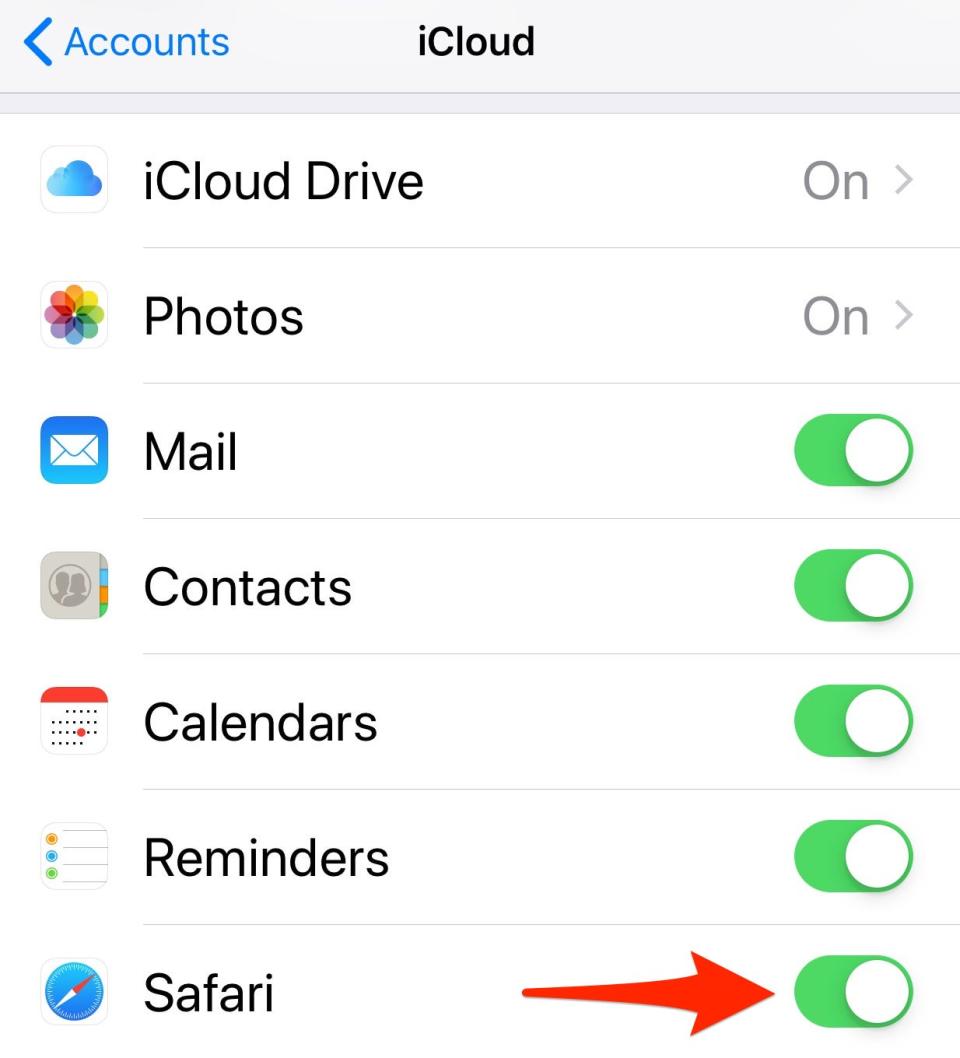
How to clear the cache on your iPhone to free up storage space and help it run fasterHow to clear the cache on your Mac computer to make it run more efficientlyHow to clear the cache on a Google Chrome browser to make it run more efficientlyHow to clear the cache on a Windows 10 computer in 3 ways to help it run more efficiently
Read the original article on Business Insider