Computer help: How to recover lost email from your updated Earthlink account
Q: My personal email account is through Earthlink and I use Mozilla Thunderbird to access it on my home computer. Recently Thunderbird made me reconfigure my Earthlink email account and I'm not sure why. I was able to reset my password and eventually reconnect to the account, but in doing so I also lost a lot of my older emails (other than the ones saved on webmail), including many important receipts and such. In searching my computer, I found two email profiles for Thunderbird on my hard drive, one dated from 2020 and one dated from when I reconfigured Earthlink. Given this, how can I recover those older emails?
-- Larry R., Vero Beach
A: According to research, Earthlink released an update to its email platform in late February/early March 2022. As part of this update, the company changed its parameters for email account passwords, enforcing a 12 character limitation on them.
If your original Earthlink email password was longer than 12 characters at the time the update was processed, then chances are your email account got locked by Earthlink and you needed to reset the password to one with 12 characters or less at the webmail level in order to regain access to the account.
Because you tried to access the account in Thunderbird before changing this password at the webmail level, Thunderbird most likely was not able to connect to the account in the manner it was accustomed to and produced a default response to the situation, which was to request you re-set your password.
Keep in mind that Thunderbird is an extension of your Earthlink email account and not a direct representation of it, so it does not have the ability to make changes to your Earthlink account, only reflect changes that have been made to the account itself.
Similarly, Thunderbird does not know what to do if your Earthlink account gets suddenly locked or your account suddenly has password character limitations imposed upon it. All it knows is how to connect to that account and channel the information found on it to and from the server with which it's connected to. If that connection changes in any way, it produces a stock action -- the prompt you received to re-set your login credentials. Again this was a default move by Thunderbird, nothing more.
Complicating matters is the fact that Thunderbird created a new email profile for you the instant those new login credentials were entered -- that's because Thunderbird correlates and identifies profile data to specific login information.
So while you were able to reconnect Thunderbird to your Earthlink webmail account and download content from there, realistically this was all connected to a new profile and not the original one because of those new login credentials. That's why some of your messages are no longer available to you -- they were not found in the webmail account when the new profile was created and synced to Thunderbird and thus could not be part of the new profile as a result.
Of course, this doesn't mean those older messages from that original profile are gone, only that access to them has been muddled by the addition of that new profile as well as those updated password parameters.
To recover those older emails and re-set your original profile as your primary one in Thunderbird, first log into your Earthlink webmail portal using the updated login and password you created. If you are not granted access, then try to log in with your old credentials and then update the credentials to your new ones when prompted.
If your new credentials are accepted, or once the login credentials have been changed, return to Thunderbird and connect to your Earthlink account, making sure to enter those new login credentials when prompted. This will store that information in Thunderbird for future use.
After that, load your older profile into Thunderbird so that the program knows to make that your primary profile. Instructions for locating and restoring old profiles in Thunderbird can be found at this URL: https://support.mozilla.org/en-US/kb/profiles-where-thunderbird-stores-user-data?redirectslug=profiles-tb&redirectlocale=en-US#w_how-to-find-your-profile
Following that, click "Get Mail" so that newer content downloads into Thunderbird and becomes part of your original profile.
That should solve the issue, however if problems persist, contact Earthlink support directly at 888-327-8454 and seek their help. In addition to assisting with re-mapping your email profile in Thunderbird, they should also be able to help restore any remaining lost emails as this information should be accessible on their server.
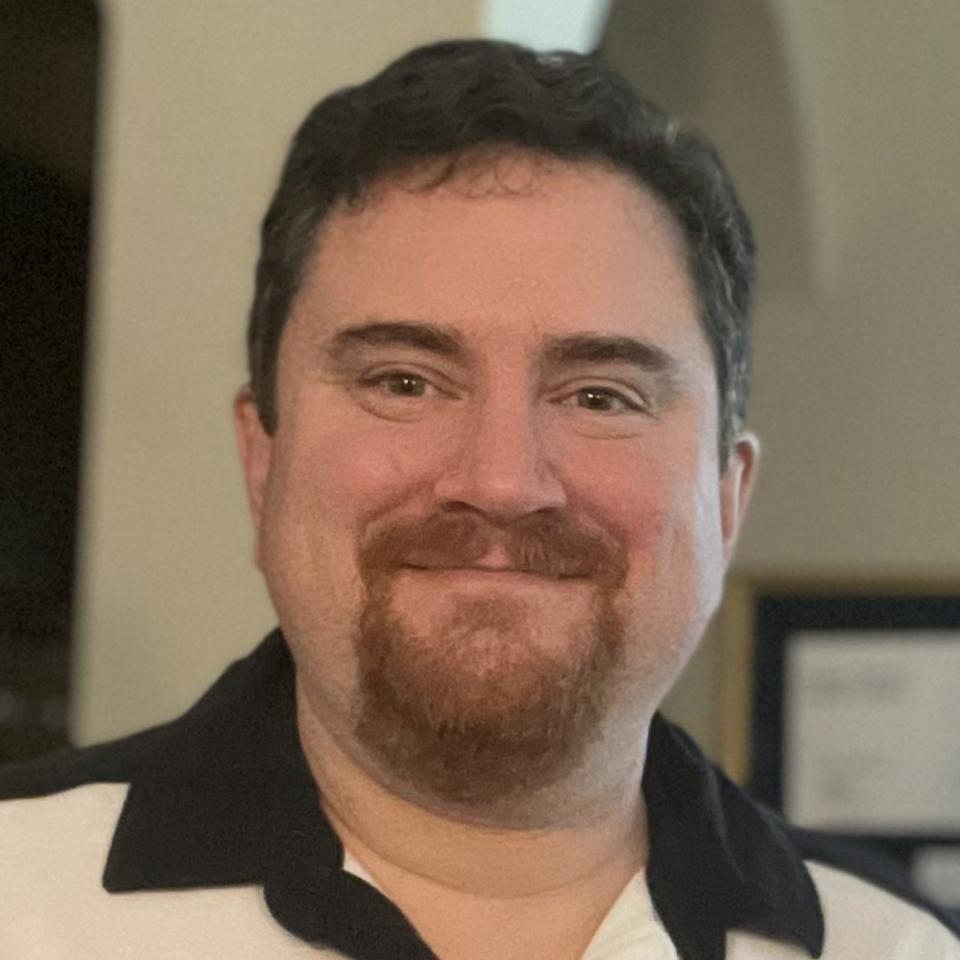
While you're at it, also ask why they chose to roll out such an update without notifying you that it was taking place beforehand, as that most likely would've solved the problem from the get-go.
Contact Eyal Goldshmid @ egoldshmid@yahoo.com
Untangling the web
Are you in the market for a new computer but unsure which hardware upgrades are worth the added cost? If so then make a point to visit this information-packed tech site. At its core are technical reviews for more than a million different electronic components, ranging from hard drives to RAM to thumb drives and more. Use the search bar to find a specific component by make or model and then click on a listing to get an unbiased review of that item and its capabilities -- thus letting you know if it's worth the money to add it to your new system or not. The site is free to use.
Contact Eyal Goldshmid @ egoldshmid@yahoo.com
This article originally appeared on Treasure Coast Newspapers: Updating Earthink profile may help locate lost emails

