How to connect and pair a PS4 controller to your PC using Bluetooth or a USB cable
You can connect a PS4 controller to your PC via Steam, the DS4 Windows Utility, or Bluetooth.
To connect your PS4 controller to a PC using Steam or the DS4 Windows Utility, you'll need a micro-USB cable.
When you pair your PS4 controller on a PC with Bluetooth, the connection is wireless.
Hardcore PC gamers often swear by the precision of a mouse and keyboard - it's so popular that even console players sometimes prefer keyboards to joysticks.
However, there's no denying that leaning back with a controller in your hand is much more relaxing than crouching over a mouse and keyboard.
Fortunately, just like you can connect your mouse and keyboard to a PS4, you can likewise connect your PS4 controller to a PC.
Here are three different ways to connect your PS4 controller to a Windows 10 PC.
How to connect PS4 controller to PC with USB
If you want to connect the controller with a micro-USB cable (the same cable you use to charge the controller), you have two options.
Connect via Steam
If you're a PC gamer, chances are that you have a Steam account. Luckily, Steam makes connecting new controllers easy.
1. Open Steam and click the "Big Picture Mode" icon in the top-right - it looks like a square with two arrows pointing out.
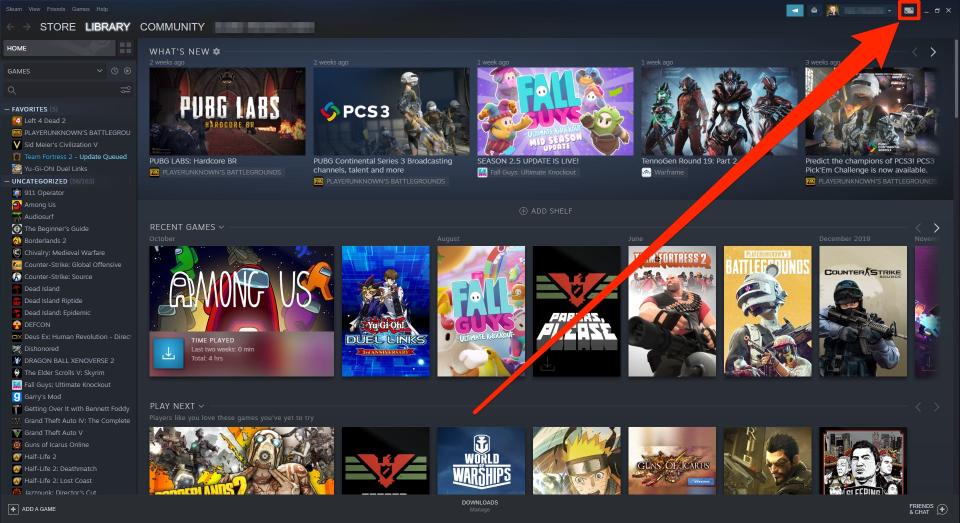
2. Once in Big Picture Mode, select the gear icon at the top-right to navigate to Settings.
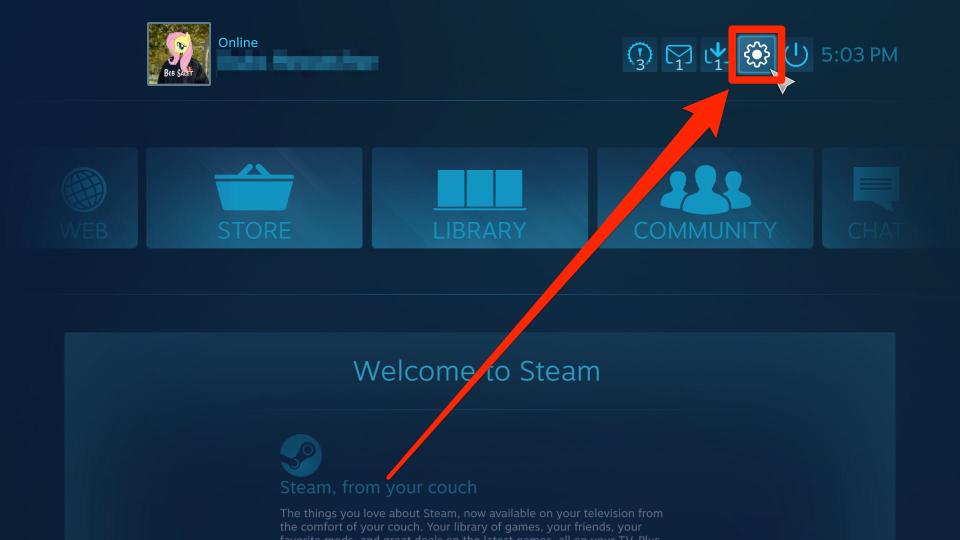
3. Under the "Controller" tab, click "Controller Settings."
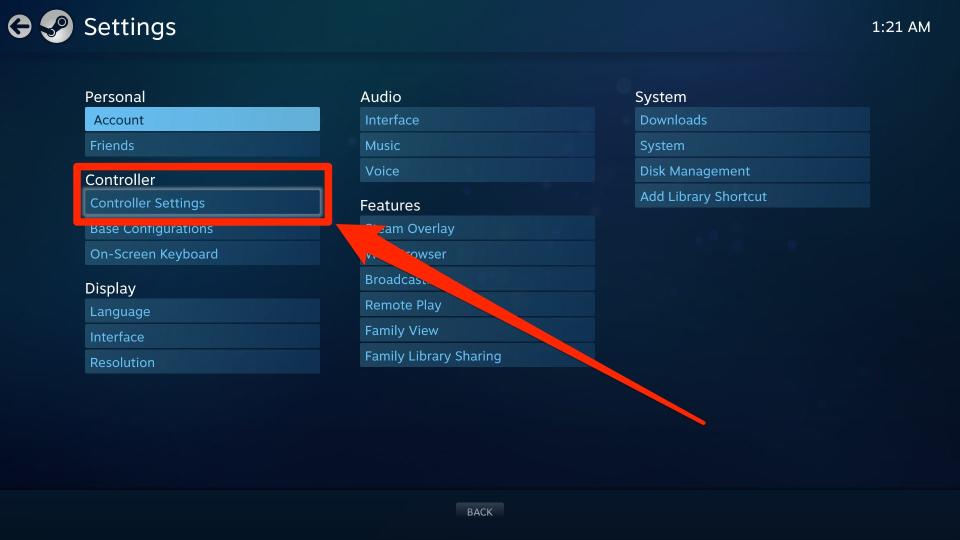
4. Check the box for "PlayStation Configuration Support."
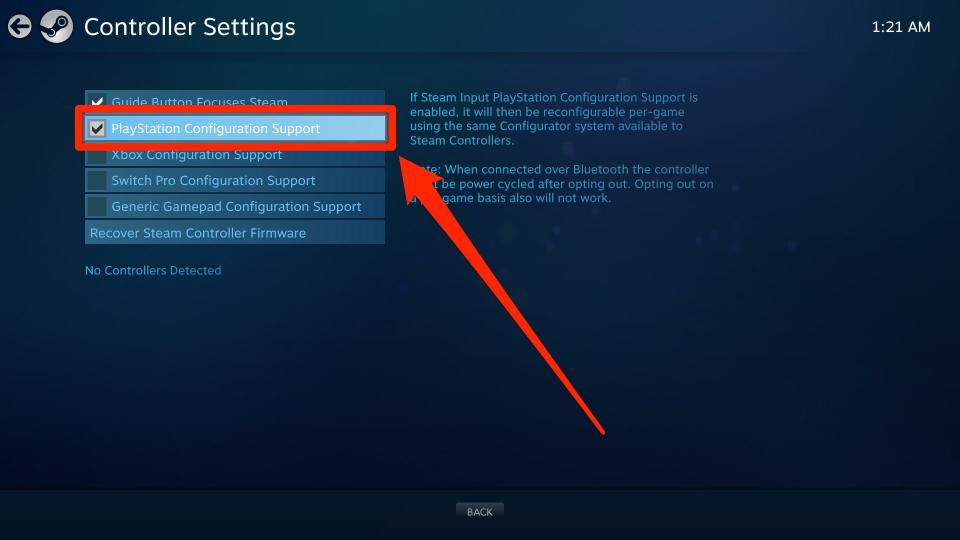
5. Plug the PS4 controller into your PC using the micro-USB cable. Make sure the backlight on the controller glows to indicate there's a connection.
6. Steam should automatically detect and configure your controller. Click it when it appears at the bottom of the page.
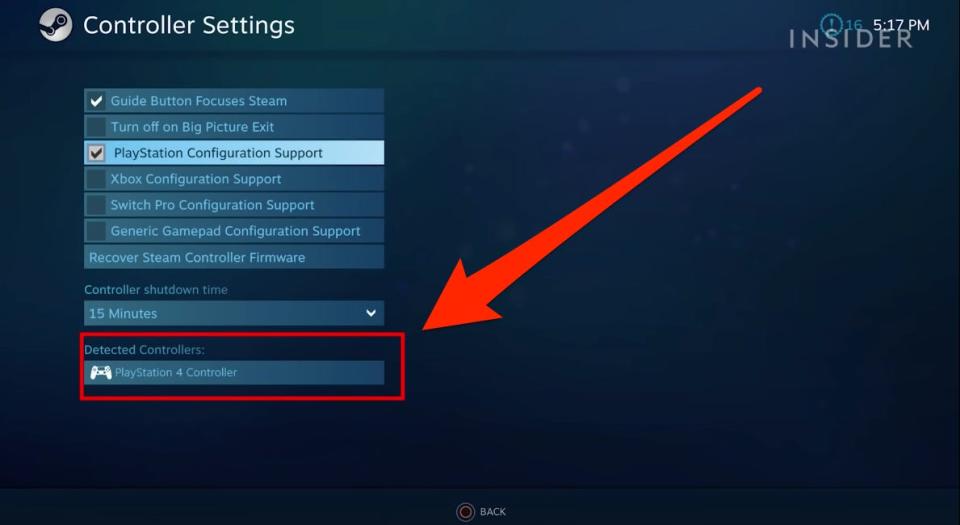
Connect via DS4 Windows Utility
If you want to use the wired controller with a non-Steam game, this is another option.
1. In a web browser on your PC, go to DS4Windows.com. Click "Download Now."
2. You'll be redirected to Github. Find and click the DS4Windows.zip file, and then download it onto your computer.
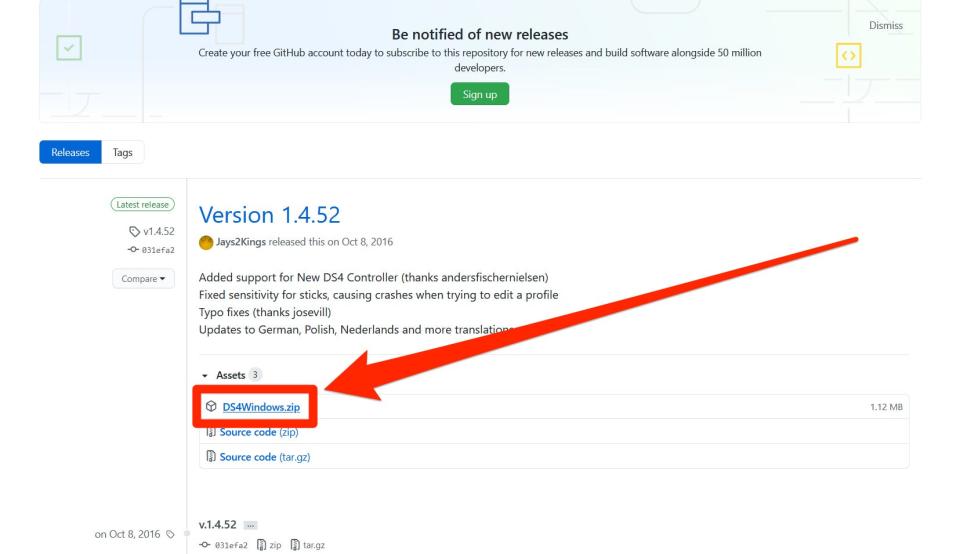
3. Find the downloaded .zip file on your computer and open it, and then double-click "DS4Updater" and click "Extract All."
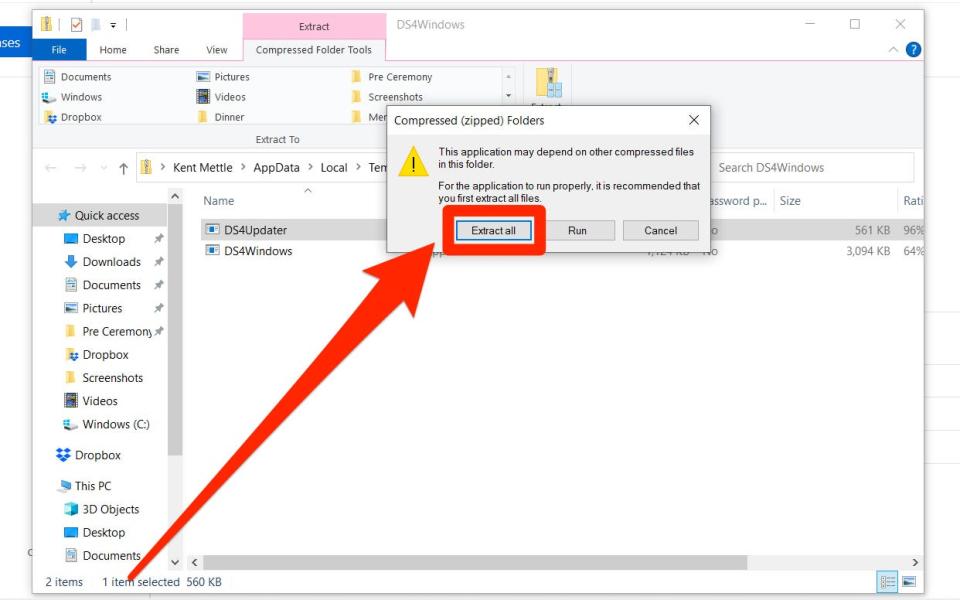
4. Pick a location for the files to be extracted to - it should be a location that you can find easily.
5. Once extracted, open the location you picked and double-click "DS4Windows." If you're asked to confirm that you want to run the program, click "Run."
6. You'll be asked where you want to save the program's files. If you don't care where they go, pick "Appdata" - if you want to be able to move them around, pick "Program Folder" and select a location.
7. Once you've picked a spot to save the files, click "Step 1: Install the DS4 Driver" and let the program install its files. If you're asked whether you'd like to install the software, click "Install."
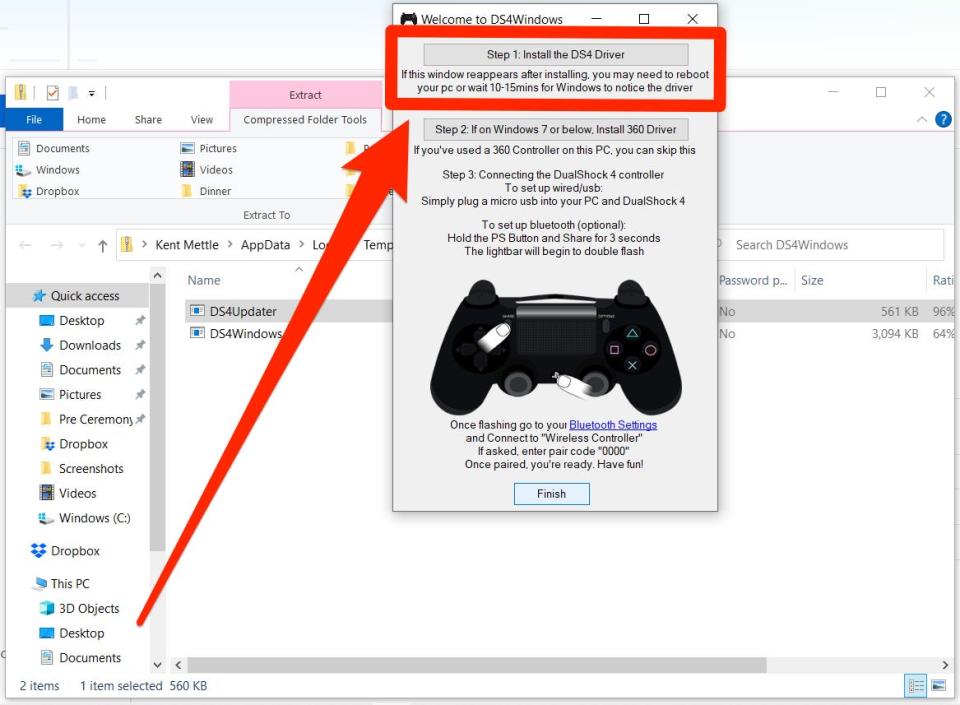
You can now use the PS4 controller on your PC with a micro-USB cable, although you may need to restart your computer first.
How to connect PS4 controller to PC with Bluetooth
If your PC supports Bluetooth - and if it was made in the last ten years, chances are it does - you can pair and connect your controller wirelessly.
This method also works for the newer PS5 DualSense controller, although that controller might not be supported by every game.
1. Open your PC's search menu (you can press the Windows key + Q to open it immediately) and search for "Bluetooth."
2. When "Bluetooth and other devices settings" appears in the search results, click on it.
3. Make sure your computer has Bluetooth enabled by setting the switch labeled "Bluetooth" to "On."

4. Hold down the Playstation and Share buttons on your controller until the backlight starts flashing.
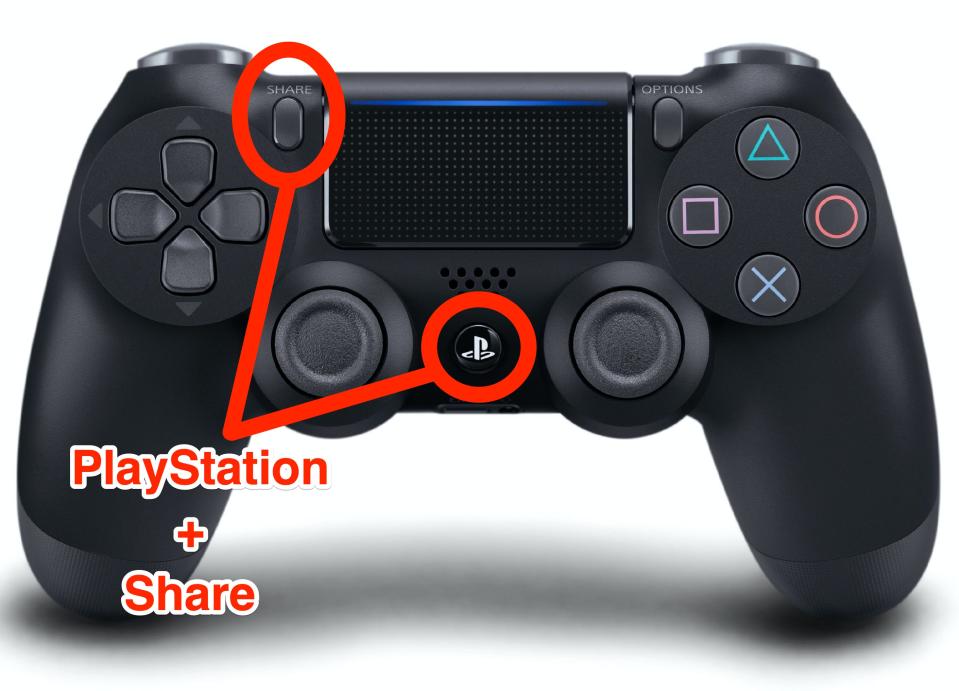
5. On your PC, click "Add Bluetooth or other device," and select "Bluetooth."

6. You'll see your PS4 controller listed as "Wireless Controller." Click it to finalize the connection. If you're asked for a passcode, enter "0000."

Dave Johnson contributed to a previous version of this article.
'Which VR headsets work with Steam?': A full guide to virtual reality on the Steam gaming appHow to connect your PS4 controller to a Mac computer wirelessly to play digitally downloaded games'Why won't my PS4 controller charge?': How to troubleshoot your controller in 4 waysHow to charge a PlayStation 4 controller using your PS4 console
Read the original article on Business Insider

