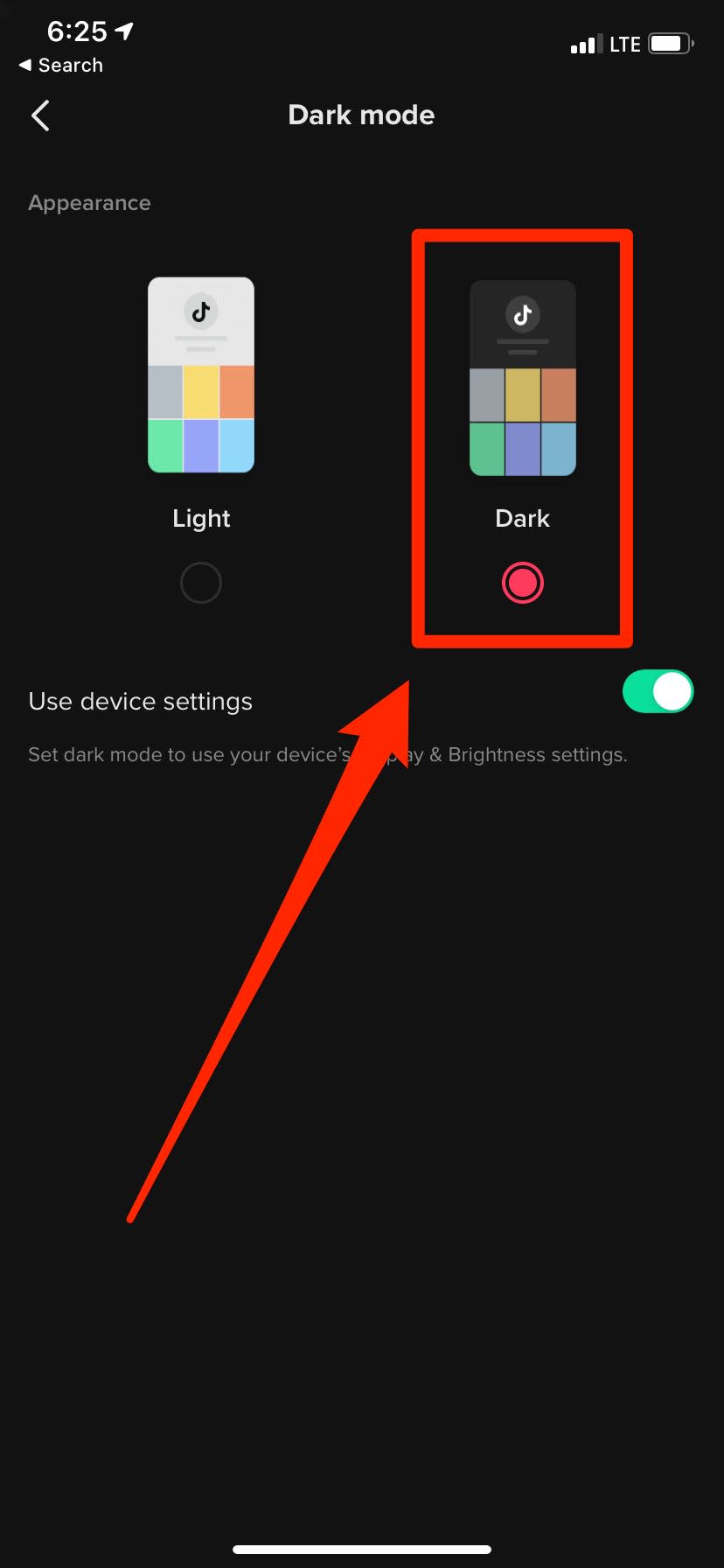How to get dark mode on TikTok in the iPhone app, and give the viral app a new sleek look

You can turn on TikTok's dark mode on an iPhone through the app's Settings and Privacy menu.
Dark mode isn't available for Android or desktop users yet — you'll need to have an iPhone.
Whether you're looking something stylish, or just a new look for your favorite apps, dark mode options are there for you.
If you're on an iPhone (sorry, Android and desktop users), you can turn on dark mode in TikTok now too. This will make normally black text turn white, and change the lighter backgrounds to black. Don't worry about the videos though - they'll stay the same.
How to turn on dark mode in TikTok on an iPhone
Open the TikTok app and tap the icon labeled "Me" in the bottom-right.
Tap the three horizontal dots in the top-right to open the "Settings and privacy" menu.
You can find the TikTok app's settings button in the top right of the "Me" screen. William Antonelli/Business Insider Select "Dark mode" under the "Content & activity" heading.
You can find the dark mode option between the "App language" and "Content preferences" options. William Antonelli/Business Insider Choose the "Dark" option to switch to dark mode in TikTok.
Dark mode features black backgrounds and muted colors. William Antonelli/Business Insider
Quick tip: You can toggle on "Use device settings" to make the app switch between light and dark mode automatically, based on which mode your iPhone is in.
Dark mode can save battery, but only if your device has an OLED screen - here's what you should knowHow to turn on Dark Mode on your Windows 10 computer to give everything a sleek lookHow to turn on Dark Mode on your Mac, to give your computer a sleek new lookHow to get dark mode on your Android phone or tablet in 2 ways
Read the original article on Business Insider