How to delete apps from Google Chrome and remove their data from your browser

mapodile/Getty Images
You can delete your apps on Google Chrome by heading to the "chrome://apps" menu in your browser.
All it takes to delete an app in Google Chrome is two clicks.
Google Chrome allows users to install apps from its Chrome Web Store, or directly from a developer's website.
Chrome also comes with a selection of pre-installed apps, including Google Drive, YouTube, and Gmail — although all these apps do is take you to those specific websites.
You can download apps that change the color of Chrome, that let you play games, and even ones that let you draw or play music.
However, if you've installed an app that you don't want, it's easy to delete it. All you'll need to do is head to Chrome's apps menu.
Here's how to do it on your Mac or PC.
Check out the products mentioned in this article:
MacBook Pro (From $1,299.99 at Best Buy)
Lenovo IdeaPad 130 (From $299.99 at Best Buy)
How to delete apps on Google Chrome
1. Open Google Chrome on your Mac or PC, and type "chrome://apps" (without the quotes) into your URL bar. Press "Enter" or "Return" on your keyboard.
2. This will open Chrome's apps menu. Right-click on the app you want to remove.
3. Select "Remove from Chrome..."
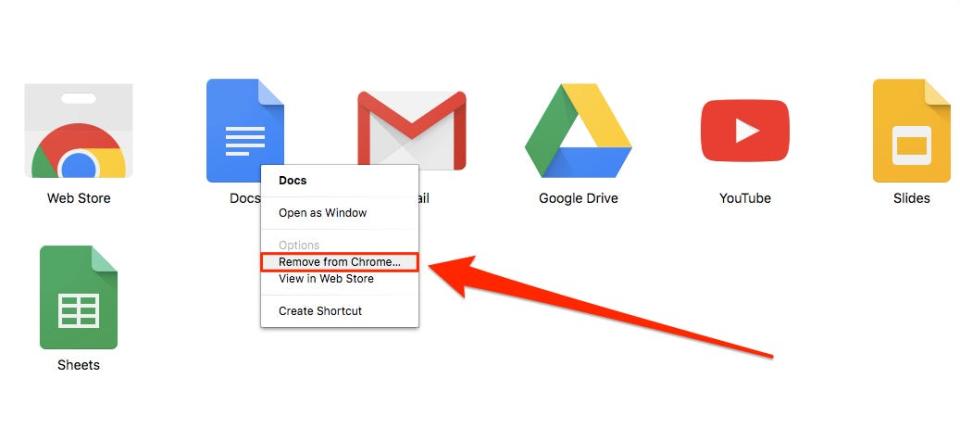
Kelly Laffey/Business Insider
4. Google Chrome will ask you to confirm that you want to delete the app. Select "Remove" to remove the app.
You can also check off "Report abuse" if you'd like to report the app.
Related coverage from How To Do Everything: Tech:
How to go into 'Incognito Mode' on a Google Chrome browser, and stop Google from saving your search and browsing history
How to remove a Google account from Google Chrome to erase its browsing data, bookmarks, and more
How to clear your browsing history on Google Chrome, either all at once or site-by-site
How to change your homepage on a Google Chrome browser for Mac or PC
How to enable the Flash Player on Google Chrome, to view videos and other media across the internet
Read the original article on Business Insider

