How to delete a Discord server that you own, using the desktop or mobile app
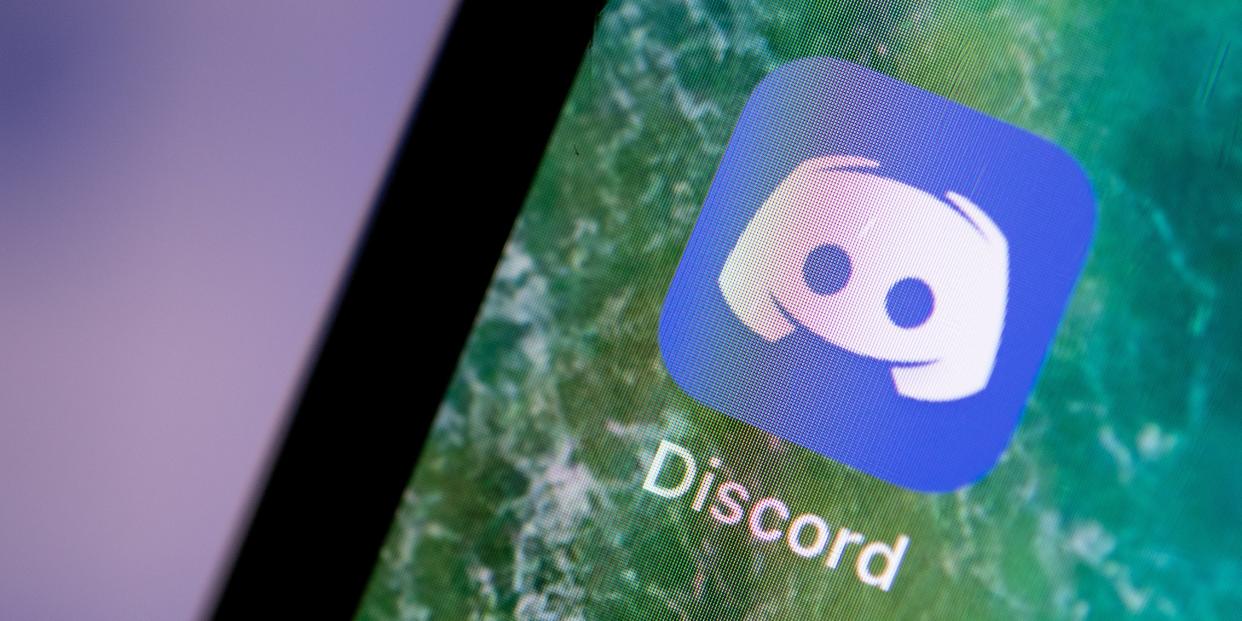
picture alliance/Getty Images
You can delete a Discord server via the app's server settings, but you may also need to enter a six-digit authentication code.
Only the owner of a Discord server can delete it, regardless of user roles or settings.
You can delete a Discord server using both the desktop and mobile apps.
If you want to delete a Discord server that you own or created, you're in luck: The process is extremely simple, and can often be completed in less than a minute.
If you've enabled two-factor authentication, you'll need to know your six-digit "auth code" in order to get it done. You can find this by opening the Authy or Google Authenticator app on your mobile device.
With that in mind, here's how to delete a Discord server, using either the desktop app for Mac and PC or the mobile app for iPhone and Android devices.
Check out the products mentioned in this article:
MacBook Pro (From $1,299.99 at Best Buy)
Lenovo IdeaPad 130 (From $299.99 at Best Buy)
iPhone 11 (From $699.99 at Best Buy)
Samsung Galaxy S10 (From $899.99 at Best Buy)
How to delete a Discord server through the desktop app
1. Open Discord on your Mac or PC and go into the server you wish to delete.
2. Click the server name, located in the top-left corner of the screen.
3. Select "Server Settings" from the dropdown menu.

Devon Delfino/Business Insider
4. Click "Delete Server" in the left sidebar.
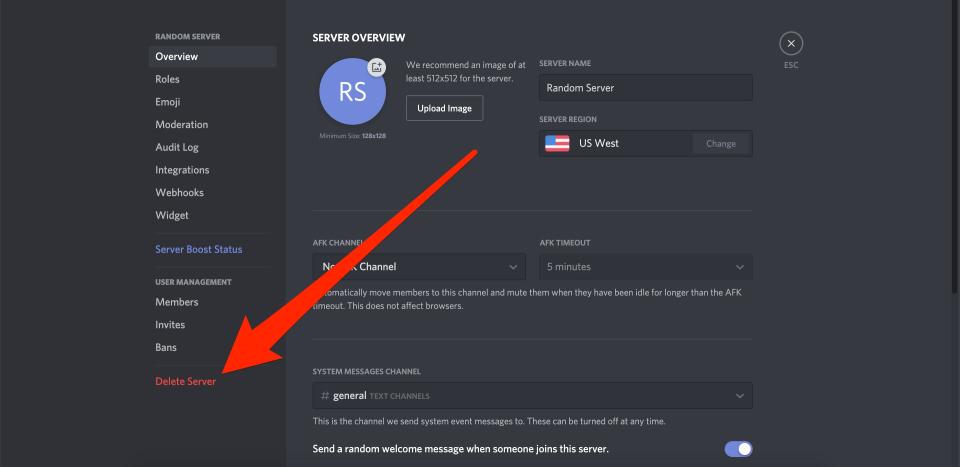
Devon Delfino/Business Insider
5. A pop-up will appear. Enter the server name's name exactly (it'll be written at the top of the pop-up) or your six-digit authentication code, if you have two-factor authorization enabled.
6. Click "Delete Server."
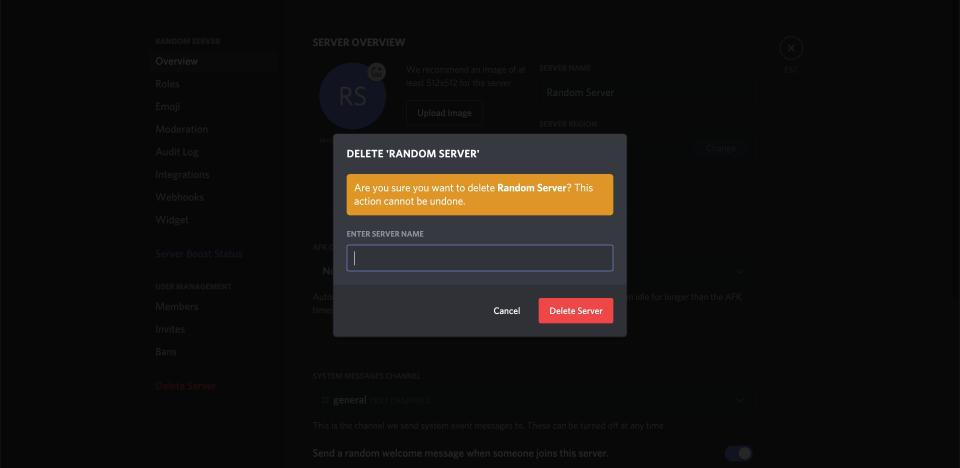
Devon Delfino/Business Insider
If you don't want the server anymore, but don't want to delete it, you can also transfer ownership of it to another user.
To do this:
1. Open your server settings again, but select "Members" in the left sidebar instead of "Delete Server."
2. This will give you a list of every server member. Hover over the name of the person that you want to give ownership to and click the three dots that appear on the right.
3. Select "Transfer Ownership."
How to delete a Discord server through the mobile app
1. Open Discord on your iPhone or Android device and navigate to the server you want to delete.
2. Swipe right to open the side menu, and tap the server's name at the top of the screen.
3. In the pop-up that appears, click the gear icon on the right.
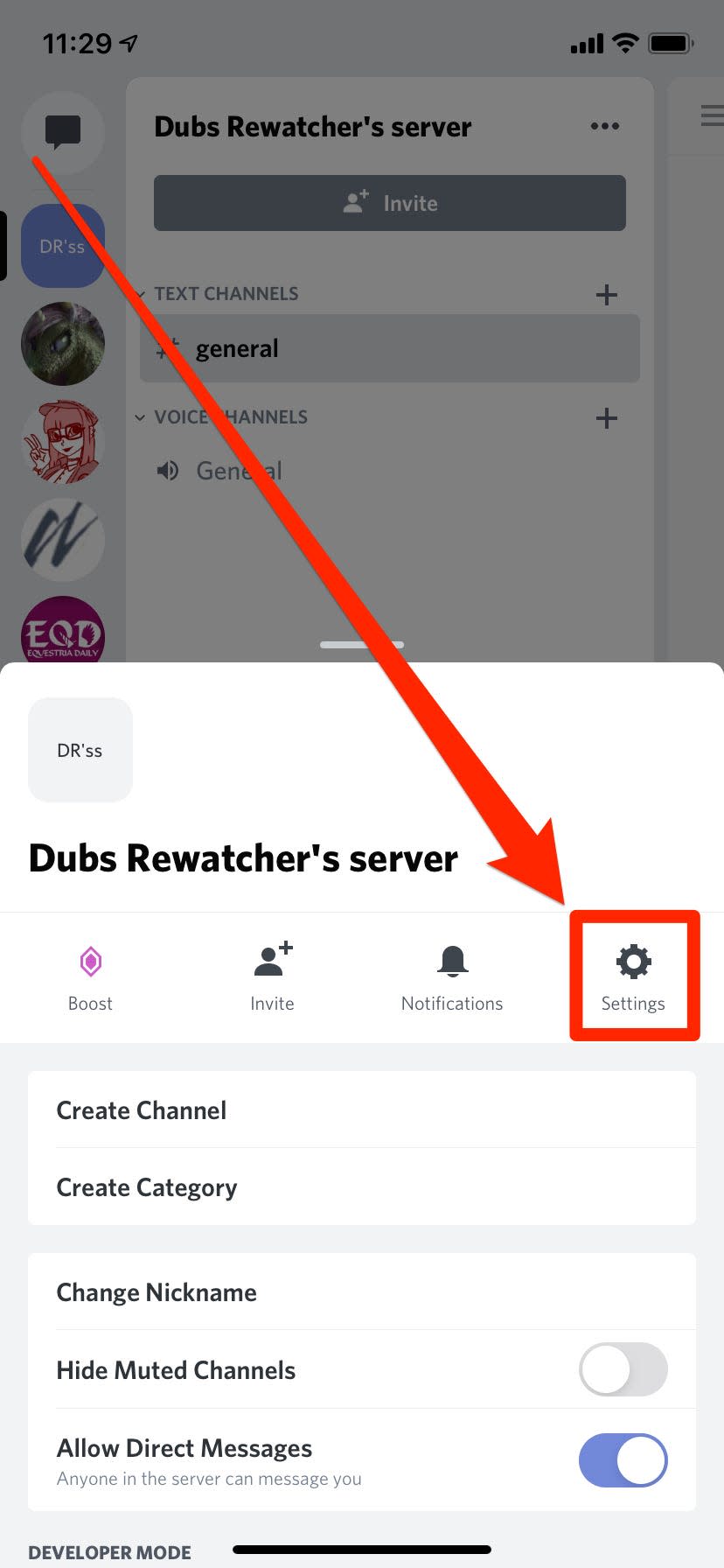
William Antonelli/Business Insider
4. Select "Overview."
5. At the bottom of the "Overview" page, select "Delete Server."
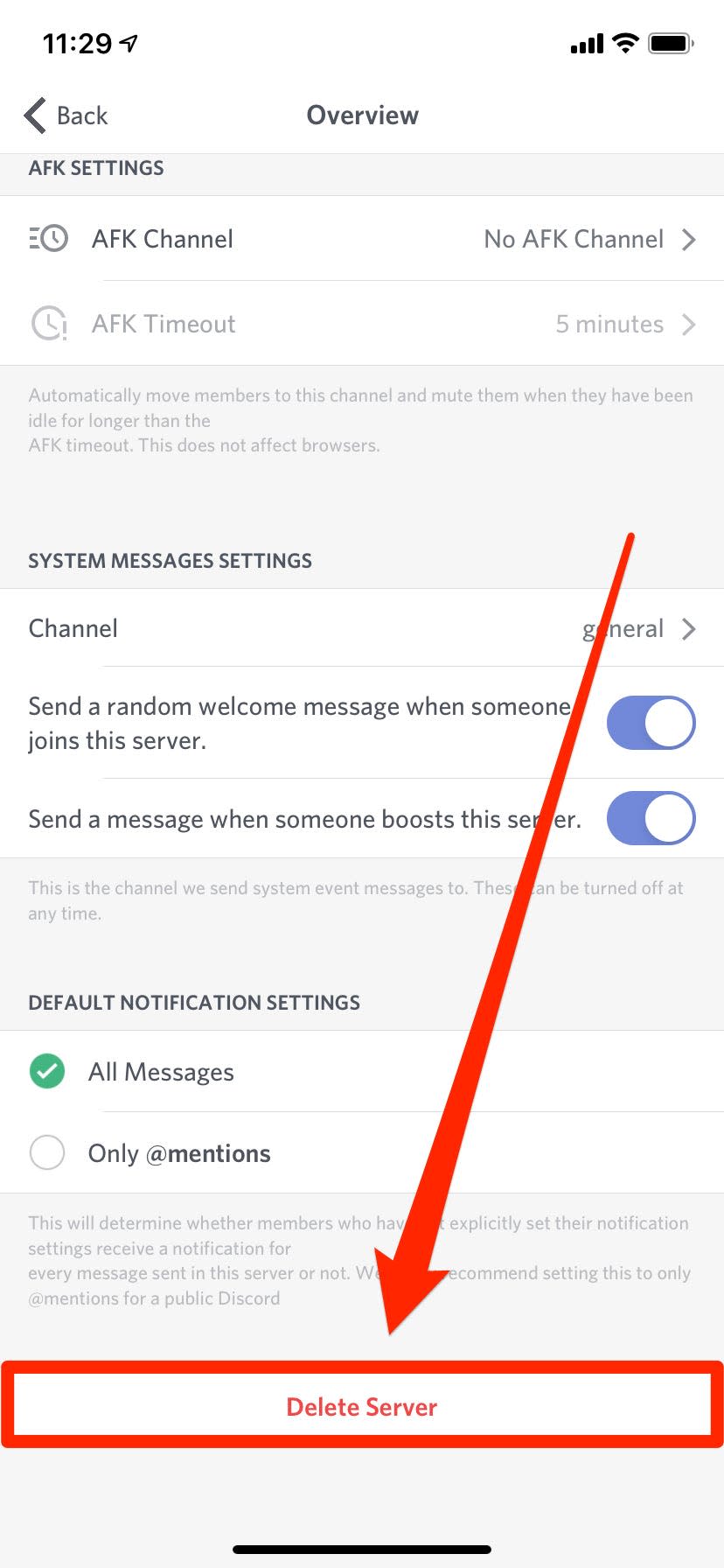
William Antonelli/Business Insider
6. You'll be asked if you really want to delete the server. Tap "Yes" to confirm that you want to delete it. If you have two-factor authentication installed, you'll need to enter the auth code found in your Authy or Google Authenticator app.
Related coverage from How To Do Everything: Tech:
How to connect your Spotify account to Discord, so everyone can see what music you're listening to
How to cross out text in Discord and make other text changes
How to add emojis to Discord using the emoji menu, or upload your own emoji
How to delete your Discord account using a computer
How to hide games in your Steam library to reduce clutter and put your favorite games front-and-center
Read the original article on Business Insider

