How to delete Snapchat and say goodbye to the ghost

Whether you tried the app and didn't like it or straight up forgot you ever installed it, deleting your Snapchat account is a smart idea if you're not using it anymore. Although the platform claims not to store any of your chats, its privacy policy states that it stores your personal data and holds onto videos, photos, and messages for 30 days. Even so, you should consider deleting the account to ensure your data is truly gone.
Ready to break up with the white ghost and make more room for your TikToks? We have all the information you'll need to delete Snapchat and leave it behind forever.
Download your Snapchat data from the app
Before you delete social media accounts, you should download any information you don't have stored elsewhere. To download and back up your Snapchat data, you must have a validated email address where your files can be sent.
How to download Snapchat data on Android and iOS
If you want to download Snapchat data directly from the app onto your phone, follow these steps:
1. Open the app and click on your Snapchat profile Bitmoji in the upper left corner of your screen.
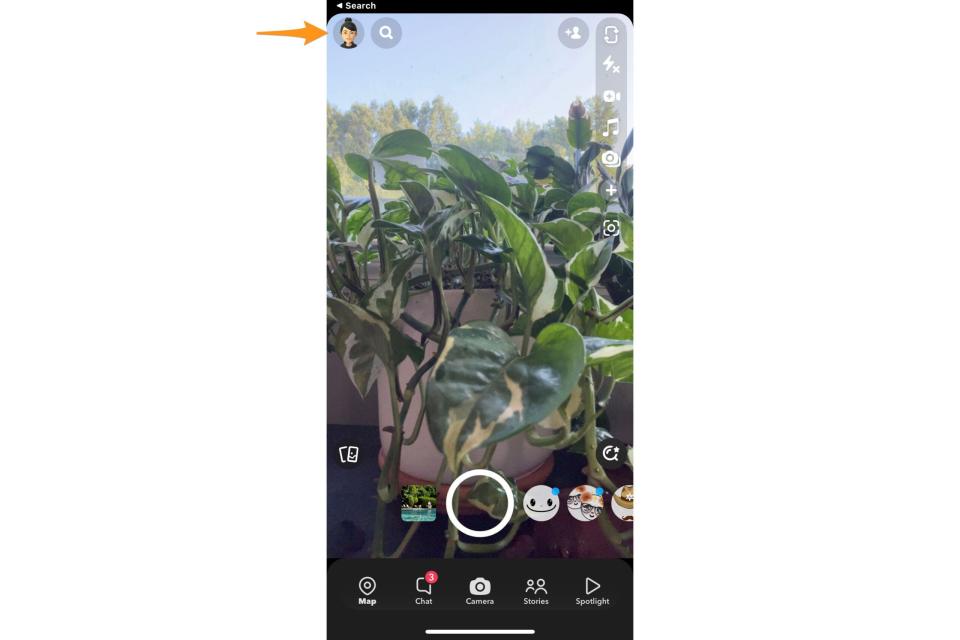
2. Go to Settings by tapping the gear icon in the upper right corner of your screen.
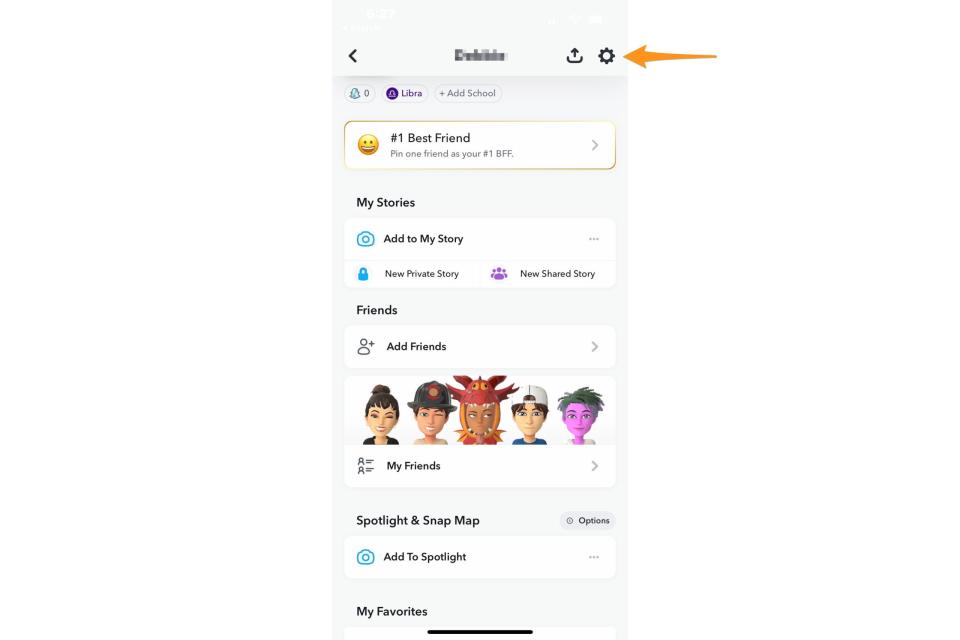
3. Scroll down and tap My Data under Privacy Controls.
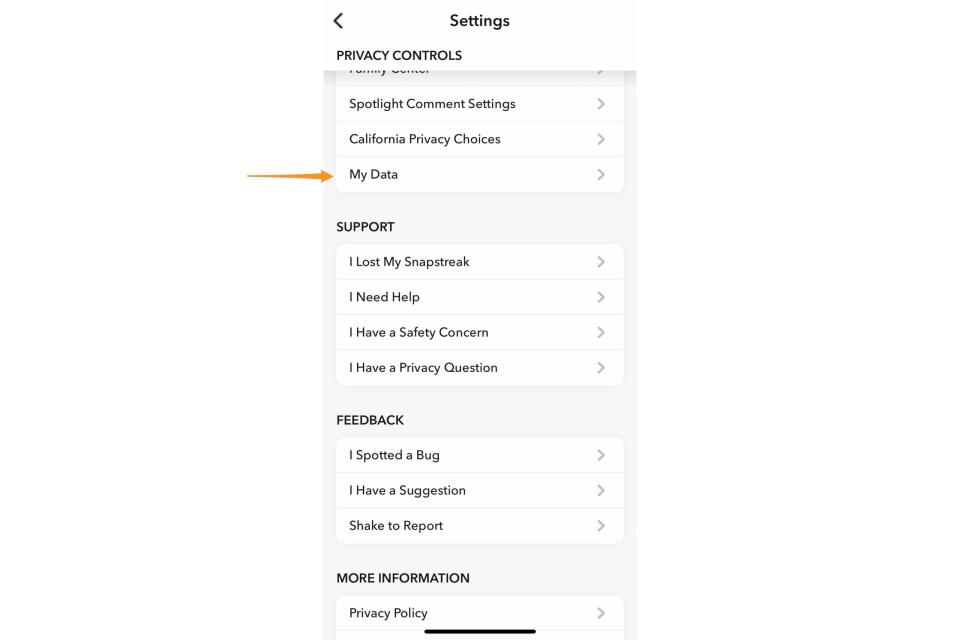
4. Snapchat will give you an overview of the data it can send you. Select or deselect the data you want, and click Next on the bottom-right corner of the screen.
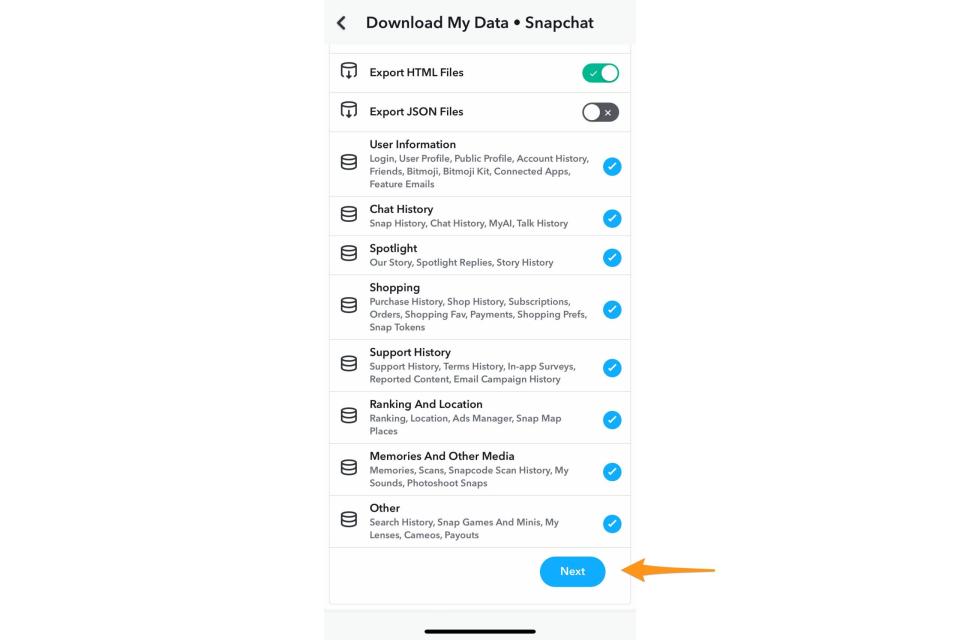
5. Enter a date range for the data you wish to download, then enter your email address. Select Submit at the bottom right corner of the screen.
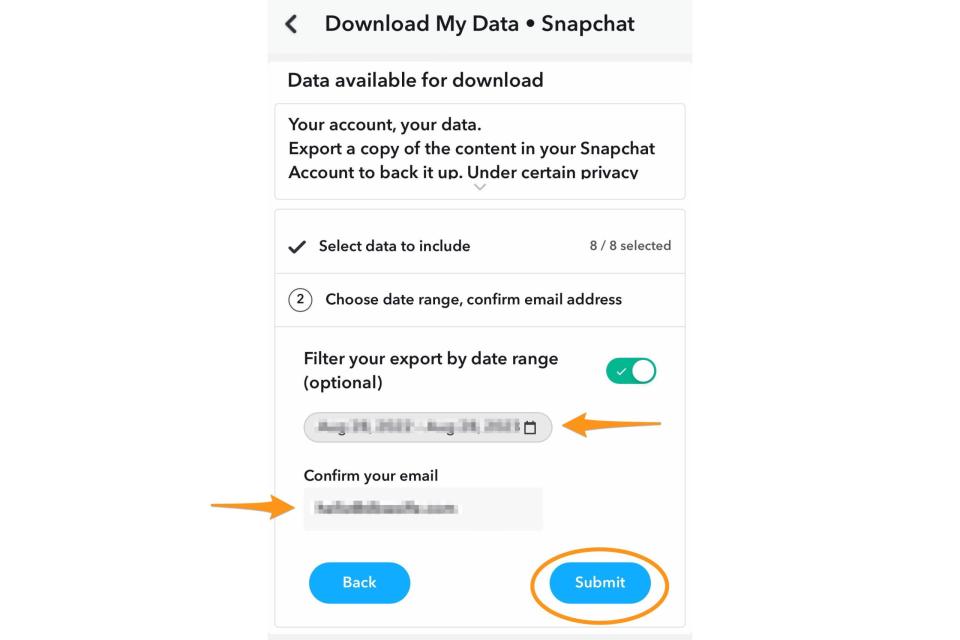
6. Snapchat will send you an email with a link to download a zip file of your data. Open the email and click on the hyperlink Click Here.
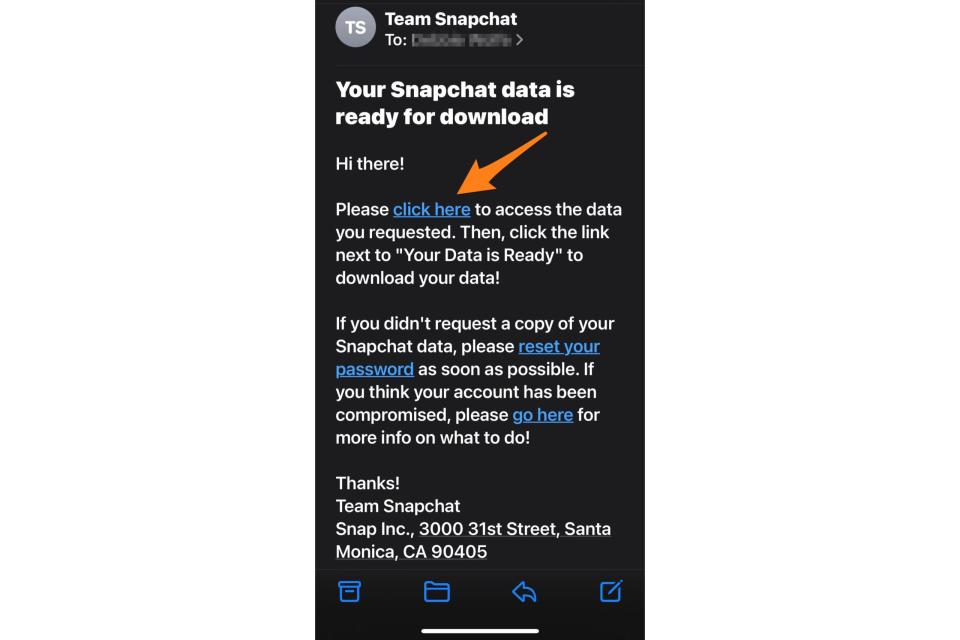
7. You will need to log into your Snapchat account via a mobile web browser.
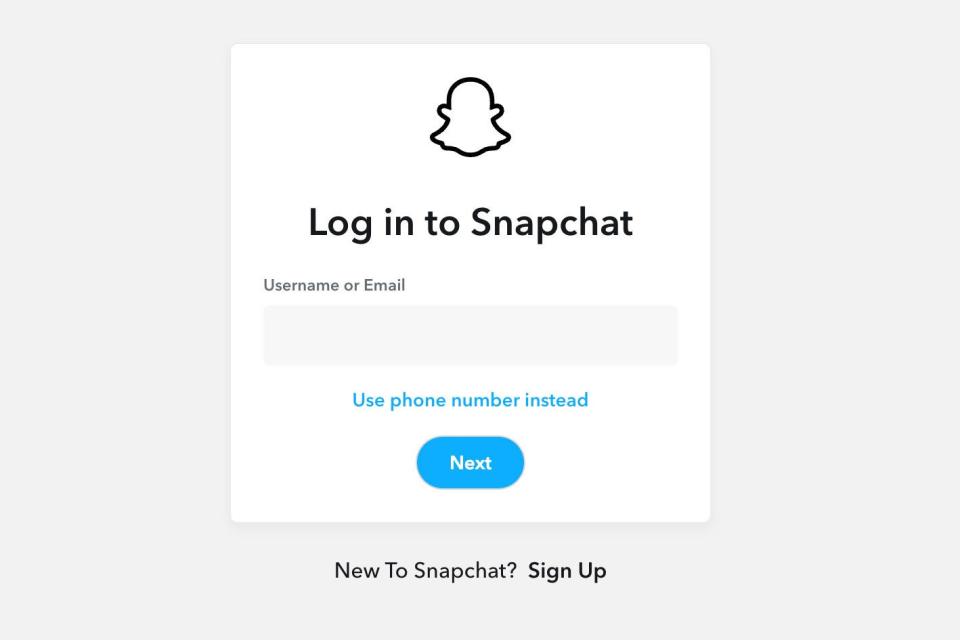
8. Once logged in, click on See exports.
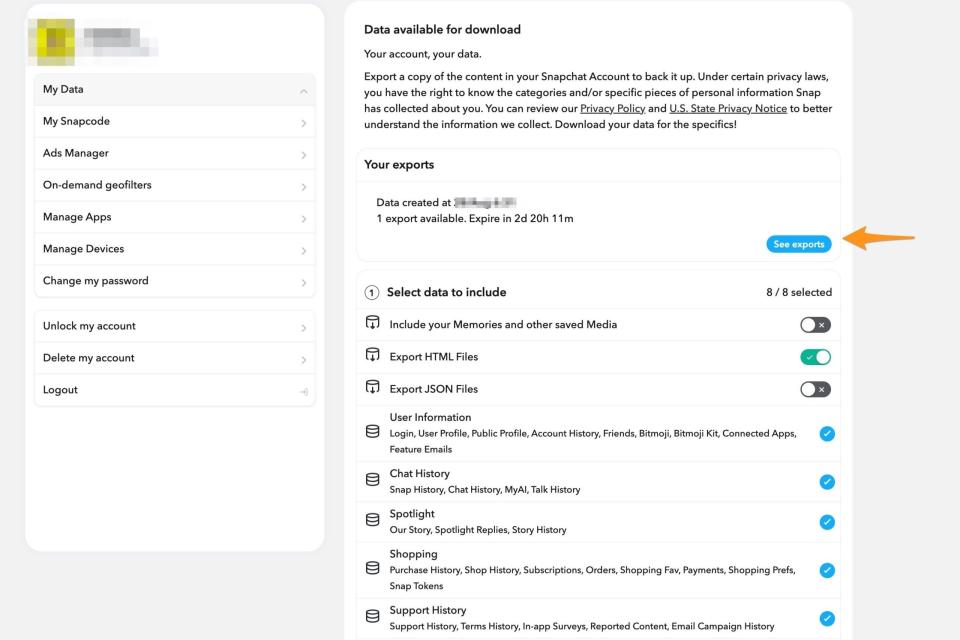
9. Click Download to download the ZIP file that holds your Snapchat data. All the data will be saved on your mobile device. If more space is needed to save the file, open the email on a laptop or desktop and save it there.
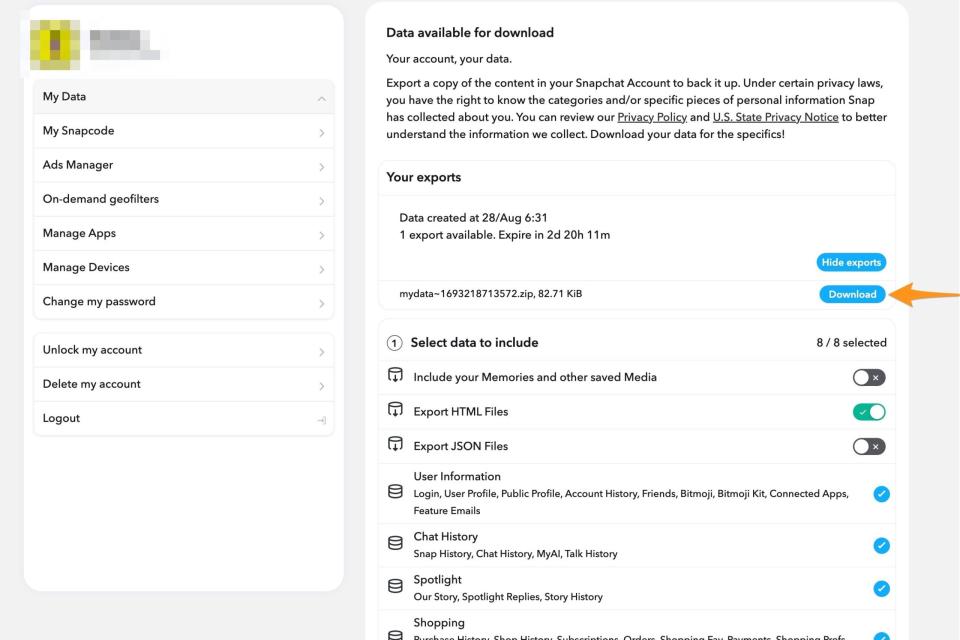
Download your Snapchat data from the web
If you want to download Snapchat data directly from the web onto your laptop or desktop, follow these steps:
1. Go to accounts.snapchat.com in your web browser and log in with your personal account. Click on My Data.
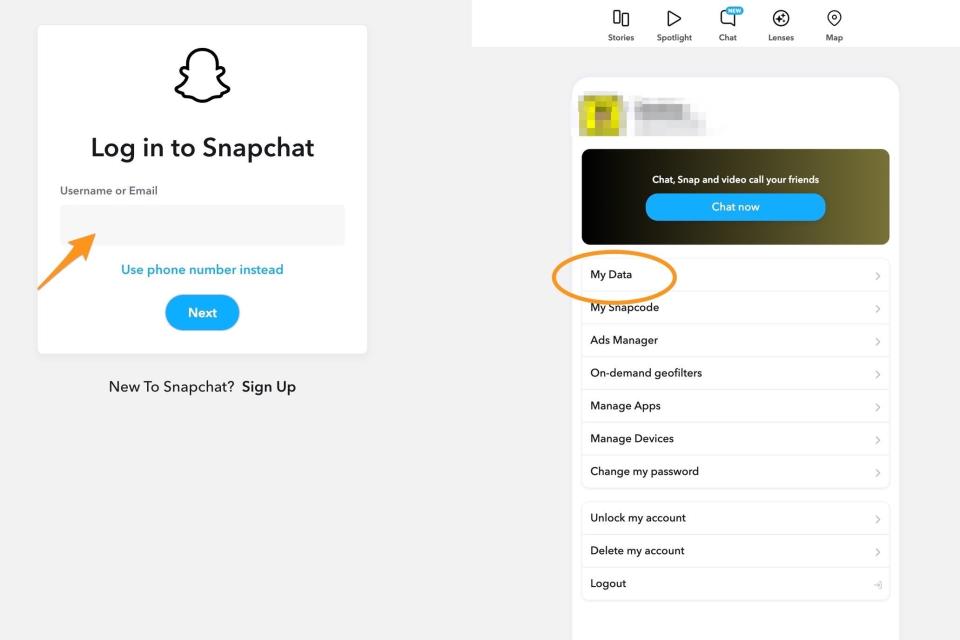
2. Click on See exports. Similar to the app, you will see the data that’s available for export. Then Download. You should be able to download your zip file immediately to your desktop.
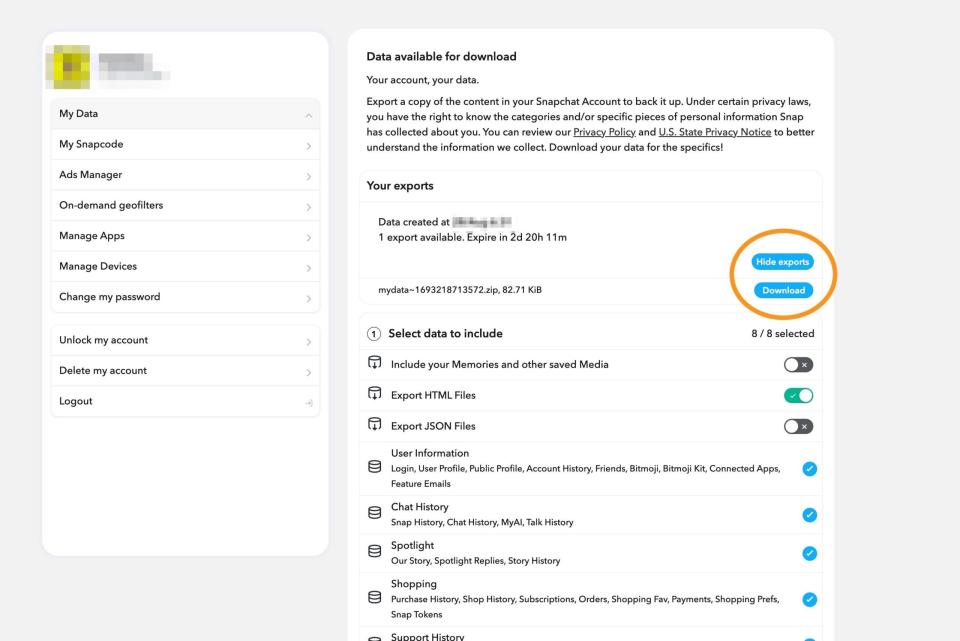
How to deactivate Snapchat or permanently delete it
Now that your data is secure, it’s time to start the deletion process. However, it's important to note that when you delete your Snapchat account, it will initially just be deactivated, and you can log back in within 30 days to reactivate it. If you don't log back into your account after 30 days, your Snapchat account will be fully deleted.
How to delete or deactivate Snapchat from the Android or iPhone app
1. Launch the Snapchat app on your mobile device. Tap your Snapchat profile icon at the top of the screen to open your profile and go to Settings.
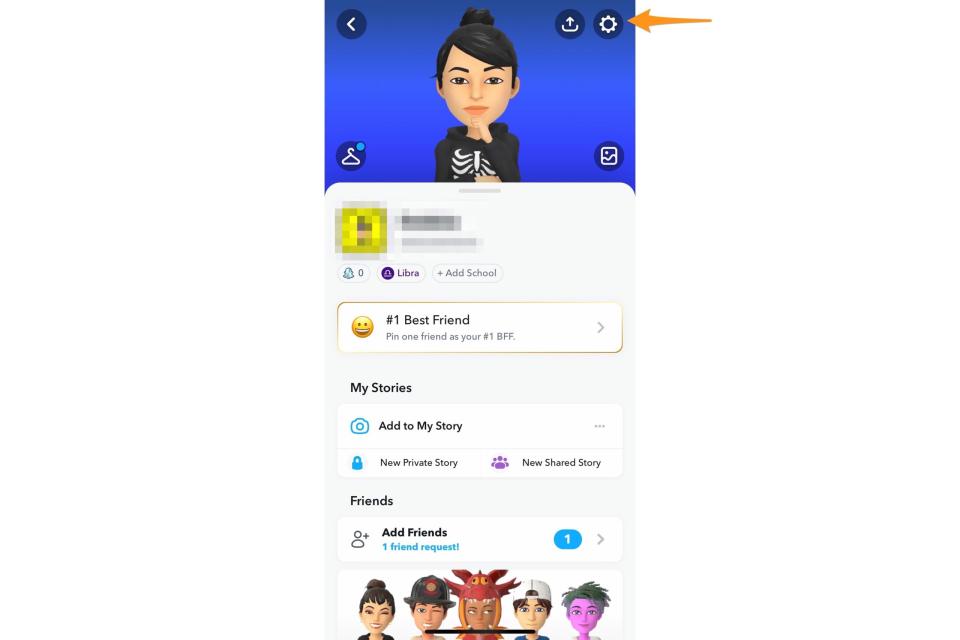
2. Scroll down, and under Account Actions section, tap Delete Account.
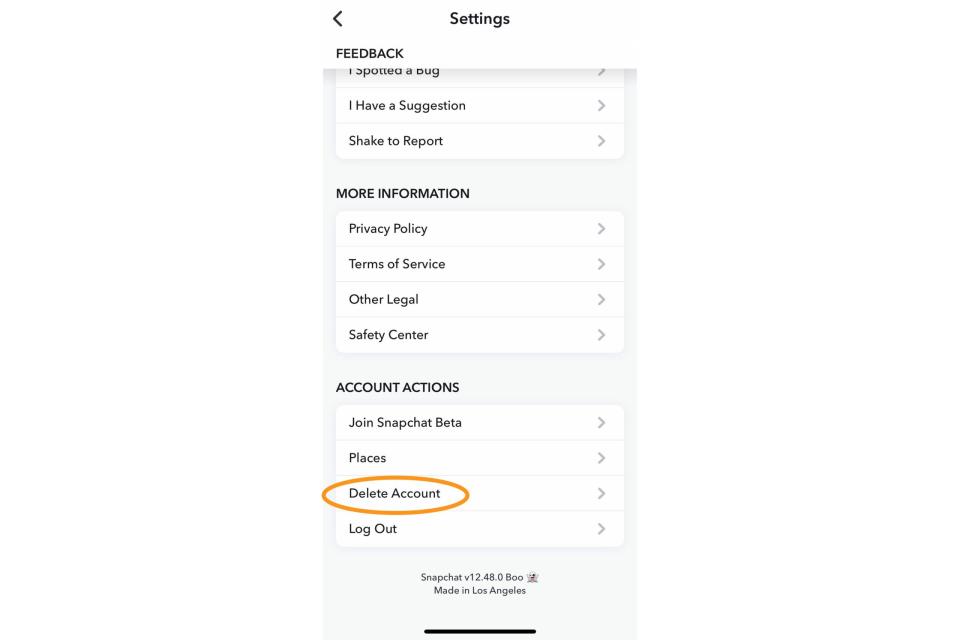
3. Enter your username and password, and tap Continue. The next screen lets you know your Snapchat account is in the deactivation period.
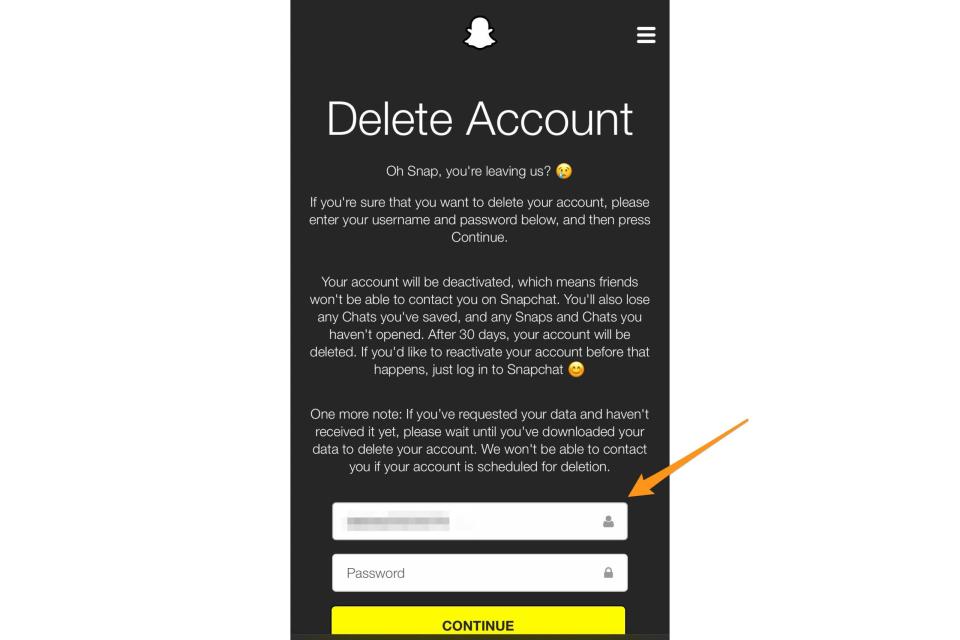
4. Return to the login screen, enter the user profile name and password associated with your Snapchat account again, and tap Continue. An Account Deactivated screen reminds you that your Snapchat account is in the 30-day deactivation period. Snapchat will delete the account if you don't log back in within 30 days. For added phone security, check in after 30 days to ensure the account is actually deleted.
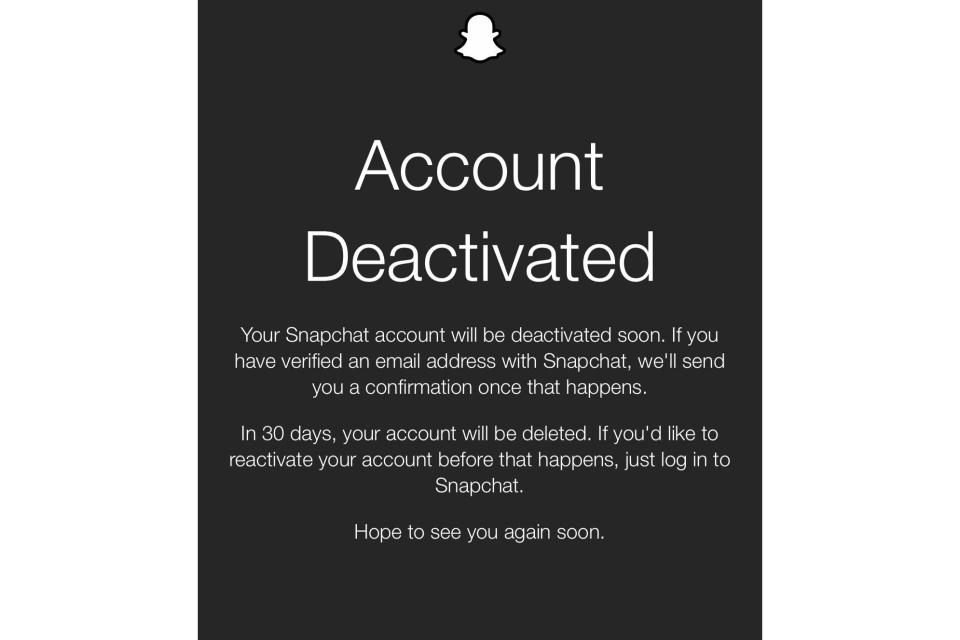
How to delete or deactivate your Snapchat account from the web
1. Go to accounts.snapchat.com in your web browser and log in with your personal account. Select the gear icon. Go to Account Settings.
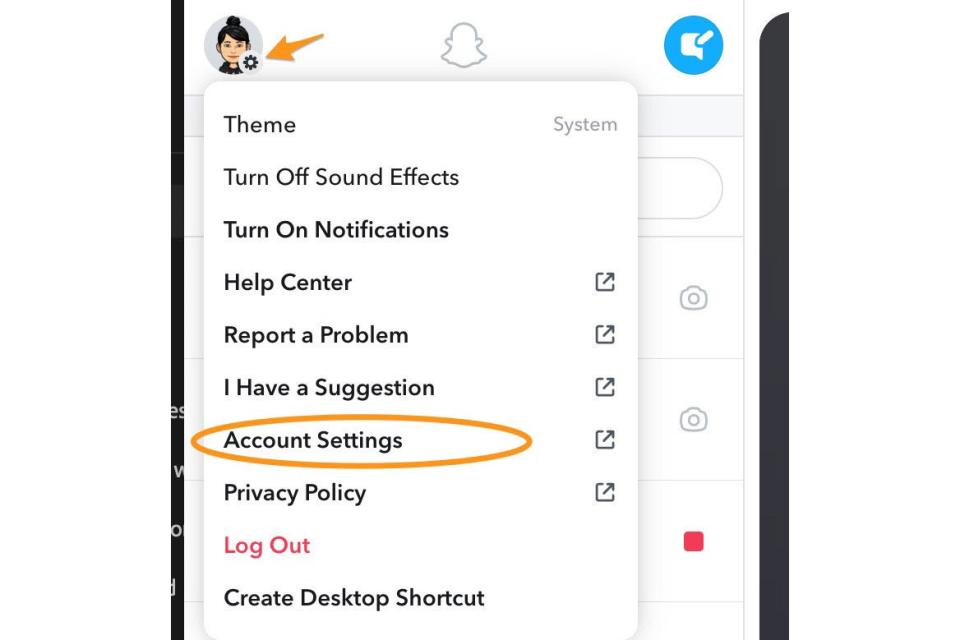
2. Select Delete my account.
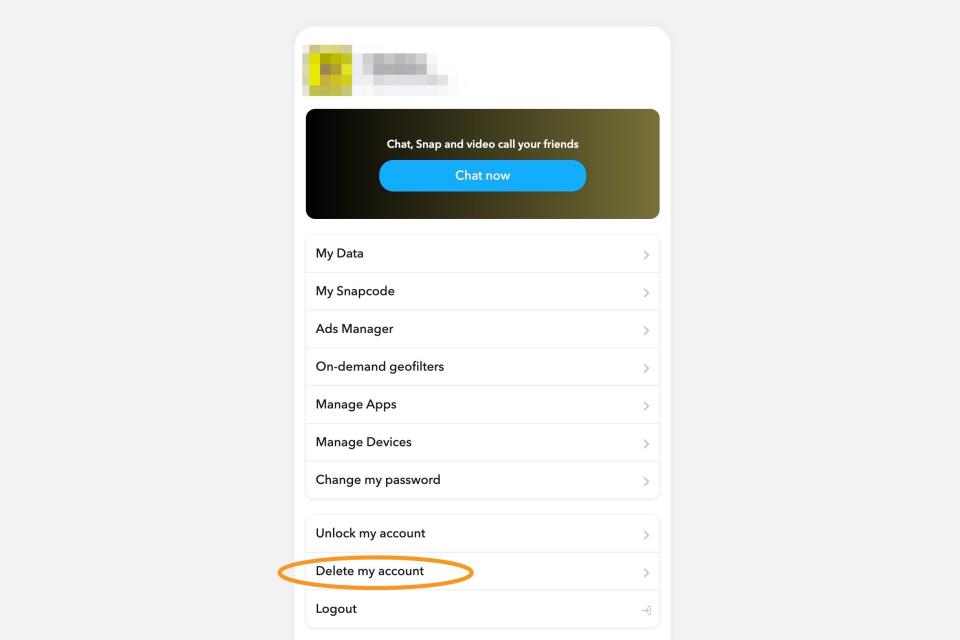
3. You will get the same warning message about the 30-day deletion window.
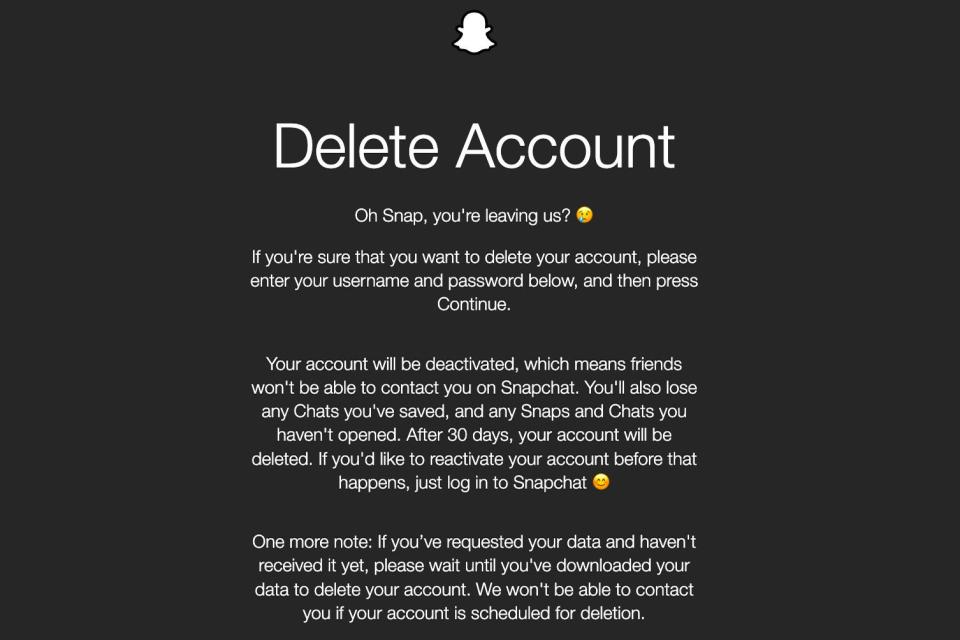
FAQs
Q: How do I remove the date and time from a Snapchat photo?
To remove the date and time from a photo, you can use photo editing software or apps that offer features like cropping, blurring, or covering up the date and time stamp. These tools allow you to easily edit the photo and remove unwanted elements, such as the date and time.
Q: Can you permanently delete all Snapchat messages?
It is possible to permanently delete all Snapchat messages. Snapchat offers a feature called "Clear Chats," which allows users to delete entire conversations from their accounts. Additionally, once a message is deleted, it cannot be recovered by either the sender or the recipient. However, it's important to note that this only applies to messages sent between you and the other person, not screenshots or saved messages they may have taken.
Q: How do I reactivate Snapchat?
To reactivate Snapchat within the 30-day deactivation period, open the app on your device and enter your login credentials. If you have forgotten your password, you can easily reset it by clicking the "Forgot Password" option and following the prompts. Once logged in, you can access all your previous chats, stories, and friends list.

