Ready to move on from Twitter? Heres how to delete your account
There's no question that Twitter can provide a wealth of information, from breaking news to funny memes and lively debates. However, at times, it can also be overwhelming, addictive and just plain unpleasant.
If you're sick of the 280-character micro-blogging platform, it might be time to wave goodbye to your account once and for all. Luckily, it's easy to delete your Twitter account, if you know where to look.
In order to permanently delete your account, Twitter requires that you first deactivate it. Your information will be stored for 30 days, during which time you can reactivate your account at any time. After the 30 days, Twitter will erase your information and you will not be able to reactivate your account.
Once deactivated, your username, display name and profile will no longer be visible on twitter.com or in the app.
Twitter recommends making your username and email address available for re-use before you deactivate the account, if you think you might want to return to the app at some point in the future. To do this, just change your username and email address in the Profile Settings area. Make sure to confirm the change by clicking the link in the confirmation email Twitter will send before you continue with deactivation.
How to delete Twitter on desktop:
1. Click on your profile icon in the top right hand corner, then select "Settings and Privacy."
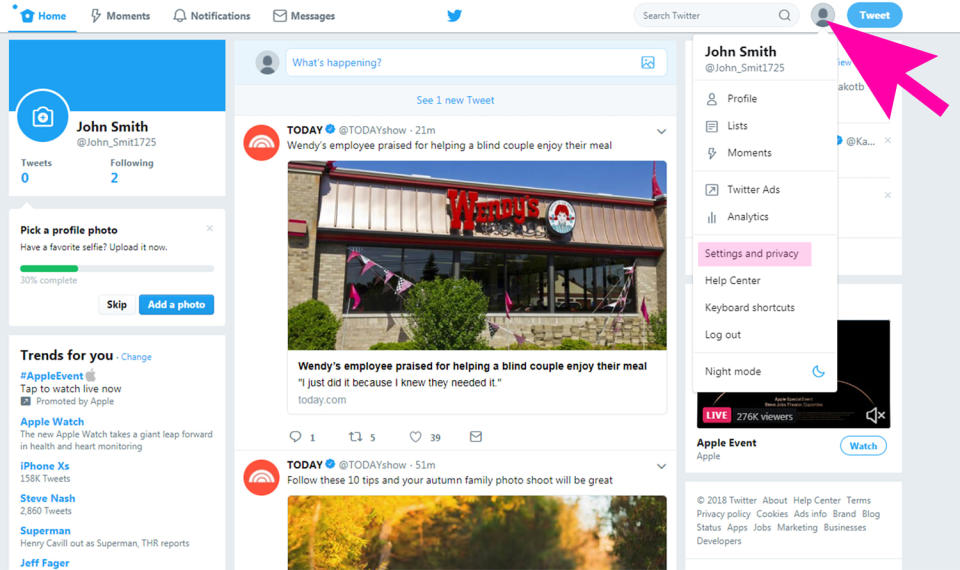
2. In the "Account" tab, scroll to the bottom of the page and click "Deactivate Your Account."
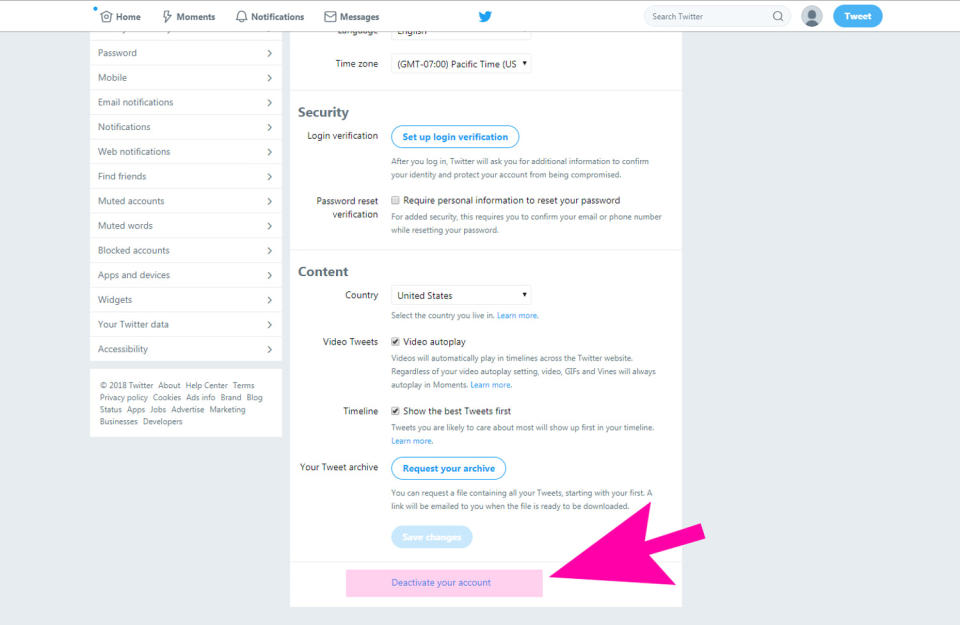
3. Scroll to the bottom of the page and click "Deactivate."
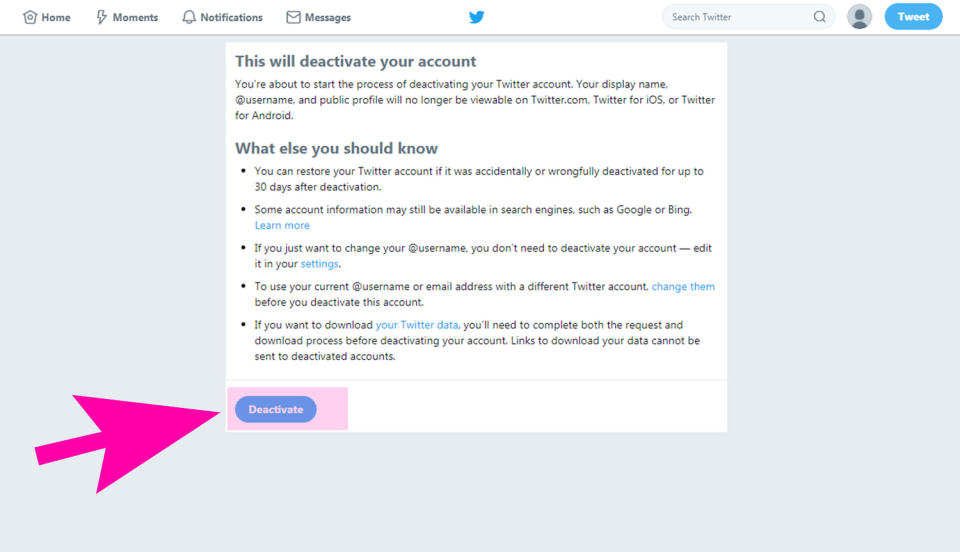
4. Enter your password and click the "Deactivate Account" button to confirm your deactivation request.

How to delete Twitter on iPhone:
1. Tap on your profile photo in the top left hand corner. Then, select "Settings and Privacy."
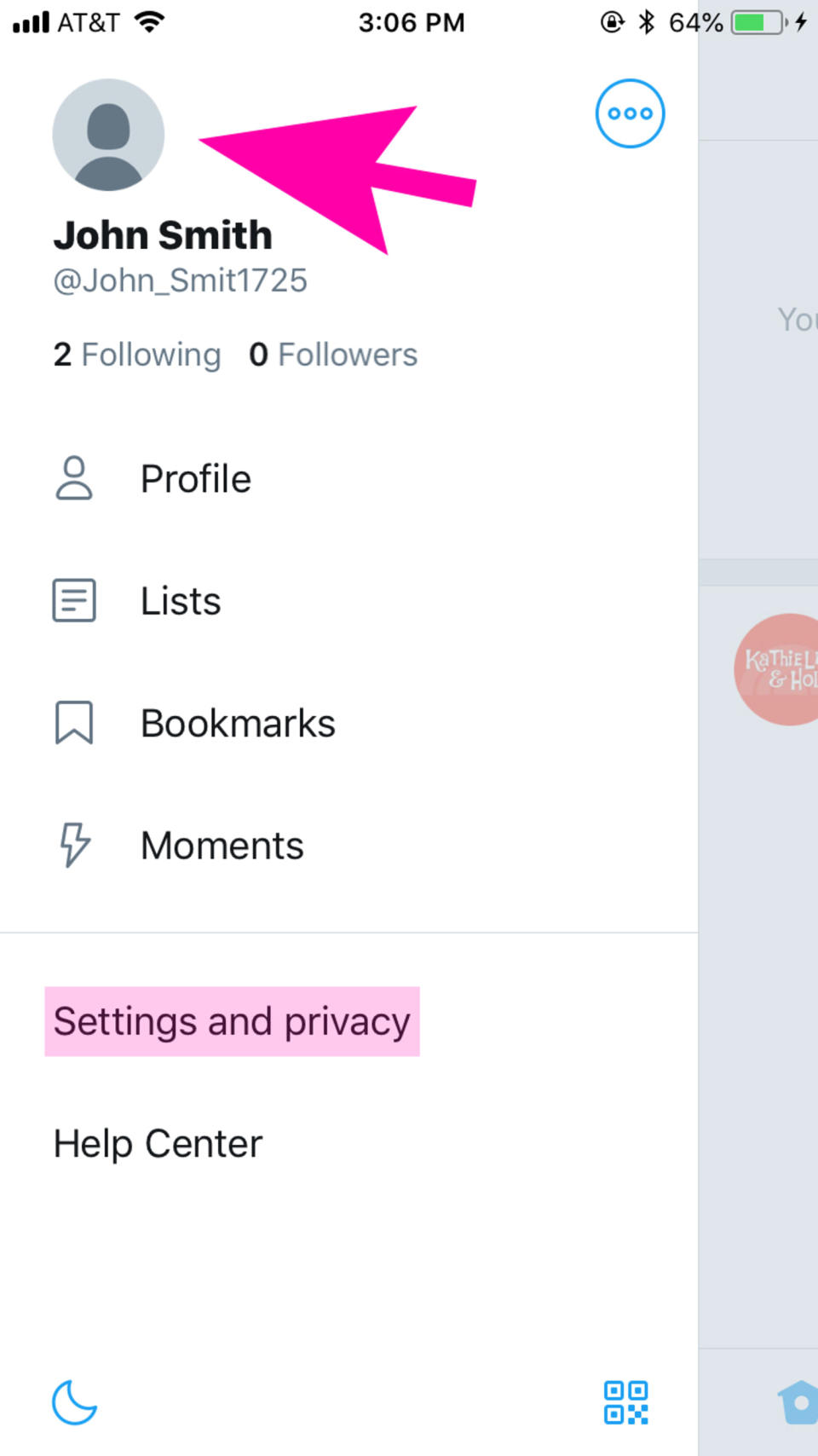
2. Click on "Account."

3. Scroll to the bottom of the page and tap "Deactivate Your Account."
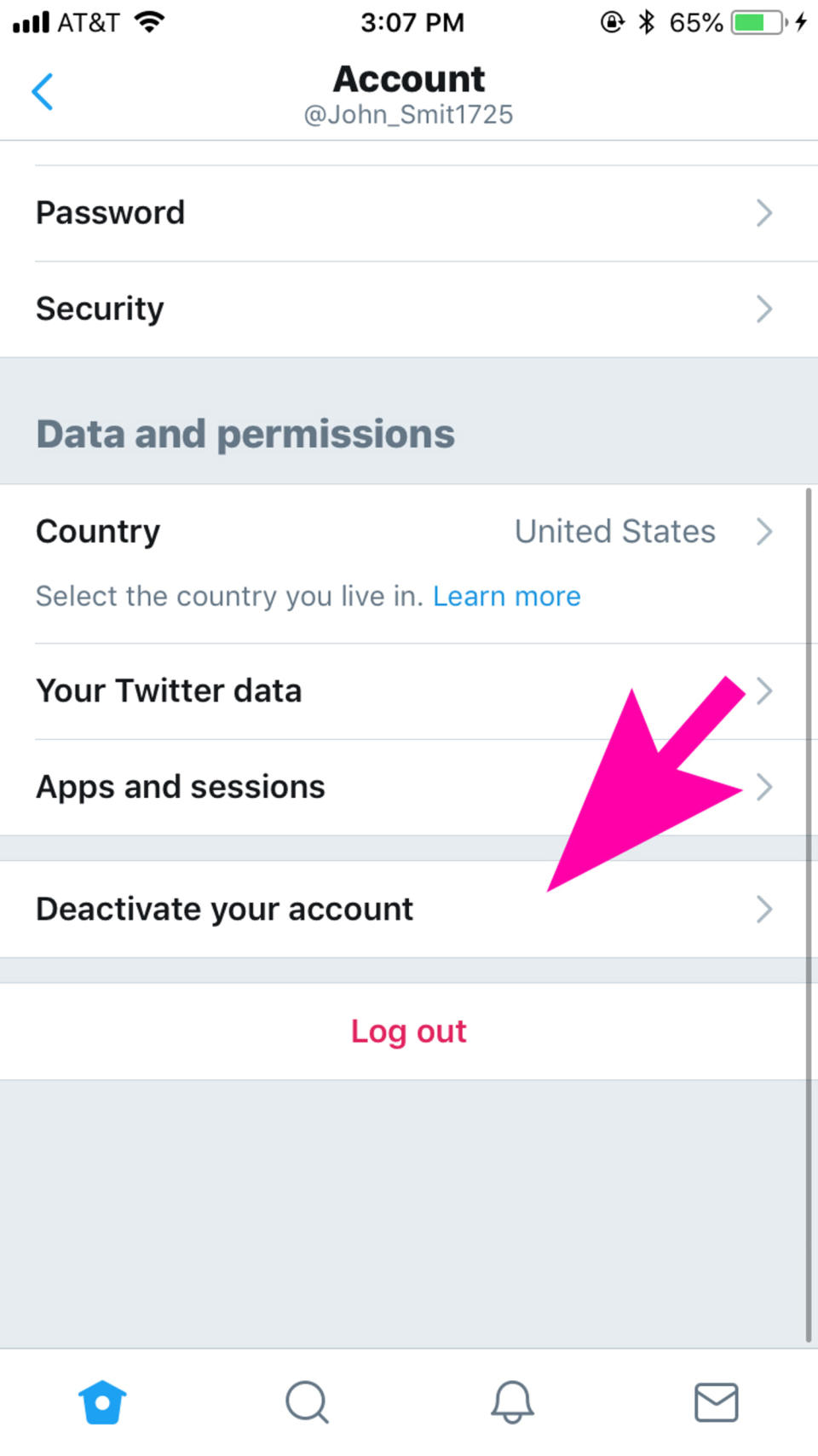
4. Scroll to the bottom of the page and tap "Deactivate."
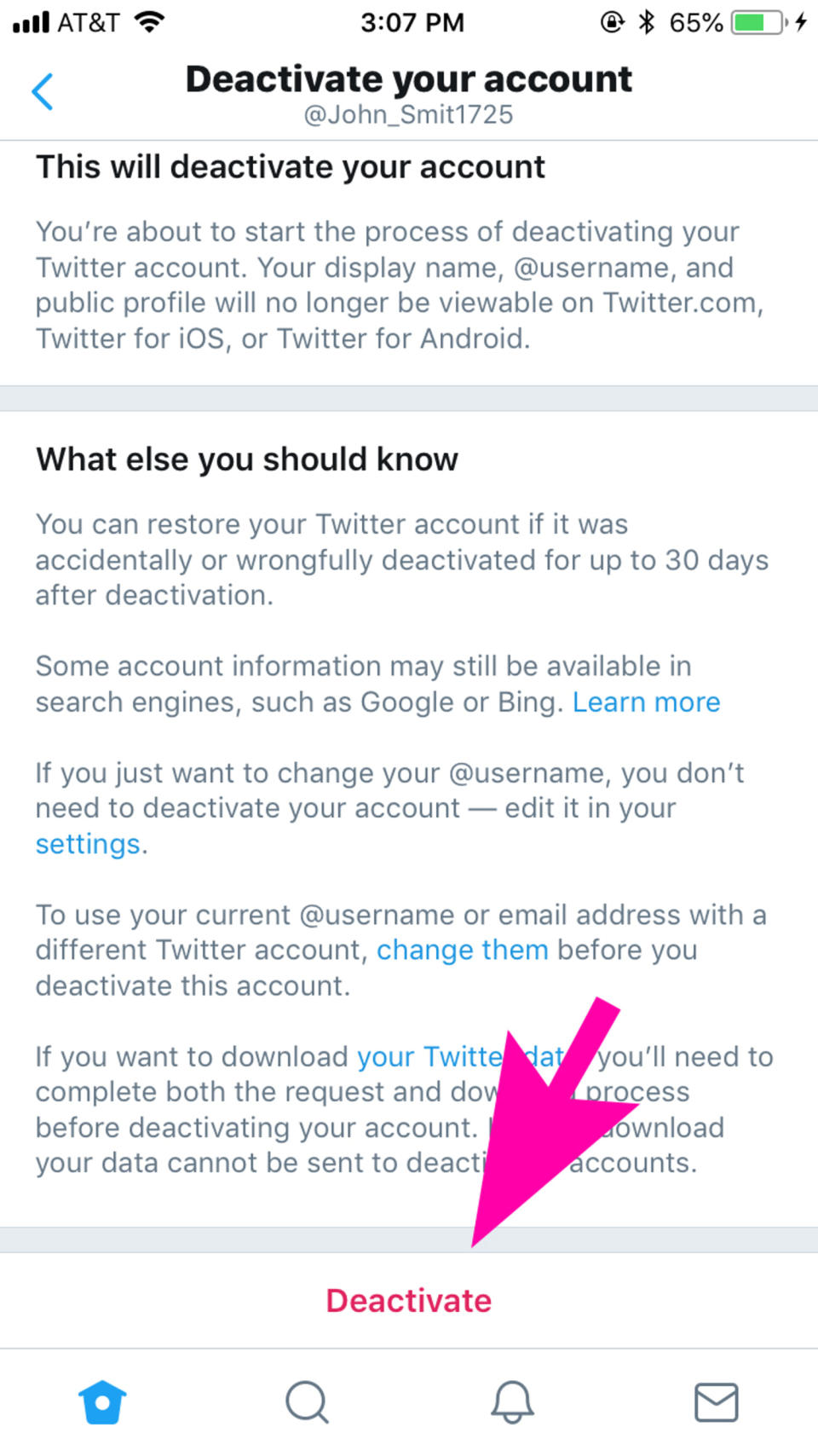
5. Type in your password and tap the "Deactivate Account" button to confirm the request.
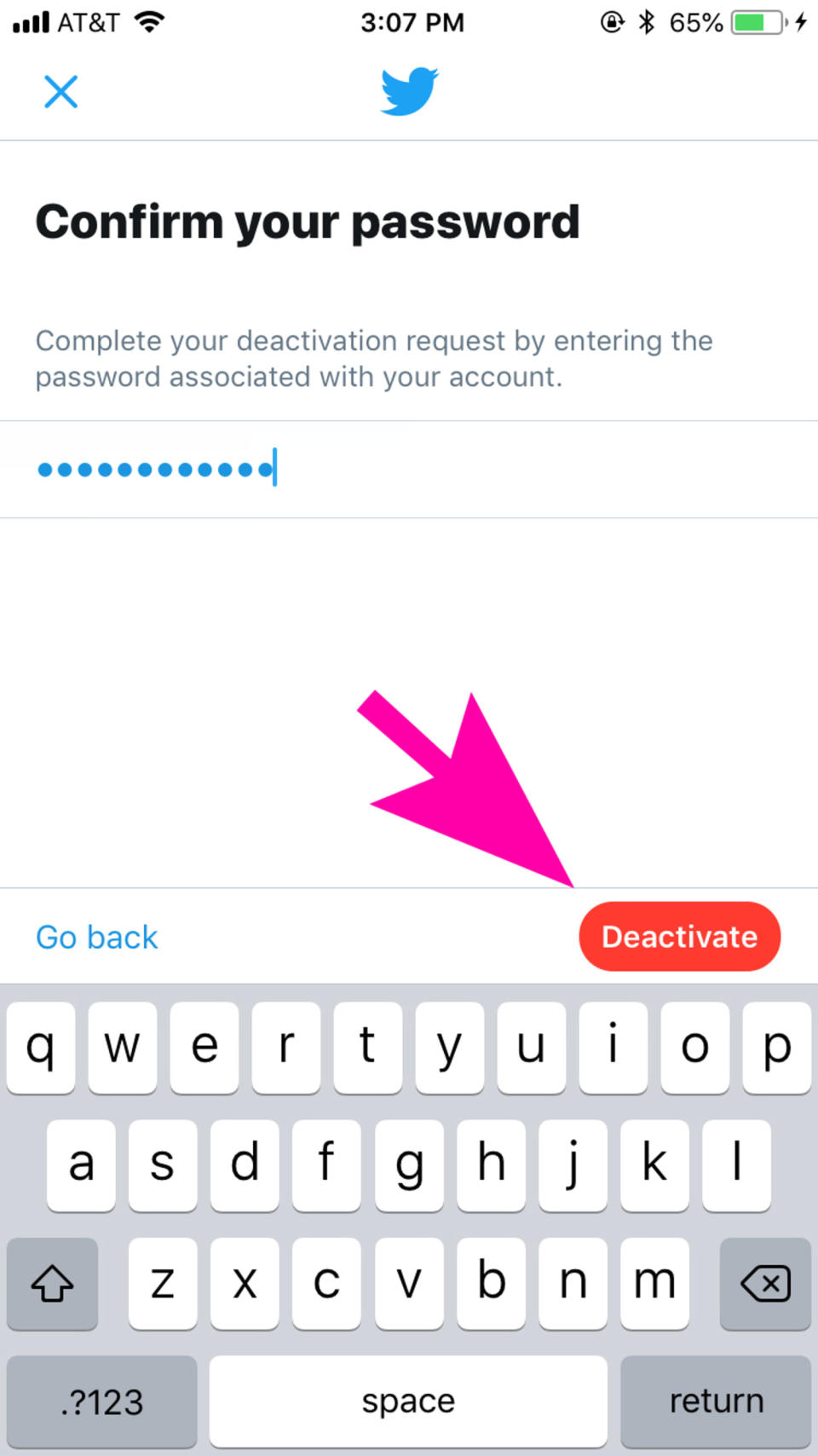
How to delete Twitter on Android:
1. Tap on your profile photo in the top left hand corner. Then, select "Settings and Privacy."
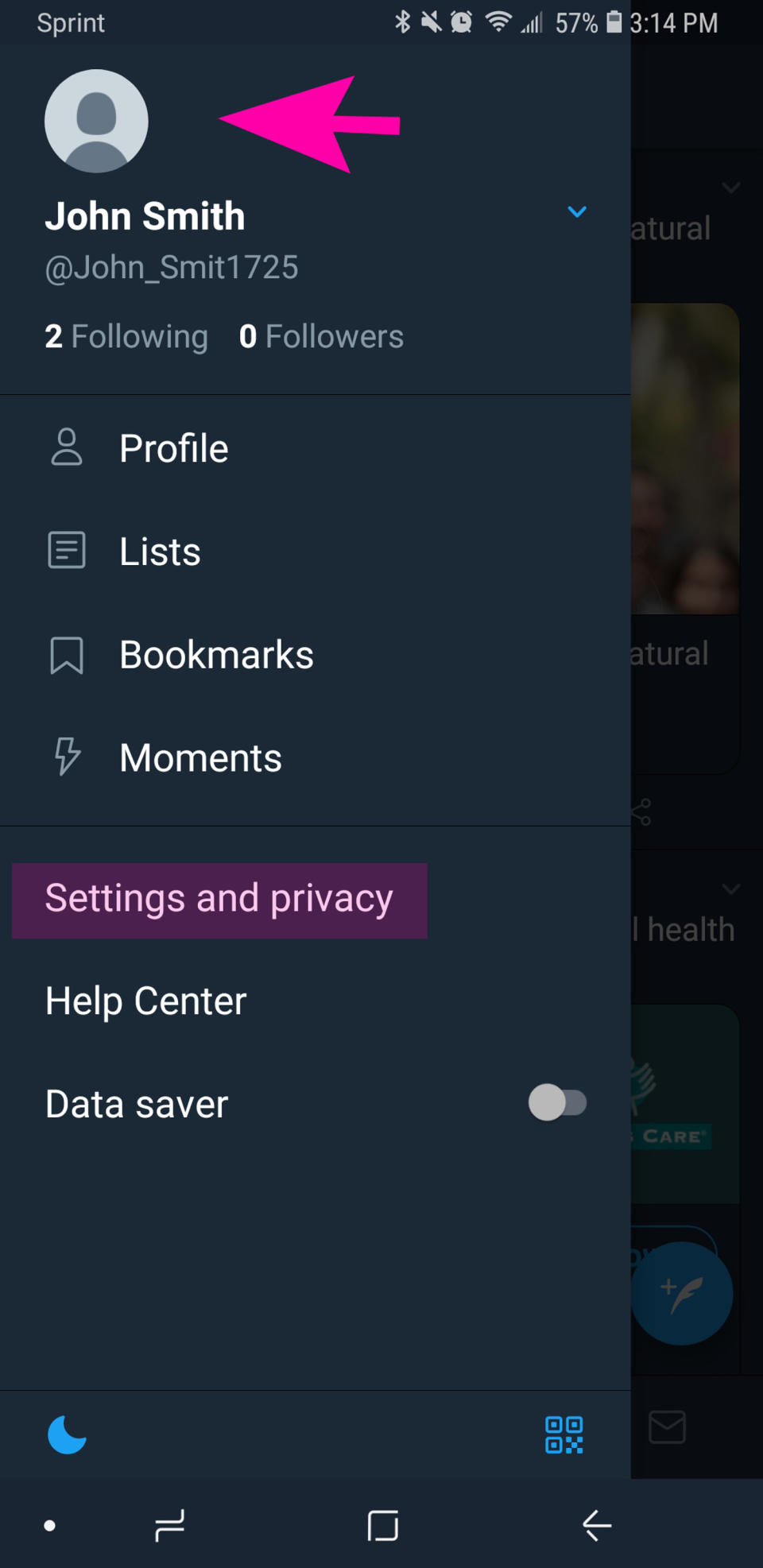
2. Click on "Account."
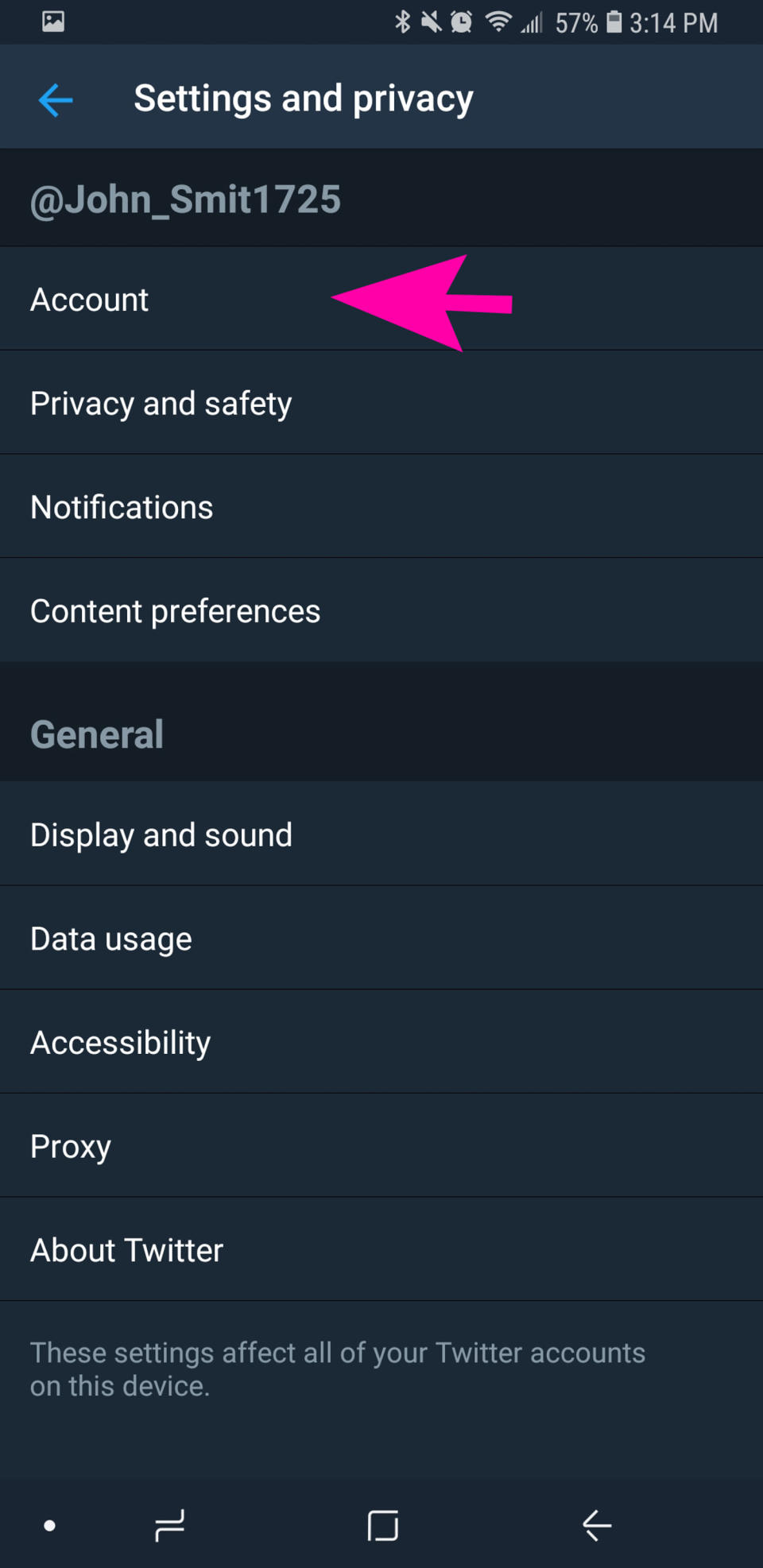
3. Scroll to the bottom of the page and tap "Deactivate Your Account."
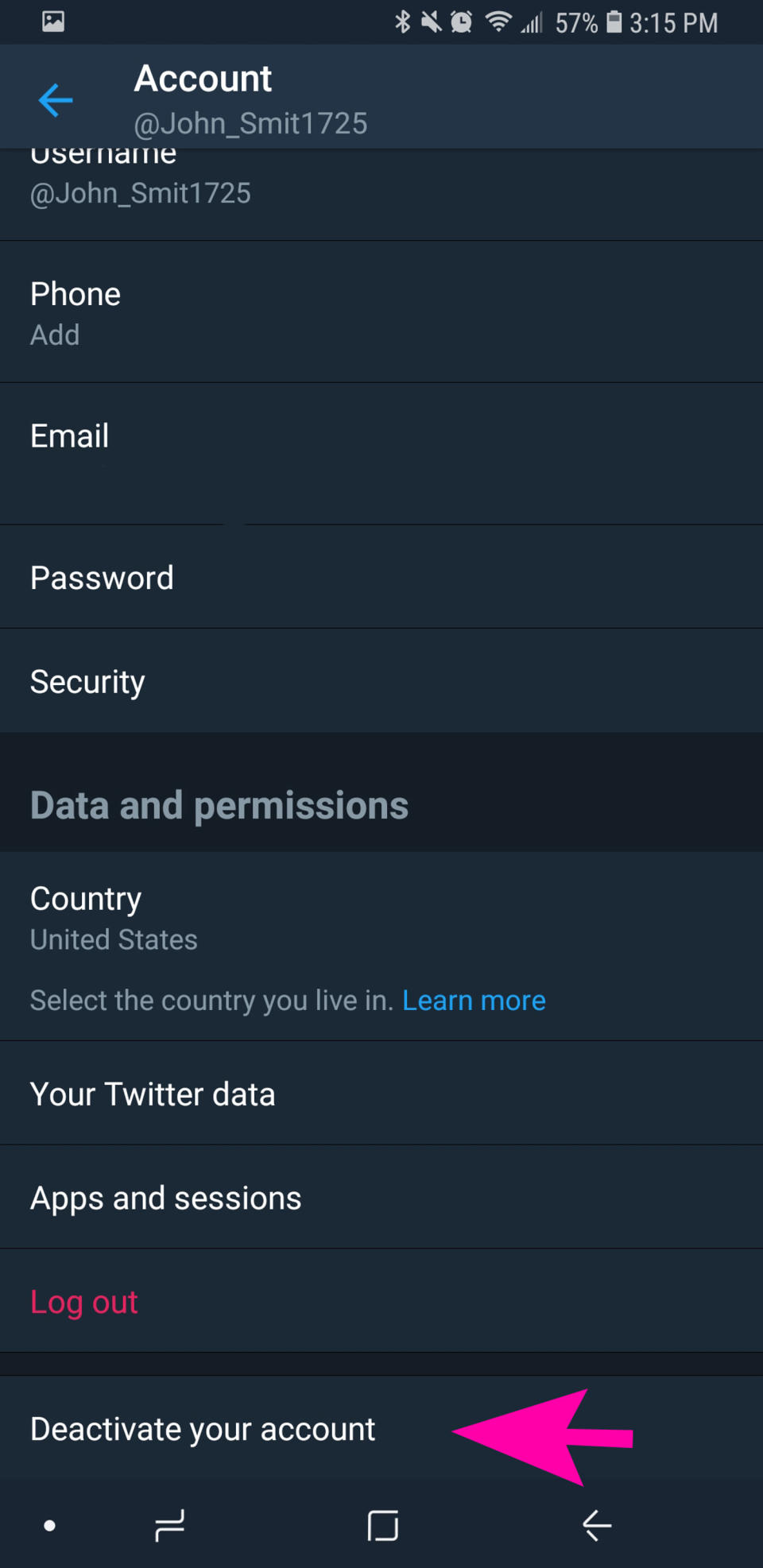
4. Scroll to the bottom of the page and tap "Deactivate."
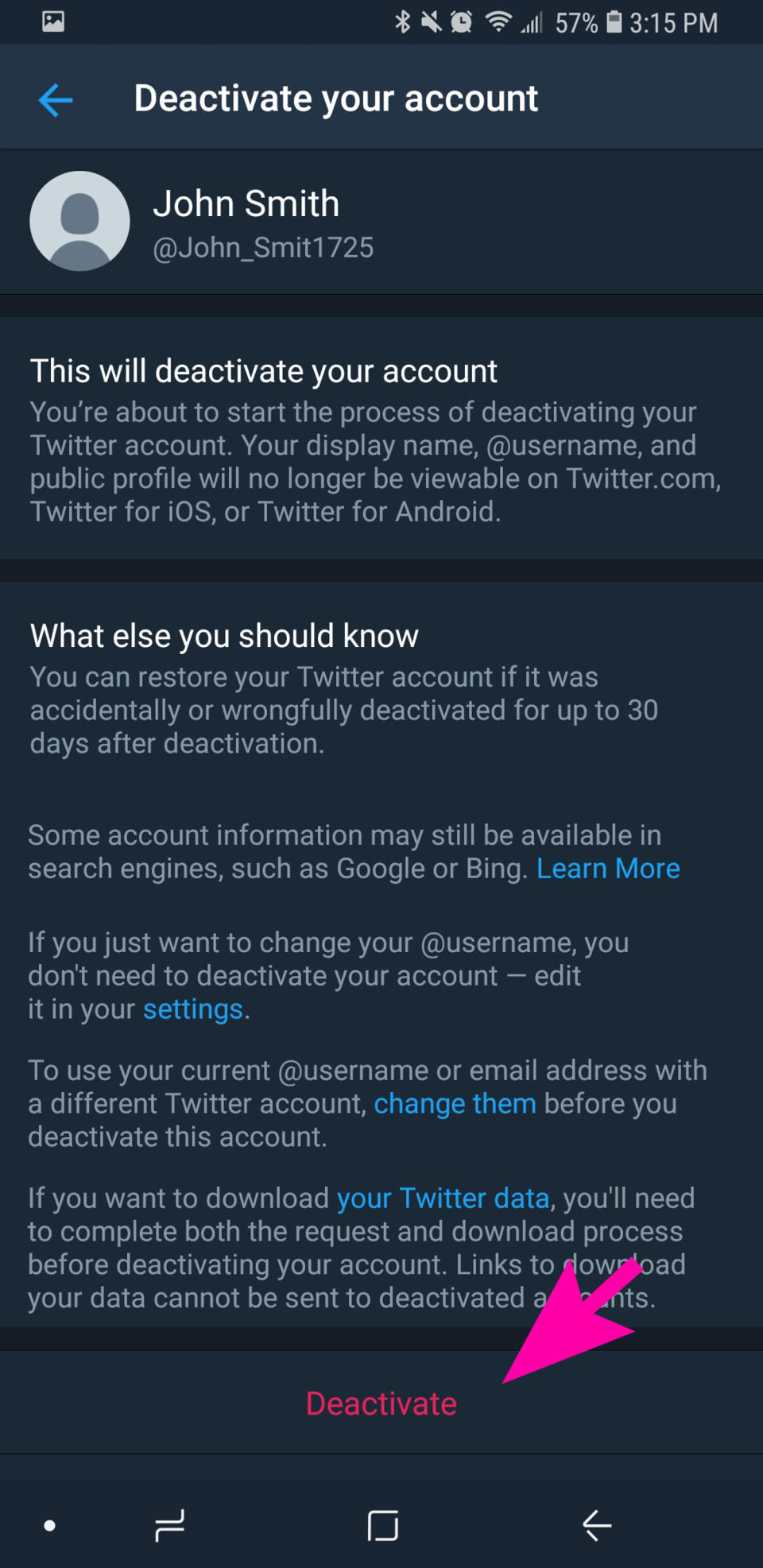
5. Type in your password and tap the "Deactivate Account" button to confirm the request.

Looking to disconnect from more than just Twitter? We broke down how to delete your Instagram account and how to delete your Facebook account.
This article was originally published on TODAY.com

