How to download YouTube videos onto your computer to watch or share anytime

There are several ways to download a YouTube video onto your computer, most of which are free.
The easiest ways to download YouTube videos include using apps like VLC or WinX, or with websites like Y2Mate.
WinX and Y2Mate also give you the option of just downloading the audio, instead of the audio and video together.
Visit Business Insider's Tech Reference library for more stories.
YouTube has billions of videos. While you can stream all of them, you might want some on your own computer for future and offline use, or for a personal project.
While YouTube Premium has its own pseudo-downloading feature - it lets you download videos onto your smartphone to watch offline - the regular YouTube website doesn't have any feature like this.
Instead, if you want to download a YouTube video onto your computer, you'll need to use a third-party service. Luckily, there are dozens of programs that will let you do this.
Important note: Many videos on YouTube are copyrighted; this means that it's illegal to download them from YouTube without paying the creator. Before you download anything, be sure to check that it's legal to do so. And be sure not to use anything you've downloaded to make yourself money or otherwise violate a copyright.
Here are three of our favorites, including one program you might already have downloaded, one free app, and one easy-to-use website.
How to download YouTube videos using VLC Media player
VLC Media Player is a free app that lets you watch videos or play music from your Mac or PC. There's a chance you might already have it installed on your computer.
And although it'll take a few minutes, you can use it to download any YouTube video.
1. Find the video you want to download off YouTube and copy its URL.
2. Open VLC. If you're on a PC, click "Media" at the top of the screen, and then "Open Network Stream." If you're on a Mac, click "File" at the top, and then "Open Network."
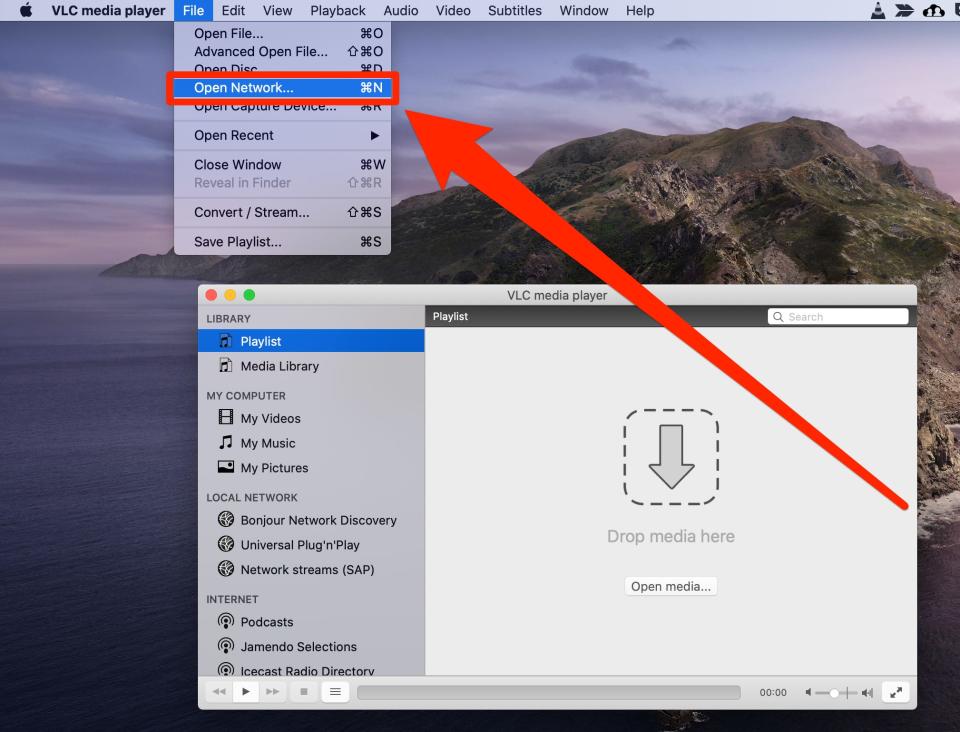
3. In the menu that appears, paste the URL of the YouTube video you want, and then click "Play" or "Open" at the bottom.
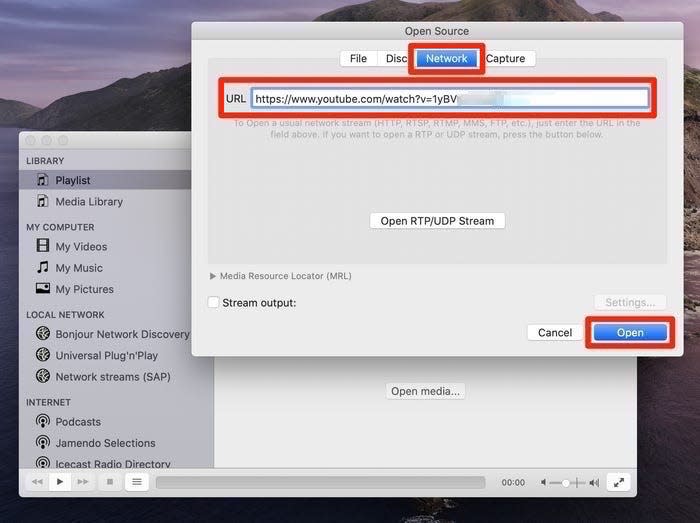
4. After a moment, the YouTube video you want will begin playing. A longer YouTube video will take longer to open.
5. If you're on a PC, click "Tools" at the top of the screen, and then "Media Information." If you're on a Mac, click "Window," and then "Media Information."
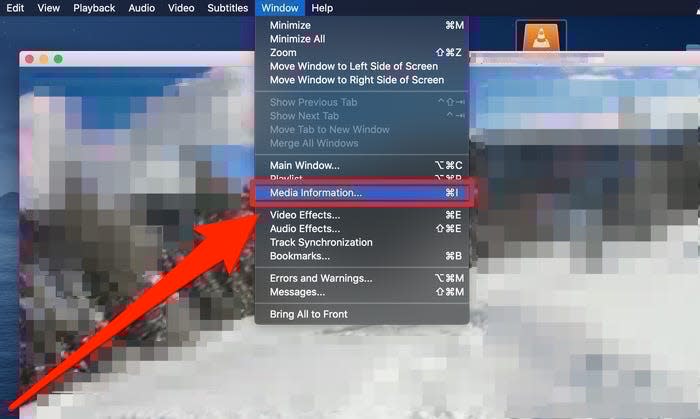
6. In the "Media Information" menu, there will be a "Location" bar at the bottom. Double-click the URL in this bar to select it, and then copy it.
Quick tip: You can copy text on a PC by pressing Control + C. You can copy on a Mac by pressing Command + C.
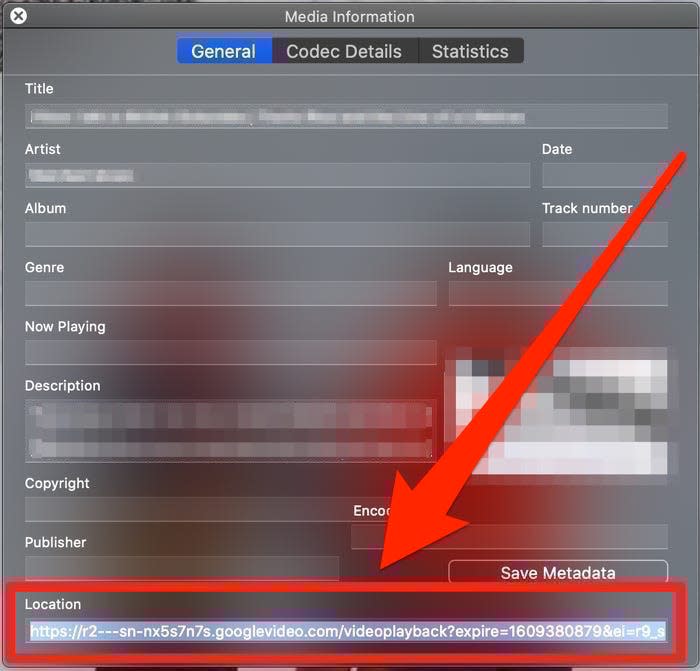
7. Go back to your web browser and paste that link into your URL bar at the top of the screen, then go to it.
8. You'll be brought to a page with just the video playing. Click on the three stacked dots on the right side, and then click "Download."
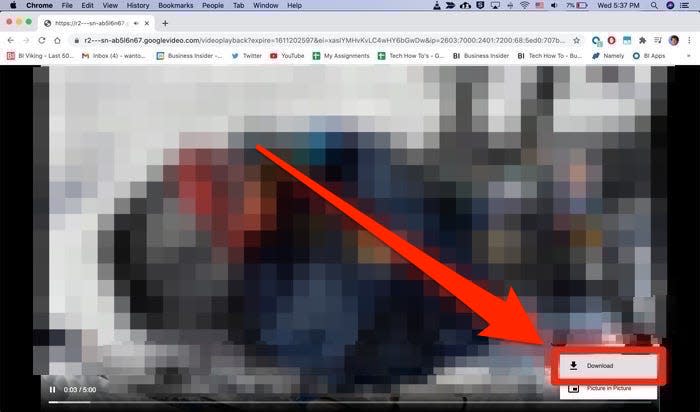
The video will download onto your computer as an .MP4 file. You can name it or move it wherever you like.
How to download YouTube videos using WinX YouTube Downloader
WinX is a whole suite of programs, each of which is made for downloading videos from different sources. The WinX YouTube Downloader is, as the name suggests, meant for YouTube videos.
1. Go to the WinX website and download the application. If you're on a Mac, go to the MacX download page instead.
2. Once the program is installed, open it and click "Add Url" in the top-left corner.
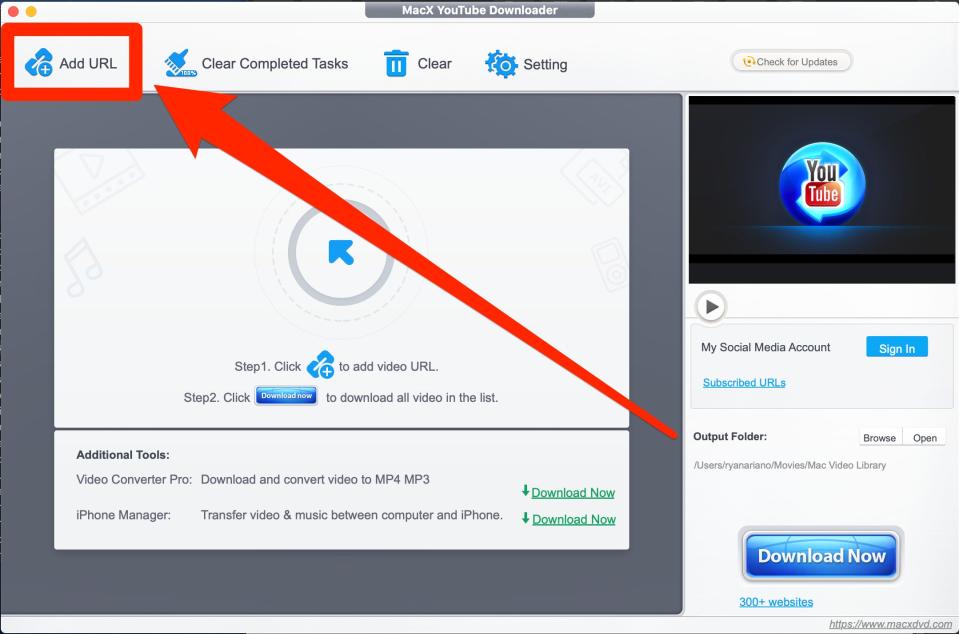
3. Paste in the YouTube link that you want to download, and then click "Analyze" on the right. Note that you need to include the entire URL - including the "https" that's likely at the start.
4. The app will check the video to see how high quality it is. Once done, you'll be offered a variety of file types to download it in.
5. Select the version of the video that you want, and then click "Download Selected Videos" or "Done" in the bottom-right.
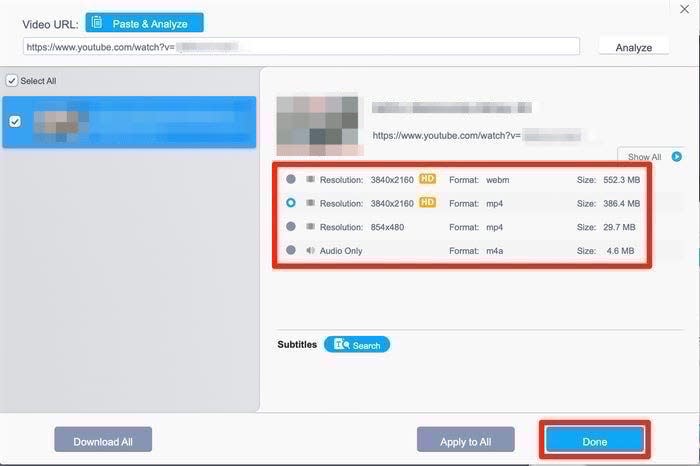
6. On the next page, click "Download now."
Your videos will download in the format you asked for, and be saved to your computer's "Videos" or "Movies" folder.
If you have the paid "Pro" version of WinX or MacX, once the video's been downloaded, you can also click the "Convert to MP3" option to get just the audio.
How to download YouTube videos using Y2Mate
Unlike the last two options, Y2Mate isn't an app, but a website. But like the others, it lets you quickly download any YouTube video in a variety of formats.
Just note that since it's free, the website has a lot of ads that might slow down your browser. We'd recommend installing an adblocker if you're going to use the site often.
1. Head to Y2Mate's website and paste in the URL of the YouTube video that you want.
2. If you've put in a valid link, the site will analyze the video, and then give you a few different download links.
3. The tabs at the top will let you pick whether you want to download it as a video, an MP3, or as "Audio" - this will give you both an MP3 and M4A option, both of which will work on nearly any device.
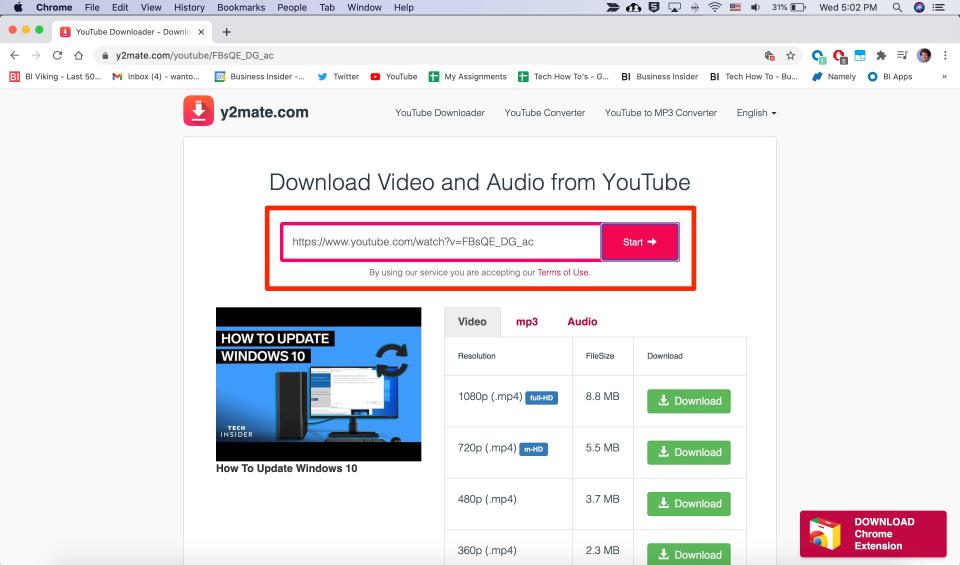
4. Click "Download" next to any option, and then wait a moment while the site converts the video.
5. Once it's done, click the green "Download" button in the window that appears.
Related coverage from Tech Reference:
How to change your YouTube password, which is also the password for your Google account
17 essential YouTube keyboard shortcuts to use while browsing and watching videos
How to enable long videos on your YouTube account to post videos that exceed the 15-minute limit
How to upload a video to YouTube and customize its settings on desktop and mobile
How to speed up YouTube videos as much as 2 times the normal speed, or slow them down
Read the original article on Business Insider
