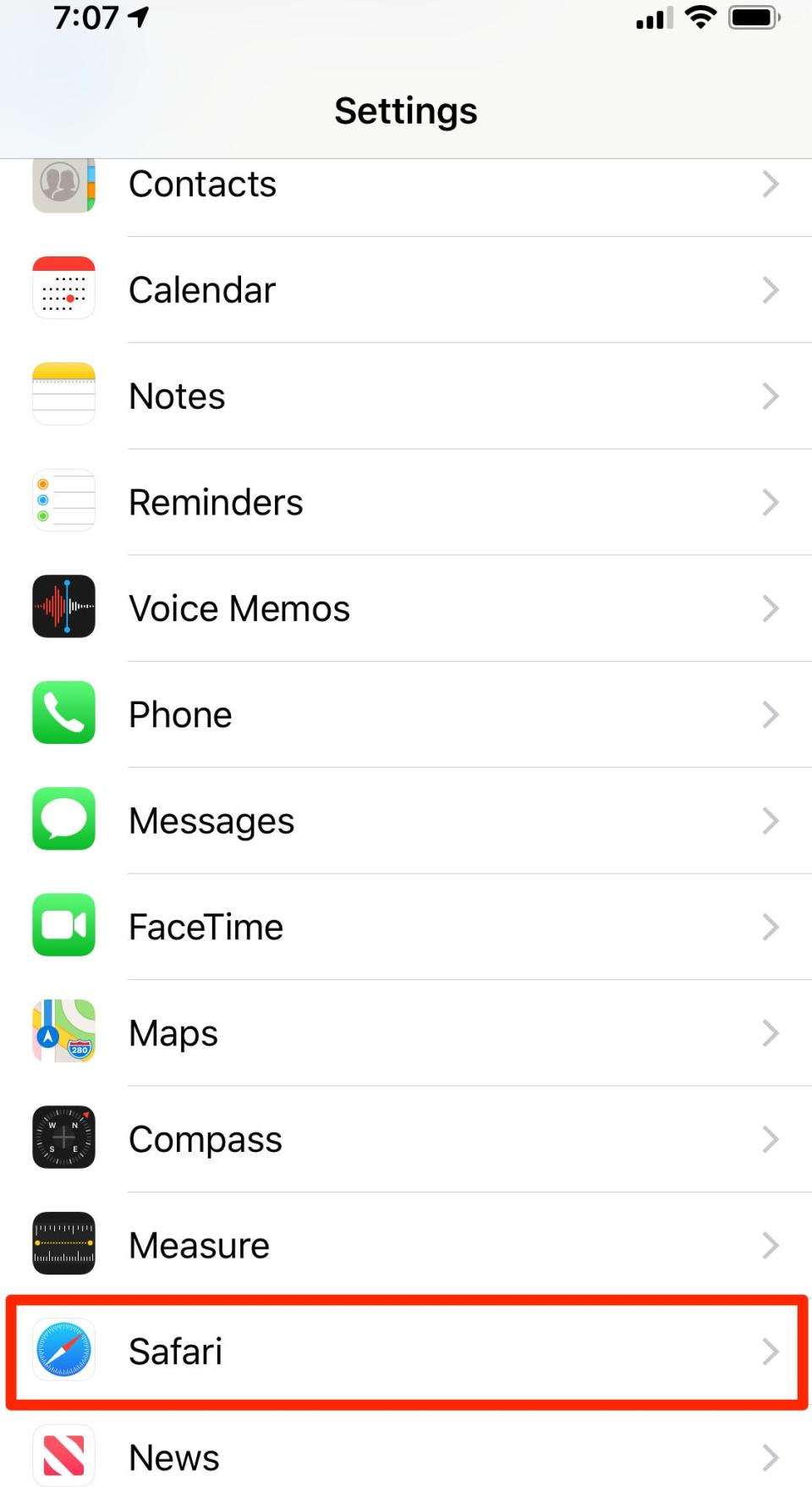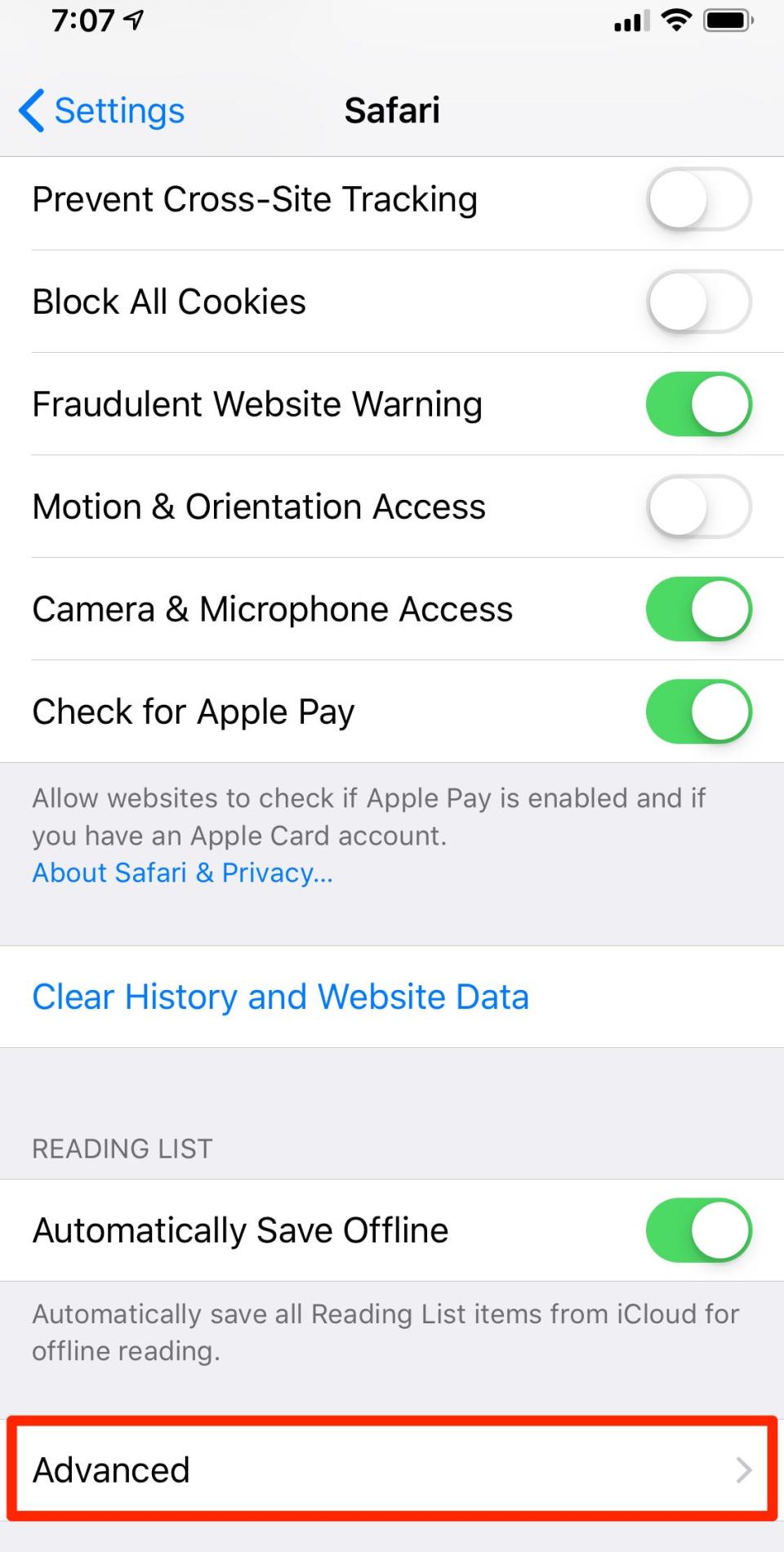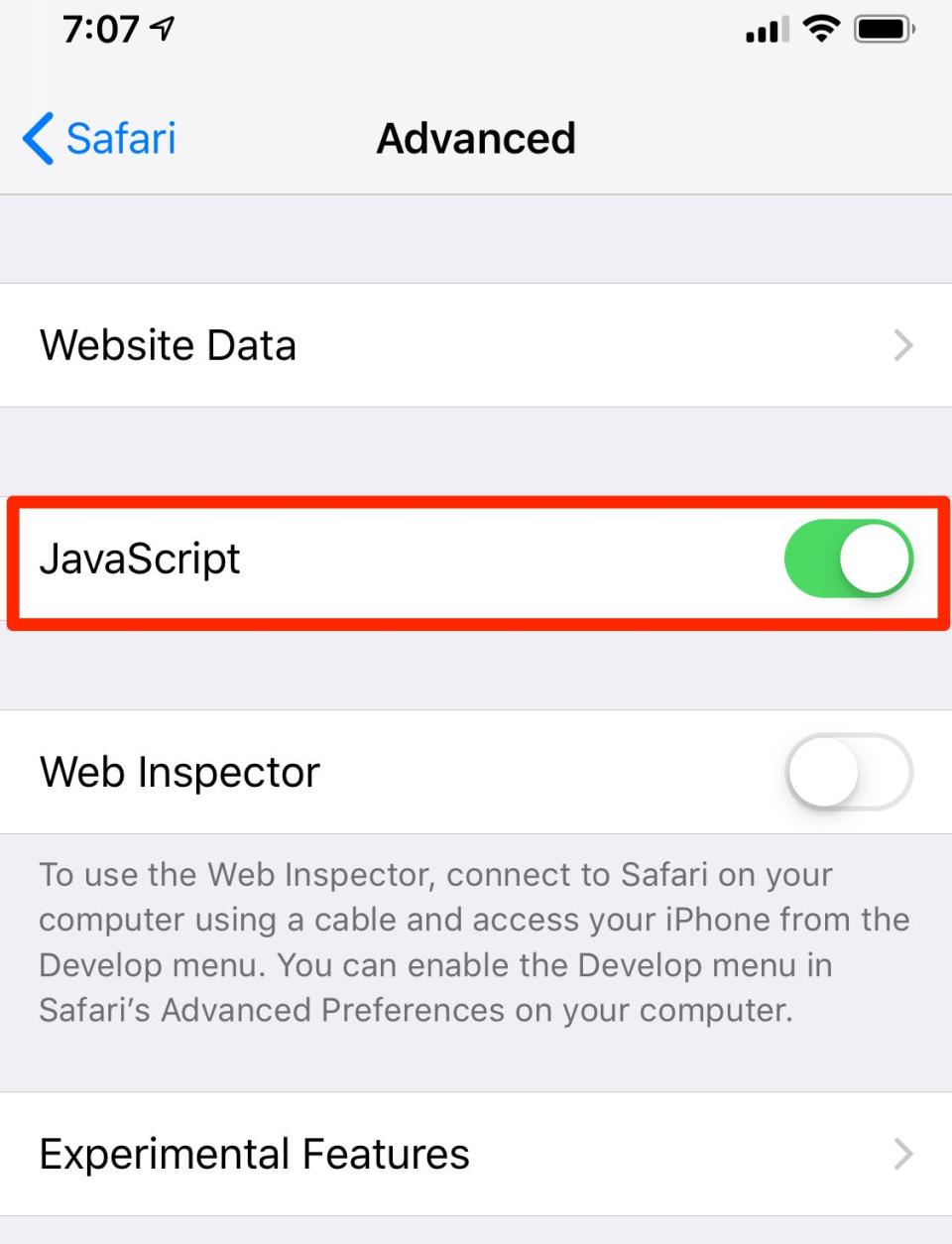How to enable JavaScript in your iPhone's Settings app to improve your Safari web experience

You can enable JavaScript on your iPhone in the Safari section of the Settings app.
If JavaScript isn't turned on, many websites will appear broken in your Safari browser.
Though JavaScript should be enabled by default, it's important to check that it hasn't been accidentally disabled.
JavaScript is a popular programming language used by most websites.
On an iPhone, JavaScript should be turned on by default, but if it was disabled at some point, many websites will appear broken in the Safari browser.
To enable JavaScript, go into the Settings app on your iPhone, click "Safari," then "Advanced," and swipe the JavaScript button to the right so it appears green.
Here's a full breakdown with pictures.
How to enable JavaScript on your iPhone
Open the Settings app on your iPhone.
Scroll down until you see "Safari," and tap it.
To enable JavaScript, start the Settings app and go to Safari. Dave Johnson/Insider At the bottom of the page, tap "Advanced."
The JavaScript control is located in the Advanced tab. Dave Johnson/Insider On the Advanced page, turn JavaScript on by swiping the button to the right.
Make sure JavaScript is toggled on and appears green. Dave Johnson/Insider
How to enable JavaScript on your iPad to make websites and videos work properly in SafariHow to enable Javascript in Safari on a Mac computer to prevent website errorsHow to enable JavaScript in Google Chrome on your Windows 10 deviceHow to clear the Java cache on your Mac or PC to fix web browsing issues
Read the original article on Business Insider