How to make Gmail display in dark mode on your computer, to reduce eye strain and give the website a sleek look
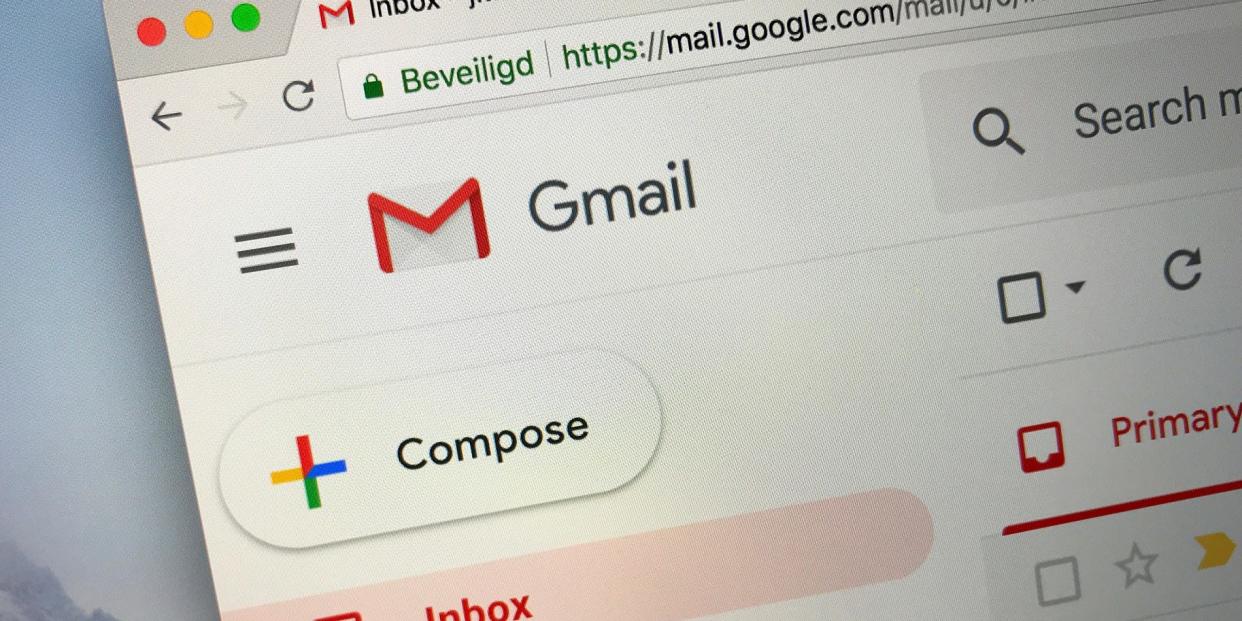
You can easily make Gmail display in dark mode on your desktop by using the "Themes" menu.
Gmail's Themes menu lets you change how the site looks in a variety of ways.
Dark mode has become an incredibly popular feature these past few years, and more and more websites are jumping on its bandwagon.
One of these websites is Gmail. Through its "Themes" menu, Gmail lets you display the entire site in dark mode. This can help reduce eye strain, as well as give your inbox a sleek and polished look.
The Themes menu isn't just for activating dark mode, though. It lets you pick from dozens of different display options — including patterned designs, and even your own photos.
Here's how to turn on dark mode in Gmail, using any internet browser on a Mac or PC.
Check out the products mentioned in this article:
Apple Macbook Pro (From $1,299.00 at Apple)
Lenovo IdeaPad 130 (From $469.99 at Walmart)
How to make Gmail display in dark mode on desktop by changing your theme
1. Open Gmail on your Mac or PC, and from any page, click the gear icon in the top-right.
2. Click "Themes."
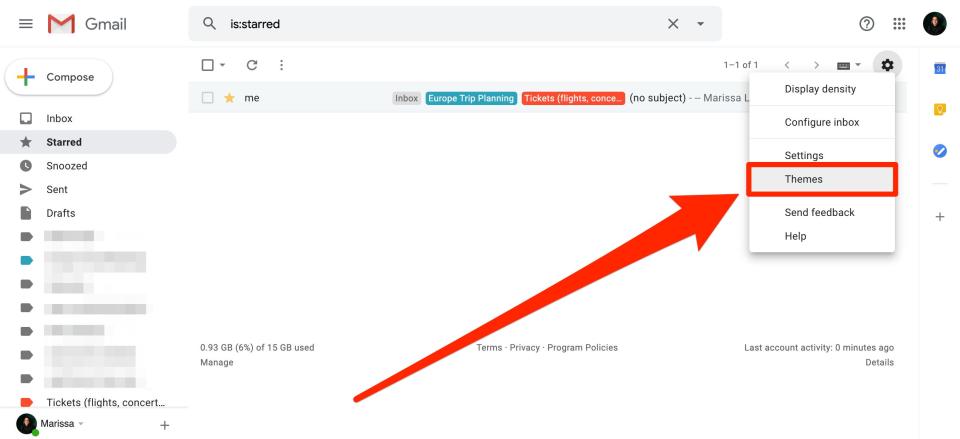
Marissa Perino/Business Insider
3. This will open a pop-up with options. Scroll past the preloaded photos and option to upload your own picture. You'll find "Dark" listed as the first option to the right of the "Default" color scheme — it'll likely just look like a black box. Click it, and then click "Save."
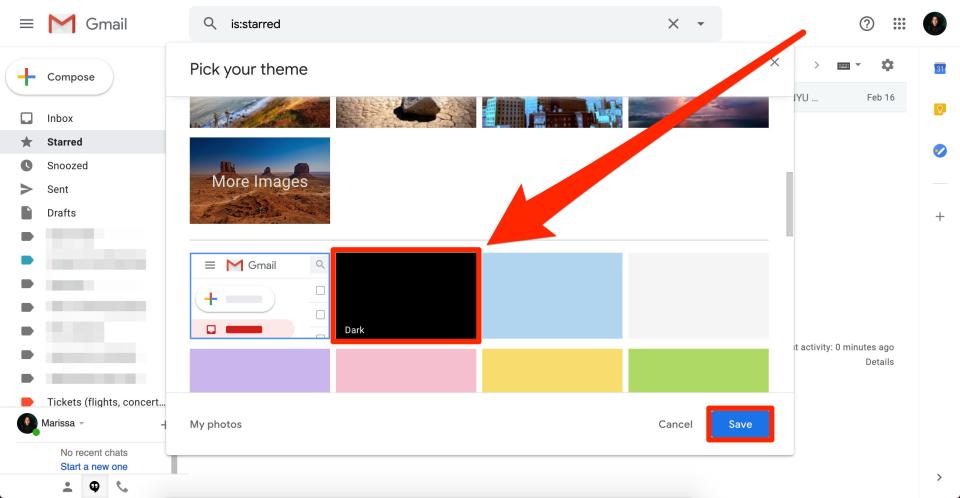
Marissa Perino/Business Insider
Gmail will now be in dark mode on your desktop.
Related coverage from How To Do Everything: Tech:
'Where is my Spam folder in Gmail?': How to find and clear your Spam folder, or mark messages as 'not spam'
How to stop emails from going into your spam folder in Gmail in 2 different ways
How to change your recovery email in Gmail using your computer
How to create email templates in Gmail so you can save time formatting routine emails
'What happens when you block someone on Gmail?': Here's what you need to know
Read the original article on Business Insider

