How to make your Google Calendar private and customize your privacy settings

Shutterstock
You can easily make your Google Calendar private by changing its sharing settings on a computer.
Usually, if your Google Calendar is linked to your private Gmail account it will be private by default, but you can make it public or share it with specific people.
You can also customize the visibility of individual events in shared Google Calendars.
Whether you're already using Google Calendar on the daily or you're new to it, it's helpful to know how to manage your privacy settings for both your calendar itself and individual events.
Knowing how to customize your privacy settings is especially important if you're using Google Calendar through an organization, like school or work.
If your Google Calendar is linked to your personal Gmail, then all events and event details should be private. However, should you decide to share your calendar with others, there are several privacy options to choose from, depending on how much access you'd like them to have.
It's important to know that you can only customize your Google Calendar on desktop, and not in the Google Calendar app.
Here's how it's done:
Check out the products mentioned in this article:
MacBook Pro (From $1,299.99 at Best Buy)
Lenovo IdeaPad 130 (From $299.99 at Best Buy)
How to share your Google Calendar if it's currently private
Google support tells users to use caution when sharing their calendars, as anyone with full permissions has the power to respond to invitations, create and edit events, and share a calendar with whoever they want.
Note that if your Google account is managed through an organization, you may not have access to all of these permission options.
1. On your Mac or PC, open Google Calendar.
2. Find the "My calendars" section on the left side of the screen. Hover your cursor over the calendar that you want to edit sharing settings for, then click the three dots in the upper-right corner.
3. Click "Settings and sharing."
4. Under "Access permissions" you can choose to make your calendar available to the public or get a shareable link.
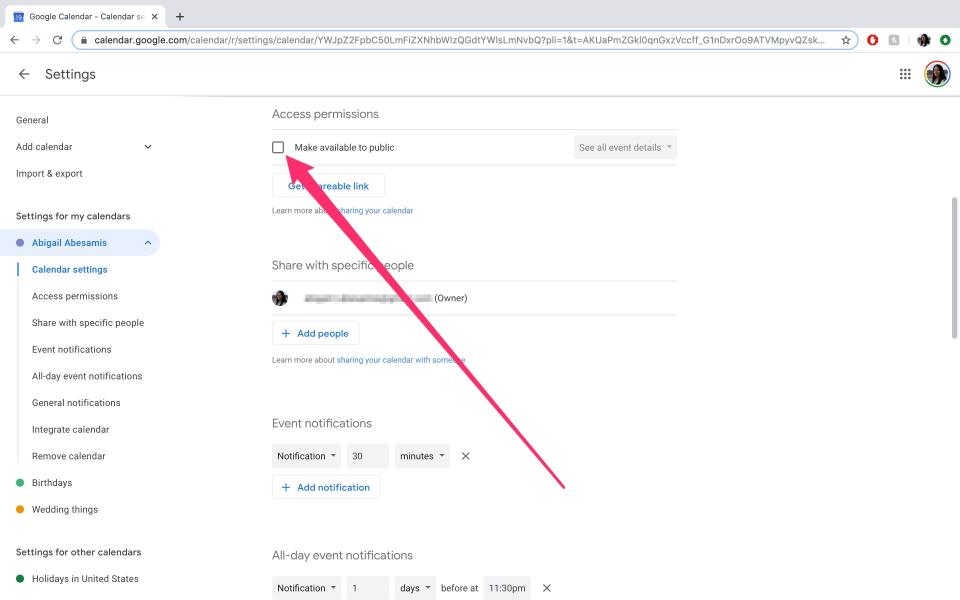
Abigail Abesamis/Business Insider
5. To share your calendar with specific people, click the "+ Add people" button under the "Share with specific people" section. Type in the individual or Google group's email address and select your sharing setting.
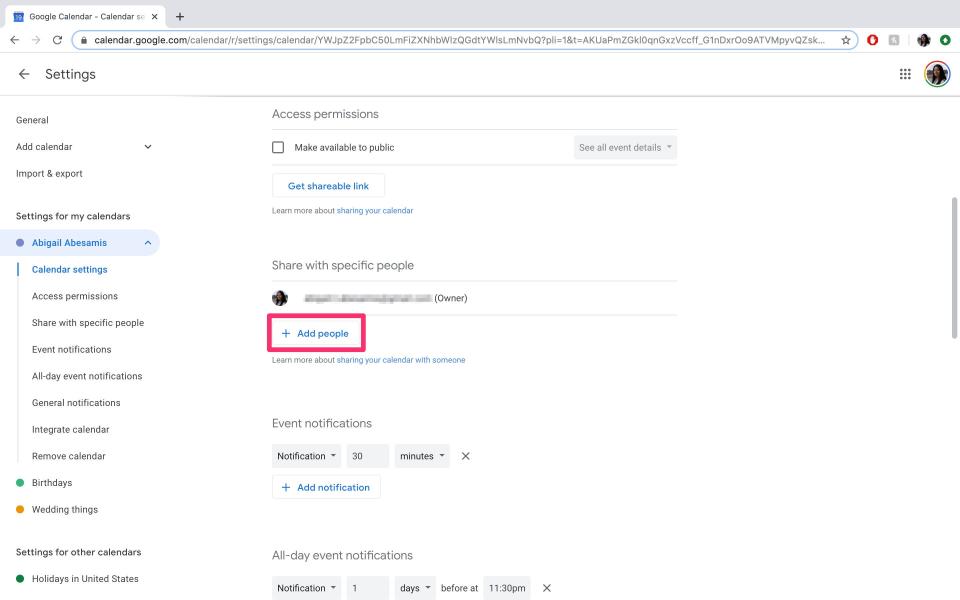
Abigail Abesamis/Business Insider
6. Click "Send."
How to make your Google Calendar private by unsharing it
You can stop sharing your calendar publicly or remove someone from your share list at any time.
1. On your computer, open Google Calendar.
2. Find the "My calendars" section on the left side of the screen. Hover your cursor over the calendar that you want to edit sharing settings for, then click the three dots in the upper-right corner. Click "Settings and sharing."
3. Under "Access permissions" you can unselect public sharing. To stop sharing your calendar with specific people simply click "Remove" next to their name.
How to change your visibility to private for events on a Google Calendar
Once you've shared your Google Calendar, any events that you add to it will automatically have the same sharing settings. However, you can edit the visibility settings for individual events.
1. On your computer, open Google Calendar.
2. Click on the event that you want to edit, and then click the pen icon to edit the event.
3. Click "Default visibility" to open a dropdown menu with sharing options, and then choose a privacy setting.
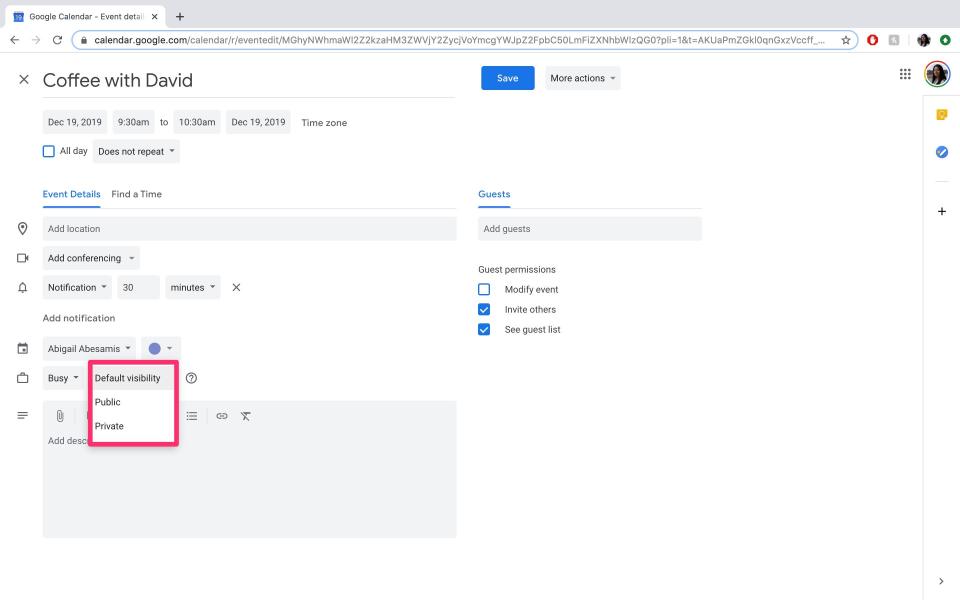
Abigail Abesamis/Business Insider
4. Click "Save." Note that if your calendar isn't shared with anyone, this event will only be visible to you, no matter which option you choose.
Related coverage from How To Do Everything: Tech:
How to delete events from a Google Calendar on your computer or mobile device
How to export your Google Calendar in 2 different ways, and download it on your computer
How to unshare your Google Calendar in 5 simple steps
How to schedule a Google Hangout using Google Calendar
How to add reminders to your Google Calendar on desktop or mobile
Read the original article on Business Insider

