Is Google Inbox a worthy replacement for Gmail?
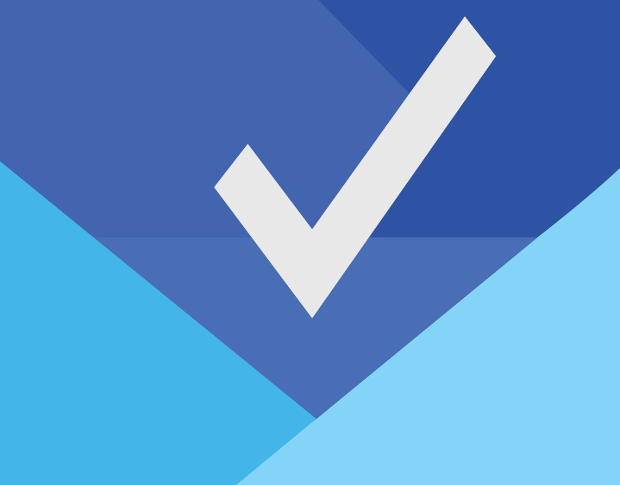
About a week ago, I was finally invited into the fold of that mysterious world of Inbox. Like so many others, I had to find out what Google had up their sleeve. Could they improve the already outstanding Gmail app and web interface -- and just what is the reasoning behind the change?
After using Inbox for about a week, I already can see the light. Inbox is not just a worthy contender for Gmail, but a perfect evolution of the interface and system used by millions of people.
Why the change?
I'll say this, Inbox is a major change. It's just not an overhaul of the UI -- this is a fundamental shift in how you interact with your Gmail account. So much so that you'll wind up spending a fairly lengthy amount of time getting accustomed to the interface and how things work. In fact, I spent the first two days using Inbox thinking "Do I like this or not?" There were moments when I'd go back to the standard Gmail app and then think "Wow, maybe I don't like this now!"
It really was that polarizing to me. But eventually, some time around day three, I realized how much sense Inbox made. It threads emails into chronological chunks and categorizes email into the likes of:
Social
Promos
Forums
Updates
Ultimately, Inbox does a stellar job of helping you see what's important in a way that makes it easy for you to interact.
But why has Google decided to make this change? Simple. It unifies the Android and web-based experience into one easy-to-use machine of efficiency. Until now, the Android Gmail app and the web-based Gmail interface are two completely different tools. Google is about to change that. With Inbox, the experience is incredibly similar between Android and web. This is probably the single most important change for Gmail -- and a change that has been long over due.
With that said, let's get a bit more specific and take a look at what can you do with Inbox that you couldn't do with Gmail.
Quick interaction
The interaction with various email is probably the single best evolution to be found in Inbox. How? Imagine being able to very quickly reply to an email, snooze an email, add a reminder to an email, or delete an email. That is what you can do with Inbox. Just follow these steps:
Open Inbox (assuming you've been invited to the party)
Tap on an email
At the top of the opened email (Figure A), tap one of the buttons
Act accordingly
Figure A
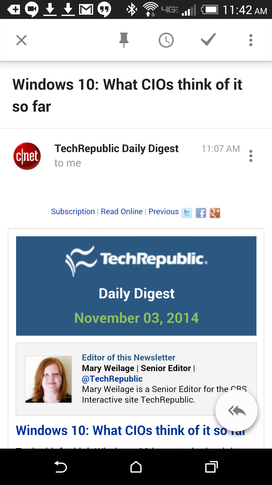
Inbox running on a Verizon-branded HTC M8.
Say you want to snooze an email to re-appear at a later time. To do this, tap the clock button at the top of the email. When the snooze pop-up appears (Figure B), select a time (or pick a customized date & time) or pick a place.
Figure B
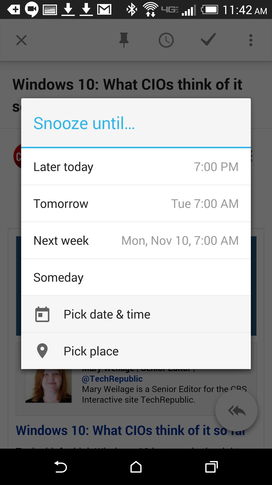
Snoozing an email.
For instance, you might want to snooze a particular email until you get to work. To do this, tap the Pick place button, and then tap the your pre-configured Work location. You can also manually enter an address to be used as the location. When you then arrive at the location, the email will reappear.
Grouping
Inbox also does a great job of grouping emails together. This means you can quickly see through all the clutter of promos, Forums, and Social email and get right to what matters -- email. If you're like me, you get a ton of email from various social forums and the like. With Inbox, I can much more easily delete all of those posts or just ignore them and quickly see the actual email from someone trying to communicate with me.
Another feature to the grouping element is the ability to quickly delete all emails in a group. Say, for instance, you want to delete all of today's social email. All you have to do is tap on the social grouping for the day, tap the menu button, and then tap Trash (Figure C).
Figure C
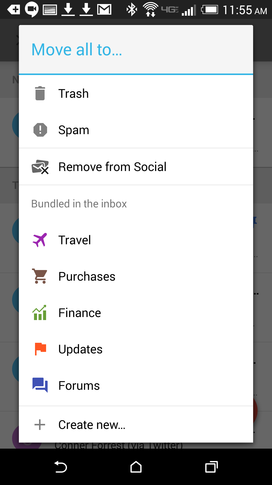
Quickly deleting emails from social networking sources.
You can also quickly pin an email and then, with the tap of a button, view only pinned email. This is a feature I have been waiting for. The ability to filter all but pinned emails makes Inbox one of the most easy-to-use mobile email clients that you'll find.
To take that even further, the interface for the web-based client is exactly the same. Once you know Inbox on one device, you'll know it on all.
Google has done the right thing with Inbox. Yes, the interface does take some time to get used to, but that time and effort is well spent. In the end, you'll enjoy a richer mobile Gmail experience and won't have to switch gears when moving from mobile to desktop.
Have you tried Inbox? If so, what's your take on the new evolution of Gmail? Share your opinion in the discussion thread below.

