How to get Google Maps to talk by enabling talk navigation on your mobile device
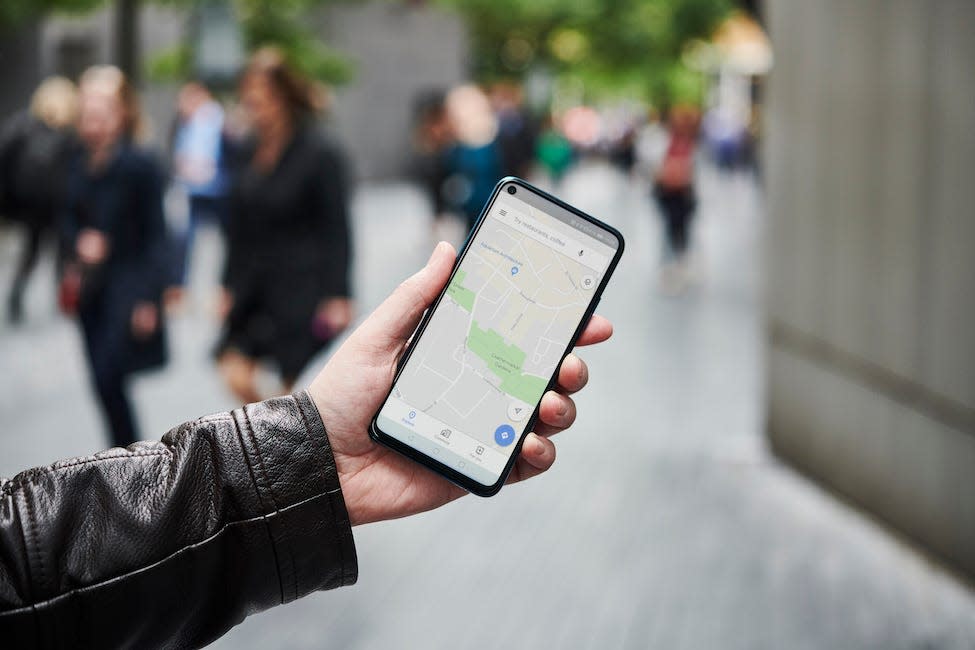
Getty Images
You can get Google Maps to talk to you by enabling talk navigation to receive spoken directions and cues that will help you find your destination.
You might need to enable or adjust the voice feature's volume to ensure that you can hear its directions.
Google Maps' navigation features can come in handy during a trip to an unfamiliar area. For example, audio cues can be used to help you prepare for a turn by telling you the appropriate street signs to look for before you reach them.
Enabling Google Maps to talk while you drive only takes a few steps. Here's how to do it on your iPhone, Android, or iPad.
Check out the products mentioned in this article:
iPad (From $329.99 at Best Buy)
iPhone 11 (From $699.99 at Best Buy)
Samsung Galaxy S10 (From $899.99 at Best Buy)
How to get Google Maps to talk by enabling talk navigation
1. Open the Google Maps app on your iPhone, Android, or iPad and search for the location that you want to go to by typing it in the top search bar.
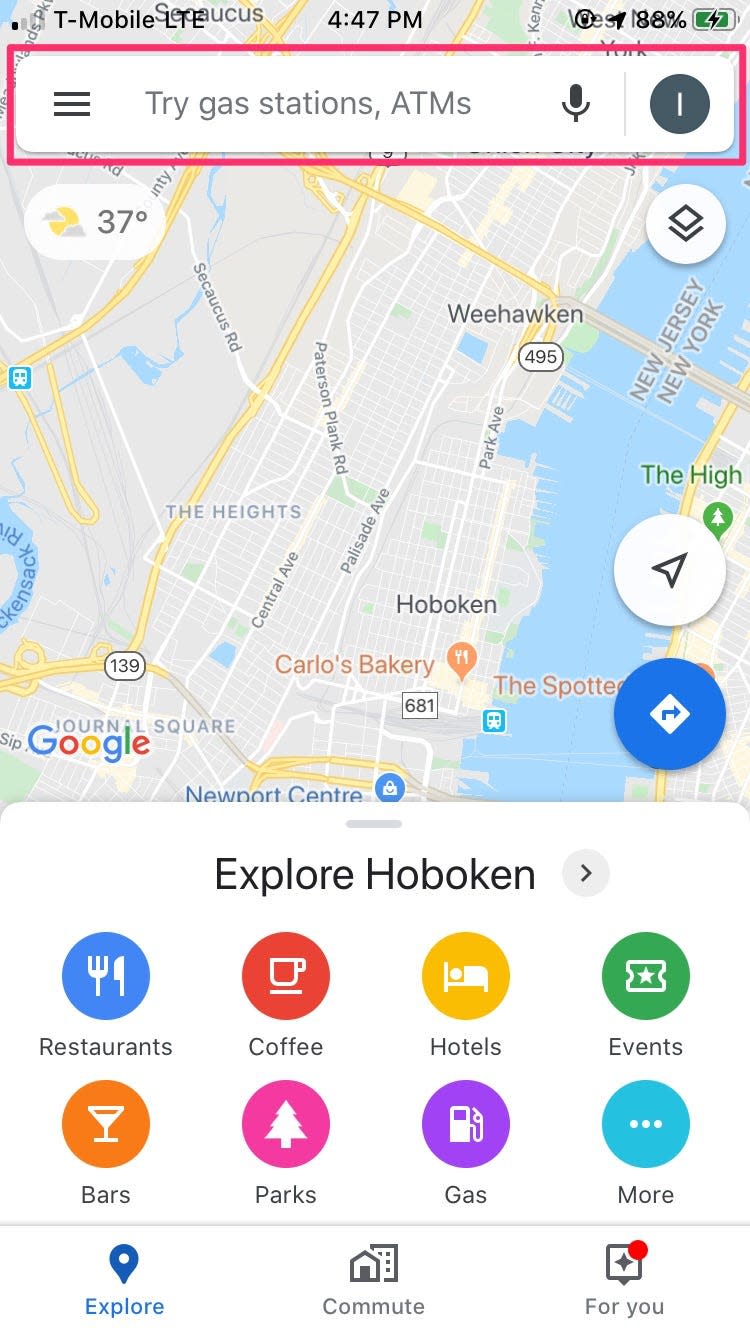
Isabella Paoletto/Business Insider
2. Tap the blue "DIRECTIONS" button at the bottom of the screen. Optional: Tap a transportation mode from the top of the map. Driving by car is the default selection.
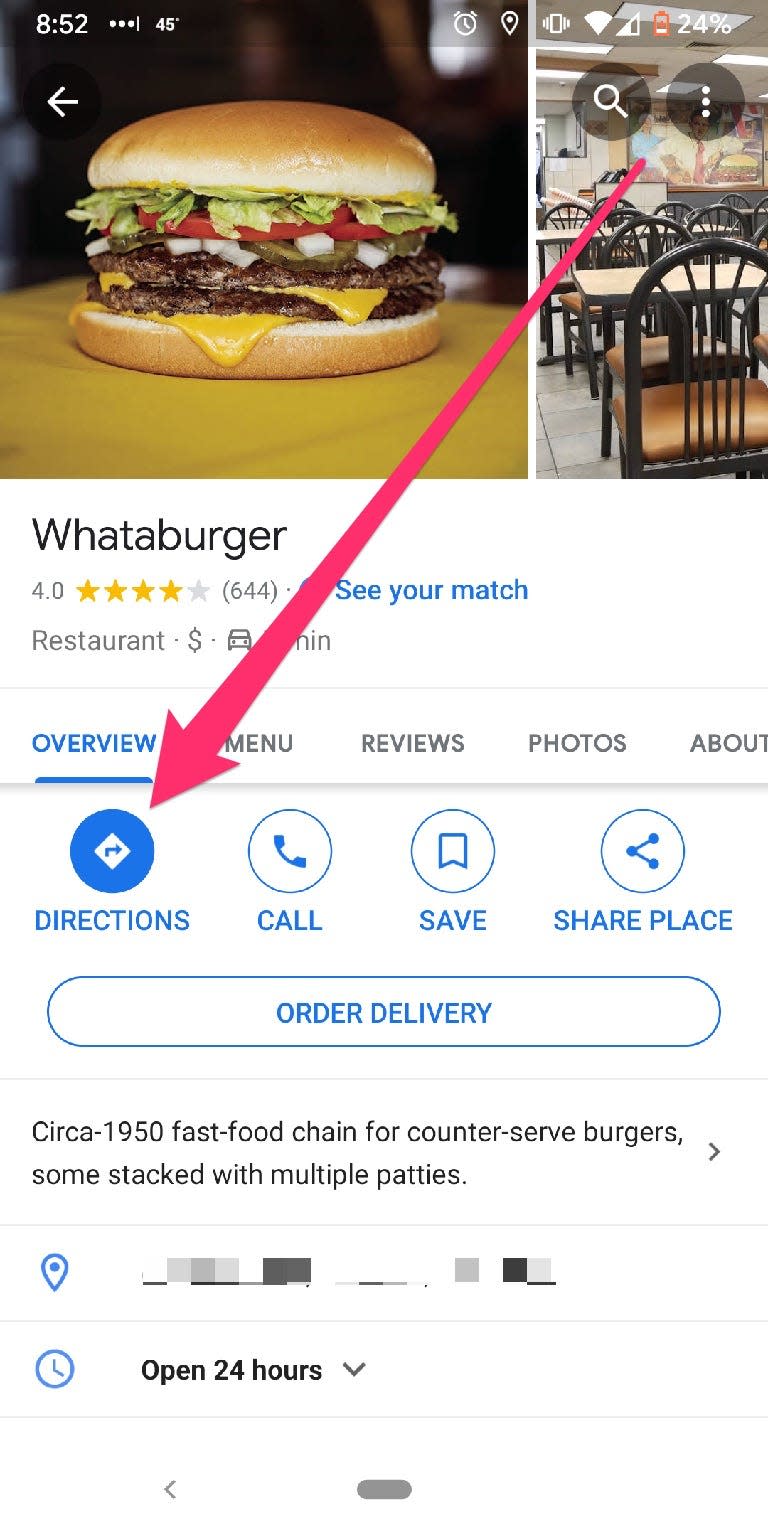
Michelle Greenlee/Business Insider
3. Tap the blue "Start" button in the lower-right of the screen to turn on navigation. Google maps will begin giving verbal turn-by-turn directions.

Michelle Greenlee/Business Insider
How to adjust Google Maps talk navigation sound options and volume
If you don't hear anything after beginning your journey, ensure your phone's volume is turned up.
1. Adjust the navigation voice volume by tapping the three-lines at the top-left of your screen.

Isabella Paoletto/Business Insider
2. Go to "Settings," then tap "Navigation." Select the volume level that you prefer. Use the "Play test sound" button to test the navigation volume.
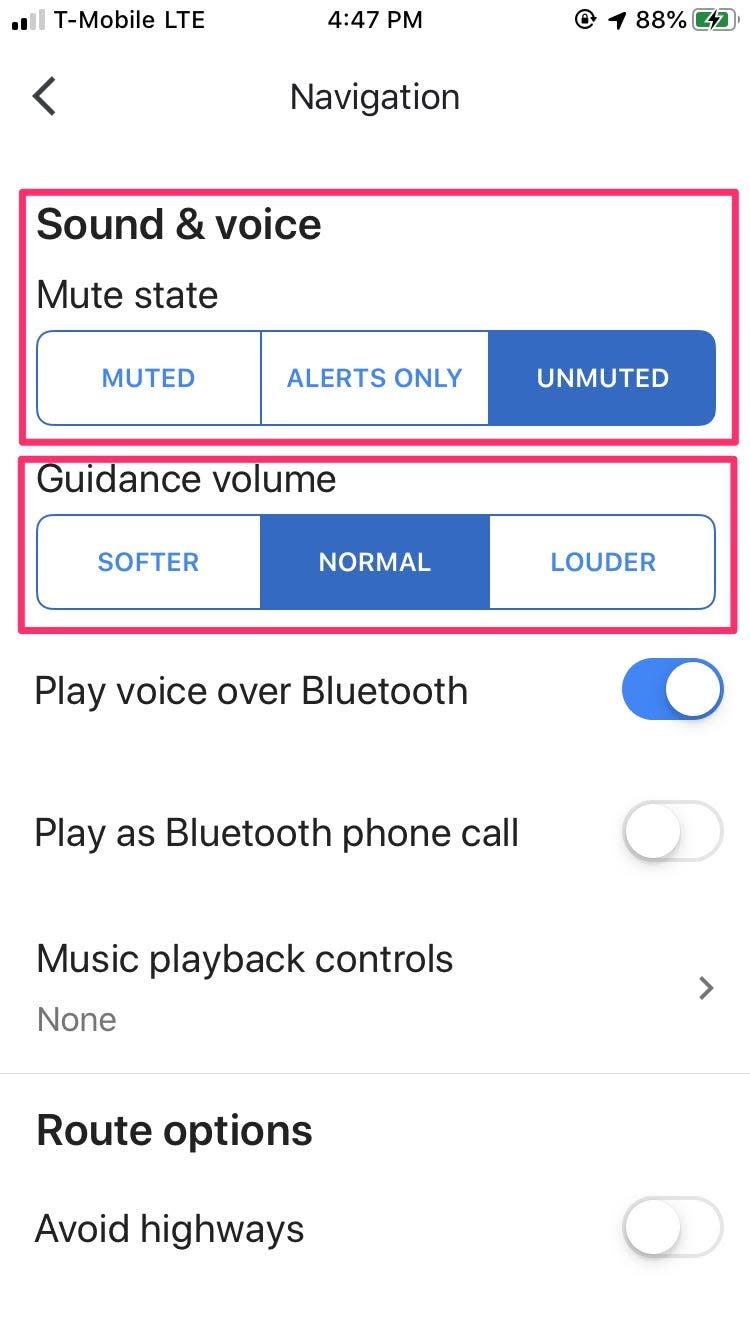
Isabella Paoletto/Business Insider
3. To adjust the traffic alerts volume level, once you've started directions to a location, tap the volume icon on the right side of the screen.

Michelle Greenlee/Business Insider
You'll see three options: "Muted," "Alerts only," and "Unmuted."
The alerts option allows Google Maps to verbally warn of any upcoming traffic issues, such as crashes or construction, and looks like a speaker with an exclamation point.
However, it's important to note that turning on traffic alerts disables talk navigation for turn-by-turn directions.
Related coverage from How To Do Everything: Tech:
How to calibrate your Google Maps app to give more accurate directions, on iPhone or Android
How to change the Google Maps voice on an Android phone or iPhone
iOS 13 lets you share your ETA in Apple Maps with your iPhone contacts — here's how to do it
How to find elevation on Google Maps on your computer or mobile device
How to update Google Maps on your iPhone or Android phone, to get the latest features and security updates
Read the original article on Business Insider

