Google Maps has new widgets on iPhone that you need to try

It’s easy to understand why Google Maps might be the go-to navigation app for many people, including iPhone and iPad users. Google continues to improve Maps, adding new features to it with some regularity. Also, the company strives for feature parity. So almost all the new features that land on Android will eventually make it on iOS, and vice-versa. If you have Google Maps installed on your iPhone or iPad, you should know that Google just released brand new Google Maps widgets that you definitely need to try.
The good news is they’re available right away as long as you update to the latest version of Google Maps. The bad news is you’re going to lose your old widgets.
Google Maps already included some iOS widgets, but they were only available on the old widget page. Back then, you had access to four different widgets for Google Maps, including Traffic, Transit Departures, Travel Times, and Local Guides. These are gone now in favor of two new widgets that can be placed anywhere on your home screens. Included are the Know before you go widget, and Find places nearby.
The Know before you go widget is a simple widget that shows your current location with the traffic layer enabled.

Chris Smith, BGR
Find places nearby is a larger box that focuses on search. You can search for places nearby and you have handy shortcuts for Home and Work, Restaurants, and Gas.
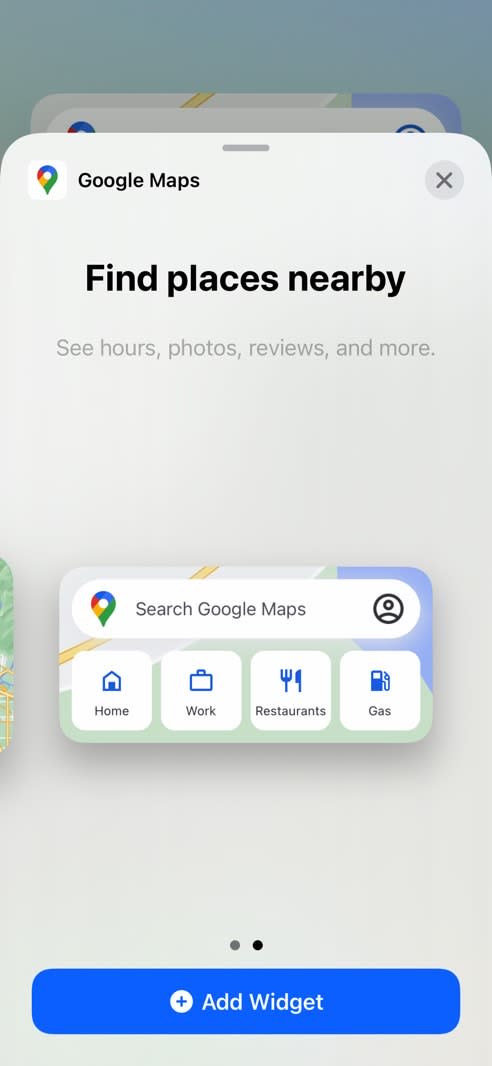
Chris Smith, BGR
How to enable Google Maps widgets on iPhone and iPad
If you have iOS 14 or later installed on iPhone or iPod touch and iPadOS 15 beta on the iPad, then you’ll just need to install the latest version of Google Maps to get the widgets. That’s version 5.74, with the update already waiting for you in the App Store.
Once that’s done, just press and hold anywhere on the screen until the app icons start jiggling. You’ll see the “+” sign appear at the top of the screen. Tap it, and then select the Google Maps widget, or search for it in the list of widgets. Tap “Done” after you’ve added the widget you want.
The app will warn you that Google Maps widgets will use your location for some 15 minutes after interacting with it. You can deny location access if you want. But in that case, the Know before you go widget will not show information relevant to your location.
Google said in the release notes of version 5.74 that the new Maps widgets are the “first set” of widgets:
In this release, we’re launching our first set of Home Screen Widgets to help you plan and navigate to your destination.
This implies more widgets should be coming soon. That must be great news for people who already miss the previous Transit Departures widget.
Today's Top Deals

