How to use Grammarly on Google Docs with a Google Chrome extension to enhance your writing
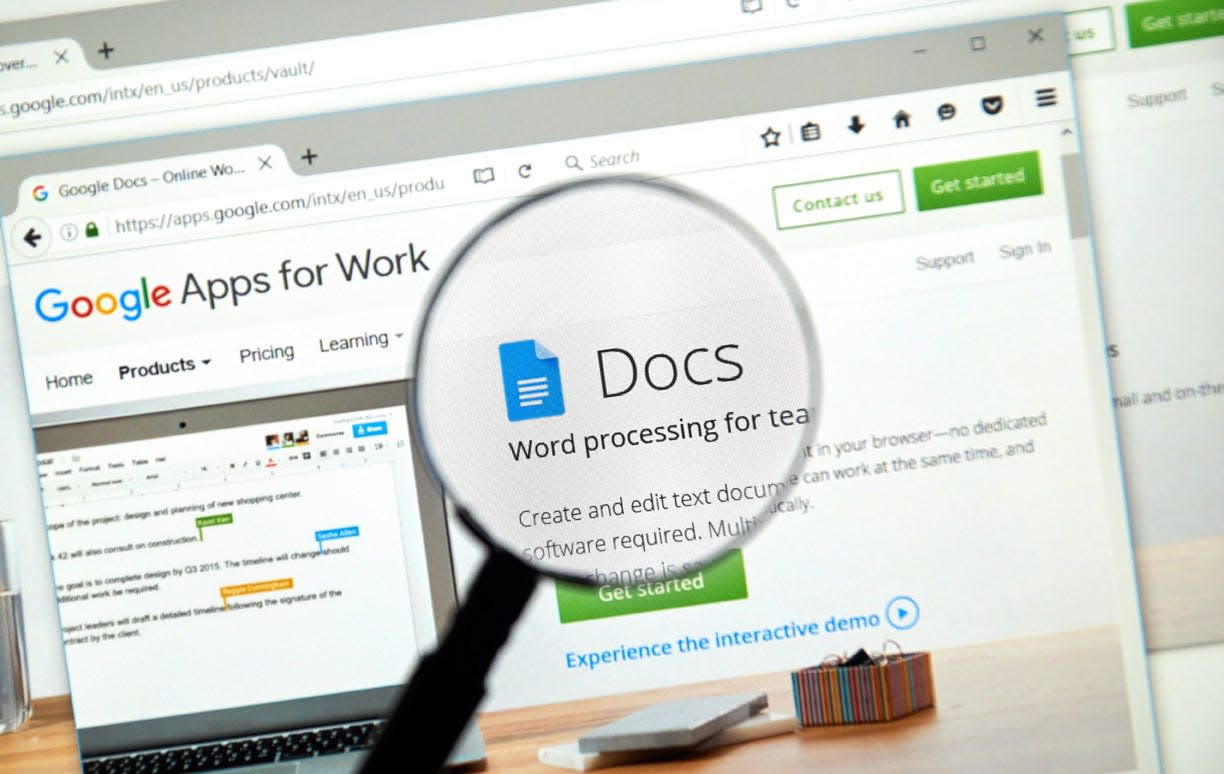
To use Grammarly on Google Docs, you can simply download the Google Chrome extension and it will automatically be added as an extension to Google Docs.
Grammarly will review your Google Doc for grammar, spelling, and punctuation mistakes.
Here's how to download and use Grammarly on Google Docs.
If you write online — and most of us do — Grammarly is an indispensable free grammar checker for speeding up your editing process and improving your writing.
Grammarly has expanded its use to Google Docs, and can be downloaded in beta form. However, although it's a beta version, it feels more like a fully polished program.
Here's how to download and use Grammarly in Google Docs.
Check out the products mentioned in this article:
Lenovo IdeaPad 130 (From $299.99 at Best Buy)
MacBook Pro (From $1,299.99 at Best Buy)
How to download Grammarly to use in Google Docs
1. Open Google Chrome on your PC or Mac computer.
2. Install Grammarly for Chrome.

Isabella Paoletto/Business Insider
3. Log into your Google account and open up a Google Doc.
4. Turn on Grammarly for Google Docs by clicking the Grammarly icon in your navigation bar at the top of the screen.
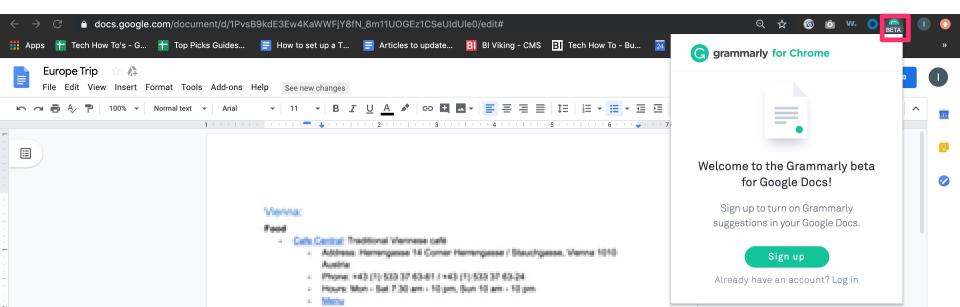
Isabella Paoletto/Business Insider
5. Click the icon again to toggle it on or off, as well as to customize your review settings.
How to use Grammarly on Google Docs
Now that Grammarly is installed and set up, you can see the total number of suggested edits on your document by checking the icon in the bottom-right hand corner.

Christopher Curley/Business Insider
Suggested edits are shown as red underlined text. You can hover your cursor over the text to see the suggested edit.
Grammarly encourages users to go through edits point by point, a helpful feature with a practice as nuanced and open to interpretation as grammar.
To accept an edit, simply hover over the selection and click its suggestion. To reject it, hover below the suggestion and click the "Ignore" icon.
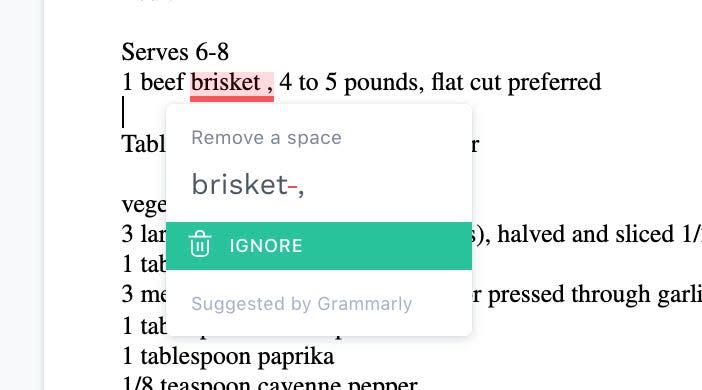
Christopher Curley/Business Insider
Related coverage from How To Do Everything: Tech:
How to add a font to Google Docs in 2 different ways
How to run a spell check in Google Docs in 2 ways, to fix spelling and grammar errors
How to assign tasks in Google Docs in 2 different ways
How to use Voice Typing in Google Docs, and write just by speaking
How to change the language in Google Docs to translate a document or type in a different language
Read the original article on Business Insider

