A guide to Bixby Home, the hub where you can access Samsung’s digital voice assistant

Bixby Home is a landing page for Bixby commands and tutorials found on any Samsung device that includes the Bixby voice assistant.
You can start Bixby Home by pressing the Bixby button (or the side or Power button, depending on your device).
At one time, Bixby Home was highly customizable, but Samsung has greatly simplified the page.
Bixby is the voice assistant for Samsung devices, similar to Siri on Apple devices and Alexa on Amazon products.
Related Article Module: What is Bixby? A guide to Samsung's digital voice assistant
If you have a Samsung phone or tablet, you have a choice of voice assistants because it also includes Google Assistant.
What to know about Bixby Home
There are several ways to access Bixby. You can summon the service by saying "Hi, Bixby," or you can open the Bixby Home page. Bixby Home gives you access to many common Bixby commands and offers tips, tutorials, and advice for getting the most out of Bixby.
How to open Bixby Home
You can open Bixby Home by pressing the Bixby or side button, depending which button your Samsung device includes. Both buttons are located on the side of the device under the volume control, but each works slightly differently by default: To open Bixby Home using the Bixby button, press the button once. To open Bixby Home with the side button, double-press the button. You can also reconfigure these options; see our guide to Bixby for details.

Recently, Samsung has reduced the importance of the Bixby Home page and generally the only way to reach it is via one of these buttons. If you have an older device, though, you might be able to open the Bixby Home page by swiping to the left from your device's Home page. Here's how to turn Bixby Home on or off:
1. Tap and hold any blank part of the home screen.
2. Swipe to the right until you see the Bixby Home page. If the page to the left of home is Samsung Free, it has replaced Bixby Home and isn't available on your device.
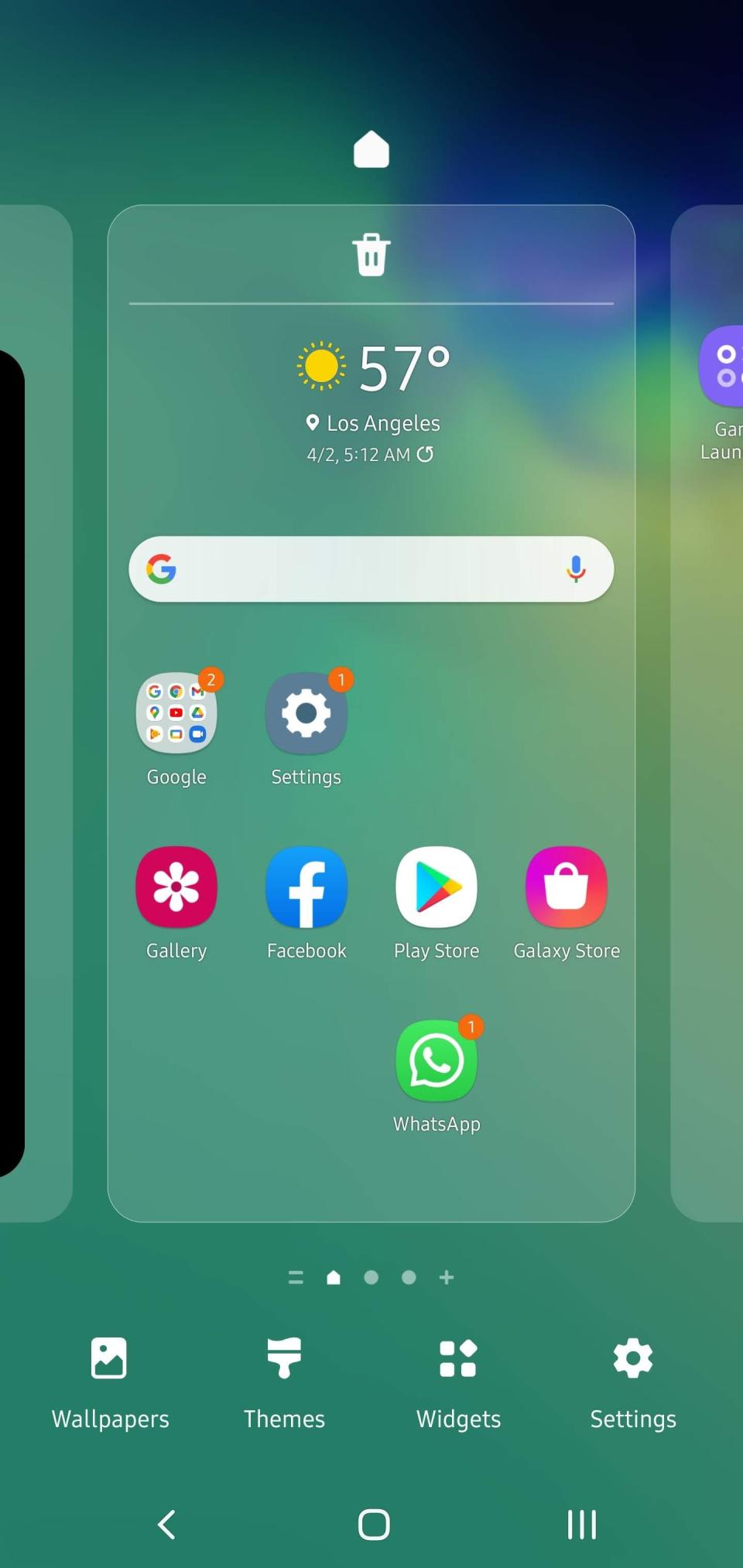
3. Slide the switch at the top right of the screen to turn Bixby Home on or off.
How to customize Bixby Home
At one time, Bixby Home featured the ability to customize the screen by adding and rearranging cards on the screen. Samsung has since simplified the Bixby Home screen. Here's how to get around the page:
The toolbar at the bottom of the screen gives you access to Type to Bixby, Bixby Voice, and a home button that returns you to the top of Bixby Home.
Tap the menu button (three lines at the top left of the screen) to see your available options. You can see quick commands, open Bixby settings, and get access to Bixby tutorials.
Scroll through the Bixby Home page for tips, tricks, and curated commands to explore Bixby. You can start any of these Bixby commands by tapping the appropriate button or using the Bixby wake word and asking Bixby to run it (such as, "Hi, Bixby, start a timer for 10 minutes.")
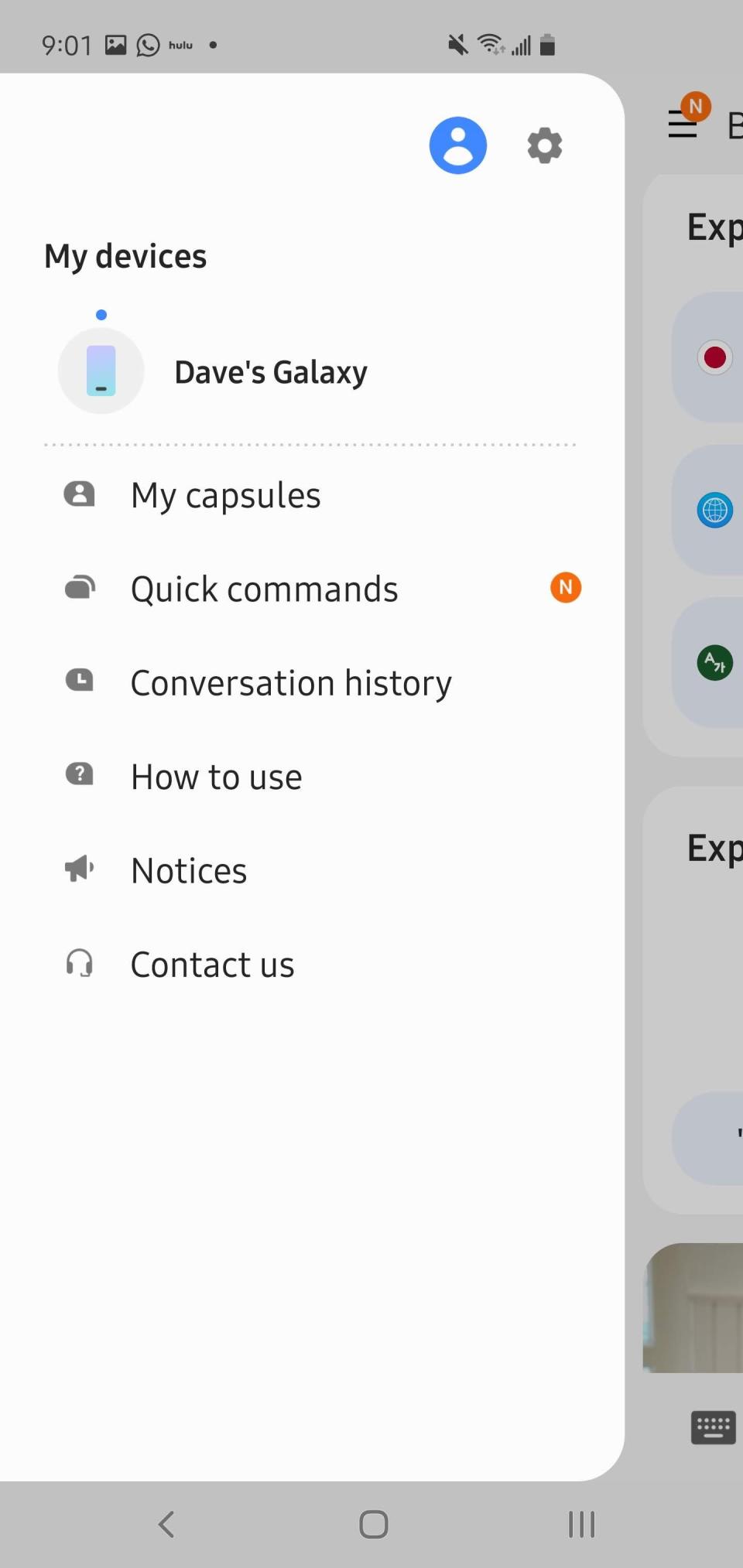
What is Bixby? A guide to Samsung's digital voice assistantA full list of Google voice commands you can use with Google Assistant to make everyday tasks easierHow to translate live conversations with Google Assistant using its built-in Interpreter ModeA comprehensive list of Siri voice commands you can use on an iPhone
Read the original article on Business Insider

