A guide to network security keys, the password for your Wi-Fi network

A network security key is basically your Wi-Fi password - it's the encryption key that protects your internet.
There are three different kinds of network security keys: WEP, WPA, and WPA2, each more secure than the last.
The type of security key you choose, along with how strong your password is, determines how safe your network is from hackers.
If you're new to setting up or troubleshooting your Wi-Fi connection, you might be wondering what a network security key is. Luckily, it's not as confusing as it sounds - your network security key is essentially just your Wi-Fi password.
Of course, it's not actually that simple - if it were, we wouldn't need another word for it. A network security key is a specific type of password that allows your Wi-Fi router to talk to the device you're using, and allows you to use the internet securely.
What to know about network security keys
Network security keys have become more sophisticated over time, and there are now a few different kinds that work a few different ways. Knowing what kind of network key your router uses can be important for setting it up and solving issues.
There are three common types of network security keys.
Network security key types
WEP
This kind of security key, short for Wired Equivalent Privacy, was ratified as a security standard in 1999 as a way for wireless networks to have a similar level of protection as a wired network. Although the WEP standard was essentially "retired" in 2004, there's still the option to use it.
Despite WEP's advancements - progressing from 64- to 128- and 256-bit encryption - its security flaws were exposed as computers became more powerful, putting WEP at constant risk since its security key can be easily cracked with downloadable software.
Still, WEPs remain in use due to its backward compatibility with older devices, and many Wi-Fi devices allow it as a network option. However, WEPs are the least secure of the network types, leaving your network vulnerable to cyberattacks.
WPA and WPA2
"Wi-Fi Protected Access" arrived in 2003 as an answer to the vulnerabilities exposed in WEP networks. Its advancements included security checks to protect data from being intercepted by hackers.
However, when WPA rolled out, it still had issues. These were addressed by the WPA2 standard, which took over in 2006. WPA2's improved on its predecessor in several ways, including by requiring the use of the Advanced Encryption Standard (AES, which the US government uses to protect classified data). Both are considered more secure upgrades to previous methods by improving encryption and authentication.
WPA2's known vulnerabilities are almost exclusive to large business-level networks, and shouldn't concern to home network users. At every instance, you should choose WPA2 for your personal Wi-Fi access over the outdated and vulnerable methods.
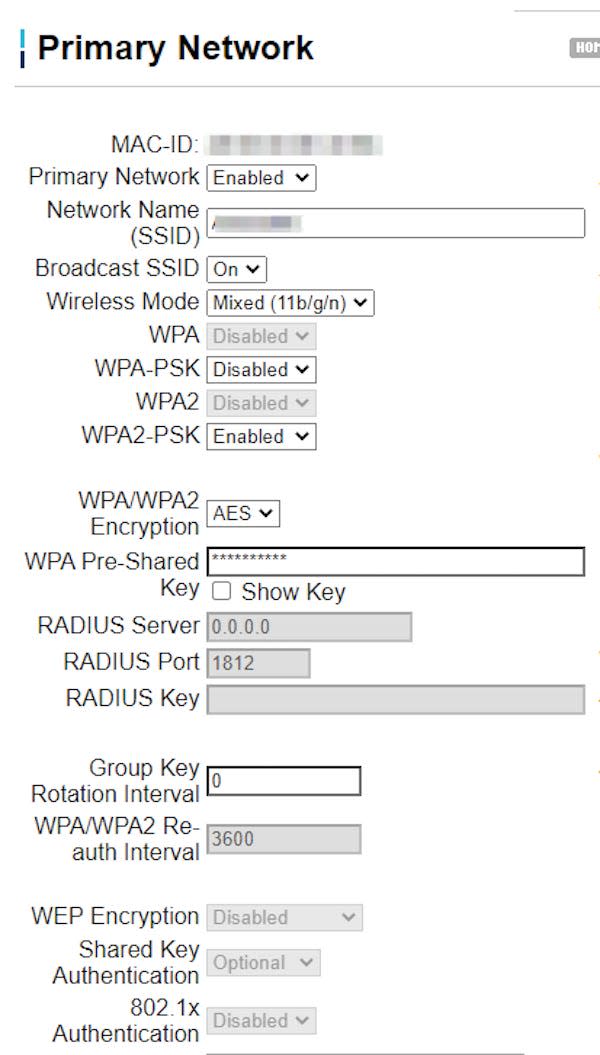
How to find your network security key
Depending on which security key you go with, your password might be located in a couple different places - most of the time, default WEP keys can be found on a piece of paper given to you by the network owner with the router. Default WPA/WPA2 keys are usually printed somewhere on the side of your router, often on a sticker.
While setting up your router, you should create a new password so that you can remember it more easily. You can also go in and change your Wi-Fi password at any time.

If you've forgotten your Wi-Fi password, it's not the end of the world. As long as your computer is already connected to the router, you can pull the password up that way instead - this works on a Mac or on a PC. You can also share access with others across Apple devices, whether you're using a Mac or an iPhone.
How to create a strong password
Network security keys are an important part of keeping your network protected - and in a world where we do most of our business online, that protection is more important than ever.
Making sure you select the highest security network you can is part of that, but another part is selecting a good password. Experts say that a strong password has as many of the following qualities as possible:
Is 12 characters or longer (the longer the better)
Uses a mix of numbers, letters, and symbols
Doesn't use common substitutions (like zero for "O," $ for "S," et cetera)
Doesn't use an easy keyboard path (like "asdfjkl," "qwerty," or 123456)
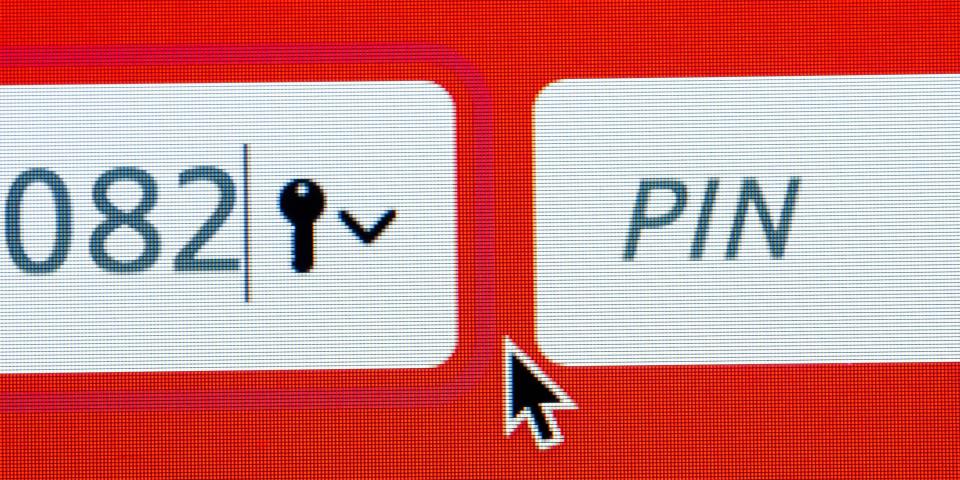
One of the most highly recommended ways to create a secure password is to make it a random combination of words that one might not usually find together, or else a simple sentence. For example, security experts would likely say that "PeanutButterManPants" and "PutThatDownJordan" are both strong passwords. Add some numbers or symbols and you have one of the best possible defenses against hackers.
What is a hotspot? How to connect to a public Wi-Fi hotspot, or set up your own personal hotspotWhat is mesh Wi-Fi? Here's what you need to know about the system that extends your Wi-Fi networkHow to use public Wi-Fi networks safely, and protect your data and informationHow to share your Wi-Fi password from your Mac so guests can automatically connect to the internet
Read the original article on Business Insider

