Hammerhead Karoo 2 computer review: All about that screen
This article originally appeared on Velo News
The Hammerhead Karoo 2 cycling computer represents the second version of the Karoo computer. While the company wasn’t a big player when first released, its purchase by SRAM provides the computers with a level of gravitas most other small computer companies lack - that is, outside of Garmin and Wahoo.
If you’re looking for a quick take, here it is: the Karoo 2 is an excellent choice in the smartphone era, with a user experience that much more closely resembles your smartphone than a Tamagotchi or a Y2K-era PalmPilot. Whether or not you want something approaching a smartphone on your handlebars is up to you.
Finding the right computer can be a challenge. As such, I've broken down how the Hammerhead Karoo 2 functions in my personal three use cases: mapping both in a city and over long distances, as a training platform, and in day-to-day use, with a brief helping of hardware details to boot.

Hardware details
The Hammerhead Karoo 2 is roughly the size of a gravel bike tube: not big, but still bigger than you're likely accustomed to having on your handlebar.
The Karoo 2 is built around a high-quality 3.2-inch (81 mm) touchscreen. Its glass is a matte-finished DragonTail glass that is said to be scratch resistant, and as one expects, the screen dominates the user experience for better and worse.
Each Karoo 2 uses four total buttons on each side of the computer. The top left and right buttons double as a swipe between pages, as a backup to the touchscreen. Squeeze both buttons together and it brings down the menu drawer when squeezed together. Interestingly, the Karoo 2 features a cellular SIM card slot, which hints that this computer is much more of an independent device than the competition.
Besides the cellular antenna that takes advantage of the SIM card, there is also a single-band GNSS GPS antenna, Bluetooth 4.0, Wifi, Ant+, a barometer, temperature sensors, an accelerometer, and a gyroscope. It all works seamlessly and without issue.
The Karoo 2 uses a USB-C charging slot that is said to charge 30 percent of the battery in 30 minutes and from dead to full in 3 hours. Claimed battery life is about 12 hours.

The Karoo 2 comes with a new mounting system unique to the Hammerhead computer lineup. Additionally, it comes with a Garmin quarter-turn mount adapter that makes the computer compatible with just about every mount you’ll find out there.
All told the computer weighs in at 135 grams, and its mount weighs in at 33 grams, which is between 30 and 50 g heavier than most other GPS computers.
It is worth mentioning that the Karoo 2 famously uses a customized version of Android. While it isn't equipped with the Google Play app store, one could sideload apps onto the computer. Hammerhead didn't design the computer to do so, however; do so at your own risk!
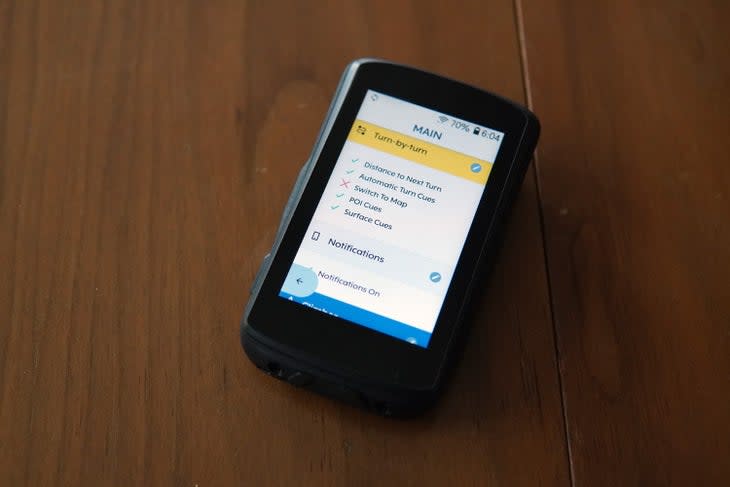
Setup
That phone-like intention is really found in the initial setup experience. You must connect to wifi - or with the aforementioned SIM card - from which you actually type in your password like a phone. If you've previously used a Hammerhead computer, a prompt will ask for your username and password. From there, the computer will pull whatever settings you've set up previously about data pages, app connectivity, and the like.
If you haven't used a Hammerhead computer before, like me, you're asked to set up everything manually. Selecting exactly what data you want to be displayed on each page, and better yet, what pages you want in your different profiles, can feel overwhelming. But after a few minutes, I had my pages set to a base level.
First-time Hammerhead users will likely want to go back and adjust their initial data pages a few times to dial in exactly what they want to be displayed on each page, however.
Once pages are set up, the device does a fair bit of legwork to educate the user on how to navigate the device. This includes info on how to connect the device to sites like Strava, RidewithGPS, and TrainingPeaks, map downloads, and the like. Those third-party accounts must be connected off the device, however, by using the Hammerhead portal website.

I didn't find the Hammerhead Karoo 2 to be all that simple to set up, though that may be due to expectations I had from it being so similar to a smartphone. Hammerhead offers a quick start guide that helps quite a bit, but a companion app on an operating system I'm accustomed to would be a nice alternative.
I grew accustomed to how the computer functioned, however, with some time using it. Swiping is about as second-nature as it gets in the year of our lord 2023, so swiping up for notifications, swiping down for settings menus, and swiping between screens is uncomplicated. Swipes work with gloves, and the side buttons work well enough should it be too rainy outside to use the touchscreen.
General riding with the Karoo 2
Day-to-day use of the computer is interesting. Most folks are accustomed to fairly simple displays with labyrinth-like menu screens. Those menus make increasingly feature-rich cycling computers all the more cumbersome to use.
What's the solution then? Make it like having your smartphone on your handlebars. And in many ways, that's exactly what the Karoo 2 is like.
As anticipated, the screen is a large part of what sets the Hammerhead Karoo 2 apart from the competition. Several people have asked what the computer was, noting specifically how much brighter and clearer the screen was compared to the competition. But more than brightness, the animations are smoother, the black colors are more black, and it really is as good as a smartphone.
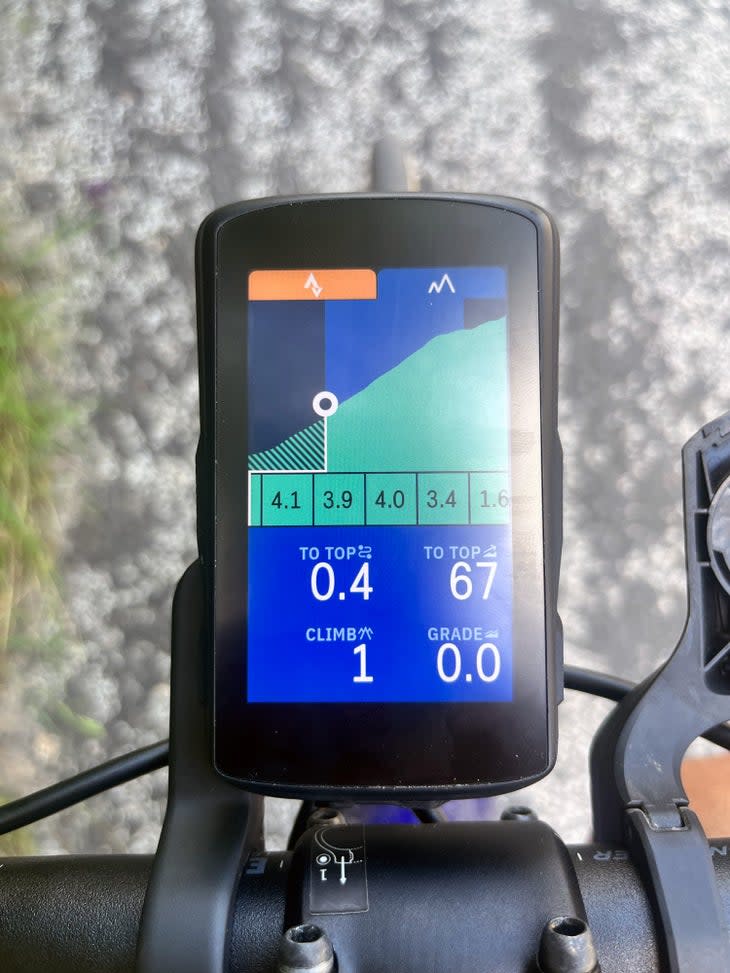
We can't talk about Karoo without talking about their Climber functionality, as Hammerhead was the first of the big computer brands to automatically display climb information as you ride without needing to load any course or route. Climber anticipates that you may have a climb coming up, and if the climb is a minimum of 500 meters long and an average of 3 percent or greater grade, the Climber tab shows up.
Swipe up on the tab to see more data, including distance to the top, the average gradient, and a color-coded gradient showing your progress.
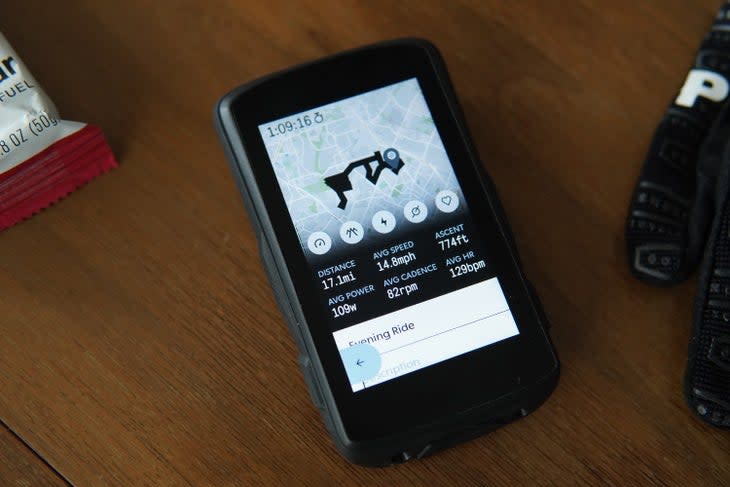
Hammerhead's integration of Strava Live Segments is particularly slick as well. Similar to Climber, an orange tab will show up to notify you that you're approaching a live segment. Most cycling computers have Live Segment Integration, but the Hammerhead version displays how far you are into the segment, how well you're doing compared to your PR, and how close you are to the next fastest time.
Notifications pop up in a white tab at the bottom of the screen. Karoo 2 will display notifications from all of your messaging apps, emails, text messages, everything really.
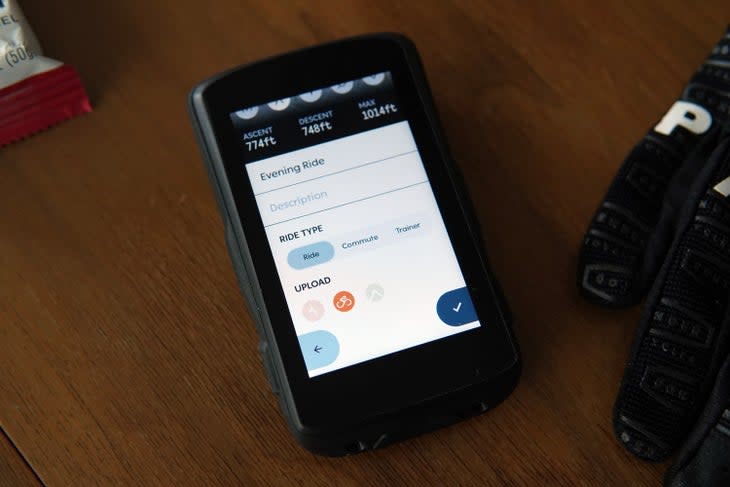
Once your ride is completed, the Karoo 2 displays a small summary screen with the basics, including average speed, cadence, power, and others. The interface is clean, with an option to rename your route and edit the ride description right from the computer.
That said, I wouldn't mind more info, like a display of total time in each power or heart rate zone. Perhaps that can be another one of the many toggles and options the Karoo 2 offers?
Remember that SIM card slot? That allows the computer to upload rides as you finish them without wifi. Otherwise, the computer needs wifi to upload your rides to Strava and other third-party applications. Unfortunately, the lack of pairing to a smartphone means it won't auto-upload rides through your phone as Garmin, Wahoo, and other computers can.
Battery life is quoted at about 12 hours. In my time with navigation consistently on and devices paired to the device I found I was getting about 8 or 9 hours of battery life. There is a battery-saver mode that only turns on the screen when you stop or when the GPS sends a notification, which I found to offer about 16 to 18 hours of battery life.

Training with the Karoo 2
My use case for using a bike computer for training shouldn't be all that different from others. It may consist of a warm-up, followed by intervals of some kind, and then a cool-down period. Other times, I use a third-party app to dictate my workout and give me a plan to work with. The Karoo 2 largely does a great job of being a training tool, albeit with some caveats.
Hitting the lap function on a ride is a simple affair done by pressing the bottom left button. Swipe up from the bottom and you'll be able to see your efforts in real time between each lap.

I quite like this drawer system, as it offers a bit more at-a-glance data like average power within a lap, or average elevation gain, though any deeper data analysis will have to be done away from the Karoo 2.
Strava Live Segment integration works great as well. The device will give you a heads-up that you're approaching a segment. Once there, the segment shows at the bottom of your screen. It displays not only your time along the segment, but it shows your personal best as well as the time for the KOM or QOM. Swipe up and you'll find even more information about the segment, such as speed, climb info, and more.
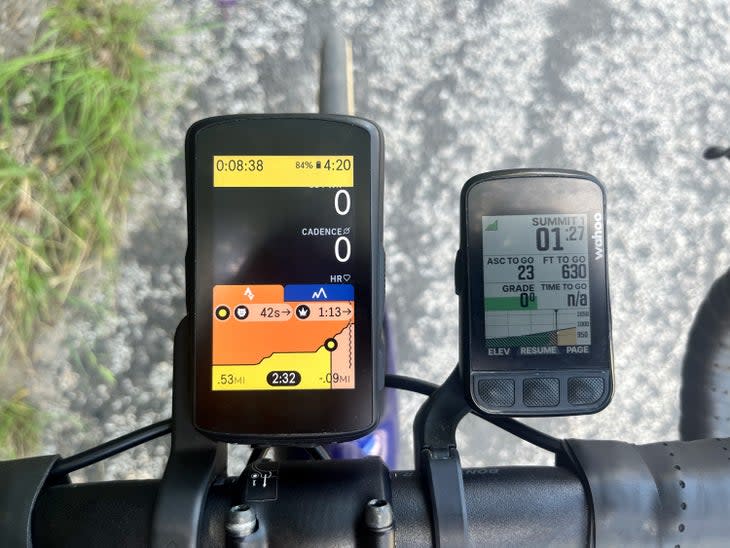
As it stands, workouts can be uploaded to the Karoo 2 via the browser-based Hammerhead dashboard. Workouts can be synced from TrainingPeaks, or users can upload their own .fit or .zwo files. Anything else - like the program I tend to use, TrainerRoad - and the Karoo 2 won't work.
Mapping with the Karoo 2
The third way I use my GPS computers is for mapping. While I have local routes that I do often enough to have them memorized, a large chunk of my riding is done in new locations, be it in dense city areas, long gravel or road routes, or on unfamiliar singletrack I mapped out earlier.
A touchscreen makes a number of mapping functions far simpler than if they were button-only. That means moving a map around requires a press of the 'lock' button to unlock the screen, but after you can move the map around as you please. Building a route without third-party software is fairly simple as well, at least compared to other on-computer route-building options from other brands; simply drag the pin to your destination of choice and it'll take you there.
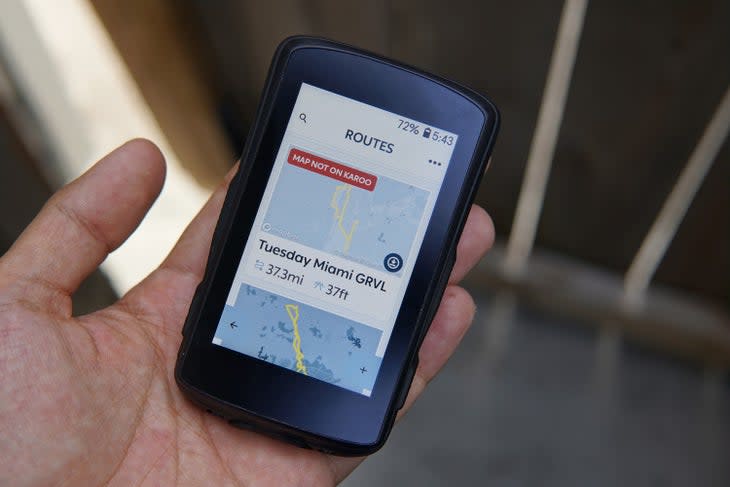
The Karoo 2's touchscreen also allows folks with tons of pre-loaded routes on the computer to easily filter and search through and find the correct route.
And when you do have a route chosen, the audio alerts and navigational prompting is straightforward too. The Karoo 2 will show your upcoming turn once you're within 1000 feet away from the turn. Other devices do this, but Hammerhead's implementation is perhaps the cleanest of these.
Routes can be made in one of three ways. Of course, you can do it on the Karoo 2 as mentioned, or you can do it on your third-party program of choice, or on the Hammerhead website's own online web builder. The browser-based Hammerhead route builder itself is fairly simple to use with a choice of route building preference for road, gravel, or trails.

The same goes for Karoo 2-based routing: fairly simple but not anything I would necessarily rely on. While it worked to keep me off the main road most of the time, there were critical points where it had me on high-speed frontage roads when slower-speed alternatives weren't too far away.
If you're building routes in unfamiliar areas, Strava, Ride with GPS, and Komoot are still better alternatives.
It should also be noted that a route can be imported from just about any site as long as the URL results in a GPX file. This part is about as flexible as it gets.
There are a few quirks that come with the Karoo 2 being positioned as an independent device. Syncing a route from Ride with GPS or Strava requires doing so on a computer browser. And if you want to build a route on the Karoo 2, you'll have to do so with some form of internet connection. I was fortunate enough to have cell service where I needed to build routes, so I tethered my phone to the computer.
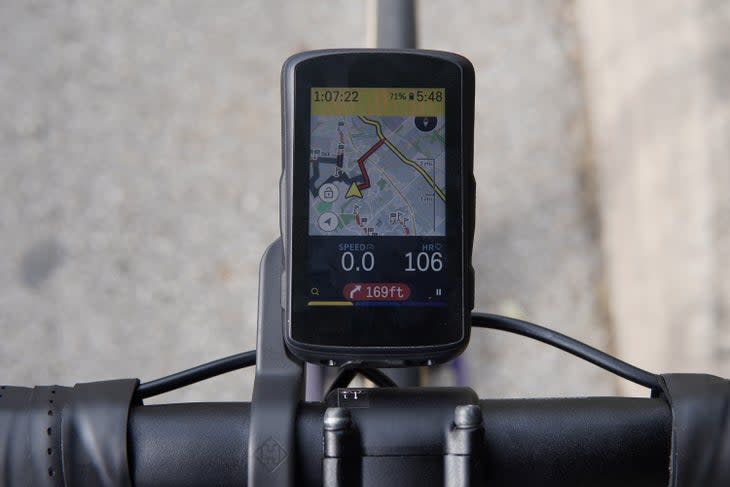
Another quirk is how route names are listed on the computer. Again, if you're someone with a ton of routes loaded to your computer (like me), you're likely to have routes that are similarly named. The Karoo 2 lists these routes with truncated names, so you only see the beginning of each name. This is the case elsewhere, particularly with points of interest (POIs) listed on the computer when as much detail as possible is helpful in deciding if one needs to stop.
All that said, the computer shows routes clearly and with more than enough detail. Navigating a map is easier than just about any other device short of your own phone, and the maps make sense both on the road and on singletrack.
Conclusion
Do I want a smartphone on my handlebars? I’m not sure I do, honestly. I could edit each page to show data as simply as I want it to, though at that point, the Karoo 2’s screen becomes a luxury I’m not sure I need.
But when I swapped back to other GPS computers, I couldn’t help but feel that the Hammerhead experience feels leaps and bounds more premium than the competition, both in polish, presentation, and general feature set.
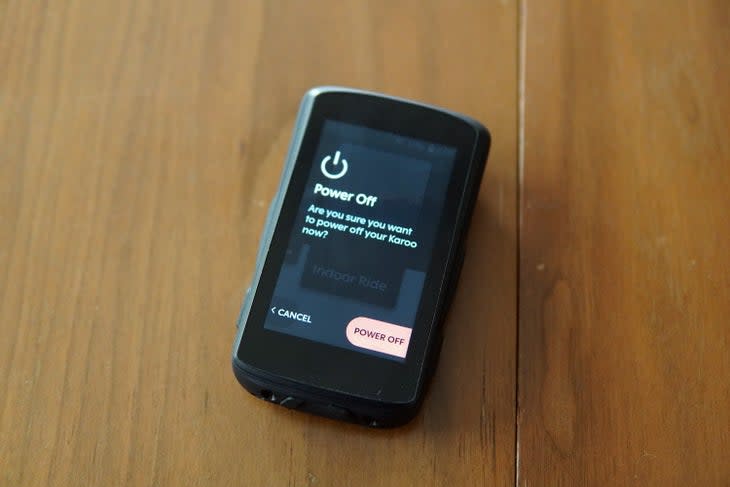
There are caveats to using the Karoo 2. Battery life simply isn't as good as the competition, and charging up the device takes longer than most smartphones it feels like. The computer's feeling of independence from smartphone tethering comes with disadvantages too, as you'll need wifi, a SIM card, or to use a wifi hotspot to upload rides or build routes directly on the computer.
And unlike the competition, there is no companion app to use on your smartphone; I reckon doing so would give the Karoo 2 less steep of a learning curve.
But if you like performance metric tracking and clear navigation, then you'll find a happy home with the Hammerhead Karoo 2. Just from that display alone, there's not really anything like it.
Price: $399 / PS359 / EUR399
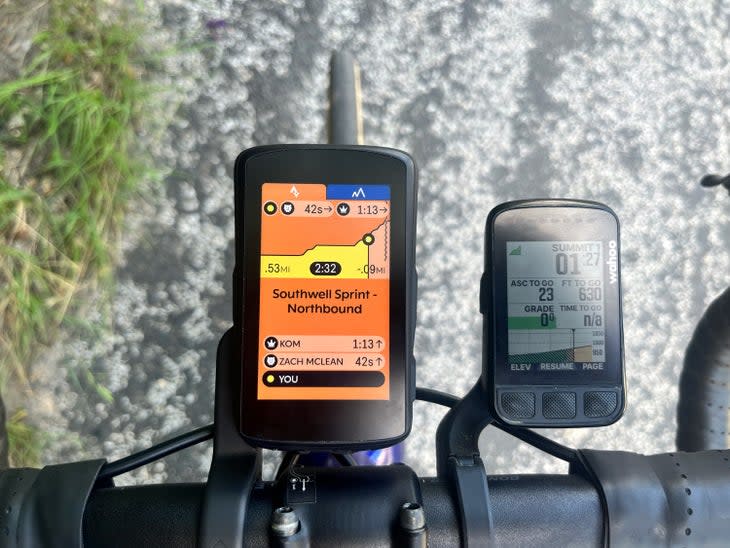




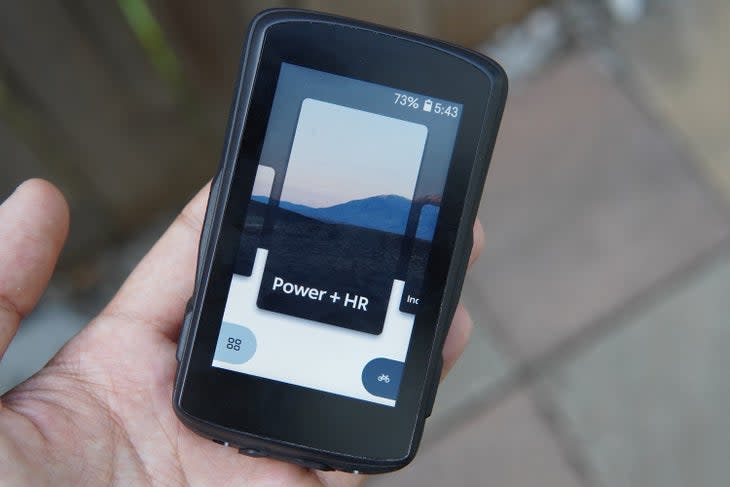

For exclusive access to all of our fitness, gear, adventure, and travel stories, plus discounts on trips, events, and gear, sign up for Outside+ today.

