Here's how to delete all of the iPhone apps you never use
There's nothing worse than running out of storage on your iPhone — and apps can be a big drain on that limited space. While cellphone-based video games can be a huge drain, getting rid of many smaller apps that you never use can also help free up storage.
It's easy to delete apps from your iPhone or iPad tablet to help save memory on the device and declutter your home screen.
Just remember that if you are deleting an app, you will also lose the information stored on it. So make sure to save it to another location if it's something you'll want to find again. Steps for restoring a deleted app are included below.
How to delete apps on an iPhone or iPad
1. Start on the home screen.
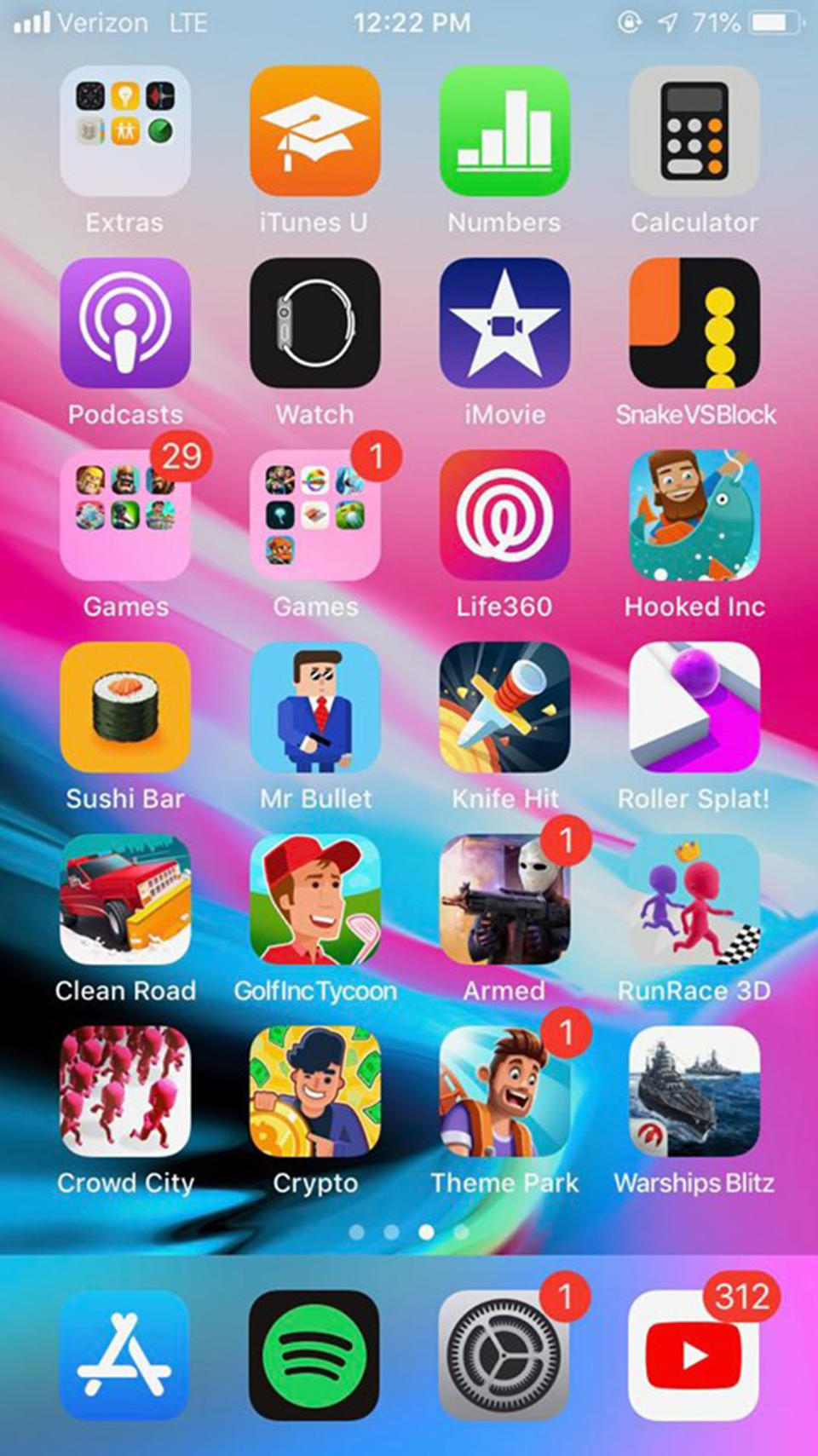
To start, make sure you're on the home screen, the display featured once you've unlocked your phone and aren't in any applications.
2. Hold down the app.
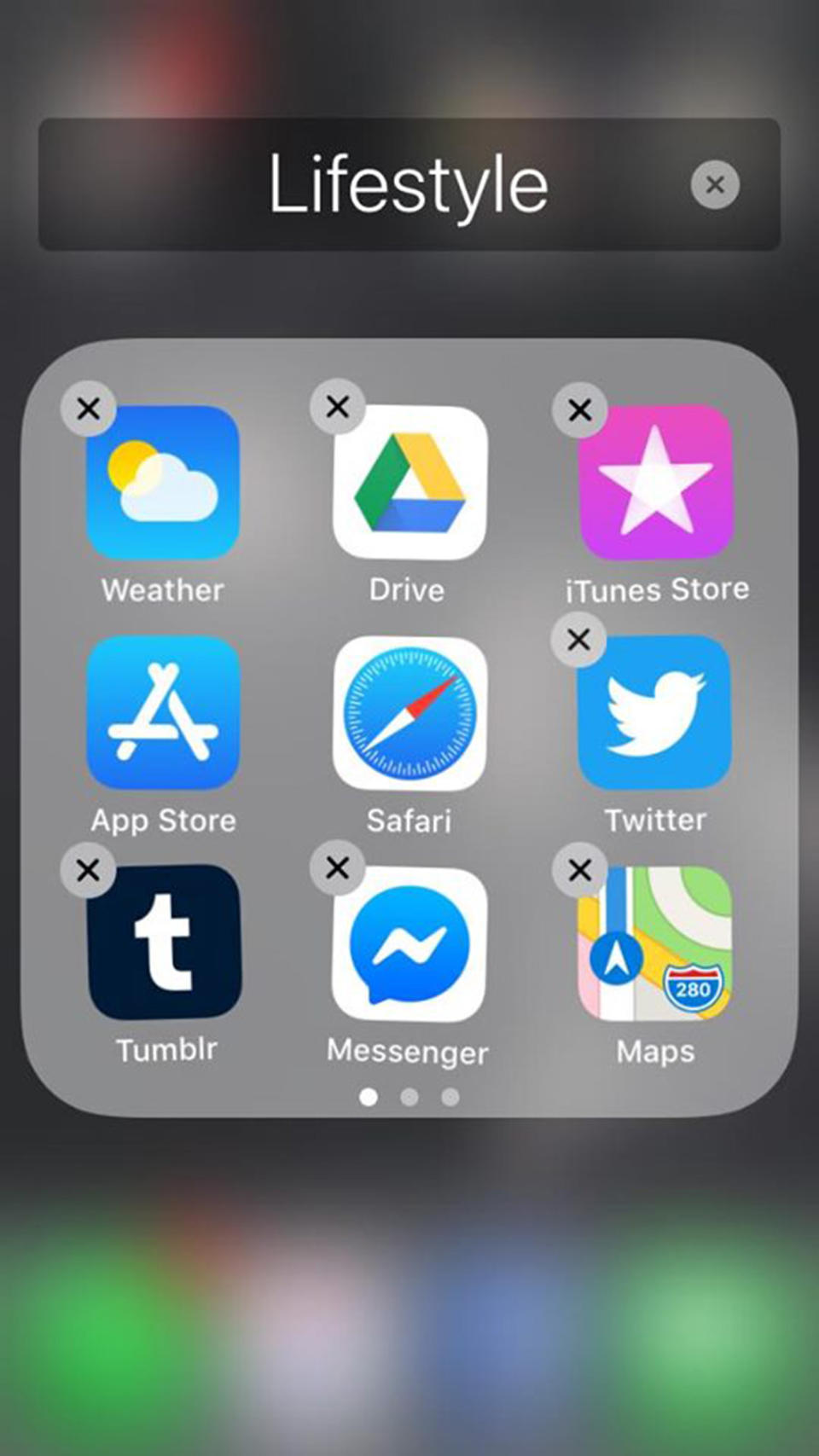
Hold down the app you want to delete until the applications start shaking. An "X" will appear in the upper left corner of any apps that you can delete.
3. Hit the "X."
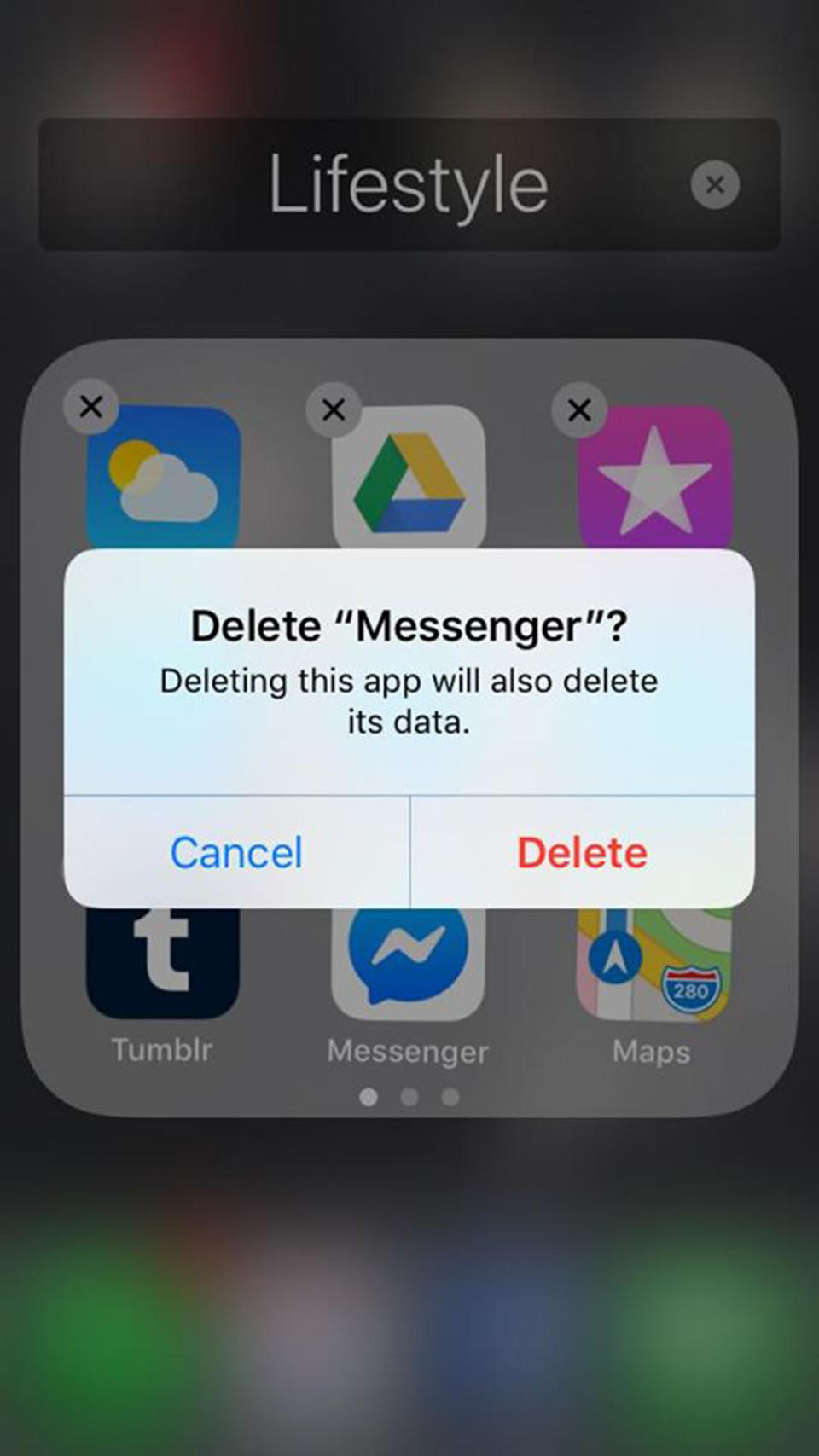
You'll get a pop-up asking for confirmation of deletion, and reminding you that any data stored on the app will also be deleted.
4. Hit delete.
If you're sure about deleting it, hit delete — and that's it! After a moment or two, the app will disappear.
How to reinstall a deleted app on the iPhone
Deleted apps can be redownloaded easily.
1. Go to the App Store.
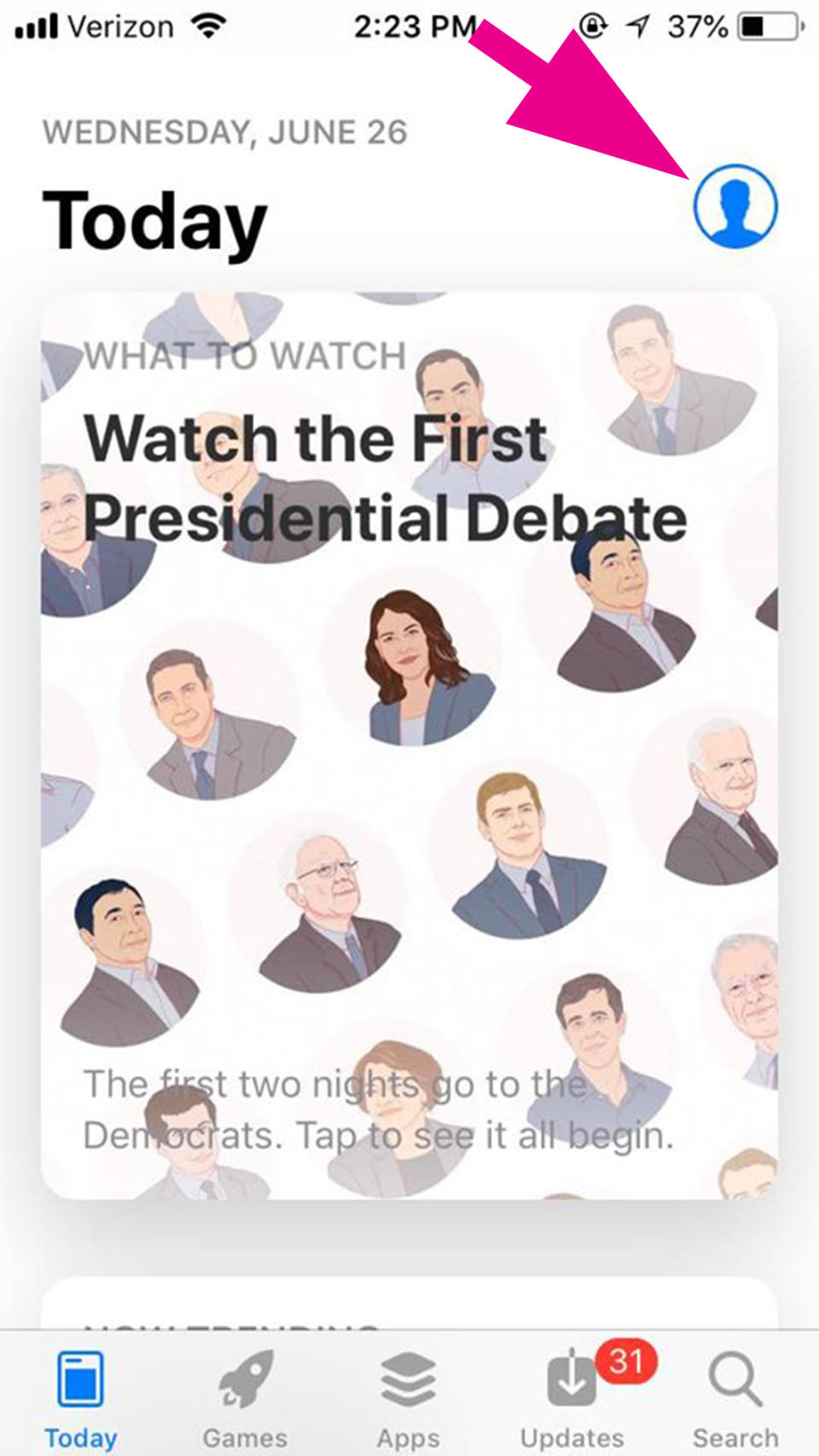
2. Tap on the blue profile image.
An "Account" menu will open. From there, select the "Purchased" option, which is the second option listed.
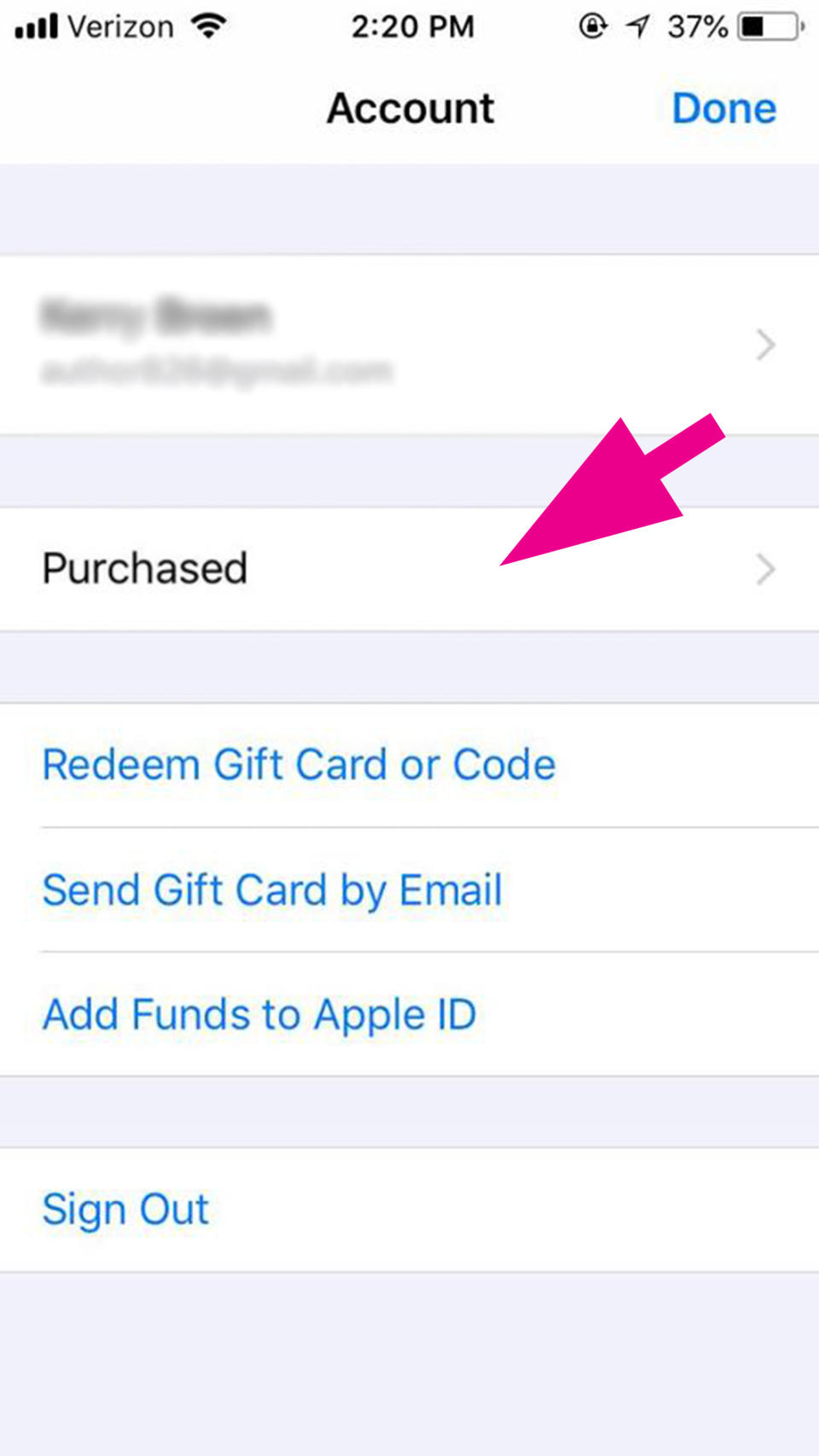
3. View apps you've downloaded.
This will bring you to a menu of all of the apps you've ever downloaded, or you can narrow it down with the "Not on This iPhone" option.
4. Tap the cloud symbol.
Once you've found the app you want to download again, just tap the download symbol on the right side of the screen and it'll begin downloading.
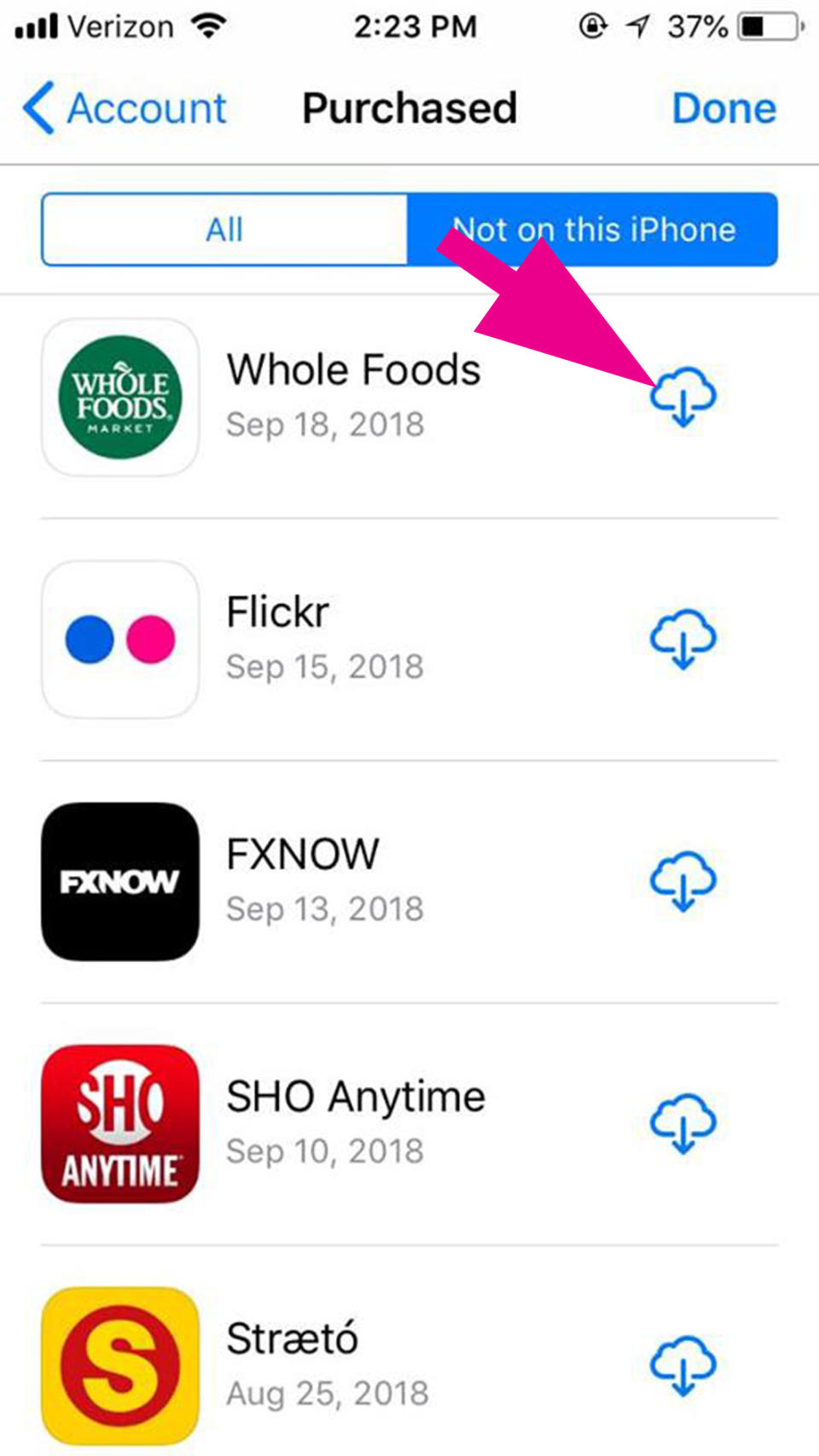
However, just because an app can be restored, that doesn't always include its data. Be sure to back up or save any relevant information to another location before deleting an app.
Which apps can you delete?
Any app that you download from the App Store (like games, streaming apps, social media platforms, etc.) can be deleted. Some default apps can also be removed, like the Notes, Music, Calendar and News apps. However, a few essential apps can't be deleted, including Messages, Phone, Safari and the Camera/Photos apps.
Want to delete your actual social media accounts instead of just deleting the app from your phone? Check out our guides to deleting or deactivating your Facebook, Instagram, Snapchat, Twitter and Gmail.
