How to Free Up Your iPhone Storage in 30 Seconds
If you’re the proud owner of a shiny new gold 64 GB iPhone 6 Plus (or whichever model is cool by the time you read this) and you can’t even use it because you’re out of storage space, then I must ask: what the hell are you doing?!
By: Jeremy Glass
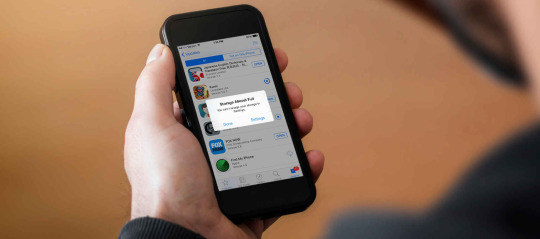
Credit: iStock/michal-rojek/Supercompressor
There’s nothing worse than the dreaded “storage almost full” notification and all the panic and anxiety that ensues. Trying to decide which apps to delete can be as grueling as Sophie’s Choice, so if you’re short on time, these quick cheats and easy setting adjustments will free up space in your iPhone ASAP. That way, you can get back to watching Netflix.
More: 14 Super-Smart Life Hacks You Should Use Immediately
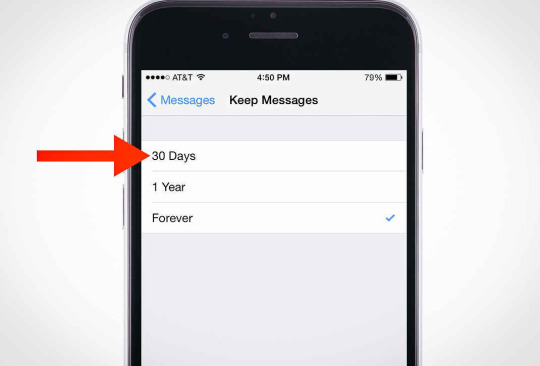
Credit: iStock/michal-rojek/Supercompressor
Set your old texts to automatically delete
There’s no good reason to save that “new phone who dis” message for eternity. But instead of deleting those old garbage texts one by one, simply go to Settings > Messages > Keep Messages. Decide how long you want to keep them around, and your phone deletes the oldies in one fell swoop.
Turn off your photo stream
Photo Stream combines all the images you’ve taken on your other devices with the photo roll on your phone, taking up precious MBs. Go to Settings > Photos & Camera, then switch off Photo Stream and revel in those sweet, sweet extra bytes.
More: 14 Things You Didn’t Know Your Apple Headphones Can Do
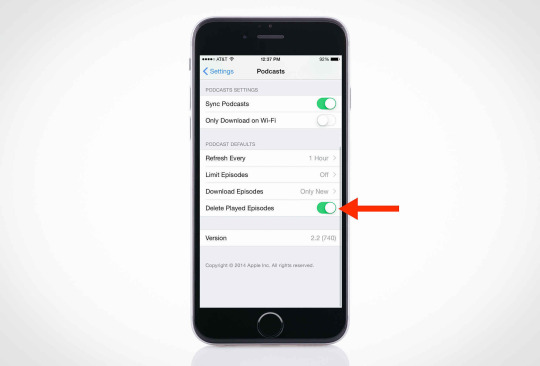
Credit: iStock/michal-rojek/Supercompressor
Delete podcasts you’ve already listened to
This one’s going to be kind of hard to swallow, but it’s time to delete Serial off your phone. At this point, you should just assume all parties involved are guilty. Podcasts run around 25 MBs each, so free up some space by going to Settings > Podcasts > Delete Played Episodes.
Only keep HDR photos
HDR (high dynamic range) combines the best version of three different exposures into one photo, and if you have “Keep Normal Photo” (aka your inferior original) selected, you’re essentially doubling up. Don’t keep the originals. Go to Settings > Photos & Camera > switch off Keep Normal Photos.
More: 14 Smart Uses for Old iPhones Besides Selling Them on eBay
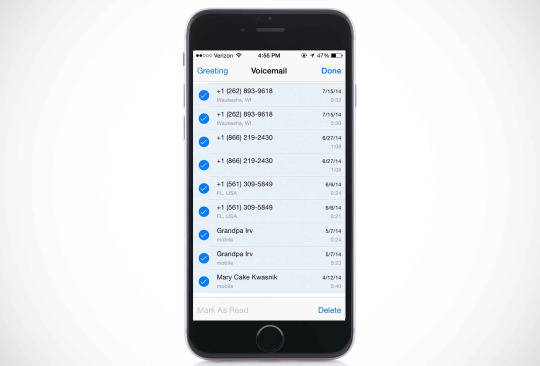
Credit: iStock/michal-rojek/Supercompressor
Delete your old voicemails
Go to Phone > Voicemail > Edit, select old voicemails and Delete. Your phone still stores deleted voicemails for no good reason, so make sure that afterwards you scroll down to Deleted Messages > Clear All or all that hard work will have been for nothing.
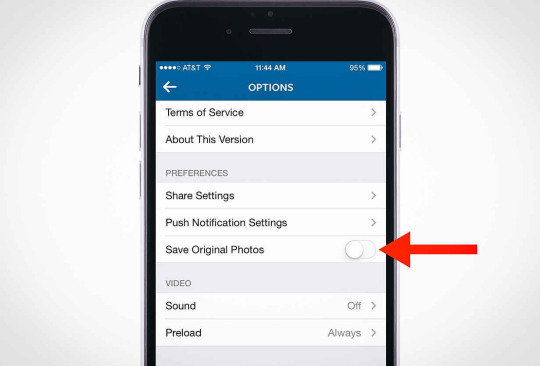
Credit: iStock/michal-rojek/Supercompressor
Purge your extraneous Instagram photos
Look, you don’t need a whole album full of duplicate photos that are already readily available on Instagram. What are you going to do with two pictures of that chicken dinner you made last night? Hell, you don’t even need one! Let go, child. Go to your Photos > Edit and delete the Instagram photo album in one go.
And tell Instagram to stop saving them
This preventative measure ensures Instagram will stop saving photos in a separate album in your Photos app. Open the Instagram app > your profile > Options > unselect “Save Original Photos.“
More from Supercompressor:
10 Ways You’re Ruining Your Car Without Realizing It
